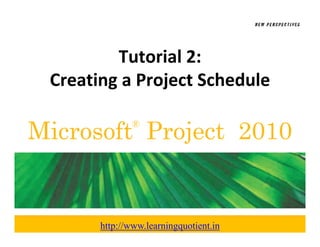
Create Project Schedule in Microsoft Project 2010
- 1. Tutorial 2: Creating a Project Schedule Creating a Project Sched le Microsoft Project 2010 ® http://www.learningquotient.in
- 2. In Tutorial Section 2.1 XP you will: you will: • Start a new project • Examine scheduling defaults h d l d f l • Change a project and task calendar • Enter and edit tasks and durations • Enter and edit recurring tasks and milestones Enter and edit recurring tasks and milestones • Enter lag and lead times http://www.learningquotient.in New Perspectives on Microsoft Project 2010 2
- 3. In Tutorial Section 2.2 XP you will: you will: • Enter and edit task dependencies • View project statistics • Show the project summary • Review project statistics • Create and manipulate summary tasks Create and manipulate summary tasks • Develop a work breakdown structure http://www.learningquotient.in New Perspectives on Microsoft Project 2010 3
- 4. XP • By default, the new project file is scheduled from a project Start date project Start date • All tasks are scheduled to begin as soon as possible • Project 2010 calculates the project’s Finish date Project 2010 calculates the project s Finish date based on the: – Tasks – Durations – Dependencies http://www.learningquotient.in New Perspectives on Microsoft Project 2010 4
- 5. Project Information Dialog Box XP http://www.learningquotient.in New Perspectives on Microsoft Project 2010 5
- 6. Scheduling a Project from a Finish XP Date • When a project is scheduled from a Finish date, such as a conference, all tasks are scheduled to begin as as a conference all tasks are scheduled to begin as late as possible. • Project 2010 calculates the project’s Start date based Project 2010 calculates the project s Start date based on the tasks, durations and dependencies. • The default is for all tasks and the project to start as p j late as possible. y pp y • To schedule from a Finish Date, you apply this setting g as soon as the project is created. http://www.learningquotient.in New Perspectives on Microsoft Project 2010 6
- 7. Project Scheduled From Finish Date XP http://www.learningquotient.in New Perspectives on Microsoft Project 2010 7
- 8. The Task Information Dialog Box XP • The Task Information dialog box is a comprehensive collection of all of the information about each task collection of all of the information about each task organized into six categories: – General – Predecessors – Resources – Advanced – Notes – Custom Fields ld • The Task Information dialog box is another view by which you can examine and enter data about a task. which you can examine and enter data about a task http://www.learningquotient.in New Perspectives on Microsoft Project 2010 8
- 9. The Task Information Dialog Box XP http://www.learningquotient.in New Perspectives on Microsoft Project 2010 9
- 10. Constraints using Task Information XP • How the project is originally scheduled (from a Start date or from a Finish date) determines the initial ) Constraint types (as soon as possible or as late as possible). • The initial Constraint type has a tremendous impact h l h d on the calculated start and finish dates for each task entered into the project. entered into the project. • Always take the time to examine the Project Information dialog box before starting a new project. http://www.learningquotient.in New Perspectives on Microsoft Project 2010 10
- 11. Examining Project Calendars XP • By default, the entire project, each task, and each resource is scheduled according to the Standard calendar. • The Standard calendar specifies that Monday through Friday are working days with 8 hours of work completed Friday are working days with 8 hours of work completed each day. • Saturday and Sunday are designated as nonworking days. • The Calendar can be modified to identify holidays or other nonworking days or times in which work should not be scheduled. be scheduled • You can also create unique calendars for tasks and resources that do not follow the working and nonworking times specified by the Standard calendar. http://www.learningquotient.in New Perspectives on Microsoft Project 2010 11
- 12. Change Time for a Work Week XP http://www.learningquotient.in New Perspectives on Microsoft Project 2010 12
- 13. Creating a Task Calendar XP • An individual task calendar can be created for any An individual task calendar can be created for any task that does not follow the working and nonworking times specified by the project calendar. • An individual resource calendar can be created for a resource that does not follow the working and nonworking times specified by the project calendar. nonworking times specified by the project calendar • By default, all tasks and resource assignments inherit p j y p y g the project calendar unless you specify something else. http://www.learningquotient.in New Perspectives on Microsoft Project 2010 13
- 14. Changing the Calendar for a Task XP http://www.learningquotient.in New Perspectives on Microsoft Project 2010 14
- 15. Applying a Task Calendar to a Task XP http://www.learningquotient.in New Perspectives on Microsoft Project 2010 15
- 16. Entering Tasks and Durations XP in the Entry Table in the Entry Table • Entering tasks and durations is probably the single most important effort in developing a useful project p p g p j file. • If tasks are omitted or durations underestimated, the value of the project’s scheduling and cost l f h ’ h d l d information is compromised and the success of the project might be jeopardized. project might be jeopardized. • Often you will need to change an existing task or insert, delete, or move a task. http://www.learningquotient.in New Perspectives on Microsoft Project 2010 16
- 17. Editing Tasks and Durations XP in the Entry Table in the Entry Table • Project 2010 makes it very easy to edit an existing p j project. • Many of the editing skills that you gained when editing a spreadsheet will apply to a project table. • To change an existing entry, you first navigate to the cell. Once there, you have several options: –R t Retype the entry th t – Edit the entry directly in the cell – Edit an entry in the Entry bar y y http://www.learningquotient.in New Perspectives on Microsoft Project 2010 17
- 18. Entering and Editing Tasks XP in the Entry Table in the Entry Table http://www.learningquotient.in New Perspectives on Microsoft Project 2010 18
- 19. To Delete a Task XP • If you want to delete an entire task row in Project 2010, you must select the entire row, then press the 2010 you must select the entire row then press the Delete key. • Project 2010 includes a Smart Tag to allow you to Project 2010 includes a Smart Tag to allow you to specify what you want to delete. • A list arrow appears when you place the pointer over pp y p p the Smart Tag. http://www.learningquotient.in New Perspectives on Microsoft Project 2010 19
- 20. Smart Tag Selection for Task XP Deletion http://www.learningquotient.in New Perspectives on Microsoft Project 2010 20
- 21. Copy, Paste and Move XP • Copying, pasting, and moving tasks are important task editing skills. task editing skills • Project 2010 offers a variety of tools that you can use to accomplish these common tasks, including: to accomplish these common tasks, including: – Menu bar options – Toolbar buttons – Quick keystrokes – Right‐click shortcut menus http://www.learningquotient.in New Perspectives on Microsoft Project 2010 21
- 22. Fill Handle XP • If several task durations are the same, you can use either the copy and paste features to quickly enter either the copy and paste features to quickly enter the durations or the fill handle to populate cells. • If you have used the fill handle in Excel or another If you have used the fill handle in Excel or another spreadsheet program, you will find it a very similar process in Project 2010. • The fill handle is a small square that appears in the lower corner of the selected cell. • When you drag a fill handle, the contents of the active cell are copied. • You can also use the fill handle to fill task names. http://www.learningquotient.in New Perspectives on Microsoft Project 2010 22
- 23. Fill Handle XP http://www.learningquotient.in New Perspectives on Microsoft Project 2010 23
- 24. Working with Duration Units of XP Measure • Entering and editing durations involves understanding the units of measure available for understanding the units of measure available for them. • The default unit of measure is day, and therefore The default unit of measure is day, and therefore “day” does not need to be entered. • To use any other unit, you must type the y ,y yp abbreviation. http://www.learningquotient.in New Perspectives on Microsoft Project 2010 24
- 25. Units of Measure Abbreviations XP • Elapsed refers to clock time rather than working time. • An example is the task “Allow paint to dry.” The paint will dry in exactly the same amount of time regardless of whether it dries on a workday, a dl f h h d kd weekend or holiday. If it takes one day to dry, the duration should be entered as 1 ed (for 1 elapsed duration should be entered as “1 ed” (for 1 elapsed day). http://www.learningquotient.in New Perspectives on Microsoft Project 2010 25
- 26. Editing Tasks and Durations XP in Other Views in Other Views • Anything changed in one view is automatically changed in all the other views. changed in all the other views • You can use the View Bar to quickly switch between views. views • The way data is displayed differs by view and often satisfies different communication and reporting satisfies different communication and reporting needs as the project develops. http://www.learningquotient.in New Perspectives on Microsoft Project 2010 26
- 27. Editing Tasks and Durations XP in Other Views Cont. d in Other Views Cont ’d • Regardless of the view used, you can edit any task by double clicking it to open its Task Information dialog double‐clicking it to open its Task Information dialog box. • As you work with Project 2010, you will become As you work with Project 2010, you will become more familiar with each view and learn which is the best representation of the data for different purposes. http://www.learningquotient.in New Perspectives on Microsoft Project 2010 27
- 28. Entering Recurring Tasks XP • A recurring task is a task that repeats at a regular interval. • A status meeting is a good example of a recurring task that needs to be scheduled for each week or other regular intervals in the project. h l l h • In Project 2010, you can define a recurring task one time using the Recurring Task Information dialog box. time using the Recurring Task Information dialog box • Project 2010 then handles the details of scheduling p p j the task at specified interval for the entire project or for the time period you specify. • You can also change the calendar used on the recurring task in the Calendar section. http://www.learningquotient.in New Perspectives on Microsoft Project 2010 28
- 29. Recurring Task Information Dialog XP Box http://www.learningquotient.in New Perspectives on Microsoft Project 2010 29
- 30. Entering Milestones XP • A milestone is a task that marks a significant point in time or a progress checkpoint. time or a progress checkpoint • It has a zero duration and is therefore a symbolic task that is used mainly to communicate progress or to that is used mainly to communicate progress or to mark the end of a significant phase of the project. • Examples include the signing of a contract or the p g g announcement of a new product. p j • Milestones can also be used to motivate project participants by recognizing accomplishments. http://www.learningquotient.in New Perspectives on Microsoft Project 2010 30
- 31. Milestones XP http://www.learningquotient.in New Perspectives on Microsoft Project 2010 31
- 32. Understanding Task Dependencies XP • Four task dependencies define the relationships between tasks in a project. between tasks in a project http://www.learningquotient.in New Perspectives on Microsoft Project 2010 32
- 33. Understanding Task Dependencies XP Cont. d Cont ’d • By linking tasks in finish‐to‐start relationships, you establish the required sequence of tasks. establish the required sequence of tasks • Project 2010 uses these relationships to set start and finish dates for each task. finish dates for each task. • Most dependencies are Finish‐to‐Start (FS), meaning a certain task (the predecessor) must finish before ( p ) another task (the successor) can start. p p j g • In order to use important project management techniques such as critical path analysis, you must determine task dependencies. http://www.learningquotient.in New Perspectives on Microsoft Project 2010 33
- 34. Creating Task Dependencies XP • Project 2010 makes it easy to create, and remove, FS relationships between tasks by providing the Link p yp g Tasks and Unlink Tasks buttons on the Standard toolbar. • Task dependencies also can be established in the kd d l b bl h d h graphical views. http://www.learningquotient.in New Perspectives on Microsoft Project 2010 34
- 35. Creating Task Dependencies Cont.XP http://www.learningquotient.in New Perspectives on Microsoft Project 2010 35
- 36. Slack Times XP • Total slack is the amount of time by which an activity may be delayed from its scheduled Start date without may be delayed from its scheduled Start date without the delay setting back the entire project. • Free slack is the amount of time by which an activity Free slack is the amount of time by which an activity may be delayed without delaying the early start of any immediately following tasks. http://www.learningquotient.in New Perspectives on Microsoft Project 2010 36
- 37. Critical and Non‐Critical Tasks XP • In the Network Diagram view, the critical tasks— tasks that are on the critical path—are displayed p p y within a red border. • A task that is not on the critical path is a non‐critical task, that is, it doesn’t necessarily have to start on its k h d ’ l h currently scheduled Start date in order for the overall project to be completed on time. project to be completed on time. • The Network Diagram is used mainly to view and analyze the critical path. http://www.learningquotient.in New Perspectives on Microsoft Project 2010 37
- 38. Creating Dependencies using the XP Network Diagram view Network Diagram view http://www.learningquotient.in New Perspectives on Microsoft Project 2010 38
- 39. Entering Lag and Lead Times XP • When a project is scheduled from a Start date, lag and lead times refer to an amount of time that the second task of a relationship is moved backward (lead) or forward (lag) in time. • Lead time moves the second task backward in time d h d kb k d so that the two tasks overlap. • Lag time is the opposite of lead time It moves the Lag time is the opposite of lead time. It moves the second task forward in time so that the tasks are further separated. http://www.learningquotient.in New Perspectives on Microsoft Project 2010 39
- 40. Lag and Lead Time from Start Date XP http://www.learningquotient.in New Perspectives on Microsoft Project 2010 40
- 41. Entering Lag and Lead Times Cont.’d XP • Project 2010 combines the concepts of lag and lead times into one term, lag time. , g • When a project is scheduled from a Start date, positive lag time moves the second task forward in time. – Positive lag time is the traditional definition of lag time in general project management discussions. general project management discussions. • Negative lag time moves the second task backward in time so that the tasks overlap. – Negative lag time is called lead time in general project management discussions. http://www.learningquotient.in New Perspectives on Microsoft Project 2010 41
- 42. Negative and Positive Lag Time XP http://www.learningquotient.in New Perspectives on Microsoft Project 2010 42
- 43. Check for Lag Time Effects Cont. XP • Confusing negative and positive lag times is easy, especially when examining them for both a project p y g p j that is scheduled from a Start date and one scheduled from a Finish date. • Remember:b – Positive lag time always increases the amount of time between tasks. between tasks. – Negative lag time always causes the tasks to overlap. – This rule holds true regardless of whether the project is scheduled from the Start date or the Finish date. h d l df th St t d t th Fi i h d t http://www.learningquotient.in New Perspectives on Microsoft Project 2010 43
- 44. Check for Lag Time Effects XP • Once the tasks, durations, and relationships are entered, you should check the Project Information entered you should check the Project Information dialog box to verify the project’s calculated Finish date if the project is scheduled from a Start date, or p j calculated Start date if the project is scheduled from a Finish date. • When a project is scheduled from a Start date, applying negative lag time to task dependencies that are on the critical path is a common way to shorten th iti l th i t h t the critical path because it allows tasks to overlap. http://www.learningquotient.in New Perspectives on Microsoft Project 2010 44
- 45. Check for Lag Time Effects Cont.’dXP • When you apply negative lag time, the second task is allowed to start before the first task is completely allowed to start before the first task is completely finished. • When a project is scheduled from a Finish date, all When a project is scheduled from a Finish date, all tasks have as late as possible schedules and lag time affects the first task rather than the second. http://www.learningquotient.in New Perspectives on Microsoft Project 2010 45
- 46. Lag Time From a Finish Date XP http://www.learningquotient.in New Perspectives on Microsoft Project 2010 46
- 47. Creating a Work Breakdown Structure XP with Summary Tasks with Summary Tasks • A very important strategy for managing projects well is to organize the work that needs to be done in a g logical manner. • A work breakdown structure (WBS) is an outcome‐ oriented analysis of the work involved in a project d l f h k l d that defines the total scope of the project. – A WBS is a foundation document in project management A WBS is a foundation document in project management because it provides the basis for planning and managing project schedules, costs, and changes. – The WBS provides a hierarchy similar to an organizational The WBS provides a hierarchy, similar to an organizational chart, to group project work logically. http://www.learningquotient.in New Perspectives on Microsoft Project 2010 47
- 48. Creating a Work Breakdown Structure XP with Summary Tasks Cont. d with Summary Tasks Cont ’d • In order to use a WBS in Project 2010, you must organize tasks into summary tasks (groups of tasks g y (g p that logically belong together). • When developing a new, large project, some project managers prefer to start with broad groupings of f hb d f summary tasks and then break them down into smaller tasks. smaller tasks. http://www.learningquotient.in New Perspectives on Microsoft Project 2010 48
- 49. Creating a Work Breakdown Structure XP with Summary Tasks Cont. d with Summary Tasks Cont ’d • Planning a project by starting with broad categories of tasks is called the top‐down method of creating a p g WBS. • Other project managers prefer to list all of the individual tasks, and then collect them into logical d d l k d h ll h l l groupings using the bottom‐up method. • Once you have indentified your summary tasks you Once you have indentified your summary tasks, you use Outdenting and Indenting in Project 2010 to create the summary tasks. http://www.learningquotient.in New Perspectives on Microsoft Project 2010 49
- 50. Outdenting and Indenting Tasks XP • Use the Outdent button and the Indent button on the Formatting toolbar to create your WBS. Formatting toolbar to create your WBS • Outdenting moves a task to the left (a higher level in the WBS), and indenting moves a task to the right (a ), g g ( lower level in the WBS). • Projects can have several levels in the WBS. • Many projects have at least three levels, and some large projects have more. http://www.learningquotient.in New Perspectives on Microsoft Project 2010 50
- 51. Creating a Summary Task XP http://www.learningquotient.in New Perspectives on Microsoft Project 2010 51
- 52. Displaying Outline Numbers XP • Tasks and subtasks are organized in an outline, with tasks in a hierarchy, when you have created summary tasks in a hierarchy when you have created summary tasks. • In Project 2010, you can view built‐in outline In Project 2010, you can view built in outline numbers, which will display in the Task name cells for all tasks. http://www.learningquotient.in New Perspectives on Microsoft Project 2010 52
- 53. Displaying Outline Numbers XP Cont. d Cont ’d http://www.learningquotient.in New Perspectives on Microsoft Project 2010 53
- 54. Project Summary Task XP • Many Project Managers like to create a Project Summary Task which allows them to see how the Summary Task which allows them to see how the start and finish dates change as they enter and edit tasks, durations, and dependencies. p http://www.learningquotient.in New Perspectives on Microsoft Project 2010 54
- 55. Project Summary Task Cont.’d XP http://www.learningquotient.in New Perspectives on Microsoft Project 2010 55
- 56. Expanding and Collapsing Tasks XP • Once your project has been organized into summary tasks, you can easily expand (show) and collapse tasks you can easily expand (show) and collapse (hide) the individual tasks within each phase. http://www.learningquotient.in New Perspectives on Microsoft Project 2010 56
- 57. Using WBS Codes XP • Many people like to number tasks in their WBS to show the logical groupings of work. show the logical groupings of work • Using outline numbers or special work breakdown structure (WBS) code is a way to use an structure (WBS) code is a way to use an alphanumeric code to represent each task’s position within the hierarchical structure of the project. • A WBS code helps identify and group project tasks for project communication, documentation, or accounting purposes. http://www.learningquotient.in New Perspectives on Microsoft Project 2010 57
- 58. Creating WBS Codes XP http://www.learningquotient.in New Perspectives on Microsoft Project 2010 58