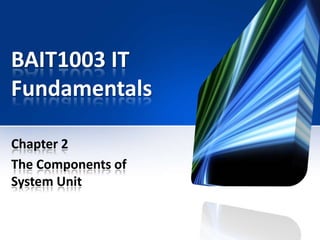
BAIT1003 Chapter 2
- 1. BAIT1003 IT Fundamentals Chapter 2 The Components of System Unit
- 2. Objectives SYSTEM UNIT Motherboard Processor Ports & Connectors Data Representation Buses Memory Bays Expansion Slots & Adapter Card Power Supply
- 3. The System Unit • The system unit is a case (or sometimes called chassis) that contains electronic components of the computer used to process data. • System units are available in a variety of shape and sizes (form factor).
- 5. Inside System Unit • The inside of the system unit on a desktop personal computer includes: Drive bay(s) Power supply Sound card Video card Processor Memory
- 6. The System Unit - Motherboard • The motherboard or system board is the main circuit board of the system unit – A computer chip contains integrated circuits
- 7. Processor • The processor, also called the central processing unit (CPU), interprets and carries out the basic instructions that operate a computer. – Processor contain a control unit (CU) and an arithmetic logic unit (ALU). These two components work together to perform processing operations.
- 8. Processor
- 9. Processor • Most processor chip manufacturers now offer multicore processors. – A multi-core processor is a chip with two or more separate processors – A dual-core processor is a single chip that contains two separate processors – A quad-core processor is a single chip that contains four separate processors
- 10. Processor – Control Unit & Arithmetic Logic • Processors contain a Control Unit (CU) and an Arithmetic Logic Unit (ALU). – The control unit is the component of the processor that directs and coordinates most of the operations in the computer. – The arithmetic logic unit performs: • Arithmetic operations (+, -, *, /) • Comparison operations (<,>,>=,) • Logical operations (AND, OR, NOT)
- 11. Processor – Machine Cycle • For every instruction, a processor repeats a set of four basic operations, which comprise a machine cycle. 1. 2. 3. 4. Fetching Decoding Executing Storing
- 12. Processor – Machine Cycle Fetching It is the process of obtaining a program instruction or data item from memory. Decoding It is the process of translating the instruction into signal the computer can execute. Executing It is the process of carrying out the commands. Storing It is the process of writing result to memory.
- 13. Processor – Machine Cycle
- 14. Processor – Machine Cycle Most current personal computers support pipelining. – Processor begins fetching a second instruction before it completes the machine cycle for the first instruction. – Processor that use pipelining are faster because they do not have to wait for one instruction to complete the machine cycle before fetching the next.
- 15. Processor – Machine Cycle
- 16. Processor – Registers • A processor contains small, high-speed storage location called registers. • It temporarily hold data and instructions. • Register functions include: – Storing the location from where an instruction was fetched – Storing an instruction while the control unit decodes it – Storing data while the ALU computes it. – Storing the result of a calculation.
- 17. Processor – Registers Storing the result of a calculation Storing data while the ALU computes it Storing the location from where an instruction was fetched Storing an instruction while the control unit decodes it
- 18. Processor – System Clock • The processor relies on a small quartz crystal circuit called the system clock to control the timing (speed) of all computer operations. • The pace of the system clock is called the clock speed, and is measured in gigahertz (GHz).
- 19. Processor – Processor Cooling • A processor chip generates heat that could cause the chip to burn up. It require additional cooling technologies to dissipate processor heat. Heat sinks It is a small ceramic or metal component with fins on its surface that absorbs and disperses heat. Liquid cooling technology It uses a continuous flow of fluid, such as water and glycol, in a process that transfer the heated fluid away.
- 20. Processor – Parallel Processing • Parallel processing uses multiple processors simultaneously to execute a single program or task • It divides a single problem into portions so that multiple processors work on their assigned portion of the problem at the same time. • It requires special software that recognized how to divide the problem and then bring the results back together again.
- 21. Data Representation • Human speech is analog because it uses continuous (wave form) signal that vary in strength and quality. • Most computers are digital. They recognize only two discrete status: on and off. This is because computer are electronic devices powered by electricity. – The digit 0 represents = OFF – The digit 1 represents = ON
- 22. Data Representation • The computer uses a binary system because it recognized only two states. – It has just two unique digits, 0 and 1, called bits. – A bit is the smallest unit of data the computer can process and it not very informative. – 8 bits = 1 byte (a byte) provide enough different combinations of 0s and 1s to represent 256 individual characters likes: • Numbers • Uppercase and lowercase letter of the alphabet • Punctuation marks and others.
- 23. Data Representation - Example
- 24. Data Representation • The combination of 0s and 1s that represent characters are defined by patterns called a coding scheme. • Example: • ASCII (American Standard Code for Information Interchange) is the most widely used coding scheme to represent data for English and western European languages. • Unicode—coding scheme capable of representing all world’s languages
- 25. Data Representation – ASCII Example
- 26. Memory • Memory consists of electronic components that store instructions waiting to be executed by the processor, data needed by those instructions, and the results of processing the data • Stores three basic categories of items: The operating system and other system software Application programs Data being processed and the resulting information
- 27. Memory – Memory Sizes • Memory size means the number of bytes the chip or device has available for storage. • Memory size is measured in kilobytes (KB or K), megabytes (MB), gigabytes (GB), or terabytes (TB)
- 28. Memory – Random Access Memory (RAM) • Also called main memory. • It can read from and written to by the processor and other devices. • Most RAM is volatile, which means it losses its contents when power is removed from the computer. • 3 types of RAM: 1. Dynamic RAM 2. Static RAM 3. Magnetoresistive RAM
- 29. Memory – Random Access Memory (RAM) Dynamic RAM Static RAM Magnetoresistive RAM Chips must be reenergized constantly or they lose their contents. Chips are faster and more reliable than any variation of DRAM. These chips do not have to be reenergized as often as DRAM. It much more expensive. Stores data using magnetic charges instead of electrical charges. MRAM has greater storage capacity, consumes less power, and has faster access times .
- 30. Memory – Random Access Memory (RAM) • RAM chips usually reside on a memory module, which is a small circuit board. • Memory slots on the motherboard hold memory modules.
- 31. Memory – Random Access Memory (RAM) • The amount of RAM necessary in a computer often depends on the types of software you plan to use. • Examples: – 2GB or less (home user and business users) – 2GB to 8GB (users requiring more advanced multimedia) – 8GB and up ( power user creating professional graphics)
- 32. Memory – Random Access Memory (RAM)
- 33. Memory – Cache • Most of today’s computer improve their processing time with cache. • Memory cache helps speeds the processes of the computer because it stores frequently used instructions and data. • Types of memory cache: – L1 cache – L2 cache – L3 cache
- 34. Memory – Cache L2 cache slower than L1 but has larger capacity (64KB-16MB) L2 advanced transfer cache (ATC) is faster, built directly on processor chip Has very small capacity (32KB to 64KB) L3 cache is separate from processor chip on motherboard (L3 is only on computers that use L2 advanced transfer cache) (8MB- 24MB)
- 35. Memory – Read Only Memory (ROM) • ROM refers to memory chips storing permanent data and instructions. • The data on ROM chips cannot be modified. • ROM is non-volatile, which means its contents are NOT lost when power is removed from the computer.
- 36. Memory – Read Only Memory (ROM) • Manufacturers of ROM chips often record data, instructions, or information on the chips when they are manufacture the chips. These Rom chips called firmware. – Firmware contain permanently written data. – A PROM (programmable read-only memory) chip is a blank ROM chip that can be written to permanently. – EEPROM (electrically erasable programmable read-only memory) chip, allows a programmer to erase the microcode with an electric signal.
- 37. Memory – Flash Memory • Flash memory is a type of nonvolatile memory that can be erased electronically and rewritten. • Most computers use flash memory to hold their startup instructions because it allows the computer easily to update its contents. • Flash memory chips also store data and programs on many mobile computer and devices, such as smart phone, PDA, portable media players , and digital camera.
- 38. Memory – Flash Memory
- 39. Memory – CMOS • Complementary Metal-Oxide Semiconductor • Some RAM chips, flash memory chips and other memory chips use CMOS technology because it provides high speeds and consumes little power. • CMOS technology uses battery power to retain information even when the power to the computer is off. • Examples: – Can keep the calendar, date, and time current even when the computer is off.
- 40. Memory – Memory Access Times • Access time is the amount of time it takes the processor to read data, instruction, and information from memory. • Computer’s access time directly affects how fast the computer processes data. – Measured in nanoseconds
- 41. Expansion Slots & Adapter Cards • An expansion slot is a socket on the motherboard that can hold an adapter card. • An adapter card enhances functions of a component of the system unit and/or provides connections to peripherals. – Examples: Sound card & video card Sound card Enhances the sound generating capabilities of a personal computer by allowing sound to be input through a microphone and output through external speakers. Video Card (graphics card) Converts computer output into a video signal that travels through a cable to the monitor, which displays an image on the screen.
- 42. Expansion Slots & Adapter Cards - Examples
- 43. Expansion Slots & Adapter Cards • With Plug and Play, the computer automatically can configure adapter cards and other peripherals as you install them. • Having plug and play support means you can plug in a device, turn on the computer, and then immediately begin using the device. • Unlike adapter cards that require you to open the system unit and install the card on the motherboard, you can change a removable flash memory device without having to open the system unit.
- 44. Expansion Slots & Adapter Cards • Hot plugging, allow you to insert and remove the removable flash memory and other device while the computer is running. • Removable flash memory includes: • Memory cards • USB flash drives • PC Cards/ExpressCard modules
- 45. Ports & Connectors • A port is the point at which a peripheral attaches to or communicates with a system unit so that the peripheral can send data and receive information from the computer. • A connector joins a cable to a port. A connector at one end of a cable attaches to a port on the system unit, and a connector at the other end of the cable attaches to a port on the peripheral.
- 46. Ports & Connectors • On a notebook computer, the ports are on the back, front, and/or sides
- 47. Ports & Connectors - Examples
- 48. Ports & Connectors – USB Ports • A USB (Universal Serial Bus Port)can connect up to 127 different peripherals together with a single connector. • You can attach multiple peripherals using a single USB port with a USB hub • Examples of the devices that connect to a USB port: – – – – Mouse Printer Digital camera Game console
- 49. Ports & Connectors – Firewire Ports • It is similar to a USB port in that it can connect multiple types of devices that require faster data transmission speeds, such as digital video cameras, digital VCDs, color printer, scanner, digital camera and DVD drive. • FireWire port allows you to connect up to 63 devices together.
- 50. Ports & Connectors – Other Ports Bluetooth port It uses radio waves to transmit data between two devices. Bluetooth devices have to be between about 33 feet of each other. SCSI port A special high speed parallel port that allows you to attach SCSI peripherals such as disk drive and printer. eSATA Port It allows you to connect an external SATA hard disk to a computers. eSATA connections provide up to 6 times faster data transmission speeds than external hard disk. IrDA port Transmit data via infrared light waves. To ensure nothing obstructs the path of the infrared light wave, you must align the devices. Serial port It is a type of interface that connects device to the system unit by transmitting data one bit at a time. MIDI port It allows people to connect the system unit to a musical instrument, such as electronic keyboard.
- 51. Ports & Connectors – Other Ports - Examples • A Bluetooth wireless port adapter converts a USB port into a Bluetooth port • A smart phone might communicate with a notebook computer using an IrDA port
- 52. Ports & Connectors – Port Replicators & Docking Stations • A port replicator is an external device that provides connections to peripherals through ports built into the device • A docking station is an external device that attaches to a mobile computer or device
- 53. Buses • A bus allows the various devices both inside and attached to the system unit to communicate with each other. • Buses are used to transfer bits: – from input devices to memory, from memory to the processor, from the processor to memory, and from memory to output or storage device. • Buses consists of two parts: – Data bus is used to transfer actual data – Address bus is used to transfer information about where the data should reside in memory. • The size of a bus, called the bus width, determine the number of bit that the computer can transmit at one time. – 32 bits bus can transmit 32 bits (4 bytes) at a time.
- 54. Buses 2 types of buses: System Bus & Expansion Bus • System Bus – It is part of the motherboard and connects the processor to the main memory. • Expansion Bus – It allows the processor to communicate with peripherals.
- 55. Buses
- 56. Bays • A bay is an opening inside the system unit in which you can install additional equipment. • A drive bay is a rectangular opening that typically holds disk drives.
- 57. Power Supply The power supply converts the wall outlet AC power into DC power Some external peripherals have an AC adapter, which is an external power supply
- 58. Summary SYSTEM UNIT • • • • • • • Motherboard Control Unit Arithmetic Unit Machine Cycle Registers System Clock Processor Cooling Parallel Processing • • Processor Ports & Connectors • • • USB Firewire Port replicators & Docking stations Binary system ASCII code Data Representation Buses • • System bus Expansion bus • • • • • • • Memory sizes RAM Cache ROM Flash Memory CMOS Memory Access Time Expansion Slots & Adapter Card Memory Bays Power Supply • AC power to DC power
Editor's Notes
- Differentiate among various styles of system units on desktop computers, notebook computers, and mobile devicesIdentify the components of a motherboardDescribe the control unit and arithmetic logic unit components of a processor, and explain the four steps in a machine cycleIdentify characteristics of various personal computer processors on the market today, and describe the ways processors are cooledDefine a bit and describe how a series of bits represents dataDifferentiate among the various types of memoryDescribe the purpose and types of expansion slots and adapter cards, and differentiate among slots for various removable flash memory devicesDifferentiate between a port and a connector, and explain the differences among a USB port, FireWire port, Bluetooth port, and other portsExplain the purpose of a power supply and describe how it keeps cool