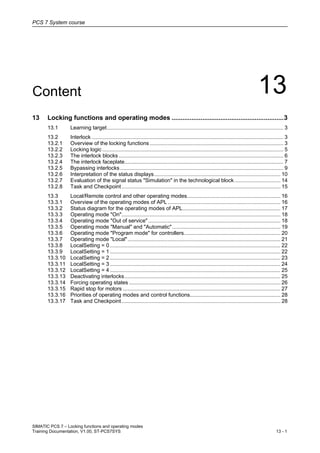
13 locking functions and operating modes v1.00_en
- 1. PCS 7 System course SIMATIC PCS 7 – Locking functions and operating modes Training Documentation, V1.00, ST-PCS7SYS 13 - 1 Content 13 13 Locking functions and operating modes ..............................................................3 13.1 Learning target....................................................................................................................... 3 13.2 Interlock ................................................................................................................................. 3 13.2.1 Overview of the locking functions .......................................................................................... 3 13.2.2 Locking logic .......................................................................................................................... 5 13.2.3 The interlock blocks ............................................................................................................... 6 13.2.4 The interlock faceplate........................................................................................................... 7 13.2.5 Bypassing interlocks.............................................................................................................. 9 13.2.6 Interpretation of the status displays..................................................................................... 10 13.2.7 Evaluation of the signal status "Simulation" in the technological block............................... 14 13.2.8 Task and Checkpoint........................................................................................................... 15 13.3 Local/Remote control and other operating modes............................................................... 16 13.3.1 Overview of the operating modes of APL............................................................................ 16 13.3.2 Status diagram for the operating modes of APL.................................................................. 17 13.3.3 Operating mode "On"........................................................................................................... 18 13.3.4 Operating mode "Out of service" ......................................................................................... 18 13.3.5 Operating mode "Manual" and "Automatic"......................................................................... 19 13.3.6 Operating mode "Program mode" for controllers................................................................. 20 13.3.7 Operating mode "Local"....................................................................................................... 21 13.3.8 LocalSetting = 0................................................................................................................... 22 13.3.9 LocalSetting = 1................................................................................................................... 22 13.3.10 LocalSetting = 2................................................................................................................... 23 13.3.11 LocalSetting = 3................................................................................................................... 24 13.3.12 LocalSetting = 4................................................................................................................... 25 13.3.13 Deactivating interlocks......................................................................................................... 25 13.3.14 Forcing operating states ...................................................................................................... 26 13.3.15 Rapid stop for motors .......................................................................................................... 27 13.3.16 Priorities of operating modes and control functions............................................................. 28 13.3.17 Task and Checkpoint........................................................................................................... 28
- 2. PCS 7 System course SIMATIC PCS 7 – Locking functions and operating modes 13 - 2 Training Documentation, V1.00, ST-PCS7SYS
- 3. PCS 7 System course SIMATIC PCS 7 – Locking functions and operating modes Training Documentation, V1.00, ST-PCS7SYS 13 - 3 13 Locking functions and operating modes 13.1 Learning target The participant will learn about • Interlock functions as opportunity to avoid undesired control functions as the start of motors or opening of valves • Local operation mode for drives The participant will be able to • configure the locking of valves • configure the local operation mode for a motor 13.2 Interlock 13.2.1 Overview of the locking functions "0" means: Lock active "1" means: Lock not active, everything OK Permission: Activation (On) enable Interlock: Interlock without reset Protection: Interlock with reset For locking drives (e.g.: “MotL” = motor control) there are three connections for the corresponding blocks: • "Permit" Switch on enable (enable), • "Protect" Locking with reset (protection), • "Intlock" Locking without reset (lock),
- 4. PCS 7 System course SIMATIC PCS 7 – Locking functions and operating modes 13 - 4 Training Documentation, V1.00, ST-PCS7SYS Locking type "Intlock" The "Intlock" corresponds to the concept “lock” in the PCS 7 Standard Library. An active interlock condition brings the block to the safe position (input Intlock = 0). After the interlock condition has gone, the currently active control function becomes active again in automatic or local mode. In manual mode the faceplate can be operated again after the interlock condition has gone. Locking types "Permit", "Protect" These represent a new concept with two separate signals for enabling the “activation” (leaving the safe position) and the forced “switch-off” (taking the safe position) for drives. • Permit The activation enable (input Permit = 1) makes it possible to leave the safe position of the block in response to operator input or a command from the program (CFC/SFC). The activation enable signal has no effect if the block is not in the safe position. • Protect An active interlock condition brings the block to the safe position (input Protect = 0). After the interlock conditions are cleared, the operator or an activation sequence must reset the control functions again to match the input parameters (only in automatic mode) Reset behavior of a block Via the feature parameter: “Resetting the interlock via input signals” (Feature Bit 9) you can define the reset behavior of the block: • Feature bit 9 = 0 Reset is carried out either by operation in the faceplate, or using the interconnectable input parameter (RstLi = 1) at the block. • Feature bit 9 = 1 It is also possible to reset with a 0-1 edge change in the control signal in automatic mode. The function “Resetting the interlock via input signals” can only be used in case of a feedback error or an interlock of the type "Protect".
- 5. PCS 7 System course SIMATIC PCS 7 – Locking functions and operating modes Training Documentation, V1.00, ST-PCS7SYS 13 - 5 13.2.2 Locking logic The interlocking logic in the PCS7 APL is as follows: A logic “0” means that the Interlock (e.g. “Permit“, “Protect” or “Intlock“) is active (i.e. fail safe). A logic “1” means that the Interlock is not active and everything OK is (Good state). ATTENTION! The interlocking logic in the PCS7 standard library is the exact opposite: A logic “0” means that the Interlock is not active and everything OK is (Good state). A logic “1” means that the Interlock is active (i.e. fail safe).
- 6. PCS 7 System course SIMATIC PCS 7 – Locking functions and operating modes 13 - 6 Training Documentation, V1.00, ST-PCS7SYS 13.2.3 The interlock blocks This block makes it possible to create a user-configured, static binary logic (AND, OR, NEGATION). The output parameters of the Interlock block can be interconnected with the locking input parameters of the drive blocks ("Permit", "Protect", "Intlock"). 1 2 3 4 5 7 6 1. InXX: locking input 2. InvInXX: "1" inversion of InXX 3. BypInXX: "1" bypasses InXX 4. AVXX: Analog value for InXX 5. AVXX_Uni: Unit for AVXX 6. Enable First active input 7. "Feature" parameter; Bit 31 : First out detection The Intlkxx block is available in 4 versions, i.e. with 2, 4, 8 or 16 binary inputs. Each of these inputs can be inverted. This is controlled by an associated input (e.g. "InvIn01") for each binary input (e.g. "In01"). Each connection can be bypassed, if desired, from the logic (e.g. "BypIn01"). Bypassing means that the signal is excluded from the logic. If all input parameters are bypassed the output value is defined via the “DefaultOut” parameter. AND or OR operation can be selected. Interconnecting two Intlk04 and one Intlk02 is equivalent to the interlock block in the PCS 7 Standard Library. The different sized Intlkxx blocks of the PCS 7 APL provide more flexibility. Monitoring analog values For locking signals coming from an analog value monitoring block (e.g. MonAnL), it is possible to display the analog value as well as additional texts in the interlock faceplate. By interconnecting the input AVxx (e.g. AV02, see Figure above) the analog value is displayed in the faceplate. The label text is configured in the properties of the respective block I/O. There are separate parameters for the units of measure (e.g. AV02_Unit).
- 7. PCS 7 System course SIMATIC PCS 7 – Locking functions and operating modes Training Documentation, V1.00, ST-PCS7SYS 13 - 7 13.2.4 The interlock faceplate 1 2 3 65 7 4 1. Open faceplate of locked object 2. First out detection: only if Feature Bit 31 = “1” and Enable First input active = “1” 3. Logic operator 4. Label text of AVXX 5. Value of AVXX 6. Unit of AVXX 7. Open faceplate of locking object Views are only displayed in the faceplate for the respective drive if the appropriate parameters are interconnected or have a value not equal to “FF” in the Signal Status. In the example above the Intlock input of the motor is connected with an interlock block. The "Intlock" lock is active (lock closed). The drive can't be started by the operator (select “Command = Start”). Colors in the interlock block, priorities In the faceplate of the Interlock block the logic operation icon (AND, OR) is represented with a variable background color. In the block icon one field is respectively displayed with the same color. The following prioritization applies (1 = highest priority) Priority Color Description 1 Gray The Interlock block is set to “Not Used”. Parameter NotUsed = 1 2 Blue At least one signal of the Interlock block is bypassed and no request for color gray. 3 Yellow The output of the Interlock block has the signal status 16#60 (Simulation, yellow hand) and no request for color gray or blue. 4 Red The output of the Interlock block has the signal value FALSE and no request for color gray, blue or yellow 5 Green The output of the Interlock block has the signal status TRUE and no request for color gray, blue or yellow
- 8. PCS 7 System course SIMATIC PCS 7 – Locking functions and operating modes 13 - 8 Training Documentation, V1.00, ST-PCS7SYS ATTENTION! “NotUsed” is now used to change the color to gray. All other functions of the Interlock block are not affected by this. This is meant to indicate to the user that this interlock has currently no effect on the drive. One possible application could be the interconnection of the “Motor runs” feedback from the drive block to the NotUsed of the Interlock block which controls the enable. If the motor runs the enable has no further meaning. “Interconnected” faceplates can be called via the arrow keys in the Interlock faceplate. For example, the faceplate of the MonAnL block which is interconnected with the Interlock or the faceplate for “evaluating” MotL blocks. Evaluation of first relevant signal The PCS 7 APL Intlkxx block has First out detection: At the "FirstIn" output the bit-coded number of the input, which caused the last signal change of the output from 1 to 0 (Good state to Safe State), is displayed. The value of this output is 2(N-1) , where N equals the input number. E.g. first out from input In03 means that FirstIn = 16#4 (2(3-1) ). You activate this function via the Bit31 feature "Evaluate first relevant signal" and the input FirstInEn (see also Faceplate and Online-help on the block).
- 9. PCS 7 System course SIMATIC PCS 7 – Locking functions and operating modes Training Documentation, V1.00, ST-PCS7SYS 13 - 9 13.2.5 Bypassing interlocks Valve is locked Open interlock faceplate Open bypass operation Result: valve is unlockedInput is bypassed Bypassing process signals To force values for the interlock there are 3 possible procedures: • Simulation of the process signal at the driver (connection "SimOn" = 1) • Bypassing the Interlock (bypass, see faceplate) • “Forcing” The following is displayed in addition to the buttons: • Interlock status: If the locking signals are bypassed, the interlock status changes to unlocked. • Signal Status: If one of the interlock signals is bypassed, the signal status of the interlock block changes to "Simulation". • Bypass information: If one of the interlock signals is bypassed, the signal status of the interlock block changes to "Simulation" and the symbol for the bypass is shown instead of a signal status. See [113] PCS 7 V8.0 Advanced Process Library - 12_2011, 6.9.8.2 VlvL standard view and 7.1.3 Intlk02 functions for more details
- 10. PCS 7 System course SIMATIC PCS 7 – Locking functions and operating modes 13 - 10 Training Documentation, V1.00, ST-PCS7SYS 13.2.6 Interpretation of the status displays The logic built with the Interlock blocks generates an output signal (Out) which tells the drive block whether an interlock is active. This information is displayed for the operator in the technological faceplate by the "padlock" symbol. All the effective interlock states are combined and displayed in the block icon. The interlock states are displayed with the following prioritization: 1. Function interlocked, shown in the block icon with a closed padlock 2. Function not interlocked, shown in the block icon as an open padlock 3. Function disabled, shown in the block icon as a crossed-out, closed padlock Furthermore the Signal Status of the respective process signals is displayed in the Interlock block and passed on to the technological block according to priority. The block determines the signal status of the output signal, based on the signal status of the input values from the configured logic operation according to the following table (highest priority is 0): Signal status - Icon Priority Value Meaning 0 16#00 Bad, device related 1 16#28 Bad, process related 2 16#60 Local functional check / simulation 3 16#68 Uncertain, device related 4 16#78 Uncertain, process related 5 16#A4 Maintenance request No icon 6 16#80 Good No icon - 16#FF Input is not interconnected.
- 11. PCS 7 System course SIMATIC PCS 7 – Locking functions and operating modes Training Documentation, V1.00, ST-PCS7SYS 13 - 11 General rules • The best/worst signal status is generated according to the priority table for technological blocks. • The signal status of the output is generated from the best (lowest priority) or worst (highest priority) signal status of those input signals (highest priority is 0), which are interconnected and not excluded (relevant input signals) in accordance with the logic operation and its result. • If all inputs are excluded or not interconnected, the signal status of the output is set to simulation 16#60). Logical AND operation • If the output value is 1, it has the signal status with the highest priority of all interconnected input signals. • If the output value is 0, it has the signal status with the lowest priority of all interconnected input signals, which have a value of 0. • If the output value is 1 and at least one input is bypassed, the signal status of the output is set to simulation at best (16#60). Logical OR operation • If the output value is 1, it has the signal status with the lowest priority of all interconnected input signals, which have a value of 1. • If the output value is 0, it has the signal status with the highest priority of all interconnected input signals. • If the output value is 0 and at least one input is excluded, the signal status of the output is set to simulation at best (16#60). Feature Bit 23 If the Interlock block passes on the Signal Status 16#28 (bad, process-specific, red factory) or 16#00 (bad, device-specific, red wrench), the interlock will be evaluated as bad in any case (padlock closed, interlock effective). You can use the Feature bit 23 (Evaluation of signal status) to specify if the signal status of the inputs is to be checked for the values 16#00 or 16#28. The signal status of the inputs itself remains unchanged here. The default setting is 0. • Bit = 0: No evaluation of the signal status. The status display within the interlock block is always shown as "0". • Bit = 1: the signal status is determined, an input with ST = 16#00 or 16#28 is forwarded with value = 0. The "Negate signal" function at the input of the block has no influence on the reaction in this case.
- 12. PCS 7 System course SIMATIC PCS 7 – Locking functions and operating modes 13 - 12 Training Documentation, V1.00, ST-PCS7SYS Logical AND operation ( Logic = 1 ) • If the output value is 1, it has the worst signal status (highest priority) of all relevant input signals. Example: AND gate with output value 1 ST = 16#00 ST = 16#28 Worst signal state of all relevant input signals ST = 16#00 Interlock active, despite fulfilled condition • If the output value is 0, it has the best signal status (lowest priority) of the relevant input signals with a value of 0. Example: ST = 16#00 ST = 16#28 Best signal state of all relevant input signals with value = 0 ST = 16#28 AND gate with output value 0 • If the output value is 1 and at least one input is excluded (bypassed), the signal status of the output is set to simulation (16#60).
- 13. PCS 7 System course SIMATIC PCS 7 – Locking functions and operating modes Training Documentation, V1.00, ST-PCS7SYS 13 - 13 Logical OR operation ( Logic = 0 ) • If the output value is 1, it has the best signal status (lowest priority) of the relevant input signals with a value of 1. Example: ST = 16#00 ST = 16#28 Best signal state of all relevant input signals with value = 1 OR gate with output value 1 Interlock active, despite fulfilled condition ST = 16#28 • If the output value is 0, it has the worst signal status (highest priority) of all relevant input signals. Example: ST = 16#00 ST = 16#28 ST = 16#00 OR gate with output value 0 Worst signal state of all relevant input signals • If the output value is 0 and at least one input is excluded, the signal status of the output is set to simulation (16#60).
- 14. PCS 7 System course SIMATIC PCS 7 – Locking functions and operating modes 13 - 14 Training Documentation, V1.00, ST-PCS7SYS 13.2.7 Evaluation of the signal status "Simulation" in the technological block Simulated signal with output value = 1 Output signal has status "Simulated" and interlock condition fulfilled Interlock condition is regarded as a bypassed signal If the interlock signal has the status 16#60 ("Simulation") and the interlock condition is fulfilled (e.g. Intlock = 1), the interlock is regarded as bypassed and displayed with the icons for “bypassed” – in the faceplate. Simulated signal with output value = 0 Interlock condition is regarded as a simulated signal Output signal has status "Simulated" and interlock condition not fulfilled If the interlock signal has the status 16#60 ("Simulation") and the interlock condition is not fulfilled (e.g. Intlock = 0), the interlock is regarded as simulated and displayed with the icons for "simulated” – in the faceplate.
- 15. PCS 7 System course SIMATIC PCS 7 – Locking functions and operating modes Training Documentation, V1.00, ST-PCS7SYS 13 - 15 If the Interlock block is interconnected with a driver block and the Interlock block displays a yellow hand as the signal status, this will not necessarily indicate a simulation. If the process value is faulty at the channel driver and a substitute value was parameterized, the driver will also pass on the signal status simulation to the interlock block and the symbol will be displayed in the OS. 13.2.8 Task and Checkpoint Task: Interlock for the dose valves Goal Preventing to have more than one dose valves opened Checkpoint Think about the interlocks in your project… • Make a list of all usefull interlocks affecting the valves of the D210 and R310 and the stirring motor.
- 16. PCS 7 System course SIMATIC PCS 7 – Locking functions and operating modes 13 - 16 Training Documentation, V1.00, ST-PCS7SYS 13.3 Local/Remote control and other operating modes 13.3.1 Overview of the operating modes of APL The operating modes are mainly assigned to the block families (drives, channel, convert, etc). Three categories are distinguished below: 1. Motors, valves and dosage feeders 2. Controls 3. Blocks without “manual” and “automatic mode” (e.g. MonAnL) Basically the operating modes can be set directly by the operator in the faceplate. In order to select a particular operating mode the respective conditions must also be fulfilled (e.g. operator authorization, etc). Motors, valves, and dosing units Controller Blocks without manual or automatic mode Local operation Automatic mode Manual mode Out of service Automatic mode Manual mode Program operation Out of service On Out of service
- 17. PCS 7 System course SIMATIC PCS 7 – Locking functions and operating modes Training Documentation, V1.00, ST-PCS7SYS 13 - 17 13.3.2 Status diagram for the operating modes of APL Used for motors, valves, and dosing units Used for controllers only Number in graphic (top) Condition for status change 1 Manual (on) Out of service • Via faceplate ("OosOp" = 1) if "ModLiOp" = 0 or • Via edge transition 0 → 1 of "OosLi" if "Feature" bit "Reaction to the out of service mode" = 1 2 Out of service Manual (on) • Via faceplate ("ManModOp" = 1) 3 Local mode Manual • Via faceplate ("ManModOp" = 1) if "ModLiOp" = 0 and "LocalSetting" = 3 or "LocalSetting" = 4 or • Via "LocalLi" = 0 if "LocalSetting" = 1 or "LocalSetting" = 2 4 Automatic Manual • Via faceplate ("ManModOp" = 1) if "ModLiOp" = 0 or • Via "ManModLi" = 1 if "ModLiOp" = 1 and "Feature" bit "Setting switch or button mode" = 0 or • Via "AutModLi" = 0 if "ModLiOp" = 1 and "Feature" bit "Setting switch or button mode" = 1 5 Manual Automatic • Via faceplate ("AutModOp" = 1) if "ModLiOp" = 0 or • Via "AutModLi" = 1 if "ModLiOp" = 1 6 Manual Local mode • Via faceplate ("LocalOp" = 1) if "ModLiOp" = 0 and "LocalSetting" = 3 or "LocalSetting" = 4 or • Via "LocalLi" = 1 if "LocalSetting" = 1 or "LocalSetting" = 2
- 18. PCS 7 System course SIMATIC PCS 7 – Locking functions and operating modes 13 - 18 Training Documentation, V1.00, ST-PCS7SYS Number in graphic (top) Condition for status change 7 Automatic Local mode • Via faceplate ("LocalOp" = 1) if "ModLiOp" = 0 and "LocalSetting" = 3 or "LocalSetting" = 4 or • Via "LocalLi" = 1 if "LocalSetting" = 1 or "LocalSetting" = 2 8 Local mode Automatic • Via faceplate ("AutModOp" = 1) if "ModLiOp" = 0 and "LocalSetting" = 3 or "LocalSetting" = 4 or • Via "LocalLi" = 0 if "LocalSetting" = 1 or "LocalSetting" = 2. 9 Program mode Automatic • Via faceplate ("AutModOp" = 1) if "ModLiOp" = 0 or • Via "AutModLi" = 1 if "ModLiOp" = 1 or • Via edge transition 1 → 0 of "AdvCoMstrOn" if automatic is set before program mode. 10 Automatic Program mode Requirement for changeover in program mode: "AdvCoEn" = 1 • Via faceplate ("AdvCoOn" = 1) if "ModLiOp" = 0 or • Via "AdvCoMstrOn" = 1 11 Manual Program mode Requirement for changeover from manual to program mode: "AdvCoEn" = 1 and "AdvCoModSP" = 0 • Via faceplate ("AdvCoOn" = 1) if "ModLiOp" = 0 or • Via "AdvCoMstrOn" = 1 12 Program mode Manual • Via faceplate ("ManModOp" = 1) if "ModLiOp" = 0 or • Edge transition 1 → 0 of "AdvCoMstrOn" if manual is set before program mode. 13.3.3 Operating mode "On" The “On” mode signals that the block algorithm is being processed (output parameter OnAct = 1). This mode is available for simple blocks which have faceplates but not the “Manual mode” or “Automatic mode” or “Local mode”. The operating mode “On” can only be activated via operation at the faceplate (input parameter OnOp = 1). A requirement for this is that the block is in “Out of service” mode. 13.3.4 Operating mode "Out of service" The “Out of service” mode is intended for maintenance and servicing purposes, for example, to exchange a device. All messages and functions of the block are suppressed or switched off and for motors and valves, for example, all outputs are controlled to the safety position. The “Out of service” is available for all blocks with a mode switchover and a direct connection to the process (e.g. with a connection to a measuring point). A requirement for the switchover to this mode is that the block is in “Manual” or “On” mode. When leaving the “Out of service” mode via operation at the faceplate it can only be switched to “On” or “Manual” mode.
- 19. PCS 7 System course SIMATIC PCS 7 – Locking functions and operating modes Training Documentation, V1.00, ST-PCS7SYS 13 - 19 13.3.5 Operating mode "Manual" and "Automatic" In "Manual mode" the device is controlled manually by the operator. The operator decides how the manipulated variable (output signal) for the block is changed. The manipulated variable can be analog or binary. In "Automatic mode" the motors, valves and dosage feeders must be controlled by the block algorithm via inputs which are interconnected or controlled by the SFC. In "Automatic mode" the output signal of the control is automatically calculated by the block algorithm. Selection of manual/automatic operating mode with… ModLiOp = 0 ModLiOp = 1 ManModOp = 1 AutModOp = 1 ManModLi = 1 (AutModLi = 0) …Faceplate (or SFC) …CFC / SFC Manual mode Automatic mode AutModLi = 1 (ManModLi = 0) • Switchover initiated in the faceplate (ModLiOp = 0): The changeover between operating modes is carried out in the standard view of the faceplate. In the function block, the parameters ManModOp for "manual mode" and AutModOp for "automatic mode" are used. If both signals (ManModOp =1, AutModOp = 1 ) are set, then ManModOp = 1 has priority. • Switchover per interconnection (CFC or SFC instance) (ModLiOp = 1): The switchover between the operating modes is carried out with an interconnection on the function block. The parameters ManModLi for "manual mode" and AutModLi for "automatic mode" are used in pushbutton operation. In switch mode (requirement: Feature Bit 4 = 1) connection AutModLi is used exclusively. If both signals (ManModLi =1, AutModLi = 1 ) are set, then ManModLi = 1 has priority. Changing the switchover behavior using Feature Bits Using Feature Bits you can change specific properties of the switchover behavior: • Enabling bumpless changeover to automatic mode for valves, motors, and dosing feeders (Feature bit 17) • Disabling bumpless changeover to automatic mode for controllers (Feature bit 18) • Resetting the commands for changing the mode (Feature bit 2)
- 20. PCS 7 System course SIMATIC PCS 7 – Locking functions and operating modes 13 - 20 Training Documentation, V1.00, ST-PCS7SYS 13.3.6 Operating mode "Program mode" for controllers For supervisory control functions which run on an external PC, (such as an OPC client connecting an external Advanced Control Software package) provides the option to take on the control of the control function block and to specify the setpoint value or the manipulated variable from outside. This mode of operation is referred to as program mode. The program mode requires an enable signal (input parameter AdvCoEn = 1) from a central control block. If this enable signal falls back from 1 to 0, for example due to failures of the OPC communication, the controller block goes back to the mode it had before being put into program mode. Activate program mode in the standard view in the faceplate. Apart from the switchover between manual and automatic mode, the program mode is provided to you as an additional mode. Program mode is exited when either manual or automatic mode is selected via operation from faceplate or via an interconnection/SFC. A 0>1 edge change of the interconnectable input parameter AdvCoMstrOn the program mode is activated depending on the conditions mentioned below. You can use this to set an entire group of controller blocks simultaneously in program mode from a central control block. The operable input parameter AdvCoOn as well as the interconnectable input parameter AdvCoMstrOn can be used parallel, since the input parameter AdvCoMstrOn only reacts to edges of the binary signal. For a 1>0 edge change the program mode is deactivated again. The output parameter AdvCoRdy = 1 indicates that the PID control is ready to change to program mode. At a central control block you can use an AND operation of all AdvCoRdy signals of the associated controls to enable a central switchover. Output parameter AdvCoAct = 1 indicates, that the block is in program mode.
- 21. PCS 7 System course SIMATIC PCS 7 – Locking functions and operating modes Training Documentation, V1.00, ST-PCS7SYS 13 - 21 13.3.7 Operating mode "Local" This operating mode is used for motors, valves and dosage feeders. Control occurs directly or via a “local” control station. Additionally, various behaviors can be set via the LocalSetting parameter. Operating the block in the OS is not possible. 0 No switchover possible 4 Switchover via faceplate with control directly via the motor control 3 Switchover via faceplate with control via DI connected to the CFC block 2 Local switchover with control directly via the motor control 1 Local switchover with control via DI connected to the CFC block Local setting LocalOp = 1LocalLi = 1LocalOp/ LocalLi Changing to local mode Changing to local mode is only possible from the manual and automatic operating modes. The change to this mode is initiated by: • An operation on the faceplate (input parameter LocalOp = 1, valid if LocalSetting = 3 or LocalSetting = 4 and ModLiOp = 0) or • The interconnected input parameter (LocalLi = 1, valid if LocalSetting = 1 or LocalSetting = 2). Exiting local mode You leave local mode using: • An operation on the faceplate (LocalSetting = 3 or LocalSetting = 4 and ModLiOp = 0) or • The interconnected input parameter (LocalSetting = 1 or LocalSetting = 2). • In order to exit local mode via the interconnected input parameter, you can configure various reactions using Feature bit 10 (Exiting local mode). See [113] PCS 7 V8.0 Advanced Process Library - 12_2011, 1.1.10 for a description of these „Feature“-Bits. Also check the online help.
- 22. PCS 7 System course SIMATIC PCS 7 – Locking functions and operating modes 13 - 22 Training Documentation, V1.00, ST-PCS7SYS 13.3.8 LocalSetting = 0 If the parameter LocalSetting has a 0 at the input, a changeover to Local mode is not possible. Via the faceplate the motor can only be switched on and off in “Manual” or “Automatic” mode. 13.3.9 LocalSetting = 1 Motor control On Off Remote 0 Local 1 No switchover No operation For LocalSetting = 1 the control signals are from the field (remote, off, on) via channel blocks to interconnectable parameters of the motor block. The motor block forwards the start signal via channel blocks to the MCC (Motor-Control- Center) which switches the motor on. The feedback of the running motor is forwarded from the MCC at the motor block via the interconnectable parameter FbkRun. In Local mode, no operation is possible from the faceplate. Switching to other modes is also not possible.
- 23. PCS 7 System course SIMATIC PCS 7 – Locking functions and operating modes Training Documentation, V1.00, ST-PCS7SYS 13 - 23 13.3.10 LocalSetting = 2 Motor control Remote 0 On Off Local 1 No switchover No operation In this case the Local switch is directly connected with the MCC which can directly switch the motor on or off. The motor block is controlled via a tracking of the feedback message. The control of the input signals StartLocal and StopLocal is ineffective in this case. Switching over into another mode is not possible here, since it is switched over via LocalLi. I.e. the Local mode is controlled from the field. The output parameter LocalAct, which is connected to the MCC via a channel driver Pcs7DiOu, sees to it that switching on and off locally is also only possible in Local mode.
- 24. PCS 7 System course SIMATIC PCS 7 – Locking functions and operating modes 13 - 24 Training Documentation, V1.00, ST-PCS7SYS 13.3.11 LocalSetting = 3 Motor control On Off No operation In case of LocalSetting = 3 the control signals are coming from the field level (on/off). This setting works as in LocalSetting = 1. The difference is that the Local mode is selected via the faceplate.
- 25. PCS 7 System course SIMATIC PCS 7 – Locking functions and operating modes Training Documentation, V1.00, ST-PCS7SYS 13 - 25 13.3.12 LocalSetting = 4 Motor control On Off No operation In case of LocalSetting = 4 the control signals are from the field (on/off). This setting case works as in LocalSetting = 2. The difference is that the Local mode is selected via the faceplate. The output parameter LocalAct, which is connected to the MCC via a channel driver Pcs7DiOu, sees to it that switching on and off locally is also only possible in Local mode. 13.3.13 Deactivating interlocks Via the input parameter BypProt (bypass protection) it can be specified whether interlocks are taken into account in Local mode or not. This functionality applies for all LocalSettings in Local mode. A “0” at the input means that interlocks are taken into account in Local mode and a value “1” means that the interlock has no effect. The interlock is displayed as a lock next to the Protection button in the faceplate. A crossed-out lock refers to an interlock which is not in effect (BypProt = 1). In case the control signals go directly to the MCC, an interlock to the MCC can become effective through the output parameter LockAct at the motor block.
- 26. PCS 7 System course SIMATIC PCS 7 – Locking functions and operating modes 13 - 26 Training Documentation, V1.00, ST-PCS7SYS 13.3.14 Forcing operating states The forcing of operating states function lets you set the function block into a different operating state using interconnectable input parameters, regardless of the currently active control. This can, for example, be: • Forces tracking for closed-loop controllers and control values • Enabling and disabling at motors • Opening and closing of valves Forcing of operating states is only possible in the manual and automatic modes. Forcing operating states has the highest priority over both operating modes. The input parameter xxxxForce = 1 (for example OpenForce and CloseForce at a valve) is used for forced controlling of the function block and thus an intervention in the function of the block, irrespective of currently active controls, interlock conditions and monitoring errors. If the input parameters are inconsistent (for example OpenForce = 1 and CloseForce = 1 at valves), an error number is output at the parameter ErrorNum and the control remains unchanged. Display in the block icon and the faceplate A forced operating state is indicated in the block icon and in the standard view of the faceplate: Block icon A forced operating state is shown in the block icon for motors, valves and dose blocks by means of a red F and a crossed out padlock. There is no indication for controller blocks. Faceplate In the standard view of the faceplate, an information text on the forced operating state is displayed (e.g. "Forced open" in case of a valve). In addition this is shown with a crossed out padlock.
- 27. PCS 7 System course SIMATIC PCS 7 – Locking functions and operating modes Training Documentation, V1.00, ST-PCS7SYS 13 - 27 13.3.15 Rapid stop for motors Activated with feature bit 14 Rapid stop has the highest priority in all operating modes (manual and automatic mode as well as local mode) and operating states (such as the forcing of states). It is activated via the faceplate. This depends on the setting at the Feature bit 14 (Enabling rapid stop via faceplate). You issue the command for rapid stop state using the RapidStp = 1 input parameter. When you click on the "Rapid Stop" button in the faceplate, the drive stops immediately, shown as follows in the faceplate: The R_StpAct = 1 output parameter is set to implement the rapid stop function for local mode. You need to interconnect this parameter to the corresponding driver block and in the I/O to realize the rapid stop function in the hardware. Rapid stop is unlocked for all operating modes with the "Reset" button in the faceplate (ResetOp = 1); in CFC it is unlocked with the ResetLi = 1 input parameter. Rapid stop can be selected even with the motor in stop state. In this case, the motor start is prevented.
- 28. PCS 7 System course SIMATIC PCS 7 – Locking functions and operating modes 13 - 28 Training Documentation, V1.00, ST-PCS7SYS 13.3.16 Priorities of operating modes and control functions To ensure that drives can assume a safe state with different modes and control functions (Quick Stop/Forcing of operating states), the control commands or modes must be assigned different priorities. Thus a drive which is switched off, for example, by the operator at the local control must not be switched on by an automatic mode command. The priorities for the modes and functions of the motor are given in the following picture. The hand mode and the automatic mode have the lowest priority here. Priority Out of Service Local mode Manual/Automatic Rapid Stop Motor Forced operating State (Forcing) Active interlockalways BypProt = 0 LockAct Localsetting = 2/4) Operating modes Conditions/Parameterizing Functions/States 13.3.17 Task and Checkpoint Task: Local operation of M316 Goal Local operation of M316 using the Signal Box Checkpoint What is your opinion? • Why does local operation mode has higher priority than manual or automatic mode?
