Mobile AR Lecture 7 - Introduction to Vuforia
•
8 likes•4,868 views
Lecture 7 from a course on Mobile Based Augmented Reality Development taught by Mark Billinghurst and Zi Siang See on November 29th and 30th 2015 at Johor Bahru in Malaysia. This lecture shows how to use Unity 3D and Vuforia to make mobile AR applications. Look for the other 9 lectures in the course.
Report
Share
Report
Share
Download to read offline
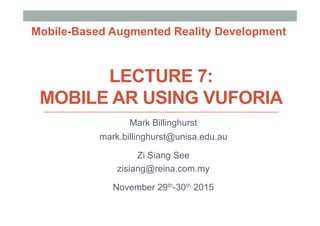
Recommended
Recommended
More Related Content
What's hot
What's hot (20)
Introduction to Android development - Presentation Report

Introduction to Android development - Presentation Report
Native Augmented Reality: An Introduction to ARKit and ARCore

Native Augmented Reality: An Introduction to ARKit and ARCore
Viewers also liked
Learn how to get started with the Qualcomm® Vuforia™ Platform. This session is intended for iOS, Android, or Unity developers who have not yet built a Vuforia app. Qualcomm Vuforia is a product of Qualcomm Connected Experiences, Inc.
Watch this presentation on YouTube: https://www.youtube.com/watch?v=y-zG11QguTk
Learn more about Vuforia: https://www.qualcomm.com/products/vuforiaHands-On with the Qualcomm Vuforia Mobile Vision Platform (Beginning tutorial)

Hands-On with the Qualcomm Vuforia Mobile Vision Platform (Beginning tutorial)Qualcomm Developer Network
Viewers also liked (20)
Istvan Siklossy (Vuforia) What's Augmented? What's Reality? 

Istvan Siklossy (Vuforia) What's Augmented? What's Reality?
Introductory Augmented Reality in Unity with Android and Vuforia

Introductory Augmented Reality in Unity with Android and Vuforia
Overview Augmeted Reality with Vuforia SDK presented at Wayra Webimar.

Overview Augmeted Reality with Vuforia SDK presented at Wayra Webimar.
Fifty Shades of Augmented Reality: Creating Connection Using AR

Fifty Shades of Augmented Reality: Creating Connection Using AR
Hands-On with the Qualcomm Vuforia Mobile Vision Platform (Beginning tutorial)

Hands-On with the Qualcomm Vuforia Mobile Vision Platform (Beginning tutorial)
The Present & Future of Augmented Reality + How to make your first AR app

The Present & Future of Augmented Reality + How to make your first AR app
Lucio Grenzi - Use Ionic framework to develop mobile application

Lucio Grenzi - Use Ionic framework to develop mobile application
Augmented Reality Application Tutorial for Education 2

Augmented Reality Application Tutorial for Education 2
Similar to Mobile AR Lecture 7 - Introduction to Vuforia
Similar to Mobile AR Lecture 7 - Introduction to Vuforia (20)
Augmented Reality based Product Identification and Advertising System - Final...

Augmented Reality based Product Identification and Advertising System - Final...
Mobile AR SDK Tutorial - Augmented World Expo New York 2014

Mobile AR SDK Tutorial - Augmented World Expo New York 2014
Kåre Rude Andersen - Create a scombot – automate and monitor azure

Kåre Rude Andersen - Create a scombot – automate and monitor azure
Open Source Tools for Container Security and Compliance @Docker LA Meetup 2/13

Open Source Tools for Container Security and Compliance @Docker LA Meetup 2/13
Augmented Reality Application - Final Year Project

Augmented Reality Application - Final Year Project
Canada DevOps Summit 2020 Presentation Nov_03_2020

Canada DevOps Summit 2020 Presentation Nov_03_2020
Leveraging Microsoft Azure for Next Gen App Development

Leveraging Microsoft Azure for Next Gen App Development
Best Practices in Enterprise Video and Digital Asset Management

Best Practices in Enterprise Video and Digital Asset Management
Build an AppStream 2.0 Environment to Deliver Desktop Applications to Any Com...

Build an AppStream 2.0 Environment to Deliver Desktop Applications to Any Com...
Unity and Microsoft Azure Cognitive Services - DIGITREK21 Workshop

Unity and Microsoft Azure Cognitive Services - DIGITREK21 Workshop
More from Mark Billinghurst
More from Mark Billinghurst (20)
Human Factors of XR: Using Human Factors to Design XR Systems

Human Factors of XR: Using Human Factors to Design XR Systems
Empathic Computing: Delivering the Potential of the Metaverse

Empathic Computing: Delivering the Potential of the Metaverse
Empathic Computing: Capturing the Potential of the Metaverse

Empathic Computing: Capturing the Potential of the Metaverse
Talk to Me: Using Virtual Avatars to Improve Remote Collaboration

Talk to Me: Using Virtual Avatars to Improve Remote Collaboration
Empathic Computing: Designing for the Broader Metaverse

Empathic Computing: Designing for the Broader Metaverse
Empathic Computing and Collaborative Immersive Analytics

Empathic Computing and Collaborative Immersive Analytics
Empathic Computing: Developing for the Whole Metaverse

Empathic Computing: Developing for the Whole Metaverse
Recently uploaded
Recently uploaded (20)
ICT role in 21st century education and its challenges

ICT role in 21st century education and its challenges
Strategize a Smooth Tenant-to-tenant Migration and Copilot Takeoff

Strategize a Smooth Tenant-to-tenant Migration and Copilot Takeoff
Biography Of Angeliki Cooney | Senior Vice President Life Sciences | Albany, ...

Biography Of Angeliki Cooney | Senior Vice President Life Sciences | Albany, ...
Polkadot JAM Slides - Token2049 - By Dr. Gavin Wood

Polkadot JAM Slides - Token2049 - By Dr. Gavin Wood
Navigating the Deluge_ Dubai Floods and the Resilience of Dubai International...

Navigating the Deluge_ Dubai Floods and the Resilience of Dubai International...
How to Troubleshoot Apps for the Modern Connected Worker

How to Troubleshoot Apps for the Modern Connected Worker
AWS Community Day CPH - Three problems of Terraform

AWS Community Day CPH - Three problems of Terraform
Boost Fertility New Invention Ups Success Rates.pdf

Boost Fertility New Invention Ups Success Rates.pdf
Apidays New York 2024 - The Good, the Bad and the Governed by David O'Neill, ...

Apidays New York 2024 - The Good, the Bad and the Governed by David O'Neill, ...
"I see eyes in my soup": How Delivery Hero implemented the safety system for ...

"I see eyes in my soup": How Delivery Hero implemented the safety system for ...
Apidays New York 2024 - Scaling API-first by Ian Reasor and Radu Cotescu, Adobe

Apidays New York 2024 - Scaling API-first by Ian Reasor and Radu Cotescu, Adobe
CNIC Information System with Pakdata Cf In Pakistan

CNIC Information System with Pakdata Cf In Pakistan
Finding Java's Hidden Performance Traps @ DevoxxUK 2024

Finding Java's Hidden Performance Traps @ DevoxxUK 2024
ProductAnonymous-April2024-WinProductDiscovery-MelissaKlemke

ProductAnonymous-April2024-WinProductDiscovery-MelissaKlemke
Mcleodganj Call Girls 🥰 8617370543 Service Offer VIP Hot Model

Mcleodganj Call Girls 🥰 8617370543 Service Offer VIP Hot Model
Mobile AR Lecture 7 - Introduction to Vuforia
- 1. LECTURE 7: MOBILE AR USING VUFORIA Mark Billinghurst mark.billinghurst@unisa.edu.au Zi Siang See zisiang@reina.com.my November 29th-30th 2015 Mobile-Based Augmented Reality Development
- 3. What you will learn • Introduction to Vuforia • Platform and features • How to install/set-up Vuforia • Vuforia Basics • Marker Tracking, Object tracking • Deploying to Mobile Device • Android, iOS
- 4. OVERVIEW
- 5. Vuforia Overview • Platform for Mobile Computer Vision • https://www.qualcomm.com/products/vuforia • Released by Qualcomm in 2010, acquired by PTC 2015 • Used by over 100K developers, >10K applications • Main Features: • Recognition • Image, text, object recognition • Tracking • Image, marker, scene, object
- 6. Vuforia • Android • iOS • Unity Extension Device SDK • Target Management System • App Development Guide • Vuforia Web Services Tools & Services • Dedicated technical support engineers • Thousands of posts Support Forum
- 9. Multiple Device and Tool Support
- 10. Developer Tools
- 11. Target Manager
- 13. Cloud Services
- 14. Platform Anatomy
- 16. INSTALLATION
- 17. Download Vuforia for Unity SDK • https://developer.vuforia.com/downloads/sdk
- 19. Installing Vuforia Unity Extension • Create new Unity Project • Import the Vuforia Unity Extension • Double clicking the *.unitypackage file • Eg vuforia-unity-5-0-6.unitypackage • Manually install package • Assets -> Import Package -> Custom Package • The extension archive will self install • folders, plugins and libraries, etc
- 21. Unity Asset Structure • Editor - Contains the scripts required to interact with Target data in the Unity editor • Plugins - Contains Java and native binaries that integrate the Vuforia AR SDK with the Unity Android or Unity iOS application • Vuforia - Contains the prefabs and scripts required to bring AR to your application • Streaming Assets / QCAR - Contains the Device Database configuration XML and DAT files from the online Target Manager
- 22. USING VUFORIA
- 23. Setting up a Vuforia Project • Create a Project • Replace Main Camera with AR camera • Obtain a License Key • Add license key to AR Camera • Add Tracking Targets • Add sample object
- 24. Register as Developer • https://developer.vuforia.com/user/register
- 25. Create License Key • https://developer.vuforia.com/targetmanager/licenseManager/licenseListing
- 26. Obtain a License Key • Vuforia 5 apps utilize a license key that uniquely identifies each app. License keys are created in the License Manager • The steps to creating a new license key are.. • Choose a SDK • Choose a licensing option based on your requirements • Provide your Billing Information if you've chosen to use a paid license • Obtain your license Key
- 28. Add License Key to Vuforia Project • Open ARCamera Inspector in Vuforia • Assets -> Vuforia -> Prefabs • Move AR Camera to scene hierarchy (Delete Main Camera) • Paste License Key
- 29. Obtain a License Key • Vuforia 5 apps utilize a license key that uniquely identifies each app. License keys are created in the License Manager • The steps to creating a new license key are.. • Choose a SDK • Choose a licensing option based on your requirements • Provide your Billing Information if you've chosen to use a paid license • Obtain your license Key
- 30. Adding Tracking Targets • Create a target on the Target Manager • OR - Use existing targets from other projects
- 31. Which Type of Database • Device Database vs. Cloud Database? • Device: local, Cloud: online
- 32. Creating a Target • Create a database • Add targets
- 34. Loaded Image Target • Rating indicates how good a target • Download Dataset -> create unity package
- 35. Building the AR Application • Delete “Main Camera” in Scene Hierarchy • Drag ARCamera prefab in the Scene Hierarchy • Vuforia -. Prefabs -> AR Camera • Import tracking dataset package • Assets -> Import Package -> Custom Package • Drag ImageTarget prefab into Scene Hierarchy • Select ImageTarget, pick Data Set then Image Target • On AR Camera load target database and activate
- 37. Add 3D Content • As a test, create a simple Cube object • GameObject > Create Other > Cube • Add the cube as a child of the ImageTarget object by dragging it onto the ImageTarget item. • Move the cube until it is centered on the Image Target.
- 38. Cube Test
- 39. AR Test View
- 40. Sample Applications • Object Recognition • Image Targets • Cylinder Targets • Multi Targets • User Defined Targets • Smart Terrain (Unity only) • Cloud Recognition • Text Recognition • Frame Markers • Virtual Buttons
- 42. APPLICATION • Unity • Creating the Application • Configure the export settings and build the Application 42
- 43. Building for Android • Open Build Settings • Change Target platform to Android • Switch Platform • Under Player Settings • Edit Bundle Identifier – eg com.UniSA.cubeTest • Minimum API level • Build and Run • Select .apk file name
- 44. RESOURCES
- 45. Resources • Vuforia Product Page https://www.qualcomm.com/products/vuforia • Vuforia Developer Page https://developer.vuforia.com • SDK Download Page https://developer.vuforia.com/downloads/sdk • Installing Vuforia for Unity extension http://developer.vuforia.com/library/articles/Solution/ Installing-the-Unity-Extension • Tutorials https://developer.vuforia.com/resources/tutorials
