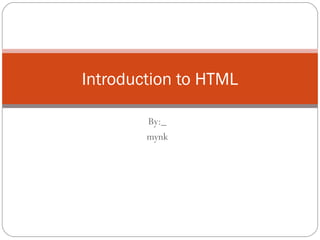
Introduction to HTML Basics
- 1. Introduction to HTML By:_ mynk
- 2. What is HTML? Hyper Text Markup Language A markup language designed for the creation of web pages and other information viewable in a browser The basic language used to write web pages File extension: .htm, .html
- 3. How is a HTML File Looks Like
- 4. Creating a HTML File 1. Open Notepad 2. Click on File -> Save as… 3. In the File name pull-down box, type in webpage.html 4. Click on Save 5. Type in content for your file 6. Once you finished the content, click on File -> Save
- 5. HTML Tags For example: <b>, <font>,<title>, <p> etc. Tag usually goes with pair: an open tag (<b>) and an end tag (<b>) Effect Code Code Used What It Does Bold B <B>Bold</B> Bold Italic I <I>Italic</I> Italic Single tag: <hr>,<br> Tags are NOT case sensitive
- 6. HTML Document Structure <html> <head> <title> Page Title Goes Here </title> </head> <body> content goes here </body> </html>
- 7. Background Bgcolor Background Specifies a background-color Specifies a background-image for a HTML page. for a HTML page <body <body bgcolor="#000000"> background="clouds.gif"> <body <body bgcolor="rgb(0,0,0)"> background="http://www. <body bgcolor="black"> w3schools.com/clouds.gif">
- 8. Text Put text on a webpage <p>Today is my first day at my new job, I’m so excited!</p> Output: Today is my first day at my new job, I’m so excited! Put text in center of a page <center>Hello</center> Output: Hello Put text on the right of a page <p align=“right”>Hello</p> Output: Hello
- 9. Font To change text size <font size=“+3”>Hello</font> Output: Hello Tag attribute To change text color <font color=“red”>Hello</font> Output: Hello Using both <font size=“+3” color=“red”>Hello</font> Output: Hello
- 10. Commonly Used Character Entities Result Description Entity Name Non-breaking space < Less than < > Greater than > & Ampersand & “ Quotation mark " © Copyright ©
- 11. Headings There are 6 heading commands. <H1>This is Heading 1</H1> <H2>This is Heading 2</H2> <H3>This is Heading 3</H3> <H4>This is Heading 4</H4> <H5>This is Heading 5</H5> <H6>This is Heading 6</H6>
- 12. List Unordered list Ordered list Code: Code: <ul> <ol> <li>Coffee</li> <li>Coffee</li> <li>Milk</li> <li>Milk</li> </ul> </ol> Output: Output: Coffee 1. Coffee Milk 2. Milk
- 13. Table <table border=“1"> <tr> <th>Heading</th> <th>Another Heading</th> </tr> Heading Another Heading <tr> Row 1, cell 1 Row 1, cell 2 <td>row 1, cell 1</td> <td>row 1, cell 2</td> Row 2, cell 1 </tr> <tr> <td>row 2, cell 1</td> <td></td> </tr> </table>
- 14. Create Links A Hypertext link < a href=“http://www.iusb.edu”>IUSB Home</a> Output: IUSB Home A Email link <a href=“mailto:vkwong@iusb.edu”> Email me</a> Output: Email me
- 15. Image Formats .gif Graphics Interchange Format .jpeg or .jpg Joint Photographic Experts Group .bmp bitmap
- 16. Inserting Image Place all images in the same directory/folder where you web pages are <img src> is a single tag <img src=“image.gif”> Output: Turn an image into a hyerlink <a href=“http://www.iusb.edu”><img src=“image.gif”></a> Output:
- 17. Image Size Computer images are made up of “pixels” <IMG HEIGHT=“100" WIDTH=“150" SRC="image.gif"> Height Width
- 18. Forms A form is an area that can contain form elements. <form></form> Commonly used form elements includes: Text fields Radio buttons Checkboxes Submit buttons
- 19. Text Input Fields Used when you want the user Output to type letters, number, etc. <form> First name: First name: <input Last name: type="text" name="firstname"> <br> Last name: <input type="text" name="lastname"> </form>
- 20. Submission Button When user clicks on the Output “Submit” button, the content of the form is sent to another Username: file. <form name="input" action="html_form_action.a sp" method="get"> Username: <input type="text" name="user"> <br> <input type="submit" value="Submit"> </form>
- 21. Checkboxes Used when you want the user Output to select one or more options of a limited number of I have a bike choices. I have a car <form> <input type="checkbox" name="bike“ value=“bike”> I have a bike <br> <input type="checkbox" name="car“ value=“car”> I have a car </form>
- 22. Radio Buttons Used when you want the user Output to select one of a limited number of choices. Male <form> Female <input type="radio" name="sex" value="male"> Male <br> <input type="radio" name="sex" value="female"> Female </form>
- 23. Text Box Used when you want to get • Output input from user. <form> Please provide your <p>Please provide your suggestion in the text box suggestion in the text box below: below:</p> <textarea row=“10” cols=“30”> </textarea> </form>
- 24. Pull-down Menu Used when you want user to • Output respond with one specific answer with choices you given. Select a fruit: <p>Select a fruit:</p> <select name"Fruit"> <option selected> Apples <option> Bananas < option > Oranges </select>
- 25. Thankyou…!
Editor's Notes
- A little bit history about hypertext. Originated from Vannevar Bush, hypertext is an idea of linking documents together to make it easier to keep track of relationships between documents. The concept is more focus on individual, instead of a global system linking documents from many sources.
- HTML documents contain content that is to be displayed and tags that define the structure of the document (and in a few cases to specify formatting instructions). These tags are used by a browser to decide how to display the content. HTML documents are simple text files that can be created with any text editor, the tags are just special sequences that provide information to the browser on how to display them. HTML tags are always bracketed within a less-than (<) and greater-than (>) character. Every tag has a name that indicates to the browser some information about document structure, and some tags can have attributes that provide additional information to the browser.
- Every HTML document should start with the tag <html> and end with the tag </html>, this tells the browser that this is an HTML document. Each HTML document includes a head and a body. The head includes information about the document (possibly the title, author, date of creation, software used to create the document) and the body contains the content of the document. There are tags used to identify these sections: <head> </head> these tags surround the head of the document and come first (before the body tags). <body> </body> these tags surround the content of the document. The head and body tags are actually required by the latest version of HTML. Within the title tags the document should contain a document title - this title is typically shown in the title bar of the browser window. Document titles should convey something useful about the content of the document.
- Tags can have attributes . Attributes can provide additional information about the HTML elements on your page. Attributes always come in name/value pairs like this: name="value". Attributes are always added to the start tag of an HTML element
- Some characters have a special meaning in HTML, like the less than sign (<) that defines the start of an HTML tag. If we want the browser to actually display these characters we must insert character entities in the HTML source.
- A number of tags are defined to be used to indicate section headings within a document. Typically a document contains a number of sections (chapters), and within each section are subsections, and within subsections are sub-subsections, and so on. The heading tags are <h1>, <h2>, <h3>, ... <h6>, with H1 being the highest level heading (usually rendered the largest) and H6 the lowest level heading.
- HTML supports ordered (numbered) and unordered lists. Each list can include a number of list items, the browser renders these list items in a way that (hopefully) appears as a list. Unordered lists are contained within the tags <ul> and </ul>. Ordered lists are contained within the <ol> and </ol> tags. In both cases each individual list item is contained within the <li> and </li> tags.
- HTML supports the display of tabular data using tables. Tables are also used to manage document layout (probably more often than to display tabular data). The HTML table model includes three basic elements - the table ( <table> and </table> tags), table row ( <tr> and </tr> tags) and a table cell (using either <th>,</th> or <td>,</td> tags).
- Creation of a Hyperlink is done with the <a>,</a> tags. The text between the <a> and </a> tags becomes the link - when a user clicks on this text the browser open a new document. The location and name of the new document (the destination of the link) is included in the <a> tag as the value of the HREF attribute. This value is specified as a URL.
- Many Web applications require that a user to provides some input. Typically a user fills out a form by filling in some fields with text and/or selecting from lists of options. HTML forms provide a mechanism for including many input boxes (and buttons) that the user can use to provide input to a web application.
- TEXT is the most common type of input field, it allows the user to type in a single line of text. There are some additional attributes that can control the maximum length of the field (MAXLENGTH).
- Another type of input field is the SUBMIT type, this tells the browser to draw a button. When the user clicks on the button the browser knows to submit the contents of the form to the URL specified as the ACTION in the form tag. Submit inputs support the attribute VALUE which is the string you want displayed in the button. If you don't include a VALUE attribute the browser will put the string "Submit" in the button. Note that the NAME attribute is not required for a submit input.
- Inputs of type CHECKBOX present user with an item that can be selected or deselected. Each checkbox has a name and a value and can be initially selected/deselected.
- Radio Button inputs are like checkboxes, except that the user must select only one item from group of choices.
- You can create a multiline text field with the TEXTAREA tag. The TEXTAREA tag requires the NAME attribute and supports the attributes ROWS and COLS (to define the size of the box drawn on the screen). Unlike the INPUT tag - the TEXTAREA tag has an end tag, so you need to include a </TEXTAREa> tag.
- The SELECT and OPTION tags can be used to create pull-down menus and scrolling lists of choices. The SELECT tag must include a NAME attribute (this is the name of the form field sent by the browser). Between the <SELECT> tag and the corresponding end tag </SELECT> there can be number of OPTION tags - one for each choice you want displayed. The text that follows the OPTION tag is the text that will be displayed by the browser. The value sent by the browser if a choice is selected can be specified with a VALUE attribute, if none is specified the value sent will be the text that follows the OPTION tag.
