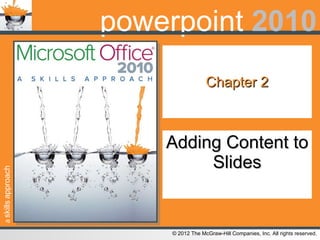
Triad 2010 power_point_chapter_2
- 1. Chapter 2 Adding Content to Slides
- 8. Opening a Word Outline as a Presentation 2-
Notes de l'éditeur
- PowerPoint Skills Page: PP-24 In this chapter you learn the skills necessary to edit and add content to a PowerPoint 2010 presentation.
- PowerPoint Skill 2.1 Adding Text to Slides Page: PP-25; Figure PP 2.1 It is important to remember to keep text brief. Short, clear points convey your message to your audience better than rambling paragraphs of text. tips & tricks - Text in a placeholder can be edited on the Outline tab or in the slide, but text you enter in a text box can only be edited on the slide. tell me more - Text placeholders are a part of the slide layout and cannot be added directly to a slide. You can only add text placeholders to slide layouts in Slide Master view. To add a text placeholder, first switch to Slide Master view. On the Slide Master tab, click the Insert Placeholder button and select Text. As you can see from the Insert Placeholder menu, you can add placeholders for pictures, charts, tables, SmartArt, media, and clip art, as well as text. try this - To enter text in a placeholder, you can also type the text on the Outline tab.
- PowerPoint Skill 2.1 Adding Text to Slides Page: PP-25; Figure PP 2.2
- PowerPoint Skill 2.2 Adding Bulleted and Numbered Lists Pages: PP-26 and PP-27; Figure PP 2.3 tips & tricks - Sometimes you will want to include subpoints in your bulleted and numbered lists. When a list includes point and subpoints, it is called a multilevel list . In PowerPoint, you can create a multilevel list by demoting and promoting points in lists. To move a point down a level in a list, click the Increase Indent button. To move a point up a level in a list, click the Decrease Indent button. tell me more - The Bullets and Numbering dialog box allows you to modify the look of your lists. Click the Bulleted tab to change the style, size, and color of the bulleted list. Click the Numbered tab to change the type and color of the numbers or to change the starting point of the list. To open the Bullets and Numbering dialog box, click Bullets and Numbering . . . located below the Bullets gallery and the Numbering gallery.
- PowerPoint Skill 2.2 Adding Bulleted and Numbered Lists Pages: PP-26 and PP-27; Figure PP 2.4 To add a bulleted list: Right-click the selected text, point to Bullets, and select a style from the submenu. Right-click the selected text. On the Mini toolbar, click the arrow next to the Bullets button and select a style. To add a numbered list: Right-click the selected text, point to Numbering, and select a style from the submenu. To apply the most recently used bullet or numbering style to a list, click the Bullets or Numbering button in the Paragraph group.
- PowerPoint Skill 2.3 Opening a Word Outline as a Presentation Pages: PP-28 and PP-29
- PowerPoint Skill 2.3 Opening a Word Outline as a Presentation Pages: PP-28 and PP-29; Figures PP 2.5 and PP 2.6
- PowerPoint Skill 2.3 Opening a Word Outline as a Presentation Pages: PP-28 and PP-29; Figure PP 2.7 tips & tricks - When you insert an outline, all the slides will use the default slide design. Click the Layout button on the Home tab to change the layout of a slide. Click the Design tab to make any changes to a slide’s design. tell me more - You can import many file formats from Word, including Word documents (both .docx and .doc), plain text (.txt), rich text format (.rtf), and HTML (.htm).
- PowerPoint Skill 2.4 Adding WordArt to Slides Pages: PP-30 and PP-31; Figure PP 2.8 In previous versions of Microsoft Office, WordArt came with a predefined set of graphic styles that could be formatted, but on a very limited basis. Beginning with PowerPoint 2007, WordArt was changed to allow a wide range of stylization. When you add WordArt to a slide, the Drawing Tools Format contextual tab appears. In the WordArt Styles group you can apply Quick Styles to your WordArt, or modify it further by changing the text fill, text outline, and text effects. tips & tricks - Be sure to limit the use of WordArt to a small amount of text. Overuse of WordArt can be distracting to your audience.
- PowerPoint Skill 2.4 Adding WordArt to Slides Pages: PP-30 and PP-31; Figure PP 2.9 After you have added WordArt to your document, you can modify it just as you would any other text. Use the Font box and Font Size box on the Home tab to change the font or font size of WordArt. tell me more - You can change the look of WordArt using the commands in the Transform gallery. You can choose to display the text along a path or to distort the letters, creating a warped effect. To transform WordArt, first click the Format tab under Drawing Tools . In the WordArt Styles group, click the Text Effects button. Point to Transform and select an option from the gallery.
- PowerPoint Skill 2.5 Understanding the Content Placeholder Page: PP-32, table
- PowerPoint Skill 2.5 Understanding the Content Placeholder Page: PP-32; Figure PP 2.10 tips & tricks - When you add slides to a presentation, you can choose slides that are preformatted with content placeholders. Some slide layouts contain one content placeholder, but other layouts include multiple content placeholders, allowing you to add more than one content type to a slide.
- PowerPoint Skill 2.6 Creating Tables in Presentations Page: PP-33; Figure PP 2.11
- PowerPoint Skill 2.6 Creating Tables in Presentations Page: PP-33; Figure PP 2.12 tell me more When you add a table to a slide, the Table Tools contextual tabs display. These tabs contain commands for working with tables. From the Design tab, you can modify the rows and columns, apply table styles and effects, and change the table’s borders. From the Layout tab, you can delete and add rows and columns, change the alignment of text in cells, change the size of cells, and change the size of the table. try this To add a table from the Insert Table dialog box: Click the Table button and select Insert Table . . . Click the Insert Table icon in the content placeholder. In the Insert Table dialog box, enter the number of rows and columns for your table. Click OK to add the table to the slide.
- PowerPoint Skill 2.7 Adding Charts to Slides Page: PP-34
- PowerPoint Skill 2.7 Adding Charts to Slides Page: PP-34; Figures PP 2.13 and PP 2.14 tips & tricks - If you typically use one type of chart for your presentations, you can set that chart type as the default chart type. In the Insert Chart dialog box, select the chart type you want to set as the default. Next, click the Set as Default Chart button. Now when you open the Insert Chart dialog box, that chart type will automatically be selected and you won’t need to search through the different chart types to find the one you want to use. tell me more - When you add a chart to a presentation, PowerPoint will automatically launch Microsoft Excel, with sample data for your chart entered for you. Just replace the sample data with your own data, close Excel, and return to PowerPoint to see your finished chart. try this - To open the Insert Chart dialog box, you can also click the Insert Chart icon in the content placeholder on the slide.
- PowerPoint Skill 2.8 Adding SmartArt to Slides Page: PP-35 tips & tricks - When choosing a SmartArt diagram, it is important that the diagram type suits your content. In the Choose a SmartArt Graphic dialog box, click a SmartArt type to display a preview of the SmartArt. The preview displays not only what the diagram will look like, but also includes a description of the best uses for the diagram type.
- PowerPoint Skill 2.8 Adding SmartArt to Slides Page: PP-35 There are eight categories of SmartArt for you to choose from.
- PowerPoint Skill 2.8 Adding SmartArt to Slides Page: PP-35; Figures PP 2.15 and PP 2.16 tell me more You can also convert existing text into SmartArt: 1. Select the text you want to convert. 2. On the Home tab, in the Paragraph group, click the Convert to SmartArt Graphic button and select a SmartArt style to apply to the text. try this - To insert a SmartArt diagram, you can also click the SmartArt icon in a content placeholder.
- PowerPoint Skill 2.9 Adding Shapes to Slides Page: PP-36; tables
- PowerPoint Skill 2.9 Adding Shapes to Slides Page: PP-36; Figure PP 2.17 tips & tricks - Once you have added a shape to a document, there are a number of ways you can work with it: To resize a graphic: click a resize handle and drag toward the center of the image to make it smaller or away from the center of the image to make it larger. To rotate a graphic: click the rotate handle and drag your mouse to the right to rotate the image clockwise or to the left to rotate the image counterclockwise. To move a graphic: point to the graphic and when the cursor changes to the move cursor , click and drag the image to the new location. tell me more - When you insert a shape into a presentation, the Format tab under Drawing Tools displays. This tab is called a contextual tab because it only displays when a drawing object is the active element. The Format tab contains tools to change the look of the shape, such as shape styles, effects, and placement on the page. try this - To add a shape, you can also click the Shapes button in the Drawing group on the Home tab.
- PowerPoint Skill 2.10 Adding Text to Shapes Page: PP-37 tips & tricks - When adding text to shapes, be sure not to use this design element too often. If every slide in your presentation has a shape with text, your presentation can seem too busy and the emphasis of the text is lost. tell me more - Just as with any text box, you can add complex formatting to the text you add to a shape. You can apply bold, italic, and other character formatting to the shape’s text. You can also change the font size and color. If you really want to make the text stand out, you can apply the WordArt formatting styles to add shadows, 3-D rotation, glows, and reflections to the text.
- PowerPoint Skill 2.10 Adding Text to Shapes Page: PP-37; Figure PP 2.18 try this - To add text to a shape, right-click the shape and select Edit Text. The cursor appears in the shape ready for you to add your text.
- PowerPoint Skill 2.11 Adding Clip Art Images to Slides Pages: PP-38
- PowerPoint Skill 2.11 Adding Clip Art Images to Slides Pages: PP-38; Figure PP 2.19 tips & tricks - You can narrow your search by media type, only searching for illustrations or photographs or videos or audio clips. Click the Results should be: arrow and click the check box in front of a media type to include or exclude those types of files from your search. Click the All media types check box to select and deselect all types at once. tell me more - Microsoft’s Web site for Office content, Office.com, contains more clips for you to use in your documents. If you are connected to the Internet, click the Include Office.com content check box to include content from the Web site in your search results. try this - To display the Clip Art pane, you can also click the Clip Art icon in the content placeholder. To insert an image from the Clip Art task pane, you can also point to the image and click the arrow that appears. A menu of options displays. Click Insert on the menu to add the clip to your document.
- PowerPoint Skill 2.12 Adding Screenshots to Slides Pages: PP-39 tips & tricks - The Screenshot gallery displays thumbnails of all the currently open windows. But what if you want to take a screenshot of only part of a window, or a screenshot of the entire desktop? You can use the Screen Clipping tool to take a screenshot of any part of the computer screen. tell me more - After you have inserted a screenshot into a presentation, the Format tab under the Picture Tools contextual tab displays. This tab is called a contextual tab because it only displays when a drawing object is the active element. The Format tab contains tools to change the look of the image, such as color correction, artistic effects, and picture styles.
- PowerPoint Skill 2.12 Adding Screenshots to Slides Pages: PP-39; Figure PP 2.20
- PowerPoint Skill 2.13 Adding Pictures to Slides Pages: PP-40
- PowerPoint Skill 2.13 Adding Pictures to Slides Pages: PP-40; Figure PP 2.21 tell me more - You can create photograph slide shows including captions using PowerPoint’s Photo Album feature. On the Insert tab, in the Images group, click the Photo Album button. Use the Photo Album dialog box to add photos, create captions, and modify the layout. Click the Create button to create the photo album as a new presentation. try this - To open the Insert Picture dialog box, you can also click the Insert Picture from File icon in the content placeholder.
- PowerPoint Skill 2.14 Adding Sounds to Slides Pages: PP-41
- PowerPoint Skill 2.14 Adding Sounds to Slides Pages: PP-41; Figures PP 2.21 and PP 2.22 tips & tricks - When you add a sound to a slide, a sound icon is added to the slide. When you run your presentation, this icon will display as part of the slide, and a play bar will display when you rest your pointer over it. To hide the icon, click the Playback tab under Audio Tools. In the Audio Options group, click the Hide During Show check box. tell me more - When you add a sound to a slide, the Audio Tools contextual tabs display. These tabs contain commands for working with sound objects in PowerPoint. The Format tab allows you to change the look of the sound icon in the presentation, including applying artistic effects and Quick Styles to the icon. The Playback tab provides tools for editing the audio file within PowerPoint. From the Playback tab, you can change the slide show volume, fade the audio in and out, loop the sound, and preview the sound. try this - To open the Insert Audio dialog box, you can also click the arrow next to the Insert Audio button and select Audio from File . . .
- PowerPoint Skill 2.15 Adding Movies to Slides Pages: PP-41
- PowerPoint Skill 2.15 Adding Movies to Slides Pages: PP-41; Figures PP 2.25 and PP 2.26 try this To open the Insert Movie dialog box, you can also Click the Insert Video button arrow and select Video from File . . . Click the Insert Media Clip icon in the content placeholder.
- PowerPoint Skills Page: PP-24