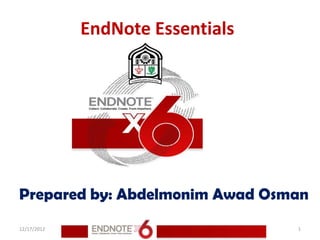
9 backup your end note library
- 1. EndNote Essentials Prepared by: Abdelmonim Awad Osman 12/17/2012 1
- 2. 12/17/2012 2
- 3. Important Files to Back Up The library file (filename.enl) is where all of your references are stored. Note that exporting data from your library is not a backup. An export file is just a text document, whereas an EndNote library is a database. Make sure you back up both the file with the extension . 12/17/2012 3
- 4. Saving and Restoring Compressed Libraries You can save an EndNote library (the filename.enl file, its associated .DATA folder, and all of its contents) to a single compressed file called Sample_Library_X6.enlx in order to back up your library or send a copy to a colleague. Later, you can restore the compressed library with EndNote. 12/17/2012 4
- 5. Saving and Restoring Compressed Libraries Creating a Compressed Library File 1. Open the library in EndNote. 2. From the File menu, select Compressed Library (.enlx) to display a Compressed Library dialog. 3. Use the radio buttons to determine these options: Specify whether you want to Create a compressed library or to Create & Email the library. Specify whether you want to save file attachments with the library or not. 12/17/2012 5
- 6. Saving and Restoring Compressed Libraries Creating a Compressed Library File Specify whether you want to save all references to the compressed library, only the selected (highlighted) references, or only the references in a specific group or group set. Click Next to display a file dialog. 4. Save the compressed library (default name is Sample_Library_X6.enlx) to a folder on your hard drive. You can rename the file name but you cannot use the following characters. 12/17/2012 6
- 7. Saving and Restoring Compressed Libraries 12/17/2012 7
- 8. Saving and Restoring Compressed Libraries Creating a Compressed Library File 5. If you selected the Create & Email option, EndNote will launch your default email system, create a new email, and attach the compressed library file to the email. Enter additional information to the email, such as a recipient, subject, and message. Click the Send button. 12/17/2012 8
- 9. Saving and Restoring Compressed Libraries 12/17/2012 9
- 10. Saving and Restoring Compressed Libraries 12/17/2012 10
- 11. Saving and Restoring Compressed Libraries 12/17/2012 11
- 12. Saving and Restoring Compressed Libraries 12/17/2012 12
- 13. Saving and Restoring Compressed Libraries 12/17/2012 13
- 14. Saving and Restoring Compressed Libraries 12/17/2012 14
- 15. Restoring a Compressed Library File 1. Use EndNote (version X or later) to open the filename.enlx file, which will extract the .ENL file and the .DATA folder to the same folder where the. enlx file is located. 2. Use EndNote to open the filename.enl file as you normally would to use the library. 12/17/2012 15
- 16. Restoring a Compressed Library File 12/17/2012 16
- 17. Restoring a Compressed Library File 12/17/2012 17
- 18. Restoring a Compressed Library File 12/17/2012 18
- 19. Restoring a Compressed Library File 12/17/2012 19
- 20. Restoring a Compressed Library File 12/17/2012 20
- 21. Restoring a Compressed Library File 12/17/2012 21
- 22. Restoring a Compressed Library File 12/17/2012 22
- 23. Custom Reference Types All of the reference types, except for Generic, can be modified using the Reference Types preference. Whenever you make a change to a reference type, you should also edit your styles to make sure that they correctly format the new or modified reference types. 12/17/2012 23
- 24. Custom Reference Types If you plan to share your libraries with other users, you may want to limit the use of new and modified reference types. The Reference Types table applies to all libraries opened on a computer from your user account. If your library is opened from a different computer or a different user account, your references will follow the layout of the Reference Types preference for that computer and user, unless you also transfer a copy of your reference type table 12/17/2012 24
- 25. Custom Reference Types If you modify a reference type for records in your EndNote library, you should make sure that the reference type is also created or modified on other computers that will access the library. 12/17/2012 25
- 26. Custom Reference Types The current reference types table applies to all libraries opened under the current user account. To back up custom reference types: 1. From the Edit menu, select Preferences. 2. Click the Reference Types option in the list of preferences. 3. Under Reference Type Table, click Export to display a file dialog. 12/17/2012 26
- 27. Custom Reference Types 4. Name the file, select a folder where you will be able to find it later, and click Save. EndNote will append an .xml suffix to the file name. 12/17/2012 27
- 33. Custom Reference Types To restore the reference type table: 1. From the Edit menu, select Preferences. 2. Click the Reference Types option in the list of preferences. 3. Under Reference Type Table, click Import. 4. In the file dialog, locate, highlight, and Open the .xml file that was previously exported. 12/17/2012 33
- 34. Modified Styles, Filters, and Connection Files Modified styles are important to backup so that you do not have to recreate the bibliographic format if something happens to your customized style. Similarly, custom filters and connection files should be backed up so that you do not have to redo the work to get your references to import as you want them. 12/17/2012 34
- 35. Modified Styles, Filters, and Connection Files When you display a list of styles, filters, or connection files, the list is compiled from both the default installation folders as well as your personal folders. The default Styles, Connections, and Filters folders are installed in the EndNote program folder: Program FilesEndNote X6Styles Program FilesEndNote X6Filters Program FilesEndNote X6Connections 12/17/2012 35
- 36. Modified Styles, Filters, and Connection Files If you have not modified these files, it is not important to make backups of them because you can always reinstall them with the EndNote Installer. Once you make a change to one of these files, or create a new file, it is saved to your personal Styles, Filters, or Connections folder. These folders are typically found in 12/17/2012 36
- 37. Modified Styles, Filters, and Connection Files Windows XP: Documents and Settings[Username]My DocumentsEndNote Windows Vista: Users[Username] DocumentsEndNote Windows 7: Users[Username] DocumentsEndNote You can change the location of your personal folders with Folder preferences. 12/17/2012 37
- 38. Word Processing Documents The papers you have written that include EndNote citations should be kept with your EndNote backup files. 12/17/2012 38
- 39. Top 10 Things to Remember about EndNote 1. EndNote does not replace the style manual. It will make it easier to follow the manual, but you will still need the manual. 2. Garbage in, garbage out. So check your import results, especially when working with sources such as Google Scholar that may have inconsistent data. 3. Use one EndNote library for all of your writing. It will make your life easier in the long run. 12/17/2012 39
- 40. Top 10 Things to Remember about EndNote 4. Use the Edit Citation command to make changes to citations in documents. Trying to make changes on the screen risks corrupting the EndNote citations. 5. If you are using footnote styles, your word processor controls the numbering and placement of the footnote and EndNote controls the formatting. So you will first need to insert the footnote using your word processor, then insert the EndNote citation into that footnote. 12/17/2012 40
- 41. Top 10 Things to Remember about EndNote 6. EndNote provides five ways of importing references: Online search Direct export Importing text files Importing PDF files Through the Capture button in EndNote Web, which can import one record at a time into either an EndNote or an EndNote Web library 12/17/2012 41
- 42. Top 10 Things to Remember about EndNote 7. Online search uses the Z39.50 ( Z39.50 is a NISO protocol that describes the search and retrieval of information from online databases. It is primarily used for data retrieval from bibliographic databases.) Internet protocol, a standard protocol that was developed just for searching and retrieving bibliographic data. It has limitations. It does not work through proxy servers It does not use the same port your browser uses. It is not the same protocol your browser uses. 12/17/2012 42
- 43. Top 10 Things to Remember about EndNote 8. EndNote can be customized. 9. For collaboration, use the EndNote Web feature set in EndNote to store references online where your entire project team can access them. 10. Back up your EndNote Libraries. 12/17/2012 43
- 44. 12/17/2012 44
- 45. Resources EndNote Help QUT Library EndNote http://www.library.qut.edu.au/services/endnote/index .jsp EndNote Manual In Windows: Start > Programs > EndNote > Getting Started Guide 12/17/2012 45
- 46. Resources EndNote site support http://endnote.com/support/search-knowledgebase EndNote Tutorial Library http://endnote.com/if/endnote-video-training EndNote Online User Manual http://endnote.com/if/online-user-manual 12/17/2012 46
- 47. Resources EndNote X6 - Thomson Reuters EndNote X6 Help User Guide C:Program FilesEndNote X6EndNoteX6WinHelp.pdf UWS University of the West of SCOTLAND http://www.uws.ac.uk/workarea/downloadasset.aspx?id=2147 511905 12/17/2012 47
