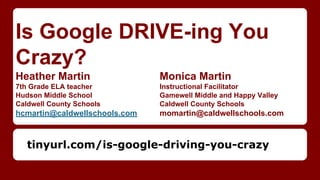
Is Google DRIVE-ing you Crazy?
- 1. Is Google DRIVE-ing You Crazy? Heather Martin Monica Martin 7th Grade ELA teacher Instructional Facilitator Hudson Middle School Gamewell Middle and Happy Valley Caldwell County Schools Caldwell County Schools hcmartin@caldwellschools.com momartin@caldwellschools.com tinyurl.com/is-google-driving-you-crazy
- 3. Learning Targets KNOW: Know how to access and utilize the many features of google drive. DO: Explore google documents (docs, presentations, forms, sheets, and drawing) and find ways to use them to enhance instruction. Understand: Understand how google drive can impact your instruction and your effectiveness as a teacher of 21st century learners.
- 4. Future-Ready Students for the 21st Century ● Every student uses technology to access and demonstrate new knowledge and skills that will be needed as a life-long learner to be competitive in a constantly changing international environment. ● Every teacher will have the skills to deliver 21st Century content in a 21st Century context with 21st Century tools and technology that guarantees student learning. ● Twenty-first century technology and learning tools are available and are supported by school facilities that have the capacity for 21st Century learning.
- 5. Creating Contact Lists ● Log in to your gmail account ● On the upper left, click the drop-down arrow key beside Mail and choose “Contacts” ● Slide down the list and click “New Group” ● Name your group (could be students, parents, teachers, etc)
- 6. Creating Contact Lists ● Now that you have created groups, let’s add some contacts to them ● While still in “contacts” view, look to the left and find the word “contacts.” Below it you should see a list of “My Contact,” including the group(s) you just created. ● Click on one of the groups you’ve created, and then look at the top left of the white contact box ● Find the head and torso icon with a plus beside it. Click it to add contacts. ● Type the emails of the contacts for that group into the box that generates, then click “Add” ● Repeat the process for any groups that you would like to populate with emails.
- 7. Why Create Contact Lists? ● Create a group for parents to facilitate quick e-mails and newsletters ● Create a group for students to push out assignments, including google docs ● Create a list of groups within your school or district that you e-mail frequently
- 8. Google Drive--How to Get There ● Go to gmail, then click the 3x3 block icon in the upper right of your screen ● Within the drive screen, you will see documents that you have created or opened. If someone has shared it, but you haven’t opened it, it won’t appear until you click “shared with me” ● Click “Create” to access the many drive options
- 9. Google Drive--Documents ● From “Create,” click “Documents” to access a new google doc ● Name the document by clicking in the upper left (Untitled Document) ● Use the document like a word doc (similar toolbar) ● Try clicking “tools” and scrolling down to “research” ● A research bar populates on the left. Search for images and documents; even set the citation format by clicking the small drop down arrow below the search bar ● When considering a site, hover at the bottom to cite, insert a link, and/or preview (citations appear as footnotes but can easily be copied and pasted to a Works Cited page) ● Advanced users: Click Add-ons, then scroll down to Get Add-ons ○ TONS of free add-ons that, once added, will appear in your add-on cache for all future google docs that you create or open. Access the add-ons as necessary within a google doc by going to add-ons and clicking the one you want to use ○ Student sample doc
- 10. Google Drive--Presentations ● From “Create” click “Presentations ● Use presentations like powerpoints ● Share presentations and work on them collaboratively (great student option) ● Use the research tool to drag in images. An image that has been “dragged in” becomes a link. The viewer can click on the image and go straight to the image’s source site
- 11. Google Drive--Spreadsheets ● From “Create” click “Spreadsheets” ● Use spreadsheets much like spreadsheets in excel
- 12. Google Drive--Forms ● From “Create” click “Forms” ● Choose a theme and title your form ● Write your questions and/or help text (students LOVE help text when using forms for assignments) ● Change the question type by clicking the dropdown at Multiple Choice, or use multiple choice and fill in your answer choices (add more answer choices by clicking add other) ● Continue to add items and click “done” when complete ● Click “Send form” to push the form out through e-mail, or choose “embed” to get a link to copy and paste to an e-mail or website ● At the top of the form, click “View Responses” to access the spreadsheet with responses
- 13. Google Drive--Forms ● Use forms as surveys OR for classroom assignments ● Run the flubaroo script to grade work ○ Go to flubaroo to get the script and view a 3 minute video then a tutorial to talk you through using the script for grading purposes ○ For future google forms as class assignments, the flubaroo script will appear in the toolbar (if you followed the instructions on flubaroo.com). To access it, just click and follow through
- 14. Google Drive--Drawing ● Use drawing like Microsoft Publisher ● Create text boxes to type in that can be easily moved around the canvas ● Insert images (remember the research tool and the click and drag feature) ● Prepare students for Smarter Balanced Assessments by creating click and drag assignments ○ Create an assignment for students and have them work together but at separate computers ○ Let them “fight it out” as they click and drag, even using the Comments button to justify choices and try to get classmates to agree ○ Make it a quick game and have them work silently to try to achieve correct answers
- 15. Google Drive--Sharing ● To share a document, click “share” then type in e-mail addresses of recipients ○ Watch their access. You might want them to ONLY have permission to view, not edit ● You can also share by giving people the link ○ Go to share, then change “private” to “Anyone with the Link” or “Public on the Web” ○ Click Done to save changes ● If you want to push out a document to all students for them to work in (like a student handout), share it, but make sure they can only VIEW. ○ Have students open the document and go to File, then Make a Copy ○ They can edit the copy. Name it immediately so that when they share it back with you it reflects the owner’s name
- 16. Google Drive--Simple Ways to Use Google Docs in the Classroom ● Create a google slideshow for a topic with ONLY headers and minimal information. Share the slideshow with all students, ask them to “make a copy,” and have them work through their reading material and respond within each frame ● Create a google slideshow with only headers, and share it with one member of each group. Each group would be responsible for one frame, and they can use the frame to write down their analyses or syntheses of the material for the day. As each group finishes, the slideshow becomes a platform for whole class sharing as each group stands to explain its frame
- 17. Google Drive--Simple Ways to Use Google Docs in the Classroom ● Use a google spreadsheet for project submissions. When students complete projects using online digital platforms, have them copy and paste the url for their projects into a form. Share the form with the whole class, and have students view projects and write comments in the cells. ● Use google docs for all writing assignments. Use the comments feature in google docs instead of the “red pen.” You can even download Kaizena (an add-on), which will allow you to record VOICE comments.
- 18. Google Drive Apps ● Go to “Create” then “Connect More Apps” at the very bottom ● Search for LucidChart Diagram ● Connect the app, and allow it to access information ● Create a New LucidChart ○ Try selecting Standard, then Venn Diagrams ■ Marzano’s research says that when students compare similarities and differences, they comprehend 34% more ○ Also try flowcharts and mindmaps ○ Try a blank document and drag in the features on the left to create your own document
- 19. Google Drive Powtoons ● Go to Google Drive ● Click Create ● Click Connect More Apps ● Click the drop down beside “All” and Go to education ● Wow! So many Apps! Choose Powtoons
- 20. Google Drive Powtoons Learn About Google Drive Math Properties
- 21. Google Drive ● Go to Create, then connect more apps, then search for Simplebooklet My Example: World War I Vocabulary and Concepts ● Try Loupe Collage
- 22. Google Drive Why spend all this time on student presentations? Bloom's Revised Taxonomy and Webb's Depth of Knowledge
- 23. And When Google REALLY Drives You Crazy…... Use Weebly to manage your classroom and communicate with students and parents.
