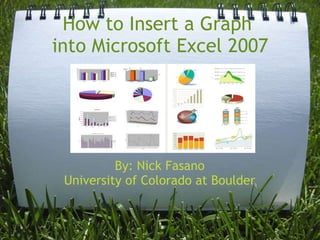
How to Insert a Graph into Microsoft Excel 2007
- 1. How to Insert a Graph into Microsoft Excel 2007 By: Nick Fasano University of Colorado at Boulder
- 2. Introduction - Sometime in your life you may come across a set of data that is too confusing to decipher, or there is just too much information in general. An easy way to interpret all this is through a graph. One of the best tools on a computer for making a graph is Microsoft's Excel. It offers a whole host of different types of graphs and charts and gives you many options in how to customize them as well. Hopefully after reading this how-to you will be able to successfully create a graph and be knowledgeable enough to customize it.
- 3. Background Info Difficulty Level: Moderate Categories:Computers, Education, Personal Finanace Things You'll Need: PC Running Windows Microsoft Excel 2007 Megastat (Optional) graph-aid tool Basic Excel Knowledge
- 4. Step 1:Open up your start menu at the lower left corner of your screen. Locate Microsoft Office and open up a new document in Excel.
- 5. Step 2:In the top row of the first column enter in the category of information that you want on the X axis. Then in the next column enter the category of information you want on the Y axis. In this case "dates" will be on the X axis and "prices" will be on the Y axis.
- 6. Step 3: When you have the title of your column, enter in your data in the cells that are directly under the title. Once you have the first set of data entered (i.e. Dates) enter in the second set (i.e. Prices) and make sure that the data points are matched (in the same row). Ex. On 7/22/2009 prices were $2.4 per gallon
- 7. Step 4:Highlight all the cells you want included in the chart (including the titles). Just like I have it done in the previous step.
- 8. Step 5:When all requested cells are highlighted, go to Insert and you will see a variety of different charts you can choose from. (represented by M,A,R on screenshot)
- 9. Step 6: Select the type of chart desired (i.e. bar chart, line graph), in this case a line graph, and if information is entered correctly it will plot everything for you. (Note: I have already added in the graph title and the axes titles which I will explain in step 7; picture on next slide)
- 11. Step 7: You now have the raw version of the graph. If you double click on the chart a new menu will open on the top toolbar that says "chart tools". (This option is highlighted in the previous slide in green). There are three different options under this menu: design, layout, and format. These three options will be further explained in the next slides.
- 12. Layout - This option really helps you finalize your graph and add necessary information in many cases. You can insert pictures, shapes, and text boxes if needed as well. All labels are taken care of through layout. Here you can add chart title, axis titles, and a legend, as well as other labels. You can also mess around with the axes and grid lines here. Many analytic functions are available here too such as adding a trendline.
- 13. Format - Mostly used to format text in all different colors, shapes, styles, sizes, and effects. Also used to arrange different layers (if needed). Design - Through this you can change the style/coloring of the chart as a whole. It also allows you to switch your row and column data if you mixed up any data entered.
- 14. Your graph is now complete! After your graph is created to your liking you will find it on the same spreadsheet as your data. In this form it is basically the same as a picture and can be re-sized or copied into any other word processing or picture editing program. However, once in these programs you can't edit the titles or anything else, except for the size of the total graph.