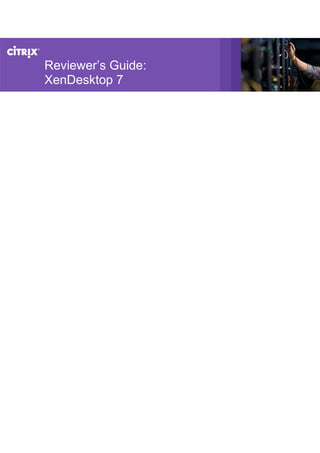
Reviewer’s Guide for XenDesktop 7
- 2. Introduction............................................................................................................................................3 What is XenDesktop 7?........................................................................................................................3 Getting Started........................................................................................................................................5 Part 1: Download the software............................................................................................................5 Part 2: Network design ........................................................................................................................5 Part 3: Prerequisites ............................................................................................................................6 Part 4: Activity scenario.......................................................................................................................7 Step 1: Installation...................................................................................................................................9 Install the core components on VM1 ...................................................................................................9 First run of Citrix Studio.....................................................................................................................12 Step 1.1: Creating the master image and an app-store ..........................................................................16 Install Delivery Agent on the Master Image (Desktop OS) ..................................................................16 Install Delivery Agent on the Master Image (Server OS) .....................................................................19 Step 2: Creating the machine catalog.....................................................................................................23 Create Machine Catalogs...................................................................................................................23 Step 3: Publish desktops and applications..............................................................................................26 Create Desktop OS Delivery Groups (VDI) ..........................................................................................26 Create Server OS Delivery Groups (Hosted Shared)............................................................................28 Step 4: Configuring the StoreFront Server..............................................................................................31 Step 5: End-user session launch with Citrix Receiver..............................................................................33 Exercise 1: Self-service desktops and apps on Windows client ...........................................................33 Exercise 2: Using desktops and apps on mobile device (HDX Mobile).................................................35 Step 6: Operations helpdesk and monitoring with Director....................................................................40 Conclusion.............................................................................................................................................43 Table of Contents
- 3. Introduction The Reviewer’s Guide is designed to help you quickly install and configure XenDesktop 7 for evaluation. It guides you through a XenDesktop 7 deployment scenario to help you better understand how the applications and desktop delivery capabilities work in the new generation, unified FlexCast management architecture. The instructions in this section are meant to provide you with an evaluation method to the three common use cases: hosted-shared desktops, hosted-shared apps and VDI desktops. The assumptions for target audience of this document are: - intermediate level of technical skills - familiar with previous versions of XenApp and XenDesktop - knowledge of virtual machine management and Windows server infrastructure. At the end of this guide, reviewer will be able to deliver applications and desktops using XenDesktop 7 and access those resources using Citrix StoreFront and Receiver. Important: Please follow the instructions in the Reviewer’s Guide for XenDesktop 7 in the order they are presented. The Reviewer’s Guide for XenDesktop 7 experience is designed to build from topic to topic using Administrative practices; skipping steps may therefore affect the desired outcome. The guide will highlight the following new features in XenDesktop 7: 1. FlexCast Management Architecture (FMA) 2. Intuitive Workflows 3. Support for Windows 8/ Windows Server 2012 4. Realtime Configuration Validation 5. Director Dashboard 6. HDX Mobility end-user enhancements For a more in-depth evaluation or more details on the release, please see the Administrator’s Guide What is XenDesktop 7? At Citrix Synergy 2013 in Anaheim, Mark introduced the Project Avalon – Excalibur as XenDesktop 7. This reimagining of application and desktop virtualization for the mobile and cloud era has been available in Tech Preview since Synergy Europe 2012, and countless usability enhancements and real-world customer feedback since then have gone into its released form. Transforming apps and desktops delivery, XenDesktop 7 allows customers to select, configure and scale more mobile use cases more quickly, easily and economically than ever before. Click here for the Keynote video One of the major changes you will find in this release is the concept of a unified architecture and management for XenApp and XenDesktop. Unlike previous deployments requiring separate infrastructure for XenApp and XenDesktop, the unification of the architecture enables administrators to
- 4. design and deploy a single delivery infrastructure for delivering applications (formerly, XenApp) and desktops (XenDesktop). So what does this mean to existing XenDesktop and XenApp customers? XenDesktop 7 includes a new App edition, to complement the existing VDI, Enterprise and Platinum editions. The new XenDesktop App edition is designed for customers interested in delivering applications today, and want the flexibility to expand to the full FlexCast model at a later time. The unified FlexCast management architecture makes it simple for customers to upgrade from the App edition to XenDesktop Enterprise or Platinum. They are ready to deliver virtual desktops to their hosted- app users – without having to set up any parallel infrastructure or management consoles. As a benefit of Subscription Advantage, XenApp customers with Enterprise and Platinum licenses are entitled to the XenDesktop App edition. This blog has more details on the new features. Here’s an overview of the unified infrastructure components: • Citrix Receiver. Receiver provides users with self-service access to resources published on XenDesktop servers. Receiver combines ease of deployment and use, and offers quick, secure access to hosted applications, desktops, and data. Receiver also provides on-demand access to Windows, Web, and Software as a Service (SaaS) applications. • Citrix StoreFront. StoreFront authenticates users to XenDesktop 7 sites and manages stores of desktops and applications that users access using Citrix Receiver. • Citrix Studio. Studio enables you to configure and manage your XenDesktop deployment. Studio provides various wizards to guide you through the process of setting up your environment, creating your desktops, and assigning desktops to users. • Citrix Director. Director is a Web-based tool that enables IT support and help desk teams to monitor the performance of the XenDesktop environment over time, troubleshoot issues before they become system-critical, and perform support tasks for end users. • Delivery Controller. The Delivery Controller is responsible for distributing applications and desktops, managing user access, and optimizing connections to applications. For redundancy purposes, a site should have at least two delivery controllers. • Server OS Machines. VMs or physical machines based on Windows Server operating system used for delivering applications or hosted shared desktops to users. • Desktop OS Machines. VMs or physical machines based on Windows Desktop operating system used for delivering personalized desktops to users or applications from desktop operating systems. • Virtual Delivery Agent. The Virtual Delivery Agent has to be installed on the virtual or physical machines (server or desktop OS’es) to which your users will be connecting for applications and desktops. It enables the machines to register with the Delivery Controllers and manages the HDX connection between the machines and Citrix Receiver.
- 5. Getting Started Part 1: Download the software Please visit www.citrix.com/tryxendesktop to download the trial software. The software is available as an ISO file that can be burned on a DVD or mounted on a virtual disk drive. For this evaluation, we assume the reviewer will perform the necessary steps to put the ISO on a DVD. XenDesktop 7 comes with a 30-day license for 10-users out of the box. This is sufficient for purpose of this evaluation, and no separate licensing is required. Citrix also offers a free 90-day, 99-user evaluation license of XenDesktop 7. This guide is developed using Microsoft Hyper-V Server 2012 as the hypervisor. Microsoft offers a free technical overview course on leveraging Hyper-V for virtualization tasks. Part 2: Network design The Reviewer’s Guide for XenDesktop 7 leads you through a detailed scenario to a planned outcome. Each of the tasks contained here build toward that outcome. Once you have concluded this series of exercises, you will have an environment on which you can explore XenDesktop 7's full features and scalability. Not every component, feature, or configuration is addressed here. The instructions in this section are meant to provide you with an evaluation method. For convenience in evaluating, components are installed on fewer servers1 than are recommended for a production environment. An Active Directory infrastructure with DNS and DHCP services is required (for this evaluation, we recommend an isolated active directory and DHCP for the test environment.) 1 The inset numbers in Figure 1 correspond to the virtual machines listed in Table 1 Figure 1 Simplified network design for XenDesktop 7 evaluation
- 6. Part 3: Prerequisites We shall perform installation and step-by-step configuration of XenDesktop 7, running through the 3- step wizard to perform initial configuration. The installation (excluding the pre-requisites listed below), configuration, and delivery of the three use cases is expected to take around 3-4 hours. Before we begin, please complete these prerequisite tasks. 1. Create a group CitrixEval in the active directory. Add users (user1, user2, etc.) to the CitrixEval group. These accounts must have local administrator privileges and be domain administrators in the Active Directory. 2. Create the virtual environment using your hypervisor of choice. XenDesktop 7 is fully supported on Microsoft Hyper-V Server 2012, VMware vSphere 5.1, and Citrix XenServer 6.2. This guide was created using Microsoft Hyper-V Server 2012. Please refer to vendor documentation for setting up the hypervisor in your environment for desktop virtualization. 3. You need a VM template for each operating system under test: Windows 7, Windows 8, Windows Server 2008 R2, and Windows Server 2012. Create virtual machine templates as follows: define the VM specifications (say, 2 vCPU, 2GB RAM, 24GB vDisk for Desktops and 2 vCPU, 4GB RAM, 24GB vDisk for Servers). Assign a single network interface to all VMs. Install the operating system and activate. Convert to template. (Full details may be found in hypervisor vendor documentation) 4. If using Hyper-V with System Center Virtual Machine Manager (SCVMM), it is a pre-requisite to have the SCVMM Console installed on the same machine as the delivery Controller. Here’s the list2 of VMs we require for the setup, as seen in Figure 1. Table 1 Virtual Machine assignments VM# Operating System Purpose 1 Windows Server 2012 Citrix Studio, Director, StoreFront, SQL Database, and License server 2 Windows 8 Windows 8 master image 3 Windows 7 SP1 Windows 7 master image 4 Windows Server 2012 Windows Server 2012 master image 5 Windows Server 2008 R2 SP1 Windows 2008 R2 master image 6 Windows 7 SP1 End-point client with Citrix Receiver 7 Windows Server 2008 R2 SP1 (Optional) Either create new Active Directory domain and run DNS and DHCP services, or reuse existing 8-12 -- Auto-created VMs by Machine Creation Services (MCS) 2 VM #3 and #5 are optional for evaluation purpose because the process to create and deliver desktop OS (Windows 8 or Windows 7) and server OS (Windows Server 2012 or Windows Server 2008R2) is similar across the operating system versions.
- 7. Using these templates, create VM’s 1 through 7 as per Table 1. Take snapshot of the “clean state” for each VM before installing any software other than the operating system (helpful if you ever wish to go back to square one). Join all VMs to Active Directory domain. Using these VMs to create base image is explained later, in Step 1.1: Creating the master image Tip: All virtual machines for this evaluation may be run on a single physical server. This guide was built using server hardware that had 8 CPU cores and 64GB RAM. In production, please follow best-practices around separation of components and redundancy. Part 4: Activity scenario The example scenario is to deliver two VDI desktops, one hosted shared desktop, and two sets of applications. 1. One desktop with Windows 7 operating system (aka VDI Desktop) 2. One desktop with Windows 8 operating system (aka VDI Desktop) 3. One desktop based on Windows Server 2012 operating system (aka Hosted Shared Desktop) 4. Two Microsoft applications (Wordpad, Calculator) published from Windows Server 2008 R2 5. Two Microsoft applications (Notepad, Paint) published from Windows Server 2012 During this evaluation, our server-side activity flowchart will look something like this. Install XenDesktop 7 Single Server Create Master Images Outside Studio Console 1: STUDIO Configuration StoreFront (auto-created) Use Default Delivery Controller 1 Machine Catalogs 2 Delivery Groups 3 VDI Desktop Desktop OS Hosted Shared Desktop Server OS Applications Server OS Built-in 30-day License Use Default Console 2: DIRECTOR Troubleshoot
- 8. After we download and install the software, getting to your published desktops and apps is a 3-step process, driven through a user-friendly wizard in Citrix Studio. There is only one task that need to be performed outside of the wizard-based Studio console, and that is creation of the master images. This involves setting up Windows machines with the required OS and other applications, then installing Citrix Virtual Delivery Agent on them to enable communication with the controller. The FlexCast management architecture offers multiple ways of delivering desktops and apps to your users. In this guide, we shall see two examples under step-3 (Creating delivery groups). Throughout the document, we will highlight some of the key new technologies that are highly anticipated by the Citrix community, such as the Intelligent Configuration Validation, Inline Context-Aware Help, or the ability to deliver latest Microsoft technologies (viz. Windows 8/ Windows Server 2012/ Hyper-V). At the end-point, we will launch Citrix Receiver from a client device and connect to the virtual desktop infrastructure to review the experience as an end-user. During this time, we will use the second console in XenDesktop 7, called Director, to view real-time session information and analytics. Citrix Director is a web-based console that offers a context-aware dashboard to empower the IT help desk and Citrix specialists to quickly identify and resolve issues before they negatively impact end user. Director now integrates with NetScaler performance monitoring engine (HDX Insight) to provide end-to-end visibility: from network-layer all the way up to the application layer. Please visit http://www.citrix.com/products/xendesktop/whats-new.html for more details. Tip: Register here for Introduction to XenDesktop 7, a free, two- hour online course will help guide learners through desktop and app virtualization terminology, and provides new and existing customers with an understanding of architecture, components, key solution scenarios and use cases, whether adopting or transitioning to XenDesktop 7 app and desktop solutions.
- 9. Step 1: Installation We assume that pre-requisites (previous section) are in place, and the software has been downloaded to a DVD (or mounted on a virtual DVD). Also, create VM1 and install Windows Server 2012 (as per Table 1), and add the computer to active directory domain. This chapter describes the process for installing various components3 of XenDesktop 7 and first-run of the Delivery Studio. Install the core components on VM1 VM1 is the Windows Server 2012 that will host the core components of XenDesktop 7. # Screen capture Instructions 1 Insert the XenDesktop 7 DVD into VM1 and launch the Autorun Wizard. Click Start on the Welcome screen to enter the Installation Wizard. A fresh installation of the Operating System, updated with latest patches before starting the evaluation, will provide the best results. Avoid installing any unrelated software on these test VMs. 2 Select the Delivery Controller under Core Components. The Installation Wizard automatically detects the Operating System and displays only compatible installation options. The Wizard UI has been redesigned with helpful descriptions for the different installation options. 3 Note: As a thumb rule, we will select the default option for most configuration settings. Where a different option is recommended, or there is interesting information to help you perform a better evaluation, such comments are indicated with a sign.
- 10. # Screen capture Instructions For the purpose of this evaluation, we will install all the core components on a single server. Accept the default values and click Next In a production environment, it is best practice to install the core components on separate and multiple servers for high availability and resource scaling. See the XenDesktop 7 Administrator Guide for more details. For this evaluation, we will use the built-in SQL Server Express to store desktop and app settings. Accept the default value and click Next. Allow the Installer to automatically configure Windows Firewall. Accept the default value and click Next If you are using a non- Windows Firewall, the Installer may be unable to configure it automatically. For this exercise, manually disable any non-Windows Firewall or security apps.
- 11. # Screen capture Instructions That’s all the information the Wizard needs to install the core components. Verify the information for accuracy, and click Install All the components are installed automatically, including any missing pre- requisites. The process takes about 20 minutes. You may opt to Launch Studio when you click Finish. Citrix Studio is the unified management console that replaces Delivery Service Controller (from XenApp) and Desktop Studio (from XenDesktop). We will configure it in the next section.
- 12. First run of Citrix Studio The first run wizard of the Citrix Studio helps you quickly build a new site, create pool of desktops and servers (machine catalog), and assign users to those desktops and applications (delivery groups). Alternatively, you can enable Remote PC Access to physical machines and add the virtualized deployment later, or add this controller to an existing deployment. These latter steps are not in scope of this guide. On subsequent runs, individual wizards may be invoked from the Studio console to accomplish any of the same tasks, such as creating machine catalog or assigning users to a delivery group. # Screen capture Instructions Select the Full Deployment wizard on the first-run welcome screen. This wizard creates the initial configuration, database tables, and site environment. Select the Full Deploy option for this evaluation, and click Start The first step is to create a site, which is the container for everything else we do today. Advanced users can create an empty site, and then configure the remaining components later. For this example, select the default option, give a name Click Next
- 13. Provide the database details to store configuration and logging information. If using bundled SQL Express, the default address is “.SQLEXPRESS”. Configuration user should be a domain administrator. Provide a name for the Database and click Next At the prompt to create a database automatically, click OK to continue Accept the default licensing selection for a 30-day free trial. Click Next If you have a separate license server and wish to use existing XenDesktop 7 licenses, you would make that selection at this time.
- 14. Provide connection details for the hypervisor that will host virtual machines created by MCS (Machine Creation Services) This guide uses Microsoft Hyper-V Server 2012 but all major hypervisors are supported. It is a pre-requisite to have the SCVMM Console installed on the same machine as the delivery Controller. If you get this error, please follow SCVMM guide to complete the installation and return to this wizard Select the server (or Hyper-V cluster) and network interface that all the virtual machines should use. For the evaluation, we recommend using one and the same network interface for all VMs. Click Next
- 15. The last step is to specify the storage for the VMs. In case of Hyper-V, local storage is the default selection. Use local storage If shared storage is available, you may select that option. Leave the other options default and click Next XenDesktop 7 provides streamed apps with integrated App-V publishing in a few simple steps. For this evaluation, accept default option and click Next Verify the settings on the Summary page and click Finish to complete the configuration. Before moving to Step 2 of the first run Wizard, we must perform some tasks outside the Studio workflow. We do that in Step 1.1, and return to Studio in Step 2
- 16. Step 1.1: Creating the master image Before we move on to step 2 of the Wizard and configure Desktops or Apps, it is necessary to create the master images that will be used by Machine Creation Services (MCS) to create further VMs. This is also known as a Golden Image or a Base Image. XenDesktop 7 creates a default store in Citrix StoreFront; once Delivery Groups are created, the environment is available for access without any additional steps unless you wish to customize the store. The StoreFront configuration is available via the Studio console as well as its own standalone console. Install Delivery Agent on the Master Image (Desktop OS) In the section on Getting Started, one prerequisite is to create the virtual machine (VM) templates. This means you define the VM (vCPU, RAM, Disk space), install the operating system (OS), install the apps, and make any configurations you want to be part of your user’s desktops. Your account must have local administrator privileges and be a domain administrator in the Active Directory. Use a client OS template to create VM for desktop delivery master image, as follows: • Freshly installed Windows 8 or Windows 7 OS • Joined to the domain and activated • DHCP assignment for IP address to cloned VMs Note: You may choose to repeat the process, once for Windows 8 and another time for Windows 7, if you want to deliver both types of desktops. The instructions remain the same. # Screen capture Instructions Insert the XenDesktop 7 DVD in VM2 (Table 1, Windows 8 client meeting pre-requisites above) and launch the Installation Wizard. It automatically detects the OS type and shows relevant options. Select Virtual Delivery Agent for Windows Desktop OS and click Next
- 17. # Screen capture Instructions Accept the default selection and click Next. We select the first option (default value), because we will create cloned VMs using this master image. Accept the default selection and click Next. We skip the HDX 3D Pro VDA for purpose of this guide. Accept default, click Next. Virtual Delivery Agent allows this desktop to communicate with the broker (Controller) and the end user (Receiver). Citrix Receiver on master image is optional Enter the complete hostname (FQDN) for the Controller address. Click Add, and Next Notice how the new intelligent configuration validation feature confirms accuracy of controller details, saving time later.
- 18. # Screen capture Instructions Accept the default selection and click Next. This installs all the necessary components for the Delivery Agent. Accept the default selection and click Next. Windows Firewall is configured automatically. For this exercise, manually disable any non-Windows Firewall or security apps. Click Install to start the installation. The machine needs to reboot after some of the components have been installed. The installation continues automatically after reboot. Please wait while the machine configures Windows and reboots. Do not turn off the computer.
- 19. # Screen capture Instructions Installation continues automatically after reboot. After installation succeeds, do the following: 1. Restart the machine 2. Shut down the machine Install Delivery Agent on the Master Image (Server OS) Before we publish applications or hosted-shared desktops, we must prepare a Windows Server with the necessary applications installed. The Delivery Agent is installed on this server to create a Master Image. Depending on the end-user requirements, you install the Delivery Agent in one of two modes: to deliver applications from the server itself (no replication) or to be replicated (by MCS) into server VMs that deliver apps. Your account must have local administrator privileges and be a domain administrator in the Active Directory. Use a Server OS template to create VM for application delivery master image, as follows: • Freshly installed Windows Server 2008 R2 SP1 or Windows Server 2012 • Joined to the domain and activated • DHCP assignment for IP address to cloned VMs Note: You may choose to repeat the process, once for Windows Server 2012 and again for Windows Server 2008 R2, if you want to deliver apps from both platforms. The instructions remain the same.
- 20. # Screen capture Instructions Insert the XenDesktop 7 DVD into VM4 and launch the Virtual Delivery Agent Installation Wizard. Accept the default selection and click Next. We select the first option (default value), because we will create MCS-cloned VMs using this master image. Accept the default selection and click Next. Installing Citrix Receiver on master image is optional. You may deselect, since this server will only publish apps Select Manually and enter the hostname (FQDN) for the Delivery controller. Click Add and Next Notice how the new intelligent configuration validation feature confirms accuracy of controller details and saves us time later.
- 21. # Screen capture Instructions Accept the default selection and click Next. This installs all the necessary components for the Delivery Agent. Accept the default selection and click Next. Windows Firewall is configured automatically. For this exercise, manually disable any non-Windows Firewall or security apps. Click Install to start the installation. The machine needs to reboot after some of the components have been installed. The installation continues automatically after reboot. Please wait while the machine configures Windows and reboots. Do not turn off the computer.
- 22. # Screen capture Instructions Installation continues automatically after reboot. At some point, Windows security may ask you to confirm device driver installation. Check the box Always trust software from Citrix Systems Inc and click Install After installation succeeds, do the following: 1. Restart the machine 2. Shut down the machine
- 23. Step 2: Creating the machine catalog Create Machine Catalogs Collections of desktops or physical computers are managed as a single entity called a machine catalog. To deliver desktops and applications to users, the machine administrator creates a catalog of machines and the assignment administrator allocates machines from the machine catalog to users by creating delivery groups. Your account must have local administrator privileges and be a Domain Administrator in the Active Directory. # Screen capture Instructions Now that the master image is ready, we can return to complete Step 2 of the First Run wizard Click Create Catalog If First Run wizard is no longer available, use Create Machine Catalog wizard to launch the workflow. If you wish to deliver server hosted desktops or apps, select Windows Server OS. If you wish to deliver VDI desktops, select Windows Desktop OS. Click Next
- 24. # Screen capture Instructions Accept Virtual Machines and Machine Creation Services (MCS), which are the default selections, and click Next. Select the first option to deliver ‘random’ desktops from a pool of desktops. Click Next This step is not applicable for application delivery catalogs Now we select the Base Image that we created previously, by navigating down the tree to the virtual machine of the master image created in Step 1.1 Select how many cloned VMs are needed in the pool. Leave everything else at default and click Next
- 25. # Screen capture Instructions Select the Computer OU to place the newly created VMs. Provide an account naming scheme, say Win8-## (where MCS replaces ## with VM sequence number) Leave everything else default and click Next Provide a name for the catalog, and optionally, a description to identify the type of machines in this catalog Click Finish to start the machine creation process Machine Catalog creation takes about 15-25 minutes depending on the number of machines and type of underlying hardware. Dashboard Action pane shows the task status. Wait for task to complete before creating delivery groups. To create machine catalog based on Server OS (for hosted shared desktops and applications), follow the same steps above making suitable selection for Server OS. Create two machines, one for testing application delivery and another for hosted-shared desktops.
- 26. Step 3: Publish desktops and applications While the workflow to publish desktops and applications is more or less similar, for simplicity we will look at these separately. To publish applications in a unified infrastructure, you create and add applications in Studio to make them available to delivery group users. Using Studio, you will first have to configure a site, create and specify machine catalogs, and then create delivery groups within those machine catalogs. Delivery groups are then used to determine which users will have access to the applications you decide to publish. For more details on how application publishing has evolved with XenDesktop 7 release, please see Important Information for XenApp Administrators in the Administrator’s Guide. Create Desktop OS Delivery Groups (VDI) The first delivery group we create is for VDI desktops, using desktop OS. Create a new Windows 8 machine catalog using the snapshot created in Step 1.1 as the Base Image. Follow the steps in Step 2: Create Machine Catalogs, selecting Windows Desktop OS as the machine type. # Screen capture Instructions Step 3 in the First Run wizard is to create Delivery Groups. Click #3, Create a Delivery Group, Applications and assign users If First Run wizard is no longer available, use Create Delivery Group wizard to launch the workflow from Studio.
- 27. # Screen capture Instructions Select the Delivery type for this group: Desktops only, Apps only, or both. For this step, we select “Desktops and Applications” and click Next Select the Desktop machine catalog, described as VDI MCS Random in the table. The Wizard displays the total number of machines available in each catalog. Click to add the number of machines you want in the group. In this evaluation, we only add 1 machine. Assign the user group from Active Directory with permission to use the machines in this group, i.e. CitrixEval. The last part is to enter a display name (the label shown in Citrix Receiver) and a delivery group name (more descriptive, to identify the group in management console). In this example, we use a simple Display Name “Win8”, since we are serving Windows® 8 desktops.
- 28. # Screen capture Instructions The Delivery Group is created in a couple of minutes. The VM is automatically turned on. Registration state changes to Registered once it registers with controller. Create Server OS Delivery Groups (Hosted Shared) Delivery groups based on Server OS can deliver both hosted-shared desktops as well as applications. Create a new Windows Server 2012 machine catalog using the snapshot created in Step 1.1 as the Base Image. Follow the steps in Step 2: Create Machine Catalogs, selecting Windows Server OS as the machine type this time. Once the catalog is created, come back here to create application delivery group. # Screen capture Instructions The First Run wizard may no longer be available. Go to Studio > Delivery Groups > Actions (on right pane) > Create Delivery Group to launch the workflow. Select the Server machine catalog, described as RDS MCS Random in the table. The Wizard displays the total number of machines available in each catalog. Click to add the number of machines you want in the group. In this example, we only add 1 machine.
- 29. # Screen capture Instructions Select Desktops and Applications as delivery type. This will allow unified delivery of both desktops and apps from the same server OS. Assign the user group from Active Directory with permission to use the machines in this group. Select CitrixEval, click Next The wizard now lists all applications on the given machine catalog that can be published. The Discovery process may take a few minutes. You can also add applications manually if needed. XenDesktop 7 offers bulk publishing of apps, saving time and making it simple. Select the apps you wish to publish, and click Next If App-V publishing server is set up, the apps would be listed as “App-V” under Location. For this guide, we continue without App-V.
- 30. # Screen capture Instructions Click Next on the StoreFront configuration, accept defaults. StoreFront site is automatically created. The last part is to enter a display name (the label shown in Citrix Receiver) and a delivery group name (more descriptive, to identify the group in management console). In this example, we use a simple Display Name “Hosted Shared 2012”, since we are serving hosted- shared desktops based on Windows Server 2012. The Delivery Group is created in a couple of minutes. Double Click the group name to view details The VM is turned on and registers with the controller. Registration State changes to Registered
- 31. # Screen capture Instructions In Step 5 we see how to use Citrix Receiver to launch apps and desktops. The newly created hosted-shared desktop will be available in Receiver, alongside the VDI desktops. The apps published in the same Delivery Group, using a common unified console, are also available in Citrix Receiver. In XenDesktop 7, you get single-click bulk app publishing. No need to repeat the task of providing application details for each app, one by one. Step 4: Configuring the StoreFront Server Citrix StoreFront is the next generation of Web Interface, and enables self-service provisioning of desktops and applications, among a host of new functionality. Storefront authenticates users and manages the store of desktops and applications. In this evaluation, Storefront runs on the same server as the Controller (VM1). # Screen capture Instructions Citrix StoreFront management console is now integrated with Studio StoreFront console is also available standalone.
- 32. # Screen capture Instructions XenDesktop 7 comes with a default store that is available once the first Delivery Group is created. Web store is in the form: http://<servername>/Citrix/ StoreWeb For evaluations, the auto- created store quickly allows access to the environment. No further configuration needed after the Delivery Groups are set up. Please refer admin guide if you wish to create a custom StoreFront site. StoreFront console is also available standalone As a best practice, StoreFront services can be installed on a separate server from Delivery controller. For this evaluation, we install everything at one time on same server.
- 33. Step 5: End-user session launch with Citrix Receiver We now use VM #6 (from Table 1) to launch the desktops and apps on a client and evaluate the end- user experience. Exercise 1: Self-service desktops and apps on Windows client Citrix Receiver is the unified access client to access applications and desktops from StoreFront. With a user account, you will access those applications and desktops. # Screen capture Instructions On a client machine, Windows 7 in this case, open a browser and go to the default Storefront URL http://<yourservername>/Ci trix/StoreWeb If Citrix Receiver is not already installed on the client, you are prompted to install it. Accept the EULA, Click Install and follow the installation process. Return to the login page once it is installed. Login as a domain user. Click the + sign at the left edge of the screen, and click All Apps to see list of available apps. Click a few apps and add them to your self-service portal.
- 34. # Screen capture Instructions You can switch between your list of Apps and list of Desktops using the selection bar at the bottom of the screen. You can search for an app or desktop by name, using the Search bar on top. XenDesktop 7 allows you to provision and access hosted shared desktops and VDI desktops at the same time as hosted applications. In this example, Win7 and Win8 are VDI desktops, while Hosted Shared 2012 is Server based, as the name suggests. XenDesktop 7 allows you to create hosted-shared applications from Windows Server 2012, in addition to Windows Server 2008R2 Follow the steps in this guide to create different machine catalogs using a Windows Server 2008R2 base image and a Windows Server 2012 base image. When you click the Hosted Shared 2012 desktop icon, the desktop is a Windows Server 2012 desktop (as seen in this picture).
- 35. # Screen capture Instructions This is a screenshot of the following virtual resources delivered by XenDesktop 7 (clockwise, from top left): 1) Windows 7 desktop 2) App from Windows Server 2008 R2 3) App from Windows Server 2012 4) Windows 8 desktop Exercise 2: Using desktops and apps on mobile device (HDX Mobile) One of the main themes running through XenDesktop 7 is the mobilization of Windows apps, with a native-touch experience and high performance. We call this HDX Mobile. Try the beautiful Receiver user-interface from a touch-enabled mobile device for yourself. In this example, we used an iPad Mini # Screen capture Instructions Got to the app store from your iOS device (or Play store on Android or to the Windows store), and download Citrix Receiver
- 36. # Screen capture Instructions Once the Receiver is installed, open the following URL on the iPad. http://<yourservername>/Ci trix/StoreWeb This returns the login page. Login as a user from CitrixEval group created earlier. Click the + sign at the left edge of the screen, and click All Apps to see list of available apps. Click a few apps and add them to your self-service portal. Notice the common look and feel of the Citrix Receiver across different platforms such as iOS or Windows. This is very important to increase adoption and letting users switch seamlessly between their devices, almost without noticing the switch Same as the previous exercise with Windows, easy as a button at the bottom to toggle between apps and data is. You can search for an app or desktop by name, using the Search bar on top.
- 37. # Screen capture Instructions Notice the default desktop is mobile-optimized interface for Windows 7. Receiver detects the platform and automatically re-formats the Windows UI to match the native mobile UI. This theme is more suitable for touch-based input. Toggle between Windows UI and Native UI using the icon at top-right corner Toggle between Windows UI and Native UI using the icon at top-right corner This visual shows the same desktop (delivered to iPad) in Windows theme
- 38. # Screen capture Instructions The Start button on top-left corner gives you access to all your programs and documents. Again, notice how Start Menu is reformatted to make selections easy with a “fat finger”, yet remains intuitive Receiver mobile UI is designed for zero learning curve. The virtual pop-up keyboard can be invoked whenever there is a text input. A miniature keyboard trigger floats near the left edge of screen, and near any text field. Touch to expand. This behavior is configurable Some other tasks to enjoy the HDX Mobile features: Open an Excel sheet and notice that a pinch-zoom action only zooms the document—not the entire screen. Menu items on top remain at regular zoom level.
- 39. # Screen capture Instructions Similarly, notice that only pages of the document scroll– not the entire screen. Menu items on top remain visible at all times. XenDesktop 7 transmits native touch commands, rather than converting them to mouse clicks Watch Flash-based Youtube videos on the iPad. Experience smooth HD motion, sync sound, and uninterrupted playback during events such as screen rotate, sleep-wake-up, pause-play, or full-screen. XenDesktop 7 is optimized for video playback on low bandwidth such as 3G/4G
- 40. Step 6: Operations helpdesk and monitoring with Director Director is completely redesigned for XenDesktop 7, intended for use by operations helpdesk and Citrix specialists. It provides great detail about user sessions and helps to quickly identify and resolve issues before they negatively impact end-user performance. # Screen capture Instructions Access the Director console with this easy URL: http://<yourservername>/Di rector Director console can also be accessed from the Start Menu of the server This is a snapshot of the Dashboard. It clearly shows relevant information, such as the connected sessions, failed sessions, average logon time, and so on. Click through on the dashboard to drill down into details of the parameter such as connection or session details, type of delivery group, etc. Failure reason, client version, server group, end-user IP, etc. help IT admin resolve any issues. Troubleshooting tasks such as Power or session control can be performed without leaving this console.
- 41. # Screen capture Instructions If a particular user calls in to the helpdesk, quickly bring up their details on screen using the search facility User on an iPad The details screen shows what type of device is used for the connection. User is logged in from an iPad, in this example. On the left, it lists running apps on the virtual desktop. User on a Windows client Another example of detailed user information on the machine, the session, and also the processes running on the VM. IT staff can kill a rogue process, logoff a session, and do other tasks from here. Session shadowing is also available Once the user accepts the remote assistance prompt, IT can shadow the user session to help troubleshoot any end-point issues
- 42. # Screen capture Instructions The drop-down on the user details page shows the various delivery groups entitled for the user, and connection status. Filter capabilities allow IT to focus on the relevant information. XenDesktop Platinum activates EdgeSight features for Director, such as historical analysis, modeling and trending. NetScaler Platinum activates HDX Insight to diagnose and improve ICA network performance This discussion explores only a fraction of visibility offered by the new Director. Feel free to explore different pages full of goodies such as integrated HDX Monitor, personalization statistics, and so on.
- 43. Conclusion This concludes your evaluation of XenDesktop 7 release. Through this process, we learnt how to install a basic deployment of XenDesktop 7, configure a Studio site and create machine catalogs. Using delivery groups, we provisioned both Apps and Desktops from a single unified console, including full support for Windows 8 with high level of interactivity and graphics. We enjoyed the enhancements in HDX Mobile that provided a rich and native user-experience on mobile devices such as iOS and Android, including HD video and Windows menus optimized for touch. Finally, we experienced the powerful monitoring, troubleshooting, and analytical features of Director that make it very simple to manage day-to-day operations of a large-scale virtualized desktop environment while also providing great statistics for long term modeling and trending of the usage. This guide helped you gain familiarity with the powerful feature set in XenDesktop 7, and see how a basic deployment works. With XenDesktop 7, Citrix offers a full featured 90-day evaluation license for 99-users. This provides sufficient time and scalability to perform in-depth pilot of features such as Rich Graphics using GPU cards, Windows media multicast support, HTML5 client-less Receiver, configuration logging, delegated administration, App-V integration, ShareFile integration, NetScaler integration for Network insight, and much more. Note that this is a simplified guide intended for a quick evaluation of the product features, using a narrow scope of work. For more advanced use-cases and deep-dive into the new features, please visit www.citrix.com/tryxendesktop to download a copy of the evaluation license, then follow the guides available on Citrix eDocs, Citrix Forums, Citrix TV, and various community pages to experience all the components and features available with this release.
- 44. About the author Mayunk Jain is a Technical Marketing Manager with the desktop and application virtualization group at Citrix. His responsibilities include competitive intelligence and creation of technical collateral such as product demos, performance benchmarks, and white papers. Based in the Bangalore (India) innovation center, he is keenly involved in training and business development activities within APAC and EMEA. Please contact him by email or twitter (@SitRightonCloud) if you have any comments or feedback on this document, or require assistance with your evaluation. About Citrix Citrix (NASDAQ:CTXS) is the cloud company that enables mobile workstyles—empowering people to work and collaborate from anywhere, securely accessing apps and data on any of the latest devices, as easily as they would in their own office. Citrix solutions help IT and service providers build clouds, leveraging virtualization and networking technologies to deliver high-performance, elastic and cost- effective cloud services. With market-leading cloud solutions for mobility, desktop virtualization, networking, cloud platforms, collaboration and data sharing, Citrix helps organizations of all sizes achieve the speed and agility necessary to succeed in a mobile and dynamic world. Citrix products are in use at more than 260,000 organizations and by over 100 million users globally. Annual revenue in 2012 was $2.59 billion. Learn more at www.citrix.com
