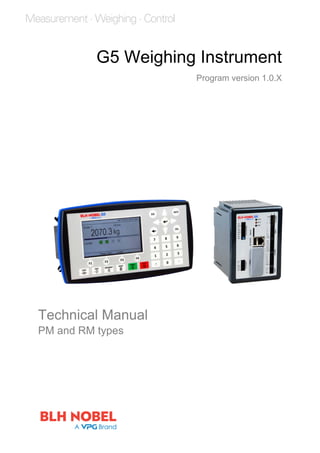
G5 Weighing Instrument Technical Manual
- 1. G5 Weighing Instrument Program version 1.0.X Technical Manual PM and RM types
- 3. CONTENTS 1. Introduction ......................................1 General................................................... 1 Maintenance........................................... 2 Safety information .................................. 2 Technical data........................................ 3 Ordering information .............................. 6 2. Installation........................................1 Mechanical installation........................... 1 Electrical installation............................... 3 Connection of cable shields ................... 3 Profibus-DP Fieldbus Adaptor................ 8 DeviceNet Fieldbus Adaptor ................ 10 ControlNet Fieldbus Adaptor................ 12 Front panel ........................................... 13 3. Set-up ..............................................1 General................................................... 1 How to connect a PC to the instrument . 2 Menu system.......................................... 2 Menu structure ....................................... 4 Parameters............................................. 6 4. Calibration........................................1 General................................................... 1 Common parameters ............................. 2 Data sheet calibration ............................ 4 Table calibration..................................... 5 Deadweight calibration........................... 5 5. Operation .........................................1 General................................................... 1 Power-up sequence ............................... 1 Status LEDs ........................................... 1 Display at normal operation ................... 2 Security locks ......................................... 3 Taring ..................................................... 4 Gross/Net operation............................... 5 Zero setting ............................................ 5 Zero-tracking/Automatic zero setting ..... 6 Motion..................................................... 6 Weight printing ....................................... 7 Alibi Memory .......................................... 9 Main Menu.............................................. 9 Level supervision ................................. 11 Setpoint function .................................. 12 Digital inputs and outputs..................... 12 Analog output....................................... 12 Filter function........................................ 13 6. Communication ................................1 General .................................................. 1 Serial interface ....................................... 1 Modbus RTU Slave................................ 1 Modbus TCP Slave ................................ 2 Ftp Server .............................................. 3 Modbus protocol..................................... 3 Fieldbus interface................................. 18 Fieldbus Data Definitions ..................... 19 7. Remote Access ................................1 General .................................................. 1 Browser requirements............................ 1 Using the Remote Access...................... 2 Security .................................................. 2 Remote Access Login and Logout......... 3 Remote / Local Access .......................... 5 8. Maintenance.....................................1 General .................................................. 1 File Handling .......................................... 1 Create Backup ....................................... 1 Restore Backup...................................... 1 Set Default ............................................. 1 Instrument Restart.................................. 1 Program upgrade ................................... 2 9. Troubleshooting................................1 General .................................................. 1 Error codes............................................. 1
- 4. Technical Manual PRECAUTIONS READ this manual BEFORE operating or servicing this instrument. FOLLOW these instructions carefully. SAVE this manual for future reference. INTENDED USE The G5 Instrument family are measuring and control devices intended for industrial systems. Its basic function is to convert the signals from transducers to useful information. Transducer excitation is included as well as parameter controlled signal processing, indication of output levels, error supervision and operation of optional external equipment. The instrument supports several types of communication interfaces. INSTRUMENT INSULATION AND GROUNDING The cable connector for mains power supply should include protective grounding for safety. The cable for 24VDC power supply (screw terminal connector) should include a ground connected to terminal GND. The input groups of the instrument are insulated from each other by functional insulation. The mains connection of AC-powered instruments has reinforced insulation according to IEC 61010. Terminals intended for connection of cable shields are connected to the protective ground of the mains or GND terminal of 24VDC input but must not be considered as protective grounding. Shield connection of load cell input is not connected to mains protective ground or 24VDC GND terminal. Change description Revision 0: First release of this document. ! WARNING Only permit qualified personnel to install and service this instrument. Exercise care when making checks, tests and adjustments that must be made with power on. Failing to observe these precautions can result in bodily harm. DO NOT allow untrained personnel to operate, clean, inspect, maintain, service, or tamper with this instrument.
- 5. G5 Weighing Instrument 1-1 1. Introduction General The G5 Instruments are high performance single-channel weight indicators (PM model, panel mounted) or weight transmitters (RM model, DIN rail mounted) intended for industrial systems. The basic function is to convert the signals from strain gauge transducers to useful weight information. Transducer excitation is included as well as parameter controlled signal processing, indication of output levels, error supervision and operation of optional external equipment. As long as the error supervision detects no error, a signal called ‘In process’ is then present but if an error is detected, ‘In process’ will be off and a specific error message will be displayed. ‘In process’ can be set to control any digital output. Note that there are weighing channel specific and instrument specific error detection. All functions in the G5 Instrument are controlled by set-up parameters. Setting of parameter values can be done from the PM front panel. Set-up of a RM model must be done with a web browser in a PC that is connected to the instrument via Ethernet. Maintenance functions can be accessed locally (PM) or remotely (PM and RM). It is possible to load new software into the instrument using a SD-Card. The instrument has 4 level supervising functions and 4 set-point functions. Power supply The G5-PM (panel mount indicator) is available as 24 VDC model or 110/230 VAC model. The G5-RM (rail mount transmitter) is available as 24 VDC model. All input and output signals are galvanically isolated from the power supply. Strain gauge input Both excitation voltage and the output signal from the transducer are measured at the transducer to avoid influence from voltage drop in the connection cable. Excitation to the transducer, from the G5 Instrument is provided over separate wires. A shielded 6-wire cable must be used to connect a distant transducer to the instrument. The analog signals from the transducer are converted to digital form and filtered to give an internal transducer signal with high resolution. The transducer excitation and signal values are combined to form an internal transducer signal, representing the load on the transducer. Influenced by calibration data, this signal is converted to a digital measurement value, the weight value, which can be presented at the local display window and at external equipment. Communication The instrument utilizes the serial interface, Ethernet and a fieldbus interface for communication with control system or computer. The serial interface consists of a RS- 485/RS-422 connection that can be used with 2- or 4-wire connection. Weight values, level status, error status etc. can be collected and commands given through the communication interfaces. G5 Instruments can be controlled from a master computer or PLC using the serial interface, Ethernet interface, field bus interface or digital I/O.
- 6. Technical Manual 1-2 Modbus RTU protocol is used for the serial interfaces, Modbus TCP and EtherNet/IP for the Ethernet connection. Optional fieldbus interface for Profibus, DeviceNet or ControlNet can be used. The serial port can also be used to connect a printer for printing of weight or for showing weight on an external display unit. Maintenance The G5 instrument needs no maintenance, performed by the end-user. Any service or repair work must be performed by qualified personnel. Contact your supplier. Cleaning Before cleaning the G5, disconnect the power connection to the instrument. Use a soft cloth to clean the exterior of the instrument. For cleaning the instrument front panel, a soft, damp, cloth may be used. Safety information Utilization. The instrument may only be utilized for the measurement and control functions, described in this Technical Manual. It is especially important to adhere to the load limits of the input/output connectors. We accept no responsibility for any damage arising from improper operation. Any changes to the instrument, which causes any function changes, may only be carried out by the manufacturer or after discussion with and permission by the manufacturer. If G5 is used in a manner not specified, the protection provided may be impaired. Meaning of symbols used in this manual Direct current. Alternating current. ! Caution, risk of danger. Documentation needs to be consulted.
- 7. G5 Weighing Instrument 1-3 Technical data Enclosure types PM - Panel mount RM – DIN-rail mount Enclosure design Plastic, PC Plastic, PC Dimensions WxHxD 226x126x100 mm (8.9”x5.0”x3.9”) Depth behind front 100 mm (3.9”) Front panel depth 14 mm (0.55”) Depth not including connectors, screw terminals or cables WxHxD 95x130x93 mm (3.7”x5.1”x3.7”) Depth above DIN-rail 93 mm (3.7”) Depth not including connectors, screw terminals or cables Panel cut out WxH 186 ±1 x 91 ±1 mm N/A Display Color TFT LCD screen with backlighting, 4.3” 480x272 pixels N/A Keyboard 31 membrane keys N/A Temperature range Rated performance: -10 to +55 °C Storage: -25 to +85 °C Rated performance: -10 to +55 °C Storage: -25 to +85 °C Relative humidity Max. 85% up to 40°C, decreasing linear to 50% at 55°C. Non-condensing Max. 85% up to 40°C, decreasing linear to 50% at 55°C. Non-condensing Rated pollution Pollution degree 2 Pollution degree 2 Protection IP65 (panel), indoor use IP20, indoor use. Altitude Up to 2000 m Up to 2000 m EMC, RF CE (Industrial) CE (Industrial) Serial interface RS485 For process data and control or printout data to a connected printer. Isolated by operational insulation Protocol Modbus RTU, ASCII serial printer Baud rate Up to 115 kbaud Cable ratings Cable rated min 80°C when ambient temperature > 45°C Cable rated min 70°C when ambient temp. < 45°C and > 35°C
- 8. Technical Manual 1-4 Fieldbus For process data and control (optional) Types Profibus, DeviceNet or ControlNet USB Version 2.0 USB Memory USB type for PC For backup and restore of set-up parameters. Operational insulation, max 500mA output. SD-Card Micro SD, Micro SDHC types. Ethernet 10/100BASE-T. For process data, control, file transfer and remote access. Protocols Modbus TCP, ftp, http. RJ45 Indications Orange LED: 100 Mbit/s. Yellow LED: Receiving/Transmitting. Power supply DC PM DC model, RM model 24 V ±15% including fluctuations, 15W Impulse withstand (overvoltage) category I of IEC 60364-4-443. Cable ratings Cable rated min 80°C when ambient temperature > 45°C. Cable rated min 70°C when ambient temp. < 45°C and > 35°C. Power supply AC PM AC model only 110-240 V~ +10% -15% including fluctuations, 50/60 Hz, 15W Impulse withstand (overvoltage) category II of IEC 60364-4-443 Cable ratings Mains supply cord must be adequately rated. Cable rated min 70°C when ambient temperature > 45°C. Load cell input Operational insulation Excitation voltage: Nominal 10 V. Below is actual excitation shown with 350 ohm load cells. 1 LC => 9.72V, 2 LC => 9.46V, 3 LC => 9.21V, 4 LC => 8.97V, 5 LC => 8.75V, 6 LC => 8.54V, 7 LC => 8.33V, 8 LC => 8.14V, Sense voltage Min 1.2V, max 10V. Sense common mode must be within +-0.5V relative terminal 26 in the load cell input connector. Max load Maximum 8 (350 ohm) A/D conversion: 2.4 kHz, 16 000000 units (24 bits) Input range +/- 3 mV/V Update rate: 300 weight updates per second Sensitivity: 0.1 µV Zero drift: <10 nV/V/K Span drift: <2 ppm/K Digital I/O 4 inputs 24 V ±15%, 5 mA from external power supply, isolated by operational insulation and with common return 4 outputs 24 V ±15%, max 100 mA from external power supply, isolated by operational insulation and with common return Cable ratings Cable rated min 80°C when ambient temperature > 45°C Cable rated min 70°C when ambient temp. < 45°C and > 35°C
- 9. G5 Weighing Instrument 1-5 Analog output Resolution 65000 units, 16 bits Voltage output 0 – 10 V, -10 – 10 V, > 1 kohm load Current output 4 – 20 mA, 0 – 20 mA, -12 – 20 mA, -20 – 20 mA, < 500 ohm load. Current source, i.e. no external power supply needed. Update rate 300 Hz Filter Weight filter + extra smoothing filter (on/off via set-up) Fieldbus ProfibusDP, DeviceNet and ControlNet. Fieldbus data 16 bytes from fieldbus to instrument. 80 bytes from instrument to fieldbus. See chapter ‘Communication’ section ‘Fieldbus communication interface’ for details on fieldbus data mapping. Settings All fieldbus settings are done with setup parameters in the instrument. No settings are done on the module itself. Mounting The fieldbus adaptor is mounted in the fieldbus slot with LED’s and connector accessible. Remove the plastic cover from the fieldbus slot. Insert the adaptor very carefully and make absolutely sure that the adaptor slides correctly into the guides in the connector on the PCB. Tighten the two fastening screws at the adaptor front and check that the two securing hooks locks into the PCB. Module type Profibus-DP DeviceNet ControlNet Connector Profibus 9-pin, female D-sub (DB9F) 5 pin male connector. BNC. Baud rate 9.6 kbps – 12 Mbps or Auto set by parameter 125, 250, 500 kbps or Auto set by parameter. Fixed 5 Mbit/s. Address 1 – 125, set by parameter 0 – 63, set by parameter 1 – 99, set by parameter Bus Supply Voltage According to DeviceNet (Node) specification: nominal 24 VDC, range 11 – 25 VDC.
- 10. Technical Manual 1-6 Ordering information PM model, single channel weighing, 24VDC supply Denomination: G5-PM-S-DC-W P/N: 110767 (ordering number). PM model, single channel weighing, 110/230VAC supply Denomination: G5-PM-S-AC-W P/N: 110768 (ordering number). RM model, single channel weighing, 24VDC supply Denomination: G5-RM-S-DC-W P/N: 110771 (ordering number). If an (optional) fieldbus module is needed it must be ordered together with the instrument. Ordering numbers are shown below. If multiple instruments and/or fieldbus modules are purchased in the same order it must be clearly specified which module should be mounted in which instrument. Optional ProfibusDP fieldbus module P/N: 110559 (ordering number). Optional DeviceNet fieldbus module P/N: 110560 (ordering number). Optional ControlNet fieldbus module P/N: 110838 (ordering number). Example showing product information and installed option(s).
- 11. G5 Weighing Instrument 2-1 2. Installation Mechanical installation See chapter Introduction – Technical data for references to PM and RM mechanical measures: outer extents and body extents. The safety of any system incorporating the equipment is the responsibility of the integrator of the system. Allow at least 20 mm free space around the instrument for ventilation. PM type instrument: In an enclosed plastic bag there are four M5x30 hexagon socket head screws and four fastening brackets. 1. Insert the instrument in the panel cutout. 91mm+-1mm 3.58"+-0.04" 186mm +-1mm 7.32" +-0.04" 4x R max 5 mm 4x R max 0.2" 2. Place a bracket in the corner recession of the rear of the instrument and use the M5 screw to secure it without tightening it. 3. Place the remaining three brackets and secure each with M5 screws. Tighten the screws until the brackets start to press against the inside of the panel. 4. Make sure the tip of the brackets is resting against the panel on which the instrument is mounted and not on the instrument plastic front. This might happen if the cutout is large. 5. Check that the instrument is positioned so that the blue front sealing is not visible through the cutout which might compromise the sealing properties. 6. When the instrument is properly positioned tighten the screws 2 – 3 turns. Do not overtighten. Note that the brackets are flexible. 7. Provide support for the cables to avoid that strain is applied to the connectors. Mounting bracket on the panel mount model
- 12. Technical Manual 2-2 RM type instrument: The unit snaps on to a DIN-rail. Place the unit with the front slightly tilted upwards on to the DIN-rail. Make sure the hooks at the rear of the instrument enclosure are gripping over the upper edge of the DIN rail. Push the unit down and towards the DIN-rail until it snaps into locked position. If needed use a screwdriver to help open the latch to make it snap on. Use a screwdriver to open the latch if the unit is to be removed from the DIN-rail.
- 13. G5 Weighing Instrument 2-3 Electrical installation The field wiring of the instrument shall be suitable to the environment (e.g. chemically) in the end-user application. Mains cables shall be separated and routed away from SELV or SELV-E field wiring. Field wiring installation shall comply with any national regulations, hereunder National Electrical Code (NEC) for US and/or Canadian Electrical Code for Canada. • A switch or circuit-breaker shall be included in the building installation. • The switch shall be in close proximity to the equipment and within easy reach of the operator • The switch shall be marked as the disconnecting device for the equipment. • The equipment switch or circuit-breaker employed as disconnecting device shall comply with relevant requirements of IEC 60947-1 and IEC 60947-3. The power supply for the instruments can be an external DC source for G5-PM-S-DC-W and G5-RM-S-DC-W units or external AC mains for G5-PM-S-AC-W units. For electrical installation with DC supply, see section DC Supply. For electrical installation with AC supply unit, see section AC Supply. The voltage levels on connectors shall not exceed hazardous voltage levels of 30 Vrms, 42.4 Vpeak or 60 Vdc under normal conditions. In wet locations these voltage levels shall not exceed 16 Vrms, 22.6 Vpeak or 35 Vdc. This applies to all accessible parts. Connection of cable shields Shielded cables should be used to avoid EMI on the measurement signals or from entering the instrument. Shields should be grounded in one point of the cable. Avoid grounding via long and thin leads which will impair the shielding ability of the cable. The preferable point of grounding is when the cable enters the metal cabinet housing the instrument. There are a few ways of grounding the cable shield: 1. The absolutely best way of grounding the shield is by using EMI cable glands that will provide a seamless protection against EMI. 2. Connect the shield to a ground strip inside the cabinet close to the entry point. 3. Connect the shield to a ground terminal inside the cabinet. Always keep the shield all the way to the instrument. WARNING Make sure that that the power to the instrument is turned off before any connections are connected to or disconnected from the instrument. Remove connector from instrument when tightening or loosening screw terminal screws. ! ! !
- 14. Technical Manual 2-4 The following applies to HW version 2 or later. See the System Information menu to find out the actual HW version of the instrument. The shield of the load cell cable can also be connected at terminal 26 to achieve best possible noise immunity of the LC input. Note that terminal 26 is not the grounding point of the load cell cable but it will extend the shield into the ground plane of the input circuit. Terminal 26 is not connected to the ground of the instrument. Communication External computing devices connected to the communication interfaces of the instrument have to comply with the standard, UL 60950. RS422/RS485 The serial communication is made for 2-wire or 4-wire with common 0 V. This is a SELV/SELV-E circuit. It can be used for serial communication to computer/PLC (Modbus RTU) or a printer. Connections are made to terminals 1 – 5. Shielded cable must be used. Shield can be connected to terminal 6 unless grounded in other point. The communication lines must be terminated in both ends. Termination switches are set as shown in the table below: DIP switch settings 2wire DIP-switches T DIP-switches R DIP-switches 2-wire with termination ON (x2) ON (x2) OFF (x2) 4-wire with termination OFF (x2) ON (x2) ON (x2) 2-wire without termination ON (x2) OFF (x2) OFF (x2) 4-wire without termination OFF (x2) OFF (x2) OFF (x2) Example of DIP-switch settings. 4-wire with termination ! 1. Tx- 2. Tx+ 3. Rx- 4. Rx+ 5. Com 6. Shield 1. Tx- 2. Tx+ 3. Rx- 4. Rx+ 5. Com 6. Shield RS485, 2-wire RS422, 4-wire
- 15. G5 Weighing Instrument 2-5 Field Bus Slot for optional Fieldbus interface. Profibus DP-V1, DeviceNet and ControlNet are available. See section Profibus-DP Fieldbus Adaptor or DeviceNet Fieldbus Adaptor or ControlNet Fieldbus Adaptor later in this chapter for details. USB The USB connector is intended for USB memory only. This port has operational insulation (from HW version 2). It should be considered as a SELV/SELV-E circuit. USB Hub is not supported. Ethernet This is a SELV circuit. Use a category 5 cable to connect to a PC (point to point connection) or to connect to other equipment through a switch, hub or router. Use an electrically isolating network device if the instrument is being connected to the public network. DC supply The output of the external DC source must be rated 24 V , ±15% including fluctuations, min. 15 W. The DC source must provide Double Insulation between Mains parts and 24 V SELV or SELV-E Circuit, and a limited-energy circuit (maximum available current of 8 A). For the US market this energy limit can be achieved with an ANSI/UL248-14 fuse rated 5A. For other markets an IEC 60127 T type fuse rated 4A may also be used. 24 VDC power is connected to terminals 19, 20 and 21. The G5 instrument should be powered by 24 V , connected according to the diagram below. To achieve functional grounding, terminal 21 should be connected to ground. See Technical data for input voltage ratings. AC supply Mains supply cable shall be separated and routed away from SELV or SELV-E field wiring. The branch circuit protection in the building installation must be rated maximum 20 A. To achieve protective grounding, the PE conductor shall be connected to protective earth. Power inlet type C-14 according to IEC60939. Use cable connector type C-13 according to IEC60320. See Technical data for input voltage ratings. 19. +24 VDC 20. 0V+ - 21. PE +24 VDC power supply ! !
- 16. Technical Manual 2-6 Load cell connection Terminals 22 – 29, transducer connection and cabling should be handled with great care to achieve good measurement of data. Transducer integrated cables may not be shortened. 4-wire connection can be used if the transducer integrated cable is long enough to be connected directly to a transducer input. With a 4-wire connection Sense+ must be connected to Exc+ and Sense- must be connected to Exc-. 6-wire connection should be used if the integrated cable must be lengthened or if several transducers should be connected to one transducer input. The transducer input is insulated by operational insulation and the shield should be connected to the most convenient ground/earth point. This can be the junction box when using multiple transducers, at the cable entry to the enclosure where the G5 is mounted or at the barrier ground when using Ex zener barriers. Shield can be connected to terminal 26 if the instrument is of HW version 2 or later. In the junction box SL-4 from BLH Nobel all necessary terminals and interconnections are provided. 29. TEDS+ (NC) 22. Exc+ 23. Sense+ 24. Exc- 25. Sense- 26. TEDS- (NC) 27. Sign+ 28. Sign- 9+ 9- S+S- Junction box Connection of transducer(s) NOTE! Transducer cables must be routed at least 200 mm away from 230/400 V, 50/60 Hz power cables. By cables with other frequencies or high power, an even wider distance is preferable.
- 17. G5 Weighing Instrument 2-7 Solid state relay outputs Digital outputs use terminals 7 to 10 with terminal 11 (OCom) as the common connection. Four digital outputs are provided with contact rating given in Technical data. External 24 VDC power supply must be used. Note that either the positive or the negative pole of the voltage source (24 V ) can be connected to OCom (11). Shielded cable/cables should be used and the shield can be connected to terminal 12 if it’s not possible to ground it in another point. 7. Out 1 8. Out 2 9. Out 3 10. Out 4 11. OCom+ - 12. Shield + - Alternative connection Digital inputs Digital inputs use terminals 13 to 16 with terminal 17 (ICom) as the common connection. Four digital inputs are provided, with functions that can be set in the G5 set-up. External 24 VDC power supply must be used. Note that either the positive or the negative pole of the voltage source (24 V ) can be connected to ICom (17). Shielded cable/cables should be used and the shield can be connected to terminal 18 if it’s not possible to ground it in another point. 13. In 1 14. In 2 15. In 3 16. In 4 17. ICom+ - 18. Shield + - Alternative connection Analog input and analog output Terminals 38 (Vi) and 39 (Comi) are used for the +-10V auxiliary analog input of the instrument. The analog output is connected to terminals 41 (Como and output signal to terminal 42 (Vo1/Io1). The analog output is either voltage or current loop. Como and Comi are internally connected. Shielded cable/cables should be used and the shield can be connected to the shield terminal 40 if it’s not possible to ground it in another point. 38. Comi 39. Vi 40. Shield 41. Como 42. Vo1/Io1 + - V/A Analog input: +-10V Analog output:
- 18. Technical Manual 2-8 Profibus-DP Fieldbus Adaptor Profibus module front view (1) Operation mode LED. (2) Status LED. (3) Profibus connector. Operation mode LED State Indication Off Not online / No power Green On-line, data exchange Flashing Green On-line, clear Flashing Red (1 flash) Parameterization error Flashing Red (2 flashes) Profibus configuration error Status LED State Indication Off No power or not initialised Green Initialised Flashing Green Initialised, diagnostic event(s) present Red Exception error OP ST PROFIBUS DP-V1 (1) (2)(3)
- 19. G5 Weighing Instrument 2-9 Profibus connector (DB9F) Pin Signal Description 1 - - 2 - - 3 B line Positive RxD/TxD, RS485 level 4 RTS Request to send 5 GND Bus Ground (isolated) 6 + 5V Bus Output +5V termination power (isolated) 7 - - 8 A line Negative RxD/TxD, RS485 level 9 - - Housing Cable shield Functional ground internally connected to the module protective ground via cable shield filters according to the Profibus standard. For connection of the adaptor to the Profibus master, use a Profibus standard cable and connector according to the diagram below. 8. A-Line 3. B-Line Shield For reliable fieldbus function, line termination must be arranged in both ends of the transmission line. For a G5 instrument, at the end of the cable, a connector with line termination should be used. For all other G5 Instruments, connection without line termination should be used. For configuration of the adaptor, a GSD file (VISH0F83.GSD) is available and should be installed in the master. Select the 8 words output module + 2 x 16 words input modules + one 8 words input module. This will give 16 bytes of output data and 80 bytes of input data. The PLC set- up should match this exactly including the order of the input modules.
- 20. Technical Manual 2-10 DeviceNet Fieldbus Adaptor DeviceNet module front view (1) Network Status LED. (2) Module Status LED. (3) DeviceNet connector. Network Status LED State Indication Off Not online / No power Green On-line, one or more connections are established Flashing Green (1 Hz) On-line, no connections established Red Critical link failure Flashing Red (1 Hz) One or more connections time out Alternating Red/Green Self-test Module Status LED State Indication Off No power Green Operating in normal condition Flashing Green (1 Hz) Missing or incomplete configuration Red Unrecoverable fault(s) Flashing Red (1 Hz) Recoverable fault(s) Alternating Red/Green Self-test NS MS DeviceNet (1) (2)(3) (Pin 1)
- 21. G5 Weighing Instrument 2-11 DeviceNet connector Pin Signal Description 1 V- Negative bus supply voltage 2 CAN L CAN low bus line 3 Shield Cable shield, functional ground. 4 CAN H CAN high bus line 5 V+ Positive bus supply voltage For connection of the adaptor to the DeviceNet master, use a standard cable for DeviceNet or similar shielded cable with twisted pairs and a connector according to the diagram below. The bus supply voltage shall be 11 – 25 VDC. 2. CAN L 4. CAN H 1. V- 5. V+ 3. Shield For reliable fieldbus function, line termination must be arranged in both ends of the transmission line. For a G5 Instrument placed at the end of the line, terminate line by placing a 121-ohm resistor between CAN L (pin 2) and CAN H (pin 4). For configuration of the adaptor an EDS file is supplied with the instrument that should be installed in the master. Note that the EDS file is a generic type supplied by the module manufacturer. The file doesn’t contain any reference to the G5 Instrument or to BLH Nobel.
- 22. Technical Manual 2-12 ControlNet Fieldbus Adaptor ControlNet module front view (1) Network Status LED A. (2) Module Status LED. (3) Network Status LED B. (4) ControlNet connector A. (5) ControlNet connector B. Network Status LED A/B LED State Indication LED A and B Off Not online / No power Flashing Red (1 Hz) Incorrect node configuration, duplicate MAC ID etc. Alternating Red/Green Self-test of bus controller Red Fatal event or faulty unit LED A or B Off Channel is disabled Alternating Red/Green Invalid link configuration Flashing Green (1 Hz) Temporary errors (node will self-correct) or node is not configured to go online Green Normal operation Flashing Red (1 Hz) Media fault or no other nodes on the network Module Status LED State Indication Off No power Green Operating in normal condition, controlled by a Scanner in run state Flashing Green (1 Hz) The module has not been configuration or Scanner in idle state Red Unrecoverable fault(s), EXCEPTION, fatal event Flashing Red (1 Hz) Recoverable fault(s), MAC ID has been changed after initialization etc. ControlNet connectors These connectors provide ControlNet connectivity. If redundancy is wanted both connectors should be used. Otherwise either connector can be used. A B ControlNet B (1) (2) (3)(4) (5)
- 23. G5 Weighing Instrument 2-13 Front panel Display At normal operation the instrument displays weight value(s) and, in some cases, the gross weight as a graphic bar. Together with the weight value additional information such as preset tare, status for the level supervision can also be displayed. This is configured with parameters. If an instrument error occurs, the weighing function is stopped and the instrument switches over to Error mode, indicating a code for the error at the display window. If there is a scale error this is indicated with error information that replaces the weight information on the screen. The instrument can also display a Main menu with sub menus for display of actual data and entry of new data. Function keys Just below the display there are four function keys, F1 to F4, and with the actual key functions indicated at the lower line of the display. When there is a text above a key, that key has the corresponding function. To select a function, press the membrane panel button (F1 to F4) below the display. Symbol keys At the bottom of the front panel there are four keys, marked with the weighing symbols for Zero, Tare, Gross/Net, Print plus keys marked Start and Stop. A brief description of these keys is given in the table below. Front panel of the G5 instrument with color display, four function keys below the display, six application specific keys, numerical keypad, joystick keypad (arrow keys), Esc, Backspace, Delete, Tab and ENTER keys. In addition there is an Info key that is used to access the instruments menu system.
- 24. Technical Manual 2-14 Key Name Function 0 ZERO Setting the gross weight value to zero (provided the value is in the zeroing range: -1 % to +3 % of the capacity) and setting the auto tare value to zero. T TARE Taring, i.e. entry of the gross weight as auto tare value and display of net weight zero. Depending on actual setting taring may be prevented if ‘Motion’ is displayed. B N GROSS/NET Toggling between display of gross weight and net weight. Net weight can be displayed only if a tare weight has been entered or acquired. PRINT Printing of the displayed weight value on a connected printer according to parameter settings. START Not used in this program version. STOP Not used in this program version. Numerical keys The digit keys, including keys with minus sign and decimal point, are used for entry and editing of numerical parameter values. Miscellaneous keys An ENTER key on the panel is used to open a selected menu, finish the entry of a value, etc. The four arrow keys are used to navigate in the menu system and to toggle between selections. The Esc, Del, Backspace and Tab keys are used for editing values, toggling between selections and so on. The ‘Info’ key is used to enter the instrument menu system. Note that this key can only be used when the weight display is shown.
- 25. G5 Weighing Instrument 3-1 3. Set-up General All operating functions in the G5 Instrument are controlled by parameters. The parameter values are permanently stored in the instrument and will not be lost when the unit is switched off. At delivery the parameters are factory-set to default values, giving the instrument an initial standard function. The actual setting of the parameter values can be read and edited during normal measuring operation in sub menu ‘Parameter Set-up’. Editing of parameter values can be performed using the color display and keys on the front panel of the instrument or by using a Web Browser on a PC connected on the same network as the instrument. After editing hardware parameters the instrument will be restarted. In the instrument there are two levels of security locks provided to protect from unauthorized access to instrument functions and editing of parameters and values. The locks are opened by four-digit codes. Warning: Changes done during editing of set-up parameters will affect the behavior of the instrument immediately. The user must take all necessary precautions to prevent any undesired effects in the process monitored or controlled by the G5 instrument or a connected control system. It is strongly recommended to activate the set-up lock in the instrument to prevent any unauthorized changes of set-up parameters. It’s a good practice to make a backup of the set-up after changes have been done. See chapter ‘Maintenance’ for more information on backup and restore. The ‘Parameter Set-up’ menu contains the following sub menus: General: This parameter group controls the general functionality of the instrument. Such as display language, display mode, security, key functions and so on. Hardware Configuration: Parameters used for selecting fieldbus module. Note that when the instrument is starting up it will check that the installed hardware is compatible with the settings. If the wrong fieldbus module is used an alarm will be issued. Calibration Parameters and Calibration: Two menus with parameters that affect the behavior of the instrument. There are parameters for calibration type, calibration values, no of transducers, filter settings, motion detection, zero handling and so on. Communication: Sub menus are Serial Com, Ethernet and Fieldbus. Serial Com sub menu content are parameters used to set-up RS485. Parameters are among others: com. port mode, baud rate and data format. Ethernet sub menu content is parameters for Modbus TCP Slave. Fieldbus sub menu content is configuration parameters related to fieldbus communication such as address, baud rate and transmitted data setup. Level Supervision: The instrument has 4 level supervisors that are configured from this sub menu. Settings for each level are which signal that shall be monitored. Signals that can be monitored are gross weight, net weight. The output function e.g. if the output shall be active above or below the set level is configured here. The fourth parameter for each level is the hysteresis setting. Setpoints: The G4 instrument contains 4 setpoints that are individually configurable regarding which signal it shall monitor. Inputs: The use of the instruments digital inputs is set in this menu. Possible usage for an input is tare command, zero command, gross/net toggling and so on. !
- 26. Technical Manual 3-2 Outputs: The outputs menu contains the settings controlling the function of each output. Each output can be assigned an output function: Level output status, setpoint output status, net mode, good zero, stable weight displayed or In Process status. Analog Output: This menu controls the behavior of the Analog output. The output signal source (signal type) can be selected. Also output type and range is settable. How to connect a PC to the instrument Both Panel Mount (PM) and DIN rail (RM) models can be accessed from a PC with a Web Browser. To access the instrument requires both instrument and PC to be connected to the same network or to have a direct connection using only an Ethernet cable. If the instrument is connected to a network it should be set-up to fit the network configuration. Default network configuration (at delivery) is static ip-address 192.168.99.150 and Subnet mask 255.255.255.0. This ip address is selected to avoid collision if the instrument is connected without being configured. Use this default setting or change it using the method described below to access the instrument to make a final network configuration. A PM model can be configured directly using the front panel keyboard and display. If the PC and the instrument are directly connected the PC should be configured to use a static ip-address e.g. 192.168.99.10 and subnet mask 255.255.255.0. Start the Web Browser and enter the instrument ip-address in the address field of the browser. An instrument can be temporarily forced to a specific ip-address by placing a text file on a USB memory, inserting it in the USB connector of the instrument and turn on the power. This is useful if the instrument is connected to a network before it’s configured or if the actual network settings are unknown (lost). The text file shall be named “G5_STAT.IP”. The file shall contain the following information where # denotes comments which can be omitted. Note that this is only an example. # Settings for temporary use of static IP address 192.168.59.243 # IP address 255.255.255.0 # Subnet mask 192.168.59.1 # Default gateway When the desired network configuration is done remove the USB memory and power up the instrument and the new network configuration is in operation. It is possible to use this way to access the instrument also for other set-up of than just network configuration. Menu system To reach the main menu, press the ‘Info’ button (when the weight display is shown) on the instrument front panel. If a Web Browser is used enter the ip address of the instrument and enter the login name “G5User” together with the pin code (default 1937). The pin code can be changed in the Network Configuration menu (Server Configuration sub menu).
- 27. G5 Weighing Instrument 3-3 Navigating in a menu is done with arrow keys. To open a sub menu, e.g. Parameter Set-up, select the desired line with arrow keys (selected sub menu is highlighted) and press ‘Enter’. In the same way a parameter is selected and opened for editing. If a Web Browser is used to access the instrument click the desired line to open a sub menu or edit a parameter. Parameter editing When editing a choice parameter e.g. language as in the figure, a list of available choices is show on screen with the current selection highlighted. To change the selection the up/down arrow keys can be used. To confirm the new selection press the ‘Enter’ key. To abort editing and keep the previous setting, press the ‘Esc’ key. If a Web Browser is used simply click the desired choice on the screen. Click Escape button on screen to abort. When editing a numerical parameter e.g. a level hysteresis setting as in the figure, the new value should be typed with the numerical keys. To confirm the new value press the ‘Enter’ key. To abort editing and keep the previous setting, press the ‘Esc’ key. If a Web Browser is used enter the desired value with the PC keyboard and click Select button on screen. Click Escape button on screen to abort. Edit: Level 1 Hystereses Value: 23.200 kg Maximum value: 999999 kg Minimum value: -999999 kg Select 9scape Editing a value parameter. Edit: Language Svenska English Select Escape Editing a choice parameter. Note that the languages mentioned are examples, not the actual implementation. Main Menu 10/02/2015 01:28 PM Enter Escape Levels Setpoints Preset Tare Accumulated Weights Batched Weights Clock Set-up System Information Maintenance Network Configuration Parameter Set-up Main menu
- 28. Technical Manual 3-4 Menu structure (Next page) Main Menu *Levels *Setpoints *Preset TMre *AccumulMted Weights *Clock Set-up *PMrMmeter Set-up *System InformMtion *MMintenMnce *Network ConfigurMtion General Instrument NMme LMnguMge StMrt Mode GisplMy Intensity Info Line Mode GMte FormMt Time FormMt Gross/Net Key TMre Key Print Key Zero Key OperMtor Lock OperMtor Code Set-up Lock Set-up Code WMrm Up Time AliNi Memory AliNi Memory FMil Action AliNi Memory Print Pos 1 AliNi Memory Print Pos 2 AliNi Memory Print Pos 3 AliNi Memory Print Pos 4 AliNi Memory Linefeeds Iardware /onfig. FieldNus /alibration taram ScMle NMme MeMsurement Unit Resolution CMpMcity BMndwidth Filter Window Motion Getect Wind No Motion GelMy Motion Check Min. Weight Print OverloMd Check OverloMd Limit Zero TrMcking Zero-TrMck.RMte TMre Corr.Mode CommunicMtion Level Supervision Level 1 Source Level 1 Output Level 1 Hystereses Level 2 Source Level 2 Output Level 2 Hystereses Level 3 Source Level 3 Output Level 3 Hystereses Level 4 Source Level 4 Output Level 4 Hystereses CMliNrMtion Type Conversion FMctor NumNer of TrMnsd. RMted LoMd RMted Output 1 RMted Output 2 RMted Output 3 RMted Output 4 Set Zero Zero Offset GMtMsheetcMliN: TMNlecMliNrMtion: CMliNrMtion Type NumNer of CMl.P VMlue CMl. P1 VMlue CMl. P2 VMlue CMl. P3 VMlue CMl. P4 VMlue CMl. P5 VMlue CMl. P6 TrMnsd. SignMl P1 TrMnsd. SignMl P2 TrMnsd. SignMl P3 TrMnsd. SignMl P4 TrMnsd. SignMl P5 TrMnsd. SignMl P6 Set Zero Zero Offset GeMdw.cMliN: SeriMl Com.Mode BMudrMte GMtM FormMt Min Reply Time ModNus RTU Address FloMting Point FormMt Print Pos.1 Print Pos.2 Print Pos.3 Print Pos.4 Linefeeds Ext. GisplMy 1 Type Ext. GisplMy 1 Mode Ext. GisplMy 2 Type Ext. GisplMy 2 Mode Ext. GisplMy 3 Type Ext. GisplMy 3 Mode Ext. GisplMy 4 Type Ext. GisplMy 4 Mode *ModNus TCP SlMve SeriMl Com. Ethernet Levels Level vMlues for configured levels Setpoints Setpoint vMlues for configured setpoints AccumulatedWeights AccumulMted (printed) Weights for Mll scMles CMliNrMtion *SeriMl Com. *Ethernet *FieldNus Address BMudrMte GMtM FormMt FieldNus ModNus TCP SlMve FloMting Point FormMt ModNus TCP SlMve treset Tare Preset tMres for scMles configured for use of preset tMre /lock Set-up GMte Mnd time set-up (Next page) Menu structure (continued)
- 29. G5 Weighing Instrument 3-5 Parameter Set-up *General *HardwareConfig. *CalibrationParameters *Calibration *Communication *LevelSupervision *Setpoints *Inputs *Outputs *AnalogOutputs (Previous page) System Information HnformaPion on serial numbers, program versions, nePwork sPaPus aaintenance *File Handling *CreaPe Backup *ResPore Backup *SeP GefaulP Values *HnsPrumenP ResParP betworkConfiguration *HP ConfiguraPion *Server ConfiguraPion Digital Input GigiPal HnpuP 1 Use GigiPal HnpuP 2 Use GigiPal HnpuP 3 Use GigiPal HnpuP 4 Use Digital Output GigiPal OuPpuP 1 Source GigiPal OuPpuP 2 Source GigiPal OuPpuP 3 Source GigiPal OuPpuP 4 Source Analog Outputs Analog OuP Source Analog OuP Type Analog OuP Range Iow Analog OuP Range HigO Analog OuP FilPer Analog OuP Iow AdjusP Analog OuP HigO AdjusP (Previous page) Setpoints SePpoinP 1 Source SePpoinP 2 Source SePpoinP 3 Source SePpoinP 4 Source Menu structure (continued)
- 30. Technical Manual 3-6 Parameters On the following pages a survey of all parameters is presented. The parameters are divided in groups following the menu they belong to. For choice parameters the available choices are given. For numerical parameters, a value range is given. At the end of the table, the default value is given in < >. To the right there is a short parameter explanation and, in italic, the results for the different alternatives. Range/Alternatives Explanation and <default value> result of alternatives. Menu General Instrument Name <> A 15-character string that is used at printing in reports and so on. Language English Svenska <English> Defines the language to be used in menus and messages. Start Mode Command Auto <Auto> Defines the start mode after power-on or reset. Command: A ‘start operation’ command from control computer or panel key is required for start up. Auto: Automatic start up. Display Intensity 10 % 20 % 30 % 40 % 50 % 60 % 70 % 80 % 90 % 100 % <50 %> Defines intensity of the graphical display backlight. Info Line Mode Not in use Acc. Weight Preset Tare < Not In Use > Defines the mode of the first information line on the 1 scale screen on the graphical display. Not in use: Info line 1 is not used. Acc. Weight: The accumulated weight for the shown scale is presented on the first info. line. Preset Tare: The preset tare of the shown scale is presented on the first info. line.
- 31. G5 Weighing Instrument 3-7 Range/Alternatives Explanation and <default value> result of alternatives. Date Format YYYY-MM-DD YYYY-DD-MM DD-MM-YYYY MM/DD/YYYY <YYYY-MM-DD> Defines the date format. YYYY: = year. MM: = month. DD: = day. Time Format 12 h 24 h <24h> Defines the time format. 12 h: 12 hour time format. 24 h: 24 hour time format. Gross/Net key Off On <On> Disables/enables front panel key Gross/Net Off: The Gross/Net key is disabled. On: The Gross/Net key is enabled Tare key Off On <On> Disables/enables front panel key Tare Off: The Tare key is disabled. On: The Tare key is enabled. Print key Off On <On> Disables/enables front panel key Print Off: The Print key is disabled. On: The Print key is enabled. Zero key Off On <On> Disables/enables front panel key Zero Off: The Zero key is disabled. On: The Zero key is enabled. Operator Lock Off On <Off> Off: Operator lock is not activated. On: Operator lock is activated, preventing unauthorized access to the instrument. See chapter ‘Operation – Security locks'. Operator Code Range: 1 - 9999 <1937> Defines the valid code for Operator lock. If ‘Set-up lock’ (see below) is ‘On’ this code will not give access to ‘Parameter Set- up’. Note: this parameter is only shown if ‘Operator Lock’ is set to ‘On’ Set-up Lock Off On <Off> Off: Set-up lock is not activated. On: Set-up lock is activated, preventing unauthorized access to the instrument. See chapter ‘Operation – Security locks'.
- 32. Technical Manual 3-8 Range/Alternatives Explanation and <default value> result of alternatives. Set-up Code Range: 1 - 9999 <1937> Defines the valid code for Set-up lock. If ‘Operator lock’ (see above) is ‘On’ this code will still give access to all menus in the Main menu. Note: this parameter is only shown if ‘Set-up Lock‘ is set to ‘On’ Warm Up Time Range: 0 - 200 Unit: min <0> Defines the delay time in minutes from power up until the weight presentation has full accuracy. Indicated in the display with the text ‘Warming up!’. Alibi Memory Off On <Off> On: Enables saving of print results to the Alibi file that is stored on the internal file system. Off: Disables saving to the Alibi file. Alibi Memory Fail Action Ignore Warning Fatal, stop processing < Fatal, stop processing > Ignore: Any error in queuing or saving to the Alibi file is ignored. Warning: An error queuing or saving to the Alibi memory will have a warning showed on the display of a PM instrument. Fatal, stop processing: An error queuing or saving to the Alibi memory will cause a fatal error in the instrument. This mode is used if it’s absolutely necessary to have the print result stored. Alibi Memory Print Pos 1 Not in use Display Weight Preset Tare Date/Time Scale Name Instrument Name < Date/Time > Specifies the information that should be stored in printer position 1 (upper left field). This parameter controls storing in Alibi file. Not in use: Printer position 1 is left empty. If both ‘Print Position 1’ and ‘Print Position 2’ are set to ‘Not in use’ the upper line is not stored. Displayed Weight: The displayed weight is stored including the text Gross/Net and the unit. Preset Tare: The value of the preset tare is stored. Date/Time: The date and time is stored. Scale Name: The scale name is stored. Instrument Name: The instrument name is stored. Note: This parameter is only shown if Alibi Memory is On.
- 33. G5 Weighing Instrument 3-9 Range/Alternatives Explanation and <default value> result of alternatives. Alibi Memory Print Pos 2 Not in use Displayed Weight Preset Tare Date/Time Scale Name Instrument Name < Scale Name > Specifies the information that should be stored in printer position 2 (upper right field). This parameter controls storing in Alibi file. Not in use: Printer position 2 is left empty. If both ‘Print Position 1’ and ‘Print Position 2’ are set to ‘Not in use’ the upper line is not stored. Displayed Weight: The displayed weight is stored including the text Gross/Net and the unit. Preset Tare: The value of the preset tare is stored. Date/Time: The date and time is stored. Scale Name: The scale name is stored. Instrument Name: The instrument name is stored. Note: This parameter is only shown if Alibi Memory is On. Alibi Memory Print Pos 3 Not in use Displayed Weight Preset Tare Date/Time Scale Name Instrument Name < Displayed Weight > Specifies the information that should be stored in printer position 3 (lower left field). This parameter controls storing in Alibi file. Not in use: Printer position 3 is left empty. If both ‘Print Position 3’ and ‘Print Position 4’ are set to ‘Not in use’ the lower line is not stored. Display Weighted: The displayed weight is stored including the text Gross/Net and the unit. Preset Tare: The value of the preset tare is stored. Date/Time: The date and time is stored. Scale Name: The scale name is stored. Instrument Name: The instrument name is stored. Note: This parameter is only shown if Alibi Memory is On. Alibi Memory Print Pos 4 Not in use Displayed Weight Preset Tare Date/Time Scale Name Instrument Name < Not in use > Specifies the information that should be stored in printer position 4 (lower right field). This parameter controls storing in Alibi file. Not in use: Printer position 4 is left empty. If both ‘Print Position 3’ and ‘Print Position 4’ are set to ‘Not in use’ the lower line is not stored. Display Weight: The displayed weight is stored including the text Gross/Net and the unit. Preset Tare: The value of the preset tare is stored. Date/Time: The date and time is stored. Scale Name: The scale name is stored. Instrument Name: The instrument name is stored. Note: This parameter is only shown if Alibi Memory is On.
- 34. Technical Manual 3-10 Range/Alternatives Explanation and <default value> result of alternatives. Alibi Memory Linefeeds 0 1 2 3 4 5 6 7 8 9 10 <0> Specifies the number of linefeeds (empty lines) that should be stored after each data printout. Note that if all four print positions above are set to ‘Not in use’ no data is stored and no linefeeds will be stored. Note: This parameter is only shown if Alibi Memory is On.
- 35. G5 Weighing Instrument 3-11 Range/Alternatives Explanation and <default value> result of alternatives. Menu Hardware config. Fieldbus Not In Use Profibus DeviceNet ControlNet <Not In Use> This parameter defines what type of fieldbus that will be used in the CPU. Not In Use: The fieldbus is not used regardless of any installed module. Profibus: A ProfibusDP type of fieldbus module is used. DeviceNet: A DeviceNet type of fieldbus module is used. ControlNet: A ControlNet module is used. Menu Calibration Parameters Scale Name <> A 15-character string that is used at printing in reports and so on. Measurement Unit NONE g kg t lb oz N daN kN psi kPa MPa bar lbf kgf Nm N/m kN/m PLI l mV/V pls <kg> Defines the engineering unit that should be used for the measured value and for related set-up parameters.
- 36. Technical Manual 3-12 Range/Alternatives Explanation and <default value> result of alternatives. Resolution 0.001 0.002 0.005 0.01 0.02 0.05 0.1 0.2 0.5 1 2 5 10 20 50 <0.1> Defines the decimal point position and resolution format for the displayed value. All set-up parameters using the measurement unit will be written with the decimal point position selected in this menu. If the last digits of the weight value are not stable, a more coarse resolution can be selected to get a stable reading. Capacity Range: 0.5 to 999999 Unit: Measurem. unit <500> Nominal range of scale. Capacity / Resolution = Number of divisions. Bandwidth 0.125 Hz 0.25 Hz 0.50 Hz 1 Hz 2 Hz 4 Hz 8 Hz 15 Hz 30 Hz 50 Hz <50 Hz> Defines the low pass bandwidth (-3 dB point) for the scale. Filter Window Range: 0 to 999999 Unit: Measurem. unit <10 * Resolution> The instrument produces unfiltered and filtered weight internally. If the difference between the filtered an unfiltered weight is less than ‘Filter window’ the filtered weight is used. This parameter value has one decimal more than parameter Resolution, to allow ‘Filter window’ to be smaller than the resolution.
- 37. G5 Weighing Instrument 3-13 Range/Alternatives Explanation and <default value> result of alternatives. Motion Detect Window Range: 0 to 999999 Unit: Measurem. unit <1 * Resolution> Motion status is ‘on’ when the weight value is not stable. It goes off when the weight has been stable for the ‘No motion delay time’. Motion condition exists if the weight change during a certain measuring period is greater than the window ‘Motion Detect Window’. The measuring period 200 ms. This parameter value has one decimal more than parameter Resolution, to allow ‘Motion detect w.’ to be smaller than the resolution. No Motion Delay Range: 0 to 10.0 Unit: s <1.0> Delay in seconds from detection of stable weight until the Motion status goes off. Motion Check Off On <Off> Off: Only zero adjustment is inhibited during motion. On: Inhibits zero adjustment, taring, and printing during motion. Min. Weight Print Range: 0 to 999999 Unit: Measurem. unit <0.0> Defines the smallest allowed weight value to be printed. 0 gives no restrictions. Overload Check Off Unipolar Bipolar <Off> Check of overload is performed according to this set-up. Off: No check is performed. Weight will be reported up to the limits of the AD converter. Unipolar: Overload status will be set if ‘Overload limit’ is exceeded. Underload status will be set if the gross weight is below minus (-)9 * Resolution. Bipolar: Overload status will be set if Overload limit is exceeded. Underload status will be set if the gross weight is below minus (-) Overload limit. Overload Limit Range: 0.5 to 999999 Unit: Measurem. unit <Capacity + 9 * Resolution> Should be set to the max gross weight that the weight indicator is allowed to report. This parameter is always set to default value when changing Resolution or Capacity. If ‘Bipolar’ overload check is selected the weight will be reported up to the Overload limit and down to the minus (-) Overload limit. Note: this parameter is only shown if parameter ‘1: Overload Check’ is set to ‘Unipolar’ or ‘Bipolar’.
- 38. Technical Manual 3-14 Range/Alternatives Explanation and <default value> result of alternatives. Zero Tracking Off On On+AutoZero <Off> With this parameter automatic zero-tracking can be selected, or a combination of automatic zero-tracking and automatic zero setting. Off: No zero tracking. On: Zero tracking active. On+AutoZero: Zero tracking and auto zeroing active. Zero-Track.Rate Range: 0 to 1500 Unit: /min <1> Maximum weight change speed for zero-tracking to be performed. ‘Zero-track.rate’ must be less than (30 * Resolution). Unit for the Zero-track rate is: Measurem. unit/min, expressed as ‘ /min’ to save space. Note: this parameter is only shown if parameter ‘1: Zero tracking’ is set to ‘On’ or ‘On+AutoZero’. Tare Corr.Mode Auto Preset Auto+Preset <Auto> The tare value can be calculated in three different ways: Net weight = Gross weight – Tare value Auto: Auto tare value is used. Preset: Tare value is entered through the serial communication or keypad. Auto+preset: Tare value is the sum of the preset tare value and auto tare value.
- 39. G5 Weighing Instrument 3-15 Range/Alternatives Explanation and <default value> result of alternatives. Menu Calibration Calibration Type Data Sheet Deadweight Table <Data Sheet> Defines the type of calibration to be performed. A new calibration is initiated as a ‘Calibration type’ is selected. Data Sheet: Data sheet calibration is easy to use and doesn’t demand any reference equipment, except data from the transducer data sheets. Deadweight: Deadweight calibration is normally the most accurate calibration type. It requires known weights to at least 2/3 of the wanted measuring range. Table: Table calibration is used to enter recorded values from a previous calibration into a replacement instrument. Data sheet calibration related parameters Conversion Factor Range: 0.01 to 100 <9.80665> Defines the relationship between a measured value expressed in data sheet unit and expressed in the selected measurement unit. Number of Transducers Range: 1 to 4 <3> Defines the number of transducers and fixed support points in the scale installation. All transducers must have equal rated load. If the total number is over 4: enter 1 here! Rated Load Range: 1 to 999999 Unit: Data sheet unit <2000.00> Defines the rated load for one transducer, expressed in the data sheet unit. The value is specified in the transducer data sheet. NOTE! If the data sheet value is 5 kN, the parameter should be set to 5000 (N). If the total number of transducers and fixed supports is over 4: multiply that number with the rated load for one transducer and enter the result here!
- 40. Technical Manual 3-16 Range/Alternatives Explanation and <default value> result of alternatives. Rated Output 1 Range: 0 to 9.99999 Unit: mV/V <2.03900> Defines the rated output signal for transducer 1. The value is specified in the transducer data sheet for transducer 1. If the total number of transducers and fixed supports is over 4: add up all rated output values, divide by the number of transducers, and enter the result here! Rated Output 2 Range: 0 to 9.99999 Unit: mV/V <2.03900> Defines the rated output signal for transducer 2. The value is specified in the transducer data sheet for transducer 2. Rated Output 3 Range: 0 to 9.99999 Unit: mV/V <2.03900> Defines the rated output signal for transducer 3. The value is specified in the transducer data sheet for transducer 3. Rated Output 4 Range: 0 to 9.99999 Unit: mV/V <2.03900> Defines the rated output signal for transducer 4. The value is specified in the transducer data sheet for transducer 4. Set Zero Range: +/–999999 Unit: Measurem. unit <‘Live’> Live weight is displayed at the bottom of the screen. Enter wanted value for the actual load, usually ‘0’, i.e. unloaded scale. NOTE! This parameter should be used for zeroing of the instrument. Zero Offset Range: +/–999999 Unit: Measurem. unit <0> This menu shows the offset value acquired by zeroing in ‘Set zero’. If this parameter is edited, the zeroing will be influenced.
- 41. G5 Weighing Instrument 3-17 Range/Alternatives Explanation and <default value> result of alternatives. Deadweight calibration related parameters Used when the scale is calibrated with weights. The instrument automatically reads the corresponding transducer signals. No of Calibration Points Range: 2 to 6 <2> Number of calibration points. Value Cal. P1 Range: +/–999999 Unit: Measurem. unit <0> This parameter defines the load on the scale in the lowest calibration point, normally 0. Value Cal. P2 Range: +/–999999 Unit: Measurem. unit <500> This parameter defines the load on the scale in the second calibration point. Value Cal. P3 Range: +/–999999 Unit: Measurem. unit <0> This parameter defines the load on the scale in the third calibration point. Value Cal. P4 Range: +/–999999 Unit: Measurem. unit <0> This parameter defines the load on the scale in the fourth calibration point. Value Cal. P5 Range: +/–999999 Unit: Measurem. unit <0> This parameter defines the load on the scale in the fifth calibration point. Value Cal. P6 Range: +/–999999 Unit: Measurem. unit <0> This parameter defines the load on the scale in the sixth calibration point.
- 42. Technical Manual 3-18 Range/Alternatives Explanation and <default value> result of alternatives. Transd. Signal P1 Range: +/–9.99999 Unit: mV/V <0.00000> In this parameter, the transducer signal in the lowest calibration point is displayed, but the value cannot be edited. Transd. Signal P2 Range: +/–9.99999 Unit: mV/V <1.66631> In this parameter, the transducer signal in the second calibration point is displayed, but the value cannot be edited. Transd. Signal P3 Range: +/–9.99999 Unit: mV/V <2.03900> In this parameter, the transducer signal in the third calibration point is displayed, but the value cannot be edited. Transd. Signal P4 Range: +/–9.99999 Unit: mV/V <2.03900> In this parameter, the transducer signal in the fourth calibration point is displayed, but the value cannot be edited. Transd. Signal P5 Range: +/–9.99999 Unit: mV/V <2.03900> In this parameter, the transducer signal in the fifth calibration point is displayed, but the value cannot be edited. Transd. Signal P6 Range: +/–9.99999 Unit: mV/V <2.03900> In this parameter, the transducer signal in the sixth calibration point is displayed, but the value cannot be edited. Set Zero See ‘Set zero‘ in section ‘Data sheet calibration related parameters’ for explanation of the parameter. Zero Offset See ‘Zero offset‘ in section ‘Data sheet calibration related parameters’ for explanation of the parameter.
- 43. G5 Weighing Instrument 3-19 Range/Alternatives Explanation and <default value> result of alternatives. Table calibration related parameters Used when the scale is calibrated with recorded values from a previous calibration, normally a deadweight calibration. No of Calibration Points Range: 2 to 6 <2> Number of calibration points. Value Cal. P1 Range: +/–999999 Unit: Measurem. unit <0> In this parameter, enter the recorded value for the load in the first calibration point. Value Cal. P2 Range: +/–999999 Unit: Measurem. unit <500> In this parameter, enter the recorded value for the load in the second calibration point. Value Cal. P3 Range: +/–999999 Unit: Measurem. unit <0> In this parameter, enter the recorded value for the load in the third calibration point. Value Cal. P4 Range: +/–999999 Unit: Measurem. unit <0> In this parameter, enter the recorded value for the load in the fourth calibration point. Value Cal. P5 Range: +/–999999 Unit: Measurem. unit <0> In this parameter, enter the recorded value for the load in the fifth calibration point. Value Cal. P6 Range: +/–999999 Unit: Measurem. unit <0> In this parameter, enter the recorded value for the load in the sixth calibration point.
- 44. Technical Manual 3-20 Range/Alternatives Explanation and <default value> result of alternatives. Transd. Signal P1 Range: +/–9.99999 Unit: mV/V <0.00000> In this parameter, enter the recorded value for the transducer signal in the first calibration point. Transd. Signal P2 Range: +/–9.99999 Unit: mV/V <1.66631> In this parameter, enter the recorded value for the transducer signal in the second calibration point. Transd. Signal P3 Range: +/–9.99999 Unit: mV/V <2.03900> In this parameter, enter the recorded value for the transducer signal in the third calibration point. Transd. Signal P4 Range: +/–9.99999 Unit: mV/V <2.03900> In this parameter, enter the recorded value for the transducer signal in the fourth calibration point. Transd. Signal P5 Range: +/–9.99999 Unit: mV/V <2.03900> In this parameter, enter the recorded value for the transducer signal in the fifth calibration point. Transd. Signal P6 Range: +/–9.99999 Unit: mV/V <2.03900> In this parameter, enter the recorded value for the transducer signal in the sixth calibration point. Set Zero See ‘Set zero‘ in section ‘Data sheet calibration related parameters’ for explanation of the parameter. Zero Offset See ‘Zero offset ‘ in section ‘Data sheet calibration related parameters’ for explanation of the parameter.
- 45. G5 Weighing Instrument 3-21 Range/Alternatives Explanation and <default value> result of alternatives. Menu Serial Com Serial Com. Mode Not in use Modbus Slave Printer External Display <Not in use> Defines use of serial port. Not in use: The port is not used. Modbus Slave: The port is used for control unit communication. Printer: The port is used for a printer. External Display: the serial port is used to handle an external display Baudrate 300 600 1200 2400 4800 9600 19200 38400 57600 115200 <9600> Defines the baudrate for the serial communication. The parameter must be set to the baudrate of the external equipment. Note: This parameter is not shown if ‘Not in use’ is selected in ‘Serial Com. Mode’. Data Format 7-none-2 7-even-1 7-even-2 7-odd-1 7-odd-2 8-none-1 8-none-2 8-even-1 8-odd-1 < 8-none-1 > Defines the bit configuration for the serial communication. The parameter must be set to the same configuration as for the external equipment. Note: This parameter is not shown if ‘Not in use’ is selected in ‘Serial Com. Mode’. Modbus RTU Address Range: 1 to 247 <1> Defines the instrument Modbus address. Min Reply Time Range: 0 to 1000 Unit: ms <0> Adds a delay before the response to a command is sent. Used if the instrument sends its response to fast for the master. Note: This parameter is only shown if ‘Modbus Slave’ is selected in ‘Serial Com. Mode’.
- 46. Technical Manual 3-22 Range/Alternatives Explanation and <default value> result of alternatives. Floating Point Format Modicon Float Float < Modicon Float > Sets how the Modbus slave should handle floating point values. Modicon Float: Modicon floating point format. Float: IEEE 32 bit floating point format See chapter ‘Communication’ for details on floating point values. Note: This parameter is only shown if ‘Modbus Slave’ is selected in ‘Serial Com. Mode’. Print Position 1 Not in use Display Weight Preset Tare Date/Time Scale Name Instrument Name < Display Weight > Specifies the information that should be printed in printer position 1 (upper left field). This parameter controls weight printing but not batching printouts. Not in use: Printer position 1 is left empty. If both ‘Print Position 1’ and ‘Print Position 2’ are set to ‘Not in use’ the upper line is not printed. Display Weight: The displayed weight is printed including the text Gross/Net and the unit. Preset Tare: The value of the preset tare is printed. Date/Time: The date and time is printed. Scale Name: The scale name is printed. Instrument Name: The instrument name is printed. Note: This parameter is only shown if ‘Printer’ is selected in ‘Serial Com. Mode’. Print Position 2 Not in use Display Weight Preset Tare Date/Time Scale Name Instrument Name < Not in use > Specifies the information that should be printed in printer position 2 (upper right field). This parameter controls weight printing but not batching printouts. Not in use: Printer position 2 is left empty. If both ‘Print Position 1’ and ‘Print Position 2’ are set to ‘Not in use’ the upper line is not printed. Display Weight: The displayed weight is printed including the text Gross/Net and the unit. Preset Tare: The value of the preset tare is printed. Date/Time: The date and time is printed. Scale Name: The scale name is printed. Instrument Name: The instrument name is printed. Note: This parameter is only shown if ‘Printer’ is selected in ‘Serial Com. Mode’.
- 47. G5 Weighing Instrument 3-23 Range/Alternatives Explanation and <default value> result of alternatives. Print Position 3 Not in use Display Weight Preset Tare Date/Time Scale Name Instrument Name < Not in use > Specifies the information that should be printed in printer position 3 (lower left field). This parameter controls weight printing but not batching printouts. Not in use: Printer position 3 is left empty. If both ‘Print Position 3’ and ‘Print Position 4’ are set to ‘Not in use’ the lower line is not printed. Display Weight: The displayed weight is printed including the text Gross/Net and the unit. Preset Tare: The value of the preset tare is printed. Date/Time: The date and time is printed. Scale Name: The scale name is printed. Instrument Name: The instrument name is printed. Note: This parameter is only shown if ‘Printer’ is selected in ‘Serial Com. Mode’. Print Position 4 Not in use Display Weight Preset Tare Date/Time Scale Name Instrument Name < Not in use > Specifies the information that should be printed in printer position 4 (lower right field). This parameter controls weight printing but not batching printouts. Not in use: Printer position 4 is left empty. If both ‘Print Position 3’ and ‘Print Position 4’ are set to ‘Not in use’ the lower line is not printed. Display Weight: The displayed weight is printed including the text Gross/Net and the unit. Preset Tare: The value of the preset tare is printed. Date/Time: The date and time is printed. Scale Name: The scale name is printed. Instrument Name: The instrument name is printed. Note: This parameter is only shown if ‘Printer’ is selected in ‘Serial Com. Mode’. Linefeeds 0 1 2 3 4 5 6 7 8 9 10 <0> Specifies the number of linefeeds (empty lines) that should be output after each printout. This parameter controls weight printing but not batching printouts. Note that if all four print positions above are set to ‘Not in use’ no printout and no linefeeds will be printed. Note: This parameter is only shown if ‘Printer’ is selected in ‘Serial Com. Mode’.
- 48. Technical Manual 3-24 Range/Alternatives Explanation and <default value> result of alternatives. No of Displays 1 2 3 4 < 1 > Specifies the no of external displays that are used (connected to the serial port. Only addressable display types may be used if more than one is set. Note: This parameter is only shown if External Display is selected in Serial Com. Mode. Ext. Display 1 Type RD10 LONDON 4 LONDON 5 LONDON 6 LONDON 7 < RD10 > Specifies which type of external displays that is used as external display 1. RD10: Not addressable type. Only one can be used LONDON 4: 4 digits addressable LONDON type display LONDON 5: 5 digits addressable LONDON type display LONDON 6: 6 digits addressable LONDON type display LONDON 7: 7 digits addressable LONDON type display Note: This parameter is only shown if External Display is selected in Serial Com. Mode. Ext. Display 1 Mode Net Weight Gross Weight Displayed Weight <Displayed Weight> Defines what data is shown on external display 1. Net Weight: The net weight is shown. Gross Weight: The gross weight is shown. Display Weight: The gross or net weight is shown. Note: This parameter is only shown if External Display is selected in Serial Com. Mode. Ext. Display 2 Type For details see Ext. Display 1 Type. Specifies which type of external displays that is used as external display 2. Note: This parameter is only shown if External Display is selected in Serial Com. Mode and No of Displays is 2 or larger. Ext. Display 2 Mode For details see Ext. Display 1 Mode. Defines what data is shown on external display 2. Note: This parameter is only shown if External Display is selected in Serial Com. Mode and No of Displays is 2 or larger.
- 49. G5 Weighing Instrument 3-25 Range/Alternatives Explanation and <default value> result of alternatives. Ext. Display 3 Type For details see Ext. Display 1 Type. Specifies which type of external displays that is used as external display 3. Note: This parameter is only shown if External Display is selected in Serial Com. Mode and No of Displays is 3 or 4. Ext. Display 3 Mode For details see Ext. Display 1 Mode. Defines what data is shown on external display 3. Note: This parameter is only shown if External Display is selected in Serial Com. Mode and No of Displays is 3 or 4. Ext. Display 4 Type For details see Ext. Display 1 Type. Specifies which type of external displays that is used as external display 4. Note: This parameter is only shown if External Display is selected in Serial Com. Mode and No of Displays is 4. Ext. Display 4 Mode For details see Ext. Display 1 Mode. Defines what data is shown on external display 4. Note: This parameter is only shown if External Display is selected in Serial Com. Mode and No of Displays is 4. Menu ‘Modbus TCP Slave’ Modbus TCP Slave On Off <Off> Enables/disables the Modbus TCP Slave. On: Modbus TCP Slave enabled. Off: Modbus TCP Slave disabled. Floating Point Format Modicon IEEE < IEEE > Sets how the Modbus TCP Slave should handle floating point values. Modicon: Modicon floating point format. IEEE: IEEE 32 bit floating point format. See chapter ‘Communication’ for details on floating point values. Note: This parameter is not shown if parameter ‘Modbus TCP Slave ‘is set to ‘Off’.
- 50. Technical Manual 3-26 Range/Alternatives Explanation and <default value> result of alternatives. Menu Fieldbus Note: The Fieldbus menu is not shown if parameter Fieldbus (in Hardware Config menu) is set to Not In Use. See chapter Communication − Fieldbus interface for more details on fieldbus configuration and usage. Profibus, Address Range 1 - 125 < 126 > Profibus address setting. Note: This parameter is only shown if parameter ‘Fieldbus‘ (in Hardware Config menu) is set to ‘Profibus’. DeviceNet, Address Range 0 - 63 < 63 > DeviceNet address setting Note: This parameter is only shown if parameter ‘Fieldbus‘ (in Hardware Config menu) is set to ‘DeviceNet’. ControlNet, Address Range 1 - 99 < 99 > ControlNet address setting Note: This parameter is only shown if parameter ‘Fieldbus‘ (in Hardware Config menu) is set to ‘ControlNet’. DeviceNet, Baudrate 125 kbps 250 kbps 500 kbps Auto < Auto > Sets the baudrate for a DeviceNet type of module. Must be selected to suite the master. 125 kbps: Fixed baudrate 125 kbits/s. 250 kbps: Fixed baudrate 250 kbits/s. 500 kbps: Fixed baudrate 500 kbits/s. Auto: Auto setting 125 – 500 kbits/s. Note: This parameter is only shown if parameter ‘Fieldbus‘ (in Hardware Config menu) is set to ‘DeviceNet’. Floating Point Format Floating Point Integer < Floating Point > Sets how the Modbus TCP Slave should handle floating point values. Floating Point: IEEE 32 bit floating point format. Integer: 32 bit integer format. Note: This parameter is not shown if parameter ‘Modbus TCP Slave ‘is set to ‘Off’.
- 51. G5 Weighing Instrument 3-27 Range/Alternatives Explanation and <default value> result of alternatives. Menus Level Supervision NOTE: There are 4 levels each with the following four parameters described below. Level 1 Source ( - Level 4 Source) Not in use Net Weight Gross Weight Display Weight Abs.Net Weight Abs.Gross Weight Abs.Disp.Weight < Not in use > Defines the signal to be supervised by the level. Not in use: The level is not used, any outputs set to work with this level will be off. Net Weight: The level operates on the net weight. Gross Weight: The level operates on the gross weight Display Weight: The level operates on displayed weight. Abs.: Stands for Absolute, the level operates on the absolute value of net weight, gross weight or displayed weight. Level 1 Output ( - Level 4 Output) Active Above Active Below < Active Above > This parameter defines the conditions for control of a possible used output. Active Above: The used output is activated as the supervised signal level is above the set level. Active Below: The used output is activated as the supervised signal level is below the set level. Note: This parameter is only shown if ‘Level 1 Source’ is not set to ‘Not in use’. Level 1 Hystereses ( - Level 4 Hystereses) Range: +/-999999 Unit: Measurem. unit < 0.2 > Defines the hystereses range for the level. Positive value gives a hystereses range above the switch level, negative value gives a range below the switch level. Note: This parameter is only shown if ‘Level 1 Source’ is not set to ‘Not in use’. Menu ‘Setpoints’ NOTE: There are 4 setpoints each with the source parameters described below. Setpoint 1 Source ( - Setpoint 4 Source) Not in use Net Weight Gross Weight Display Weight Abs.Net Weight Abs.Gross Weight Abs.Disp.Weight < Not in use > Defines the signal to be supervised by the setpoint. Not in use: The setpoint is not used, any outputs set to work with this setpoint will be off. Net Weight: The Setpoint operates on the net weight. Gross Weight: The Setpoint operates on the gross weight Display Weight: The Setpoint operates on displayed weight. Abs.: Stands for Absolute, the Setpoint operates on the absolute value of net weight, gross weight or displayed weight
- 52. Technical Manual 3-28 Range/Alternatives Explanation and <default value> result of alternatives. Menus Digital Inputs NOTE: There are 4 digital inputs each with the parameter described below. Digital Input 1 Use (- Input 4 Use) Not in use Tare Gross/Net Gross Net Zero Weight Print < Not in use > Defines the use of the internal digital inputs in the instrument. Not in use: The input is not used. Tare: Input used for taring command. Gross/Net: Input used for gross/net toggling. Gross: Input used to switch to gross mode. Net: Input used to switch to net mode. Zero: Input used for zero command. Weight: Input used to switch to weight mode. Print: Input used for print command. Menus Digital Outputs NOTE: There are 4 digital inputs each with the parameter described below. Output 1 Source (- Output 4 Source) Not in use Remote In Process Level 1 Level 2 Level 3 Level 4 Setpoint 1 Setpoint 2 Setpoint 3 Setpoint 4 Net Mode Good Zero Stable Weight < Remote > Defines the use of the internal digital outputs in the instrument. Not in use: The output is not used. Remote: The output can be controlled via Modbus In Process: Active output means active ‘In process’. Level 1 – Level 4: Output activated by the Level. Setpoint 1 – Setpoint 4: Output activated by the Setpoint. Net Mode: Output active in net mode. Good Zero: Output active by ‘good zero’. Stable Weight: Output active by stable weight.
- 53. G5 Weighing Instrument 3-29 Range/Alternatives Explanation and <default value> result of alternatives. Menu Analog Outputs Analog Out Source Not in use Gross Weight Net Weight Disp. Weight Remote < Remote > Defines the value to represent on analog output. Not in use: The analog output is not used. Gross Weight: The output represents gross weight. Net Weight: The output represents net weight. Disp. Weight: The output represents displayed weight Remote: The analog output value is controlled via Modbus. Analog Out Type +/– 20 mA –12 – 20 mA 0-20 mA 4-20 mA +/–10 V 0-10 V <4-20 mA> Defines the type of signal, used to represent the weight at this Analog output. +/–20mA, –12 - 20mA: bipolar current output. 0-20mA, 4-20mA: monopolar current output. +/–10V: bipolar voltage output. 0-10V: monopolar voltage output. Note: this parameter is not shown if parameter Analog Out Source is Not in use. Note that in most cases some over range is available. +/-20 mA and -12 – 20 mA ranges are limited at -22 and +22 mA. 4 -20 mA range is limited at +4 and +22 mA. 0 -20 mA is limited at 0 and +22 mA. +/-10 V is limited at -11 and +11V. 0–10 V is limited at 0 and +11V. Analog Out Range Low Range: +/–999999 Unit: Measurem. unit or flow unit <0> Defines the weight that should give the lowest output (0 V / 0 mA / 4 mA) at this Analog output. Note: this parameter is not shown if parameter Analog Out Source is Not in use or Remote. Analog Out Range High Range: +/–999999 Unit: Measurem. unit or flow unit <500> Defines the weight that should give the highest output (10 V / 20 mA) at this Analog output. Note: this parameter is not shown if parameter Analog Out Source is Not in use or Remote.
- 54. Technical Manual 3-30 Range/Alternatives Explanation and <default value> result of alternatives. Analog Out filter On Off <Off> Limits the analog output bandwidth to approximately 0.4 Hz if On. Analog output is always limited to the bandwidth set for the scale. This filter can be used in addition to the scale filter when extra filtration on the analog output is needed. Note: this parameter is not shown if parameter Analog Out Source is Not in use. Analog Out Low Adjust Range: +/-2.000 Unit: % <0.000> Gives a possibility to adjust the offset of the analog output. This allows for the reading of an external instrument connected to the analog output to be fine-tuned. Full adjustment range corresponds to approximately +/-2% of maximum analog output. The parameter value will be set to zero each time Analog Out Type is changed. Note: this parameter is not shown if parameter Analog Out Source is Not in use. Analog Out High Adjust Range: +/-2.000 Unit: % <0.000> Gives a possibility to adjust the gain of the analog output signal. This allows for the reading of an external instrument connected to the analog output to be fine-tuned. Full adjustment range corresponds to approximately +±/-2% of maximum analog output. The parameter value will be set to zero each time Analog Out Type is changed. Note: this parameter is not shown if parameter Analog Out Source is Not in use.
- 55. G5 Weighing Instrument 4-1 4. Calibration General When measuring with G5 Instrument, the transducer output signal, corresponding to the transducer load, is converted to a weight value. The conversion is controlled by several parameters with values defined during calibration of the instrument. Some calibration types for the instrument can be performed without any transducers connected. The G5 Instrument supports three calibration types: • Data sheet calibration - entry of values from transducer data sheet(s). • Table calibration - entry of recorded values from a previous calibration. • Deadweight calibration - storing of measured transducer signals for known weights. Calibration can only be performed in menu: ‘Parameter set-up/Calibration.’ A ‘Set-up code’ may be demanded. Note that the weighing result for the calibrated scale may be temporarily incorrect during calibration. Calibration starts as one calibration type is selected. To ensure the best possible weighing results, the mechanical installation must be carried out with great care. Fixed mechanical connections to the scale should be avoided, or made as flexible as possible and perpendicular to the measuring direction. If the scale has several transducers connected in parallel, they must have the same rated load and impedance. If transducers and fixed supports are combined, the load must be evenly distributed on all supports. It is recommended to start with a data sheet calibration, which is easy to perform and gives a fairly good accuracy so the installation can be tested. Each transducer from BLH Nobel is delivered with a detailed data and calibration sheet.
- 56. Technical Manual 4-2 If the weight indicator must be replaced, a table calibration of the replacement unit can be performed, with recorded values from an earlier calibration. To get the best accuracy, a deadweight calibration with known weights to at least 2/3 of the measuring capacity, should be performed. All calibration parameters are found in the menus under ‘Calibration Parameters’ and ‘Calibration’. The parameters are described in chapter ‘Set-up’. Actual gross weight and transducer signal is displayed when in menu ‘‘Calibration Parameters’ and ‘Calibration’. Common parameters For all calibration types, measurement unit and resolution for the weight value, and the capacity for the scale must be specified. These parameters, among others, are found in menu ‘Calibration Parameters’, see chapter ‘Set-up’. This section deals only with the calibration parameters. Measurement unit This parameter defines the engineering unit used for the weight value. The same engineering unit will also be used for example in the parameter values ‘Resolution’, ‘Capacity’, ‘Level’, and ‘Setpoint’. Resolution This parameter defines decimal point position and resolution in weight display. The decimal point position selected here will be used in setting up, in the displayed weight value and in the weight value sent to a printer or computer. Resolution is understood to mean the smallest weight change presented. Capacity This parameter defines the nominal range of the scale. This is the capacity of the scale and should be set to the maximum weight with which the scale is to be loaded. Even if the scale (transducers) have larger capacity, this value should nevertheless be set so that the weighing vessel does not become over full if the scale is loaded up to this value. This parameter is used to calculate certain default values in the set-up and in checking the maximum zero value (with ZERO key and zero-tracking).
- 57. G5 Weighing Instrument 4-3 Number of scale divisions The number of scale divisions (div.) for a scale = ‘Capacity’ / ‘Resolution’. To get correct and stable weight display, parameter ‘Resolution’ should be set so that the number of scale divisions with the selected ‘Capacity’ is less than 6 000 (10 000). The number of scale divisions is also limited by the performance of the transducers and by how large a portion of the transducer capacity that is actually utilized. To ensure a stable weight display, the input signal to the instrument should exceed 0.2 µV/ scale division. Example: • Three transducers, each of 20 000 N (2 039 kg), are to support a tank which, without contents, weighs 3 500 kg. The amount of material in the tank varies from 0 – 600 kg. • Transducer capacity = 6 118 kg (3 x 20 000 N / 9.80665). • Transducer sensitivity = 2.039 mV/V. • Supply voltage to transducers = 9.21 V. (Excitation with 3 x 350 ohm load cells) • Signal from transducers at full load (6 118 kg) = 18.78 mV (2.039 mV/V x 9.21 V). • Signal change in response to an applied load of 600 kg = 1.84 mV (18.78 mV x 600 / 6 118). • Set 'Capacity' to 600 kg. 1. Set 'Resolution' to 0.1. Number of scale divisions = 600 / 0.05 = 12 000 Signal/scale division = 1.84 mV / 12 000 div. = 0.15 µV/div. 2. Set 'Resolution' to 0.2. Number of scale divisions = 600 / 0.1 = 6 000 Signal/scale division =1.84 mV / 6 000 div. = 0.31 µV/div. It is best to select Case 2, since both the number of scale divisions and signal/div. is on the borderline in Case 1. In some special cases the resolution may obviously be driven higher, but the transducer characteristics must always be observed. The filter band width is always of importance to get good weighing results. Lower band width gives slower response but more stable readings.
- 58. Technical Manual 4-4 Data sheet calibration Data sheet calibration is recommended as first-time calibration for a new installation. In data sheet calibration, values from the transducer data sheets are entered as parameter values, the scale need not be loaded and an accuracy of 0.1 % can be obtained. The accuracy of the G5 Instrument itself is 0.005 % (1-2 years calibration period). It is essential that no external forces influence the scale installation. If fixed support points are included in the scale, the load must be evenly distributed on transducers and fixed supports. Conversion factor In transducer data sheets, loads are normally not expressed in the measurement unit, selected for the scale. This parameter defines a constant by which a weight value, expressed in the measurement unit, should be multiplied to be expressed in the data sheet unit. When using a transducer, calibrated in Newton, in a scale displaying weight values in kg, the ‘Conv. factor’ shall be the local gravitation constant in m/s2 . The default value, 9.80665, is an international mean value for the gravitation constant (world-wide range 9.78 – 9.83). If the data sheet unit is the same as the measurement unit, the conversion factor parameter should be set to 1.0000. Number of transducers In weighing applications the load on the scale may be supported by several transducers or fixed supports. This parameter defines the total number of transducers and fixed supports in the scale, up to maximum 4. If the scale has more than 4 support points, this parameter should be set to ‘1’ and the parameter value for ‘Rated load’ and ‘Rated output’ must be calculated. Rated load Rated load for a transducer is indicated in the data sheet and should be entered as a parameter value, expressed in the unit of the data sheet. NOTE! If the data sheet value is 5 kN, this parameter should be set to 5000 (N). If several transducers are used in a scale, they must all have the same rated load. If the scale has more than 4 support points, ‘Number of transd’ should be set to ‘1’ and the value of this parameter should be calculated as: rated load for one transducer, multiplied by the total number of support points. Rated Output 1 (2, 3, 4) Rated output is given in the data sheet for every transducer. Parameters will be available for the number of support points specified in ‘Number of transd’. For fixed support points the rated output value is 0.00000 (mV/V). If the scale has more than 4 support points, ‘Number of transd’ should be set to ‘1’ and the parameter value for ‘Rated output 1’ should be calculated as: the mean value of rated output for all active transducers. Set zero Set zero is useful only when the scale installation is finished. By the digit keys this value can be set to zero, for unloaded scale, or to the weight of the known load, for a scale that is loaded. Zero offset For an installed scale this parameter shows the zero offset after zeroing, a value that should not be edited. For a scale that is not installed it is possible to enter the known weight of fixed equipment on the scale.
- 59. G5 Weighing Instrument 4-5 Table calibration Table calibration can be used to copy recorded values from a previous deadweight calibration of the weighing equipment into a replacement instrument. This is performed by entry of recorded weight values and corresponding transducer signal values into the instrument. Calibration can be performed for up to 6 points. The accuracy of the copying procedure is 0.005 %. No of Calibration Points Only parameters for the selected number of calibration points will be displayed in the menu. The number of calibration points can be changed during the calibration. Value Cal. P1, Value Cal. P2 etc. These parameters are used for entry of recorded weight values, expressed in the measurement unit, from a previous deadweight calibration. Transd.Signal P1, Transd.Signal P2 etc. These parameters are used for entry of recorded transducer signal values for corresponding calibration points. Set Zero Set zero is useful only when the scale installation is finished. By the digit keys this value can be set to zero, for unloaded scale, or to the weight of the known load, for a scale that is loaded. Zero Offset This parameter is used for entry of the recorded zero offset value from a previous deadweight calibration. If a zeroing has been performed with parameter ‘Set zero’ above, the value of parameter ‘Zero offset’ need not be changed. Deadweight calibration This is normally the most accurate calibration type. The transducer signals are measured and automatically stored when the scale is loaded with known weights. Calibration can be performed in up to six calibration points, starting with the lowest, the highest point, or any other order. Calibration of the lowest point is normally performed with the scale unloaded. If calibration in two points is used, the second point should be placed as high as possible. The scale should be loaded with at least 2/3 of the ‘Capacity’. By calibration in more than two points, the highest calibration point should be placed at, or higher than, the highest load for which the scale is to be used, and the calibration points should be evenly distributed in the measuring range. No of Calibration Points This parameter defines the number of calibration points. Up to six points can be selected, and parameters for load value and transducer signal will be displayed only for the selected number of points. It is possible to change the number of points during the calibration. Value Cal. P1, This parameter defines the load for the lowest calibration point. Normally the scale should be unloaded and the parameter value set to 0 (zero). This weight value and the corresponding transducer signal value are automatically stored in the instrument.
- 60. Technical Manual 4-6 Value Cal. P2, Value Cal. P3 etc. The scale should be loaded with known weights. These parameters show the load according to the previous calibration and the parameter values should be changed to the value of the known weights. As a parameter value is stored, the instrument will also store the corresponding transducer signal value for that calibration point. Transd. Signal P1, Transd. Signal P2 etc. These parameters contain the automatically stored transducer signal values for the calibration points. The values cannot be edited. Set Zero Set zero is useful only when the scale installation is finished. By the digit keys this value can be set to zero, for unloaded scale, or to the weight of the known load, for a scale that is loaded. Zero Offset For an installed scale this parameter shows the zero offset after zeroing, a value that should not be edited. Calibration indication When a new deadweight calibration is started dual arrows will be shown at the value of ‘Value Cal. P1’, ‘Value Cal. P2’ etc. This indicates that this value is not entered. The dual arrows will disappear when the user has entered a value. If the user leaves the calibration menu, i.e. calibration is interrupted. The remaining arrows will be removed. It will still be possible to continue the calibration later on but without any calibration indications (arrows). Note that as long as there are arrows visible it will not be possible to edit the ‘Set Zero’ or ‘Zero Offset’ parameters. First must the deadweight calibration be finished (no arrows visible) then should the zero be set.
- 61. G5 Weighing Instrument 5-1 5. Operation General G5 instrument with strain gauge transducers is designed mainly for weighing and batching purposes. The measurement values are displayed at the front panel, and can also be transmitted to a master computer/PLC. A measurement values can also be presented as an analog output signal. Some functions in the instrument can be controlled by digital input signals, and digital outputs from the instrument can be used to indicate actual status of instrument, scale, levels and so on. The instrument is powered by 24 VDC or 110/230 VAC. Power-up sequence As the G5 instrument is started it enters the Starting up state. If any error is detected during power-up, the sequence stops and an error code will be displayed. If the error is not fatal it will be possible to enter the menu system to correct possible set-up errors. If the detected error is fatal, it will only be possible to select restart. If the fatal error persists please contact your supplier. If no errors are detected, the instrument can enter normal operation (automatic start-up), displaying actual weight values, possibly together with other instrument information. If ‘Manual start-up’ is selected, the instrument enters the ‘Wait for start’ state, displaying a message ‘Waiting for start command. Press START to continue!’. When the operator presses the ‘START’ button on the screen, the instrument will switch over to normal operation unless a warm up time is set and there is still a remaining warm up time. In this case the ‘Warming up’ message will be displayed. See below. If a warm up time has been set the message ‘Warming up.’ will be displayed together with the remaining time. When the warm up time has expired the instrument will switch over to normal operation automatically. Status LEDs There are three LEDs indicating the status of the instrument. OFF ON FLASHING GREEN Power off Power on N/A YELLOW Normal state, no scale error N/A Scale error RED Normal state, no instrument error Fatal instrument error such as corrupt parameters or HW failure. Parameter set to a value not valid.
