Report
Share
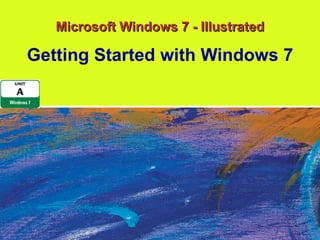
Recommended
Recommended
More Related Content
What's hot
What's hot (20)
Windows 10 Technical Preview - http://f2suporte.blogspot.com

Windows 10 Technical Preview - http://f2suporte.blogspot.com
Similar to Unit A Windows 7
Similar to Unit A Windows 7 (20)
3 Module - Operating Systems Configuration and Use by Mark John Lado

3 Module - Operating Systems Configuration and Use by Mark John Lado
Windows7tipstrickspptversion 12599513345858-phpapp01

Windows7tipstrickspptversion 12599513345858-phpapp01
More from Chaffey College
More from Chaffey College (20)
Unit A Windows 7
- 1. Microsoft Windows 7 - Illustrated Getting Started with Windows 7
- 20. Working with Windows Microsoft Windows 7 - Illustrated Paint Program Window
- 26. A Sample Dialog Box Microsoft Windows 7 - Illustrated General tab Options tab Dialog box name Close button Command buttons
- 27. A Sample Dialog Box Microsoft Windows 7 - Illustrated Check box Spin box Text box Option buttons (you can only select one) List box (you can only select one) Buttons that open another dialog box
- 28. Dialog Box Elements Microsoft Windows 7 - Illustrated Check Box Turns on an option (when checked) or turns off an option (when unchecked) Option Button A small circle you click to select an option (you can only select one option button in the group)
- 29. Dialog Box Elements Microsoft Windows 7 - Illustrated Text Box A box in which you can type text or a setting Spin Box A text box with up and down arrows; you can type a setting or you can click the arrows to increase or decrease a setting
- 30. Dialog Box Elements Microsoft Windows 7 - Illustrated List Box A box that displays a list of options from which you can select (you may need to adjust your view to see additional settings in the list box) Command Button A button that completes or cancels an operation
- 36. Options for Ending a Windows 7 Session Microsoft Windows 7 - Illustrated Shut Down Completely shuts down a computer Log Off Closes all windows, programs, and documents, logs off your user account, and displays the Welcome screen Restart Shuts down your computer and then restarts it Switch User Locks your user account and displays the Welcome screen so that another user can log on their account Lock Locks your user account, then displays the Welcome screen (same as Lock button ) Sleep Saves your work, turns off the monitor, then reduces power usage to all hardware so your computer appears off (same as Power button ) Hibernate Saves your work, then turns off your computer
