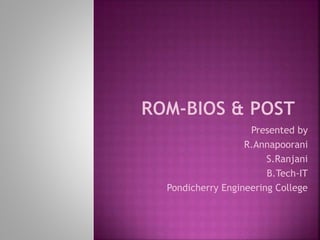
ROM BIOS & POST
- 2. Commonly known as the system BIOS or ROM BIOS is a de facto standard defining a firmware interface The BIOS software is built into the PC, and is the first software run by a PC when powered on Initializes and tests the system hardware components, and loads an OS or other program from a mass memory device.
- 4. Invented by Gary Kildall in 1976 Describes the machine-specific part of CP/M Later versions of CP/M come with an XIOS instead of the BIOS. Most versions of DOS have a file called "IO.SYS", "IBMBIO.COM", "IBMBIO.SYS", or "DRBIOS.SYS”
- 5. Check the CMOS Setup for custom settings Load the interrupt handlers and device drivers Initialize registers and power management Perform the power-on self-test (POST) Display system settings Determine which devices are bootable Initiate the bootstrap sequence
- 6. BIOS checks the information stored in a tiny (64 bytes) amount of RAM located on a (CMOS) chip. CMOS Setup provides detailed information particular to your system The BIOS uses this information to modify or supplement its default programming as needed
- 7. Interrupt handlers are small pieces of S/W that act as translators b/w the H/W components & the OS. The device drivers are other pieces of S/W that identify the base H/W components Since the BIOS is constantly intercepting signals to and from the hardware, it is usually copied, or shadowed, into RAM to run faster.
- 8. When the processor is reset, it initializes its program counter to a fixed. The BIOS ROM chips are located in memory so that this starting address is within the BIOS. A jump instruction then directs the processor to start executing code in the BIOS. If the system has just been powered up POST is run. If a powered-up computer has had its reset key pressed , a special flag value is detected in memory and the BIOS does not run the POST.
- 9. Selects candidate boot devices using information collected by POST and configuration information from EEPROM, CMOS RAM or, in the earliest PCs, DIP switches. The BIOS checks each device in order to see if it is bootable. The BIOS proceeds to test each device sequentially until a bootable device is found.
- 10. In the IBM PC and AT, certain peripheral cards carried their own BIOS extension option ROM BIOS extension ROMs, are executed before the operating system is loaded from mass storage. These ROMs can test and initialize hardware, add BIOS services, or replace BIOS services programmed in the motherboard
- 11. The CPU is in real mode The general-purpose and segment registers are undefined. The memory below address 500 hex contains the interrupt vector table and the 256-byte BIOS data area The interrupt vectors corresponding to the BIOS interrupts have been set to point at the appropriate entry points in the BIOS.
- 12. The BIOS in the IBM PC and XT had no built-in user-interface. The BIOS versions in earlier PCs (XT-class) were not software configurable But a modern BIOS has a user interface (UI), typically a menu system accessed by pressing a certain key on the keyboard when the PC starts.
- 13. In the BIOS UI, a user can: Configure hardware Set the system clock Enable or disable system components Select which devices are potential boot devices set various password prompts
- 14. 32 pin DIP chip. 2Mb (256KB) in size. Hardware- independent module, that describes the loading period of his operating system.
- 17. Functions The BIOS chip starts up the computer, loads basic drivers, loads the operating system, checks hardware systems, and loads other BIOS programs on the computer. Features The first instructions run by a computer are those from the BIOS chip. The internal clock of a computer runs off the BIOS chip.
- 18. Some BIOS chips allow overclocking, an action in which the CPU is adjusted to a higher clock rate than its factory preset. Overclocking may, compromise system reliability in insufficiently cooled computers Overclocking, incorrectly performed, may also cause components to overheat so quickly that they destroy themselves.
- 19. Search "System Information" from the Start menu, then open the program. Click on the System Summary section on left- hand side of the window, which will bring up system information on the right-hand side of the window. Check the line reading "Bios Version/Date" to see the current BIOS version.
- 20. The BIOS is stored in rewritable memory, allowing the contents to be replaced or 'rewritten'. This rewriting of the contents is termed flashing. Done by a special program, usually provided by the system's manufacturer, or at POST, with a BIOS image in a hard drive or USB flash drive. A file containing such contents is sometimes termed 'a BIOS image'.
- 21. Flashing the bios: Can correct bugs or compatibility that have been discovered Increases system stability Enhances Storage Capacity
- 22. Large hard drive support ACPI compatibility CPU support Fix problems Memory support
- 23. The disadvantages are that the BIOS often boots in 16-bit real mode & because of the type of chip used, it is not always the fastest. BIOS routines are generally inefficient, so modern OSs have their own hardware routines and depend on drivers. Some BIOSes still have the initial types of bugs from the PC-XT days. BIOS EEPROMS can be overwritten or destroyed by users when updating the BIOS. BIOS could become virus infected or overwritten by viruses
- 24. The four known BIOS Virus attacks are: CIH, whose name matches the initials of its creator, Chen Ing Hau in 1998 It was able to erase flash ROM BIOS content Infected computers could no longer boot, and people had to remove the flash ROM IC from the motherboard and reprogram it.
- 25. The second BIOS virus was a technique presented by John Heasman. In 2006, at the Black Hat Security Conference, he showed how to elevate privileges and read physical memory, using malicious procedures that replaced normal ACPI functions stored in flash memory.
- 26. The third BIOS virus was a technique called "Persistent BIOS infection”in 2009 Researchers Anibal Sacco and Alfredo Ortega, demonstrated how to insert malicious code into the decompression routines in the BIOS, allowing for nearly full control of the PC at start-up, even before the operating system is booted.
- 27. The fourth one is Mebromi Mebromi is a trojan which targets computers with AwardBIOS, Microsoft Windows Mebromi installs a rootkit which infects the master boot record.
- 29. Refers to routines executed by microprocessor as soon as the PC is powered on. The routines are part of a device's pre-boot sequence. Once POST completes successfully, bootstrap loader code is invoked. Verifies whether hardware is free from faults. On encountering an error, PC is halted with an error message. POST routines are stored in ROM.
- 30. POST vector starts from FFFF0 First instruction is JUMP instruction to the address fro where exactly the POST routine starts. First instruction in POST routine is CLI The POST starts executing test programs
- 31. Disable Interrupts using CLI instruction Set SF,CF,ZF and PF flags Verify whether each of these flags is set If any flag is not set, a HALT instruction at address FE0AD is executed Write 1’s in all registers:AX,DS,BX,ES,CX,SS,DX,SP,BP,SI & DI Verify the contents of DI Write all 0’s in AX register Verify whether DI has received all zeroes
- 32. Disable NMI by outputting zero to NMI register at port address X ‘0A0’ Initialize DMA page register by outputting zeroes at port address X ‘83’ Disable color video by outputting zeroes to mode control register at port address X ‘3D8’ Disable monochrome display & set high resolution mode by outputting X ’01;
- 33. Program the PPI as follows: 1. Port A and Port B output vectors 2. Port C input port Binary pattern 10100101 is outputted to PPI port B
- 34. Output X’01’ on port A of PPI Give FE000 as the start address & enter subroutine ROM checksum It performs XOR of contents of all locations in 8k ROM If (checksum==0) the ROM contents are OK If (checksum≠0) it indicates failure of ROM checksum test
- 35. Output X ‘02’ on port A in PPI Output X ‘04’ on port X ‘08’ to disable DMA controller Program the Timer 1 for mode 2 Output zero as initial value to Timer 1 Latch Timer 1 Set an initial value in Timer 1 Latch Timer 1 count Read Timer 1 count and if it counts too slow or fast the POST halts the processor
- 36. Tests DMA channel address registers Tests count registers in all channels in DMA Controller chip,8237 If there is an error the POST halts the processor at FE12D
- 37. Channel 0 of DMA controller is initialized with appropriate start address and byte count values It does memory refreshing when Timer 1 sends DMA request signal
- 38. After initializing channel 0 for memory refresh and starting the memory refresh, the POST sets modes for DMA channel 2 and 3 I/0 EXPANSION BOX ENABLING Done by outputting X ‘01’ on port X ‘1302’
- 39. The first location is written with a pattern X ‘00’ and read back The POST repeats the above test for all patterns X’01’ to X’FF’ on first location The POST tries 5 patterns namely AA,FF,55,00,01 on first location The POST indicates two types of failures: The pattern written and pattern read are different The pattern written and pattern read maybe same but there is parity error during reading
- 40. The POST finds out the total system memory including motherboard RAM and RAM on expansion boards The total program memory allowed is 640K Bytes
- 41. A portion of 16K DRAM can be used as stack for the remaining POST programs The POST initializes the stack pointer and stack segment register
- 42. Programs the 8259 by issuing a set of control words:ICW1,ICW2,ICW4 In PC, 8259 is operated in 8086 mode not in 8085 mode No cascading Masks all interrupts by sending a mask pattern FF to PIC
- 43. Writes a temporary set of interrupt vectors in the initial portion of the first 16K DRAM. Establishes “BIOS subroutine call interrupt vectors”
- 44. The DIP switch block contains 8 switches The POST reads the 8 switches & store the 8 bit pattern in a memory location The 8 switches are sensed by POST through port C
- 45. Configuration includes information of type of display adapter attached Four possibilities are: No display adapter CGA in 40X30 mode CGA in 80X25 mode MDA for both MDA and CGA
- 46. Failure is indicated by long-short-short beeps. POST goes ahead with subsequent tests During Warm Boot, the POST skips the video RAM test
- 47. POST enables video Sets the mode by programming mode control register POST stores blanks in reverse video form in video corresponding to the top of the screen The horizontal bar display will stay only for a few seconds
- 48. Reads the CRT status port Verifies timing of video signal & horizontal sync signal POST produces speaker beeps on sensing any error
- 49. Sets and Resets Interrupt Mask Register Looks for the presence of spurious interrupt POST displays error code 101 on CRT Monitor on detecting error
- 50. Checks 1. Whether Timer 0 interrupt occurs or not? 2. Is Timer 0 counting too slowly? i.e.,slow interrupts 3. Is Timer 0 counting too fast? i.e.,fast interrupts
- 51. Resets the keyboard Keyboard sends a scancode Keyboard interrupt is raised by keyboard interface Then POST reads scancode through PPI Port A If scancode is other than X ‘AA’, the POST displays an error message on CRT screen
- 52. A data pattern X ’55 55’ is written on expansion box adapter board Is same data is received from port, the I/O box is present else it’s absent
- 53. Same as first 16K DRAM Test Test patterns are AA,55,FF,01 and 00 On detecting error, the POST displays a detailed message on CRT screen giving the following information: Failing location: Address Failing bits pattern
- 54. BASIC ROM is present as four 8K ROMs in IBM PC Detects the presence of BASIC ROM If present it performs checksum calculation of contents of BASIC ROM If not, POST displays the failing ROM’S Start address followed by the word ‘ROM’ Eg., F6000 ROM
- 55. POST Detects the presence of parallel ports by writing data on O/P data port & reading through I/P data port If the data received is same, printer controller is present If not, POST checks for next Parallel ports SERIAL PORTS SET UP Checks for the presence of serial ports Updates Equipment Flag table
- 56. Enables interrupt controller Checks for errors On detecting error , it gives 2 short beeps and displays ERROR(RESUME=‘F1’ KEY) Gives one short beep indicating the reliability test is successful
- 57. POST enables NMI by removing mask from the NMI register NMI will be generated by hardware if RAM parity check error is present 8088 is unaware Of external masking of NMI by software
- 58. Bootstrap is the process of loading a set of instructions when a computer is first turned on or booted. During the start-up process, diagnostic tests are performed that set or check configurations and implement routine testing for the connection of peripherals, hardware and external memory devices. The bootloader or bootstrap program is then loaded to initialize the OS.
- 61. 100-199 Motherboard 200-299 RAM or Memory 300-399 Keyboard 400-499 Video Mono 500-599 Video Color 600-699 Floppy Drive 700-799 Math Co-Processor 900-999 LPT1 1000-1099 LPT2 1100-1199 COM 1 1200-1299 COM 2 17xx Hard Disk Controller 3xxx NIC 86xx Mouse
- 62. Beep Meaning 1 short beep Normal POST – system is OK 2 short beeps POST error – error code shown on screen No beep Power supply, system board problem, disconnected CPU, or disconnected speaker Continuous beep Power supply, system board, or keyboard problem Repeating short beeps Power supply or system board problem or keyboard 1 long, 1 short beep System board problem 1 long, 2 short beeps Display adapter problem (MDA, CGA) 1 long, 3 short beeps Enhanced Graphics Adapter problem (EGA) 3 long beeps 3270 keyboard card
- 63. Color Meaning Red Bad ROM Yellow CPU Exception Before Bootstrap Code is Loaded Green Bad Chip RAM or fail of Agnus Chip (check seating of Agnus) Black No CPU White Expansion passed test successfully Grey Turn on Constant white Failure of CPU
