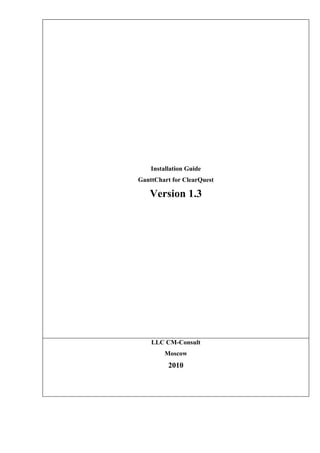
GanttChart for ClearQuest 1.3. Installation Guide.
- 1. Installation Guide GanttChart for ClearQuest Version 1.3 LLC CM-Consult Moscow 2010
- 2. CM-Consult & Rational-Tools project Partners in Europe: IBTS - International Business www.rational-tools.info & Technology Solutions www.cmcons.com http://www.ibts-online.com rational.tools.info@gmail.com info@ibts-online.com _________________________________________________________________________ Contents 1. INTRODUCTION........................................................................................................................3 1.1 FIELD OF APPLICATION OF THIS DOCUMENT....................................................................................3 1.2 PURPOSE OF THIS DOCUMENT........................................................................................................3 1.3 IMPLEMENTATION.........................................................................................................................3 1.4 SYSTEM REQUIREMENTS................................................................................................................3 2. INSTALLATION PACKAGE.....................................................................................................3 3. INSTALLATION..........................................................................................................................4 4. INSTALLATION OF LICENSE PLUG-IN.............................................................................13 5. UPDATE......................................................................................................................................22 6. UNINSTALLATION..................................................................................................................22 7. KNOWN ISSUES.......................................................................................................................26 7.1 PROBLEMS WITH CLEARQUEST 7.0 AFTER THE PLUG-IN INSTALLATION...............................................26 2
- 3. CM-Consult & Rational-Tools project Partners in Europe: IBTS - International Business www.rational-tools.info & Technology Solutions www.cmcons.com http://www.ibts-online.com rational.tools.info@gmail.com info@ibts-online.com _________________________________________________________________________ 1.Introduction 1.1Field of Application of This Document This Guide is intended for administrators of ClearQuest. 1.2Purpose of This Document The purpose of this document is to provide administrators with instructions for installing, updating and uninstalling GanttChart for ClearQuest. 1.3Implementation GanttChart for ClearQuest is implemented as a plug-in for the Eclipse client for IBM Rational ClearQuest. 1.4System Requirements To be able to use the GanttChart for ClearQuest plug-in you must have • IBM Rational ClearQuest Eclipse Client 7.0.0 or later version. 2.Installation Package The installation package includes the following files: 1. InstallGuide_EN.pdf – this document. 2. UserGuide_EN.pdf – the instruction for using the program. 3. com.cmc.ganttchart.site.zip – installation package for the plug-in. 4. com.cmc.ganttchart.lic.site.zip – installation package for the license plug-in. 3
- 4. CM-Consult & Rational-Tools project Partners in Europe: IBTS - International Business www.rational-tools.info & Technology Solutions www.cmcons.com http://www.ibts-online.com rational.tools.info@gmail.com info@ibts-online.com _________________________________________________________________________ 3.Installation The plug-in is installed using the regular mechanism of installation and integration of modules implemented in the Eclipse environment – the same mechanism that underlies the integration of ClearQuest 7.x.x.x. To install the plug-in, perform the following steps: 1. In the Help menu, select Software Updates, Find and Install (see Figure 1. Launching the module installation) Figure 1. Launching the module installation 2. The Install/Update dialog box opens, where you should select the way of searching for a new module to install. Select the Search for new features to install option here (see Figure 2. Selecting the installation type) 4
- 5. CM-Consult & Rational-Tools project Partners in Europe: IBTS - International Business www.rational-tools.info & Technology Solutions www.cmcons.com http://www.ibts-online.com rational.tools.info@gmail.com info@ibts-online.com _________________________________________________________________________ Figure 2. Selecting the installation type 3. Next, you should select the source where to search for the new modules. Click New Archived Site (see Figure 3. Selecting the installation source). 5
- 6. CM-Consult & Rational-Tools project Partners in Europe: IBTS - International Business www.rational-tools.info & Technology Solutions www.cmcons.com http://www.ibts-online.com rational.tools.info@gmail.com info@ibts-online.com _________________________________________________________________________ Figure 3. Selecting the installation source 4. In the next dialog box, select the archive file containing the installation package (see Figure 4. Selecting the archive with the module installation package) 6
- 7. CM-Consult & Rational-Tools project Partners in Europe: IBTS - International Business www.rational-tools.info & Technology Solutions www.cmcons.com http://www.ibts-online.com rational.tools.info@gmail.com info@ibts-online.com _________________________________________________________________________ Figure 4. Selecting the archive with the module installation package 5. The installer defines what modules are in the installation package and offers to select the modules to install. Select com.cms.ganttchart.site.zip and click Finish (see Figure 5. Selecting the module from the installation package). 7
- 8. CM-Consult & Rational-Tools project Partners in Europe: IBTS - International Business www.rational-tools.info & Technology Solutions www.cmcons.com http://www.ibts-online.com rational.tools.info@gmail.com info@ibts-online.com _________________________________________________________________________ Figure 5. Selecting the module from the installation package 6. This dialog box (see Figure 6. Confirming the list of modules to be installed) contains a list of selected modules. To confirm the installation, select the module name and click Next. 8
- 9. CM-Consult & Rational-Tools project Partners in Europe: IBTS - International Business www.rational-tools.info & Technology Solutions www.cmcons.com http://www.ibts-online.com rational.tools.info@gmail.com info@ibts-online.com _________________________________________________________________________ Figure 6. Confirming the list of modules to be installed 7. The next dialog box contains the license agreement and offers to accept it (see Figure 7. Terms of the license agreement). Select the I accept the terms in license agreement option and click Next. 9
- 10. CM-Consult & Rational-Tools project Partners in Europe: IBTS - International Business www.rational-tools.info & Technology Solutions www.cmcons.com http://www.ibts-online.com rational.tools.info@gmail.com info@ibts-online.com _________________________________________________________________________ Figure 7. Terms of the license agreement 8. Then the dialog box opens where the module characteristics and the installation directory are displayed (see Figure 8. List of installed modules). In this dialog box, click Finish. 10
- 11. CM-Consult & Rational-Tools project Partners in Europe: IBTS - International Business www.rational-tools.info & Technology Solutions www.cmcons.com http://www.ibts-online.com rational.tools.info@gmail.com info@ibts-online.com _________________________________________________________________________ Figure 8. List of installed modules 9. In the next dialog box, the information about module’s digital signature is displayed. (see Figure 9. Information about the module's digital signature). To install the module, click Install. 11
- 12. CM-Consult & Rational-Tools project Partners in Europe: IBTS - International Business www.rational-tools.info & Technology Solutions www.cmcons.com http://www.ibts-online.com rational.tools.info@gmail.com info@ibts-online.com _________________________________________________________________________ Figure 9. Information about the module's digital signature 10. After the installation is completed, you need to restart the application. The next dialog box will offer you to restart ClearQuest now or later (see Figure 10. After the installation is completed, the installer offers you to restart application) Figure 10. After the installation is completed, the installer offers you to restart application 11. After the restart of the application, the new item appears in the menu bar – CMC Plug-ins. 12
- 13. CM-Consult & Rational-Tools project Partners in Europe: IBTS - International Business www.rational-tools.info & Technology Solutions www.cmcons.com http://www.ibts-online.com rational.tools.info@gmail.com info@ibts-online.com _________________________________________________________________________ Figure 11. Result of the installation 4.Installation of license plug-in After installing the plug-in GanttChart for ClearQuest works only in demo mode: Figure 12. Demo mode For enabling all features the license plug-in must be installed. The installation procedure of the license plug-in has the same steps as for plug-in GanttChart for ClearQuest. To install the license plug-in, perform the following steps: 12. In the Help menu, select Software Updates, Find and Install (see Figure 13. Launching the module installation) 13
- 14. CM-Consult & Rational-Tools project Partners in Europe: IBTS - International Business www.rational-tools.info & Technology Solutions www.cmcons.com http://www.ibts-online.com rational.tools.info@gmail.com info@ibts-online.com _________________________________________________________________________ Figure 13. Launching the module installation 13. The Install/Update dialog box opens, where you should select the way of searching for a new module to install. Select the Search for new features to install option here (see Figure 14. Selecting the installation type) Figure 14. Selecting the installation type 14. Next, you should select the source where to search for the new modules. Click New Archived Site (see Figure 15. Selecting the installation source). 14
- 15. CM-Consult & Rational-Tools project Partners in Europe: IBTS - International Business www.rational-tools.info & Technology Solutions www.cmcons.com http://www.ibts-online.com rational.tools.info@gmail.com info@ibts-online.com _________________________________________________________________________ Figure 15. Selecting the installation source 15. In the next dialog box, select the archive file containing the installation package (see Figure 16. Selecting the archive with the license module installation package) 15
- 16. CM-Consult & Rational-Tools project Partners in Europe: IBTS - International Business www.rational-tools.info & Technology Solutions www.cmcons.com http://www.ibts-online.com rational.tools.info@gmail.com info@ibts-online.com _________________________________________________________________________ Figure 16. Selecting the archive with the license module installation package 16. The installer defines what modules are in the installation package and offers to select the modules to install. Select com.cms.ganttchart.lic.site.zip and click Finish (see Figure 17. Selecting the license module from the installation package). 16
- 17. CM-Consult & Rational-Tools project Partners in Europe: IBTS - International Business www.rational-tools.info & Technology Solutions www.cmcons.com http://www.ibts-online.com rational.tools.info@gmail.com info@ibts-online.com _________________________________________________________________________ Figure 17. Selecting the license module from the installation package 17. This dialog box (see Figure 18. Confirming the list of modules to be installed) contains a list of selected modules. To confirm the installation, select the module name and click Next. 17
- 18. CM-Consult & Rational-Tools project Partners in Europe: IBTS - International Business www.rational-tools.info & Technology Solutions www.cmcons.com http://www.ibts-online.com rational.tools.info@gmail.com info@ibts-online.com _________________________________________________________________________ Figure 18. Confirming the list of modules to be installed 18. The next dialog box contains the license agreement and offers to accept it (see Figure 19. Terms of the license agreement). Select the I accept the terms in license agreement option and click Next. 18
- 19. CM-Consult & Rational-Tools project Partners in Europe: IBTS - International Business www.rational-tools.info & Technology Solutions www.cmcons.com http://www.ibts-online.com rational.tools.info@gmail.com info@ibts-online.com _________________________________________________________________________ Figure 19. Terms of the license agreement 19. Then the dialog box opens where the module characteristics and the installation directory are displayed (see Figure 20. List of installed modules). In this dialog box, click Finish. 19
- 20. CM-Consult & Rational-Tools project Partners in Europe: IBTS - International Business www.rational-tools.info & Technology Solutions www.cmcons.com http://www.ibts-online.com rational.tools.info@gmail.com info@ibts-online.com _________________________________________________________________________ Figure 20. List of installed modules 20. In the next dialog box, the information about module’s digital signature is displayed. (see Figure 21. Information about the module's digital signature). To install the module, click Install. 20
- 21. CM-Consult & Rational-Tools project Partners in Europe: IBTS - International Business www.rational-tools.info & Technology Solutions www.cmcons.com http://www.ibts-online.com rational.tools.info@gmail.com info@ibts-online.com _________________________________________________________________________ Figure 21. Information about the module's digital signature 21. After the installation is completed, you need to restart the application. The next dialog box will offer you to restart ClearQuest now or later (see Figure 22. After the installation is completed, the installer offers you to restart application) Figure 22. After the installation is completed, the installer offers you to restart application 22. After the restart of the application, on a toolbar of plug-in there will be a text message corresponding to type of the installed license. 21
- 22. CM-Consult & Rational-Tools project Partners in Europe: IBTS - International Business www.rational-tools.info & Technology Solutions www.cmcons.com http://www.ibts-online.com rational.tools.info@gmail.com info@ibts-online.com _________________________________________________________________________ Figure 23. Result of the license installation 5.Update To install the new version of the program, you need to perform the steps described in the Installation section (see section 3. Installation). Two options are available: 1. You can copy the installation package of the new version of GanttChart for ClearQuest to the folder of the previous installation and skip steps 3 and 4 of the installation procedure. 2. You can perform the installation from the new folder; at the step 3 remove the information about the previous installation package by clicking Remove. 6.Uninstallation To uninstall the plug-in, perform the following steps: 1. In the Help menu, select Software Updates, Find and Install (see Figure 24. Opening the plug-in configuration window) 22
- 23. CM-Consult & Rational-Tools project Partners in Europe: IBTS - International Business www.rational-tools.info & Technology Solutions www.cmcons.com http://www.ibts-online.com rational.tools.info@gmail.com info@ibts-online.com _________________________________________________________________________ Figure 24. Opening the plug-in configuration window In the Product Configuration window, select GanttChart for ClearQuest; on the right, in the information area, click Disable Figure 25. Disabling the plug-in(see Figure 25. Disabling the plug-in). Figure 25. Disabling the plug-in 2. In the disabling confirmation dialog box, click OK (see Figure 26. Confirming the disabling of the plug-in). Figure 26. Confirming the disabling of the plug-in 23
- 24. CM-Consult & Rational-Tools project Partners in Europe: IBTS - International Business www.rational-tools.info & Technology Solutions www.cmcons.com http://www.ibts-online.com rational.tools.info@gmail.com info@ibts-online.com _________________________________________________________________________ 3. In the restart request dialog box, click YES (see Figure 27. Application restart request). Figure 27. Application restart request 4. After the restart of IMB Rational ClearQuest, in the Help menu, select Software Updates, Find and Install (see Figure 24. Opening the plug-in configuration window). 5. In the Project Configuration window, make sure that the Show Disabled Features option is selected (see Figure 28. Displaying disabled plug-ins) Figure 28. Displaying disabled plug-ins 6. On the left, select GanttChart for ClearQuest; on the right, in the information area, click Uninstall (see Figure 29. Uninstalling the plug-in). If several versions of the plug-in are displayed in the list, uninstall each of them by selecting them in the list and clicking Uninstall. 24
- 25. CM-Consult & Rational-Tools project Partners in Europe: IBTS - International Business www.rational-tools.info & Technology Solutions www.cmcons.com http://www.ibts-online.com rational.tools.info@gmail.com info@ibts-online.com _________________________________________________________________________ Figure 29. Uninstalling the plug-in 7. In the uninstalling confirmation dialog box, click OK (see Figure 30. Uninstalling confirmation request). Figure 30. Uninstalling confirmation request 8. In the restart request dialog box, click YES (see Figure 31. Application restart request). Figure 31. Application restart request 25
- 26. CM-Consult & Rational-Tools project Partners in Europe: IBTS - International Business www.rational-tools.info & Technology Solutions www.cmcons.com http://www.ibts-online.com rational.tools.info@gmail.com info@ibts-online.com _________________________________________________________________________ 7.Known Issues 7.1Problems with ClearQuest 7.0 after the plug-in installation Description After the installation of the plug-in and the restart of ClearQuest, the ClearQuest v.7.0.0 may hang; for the ClearQuest v.7.0.1 the following error may occur: Figure 32. IBM ClearQuest 7.0.1 reports an error after the installation of the plug-in Solution 1. Open the directory C:Documents and Settings<user account>.RationalClearQuestrcp_configurationorg.eclipse.update. 2. Delete the platform.xml file. 3. Start ClearQuest. 4. ClearQuest will automatically create the new platform.xml file. 26
