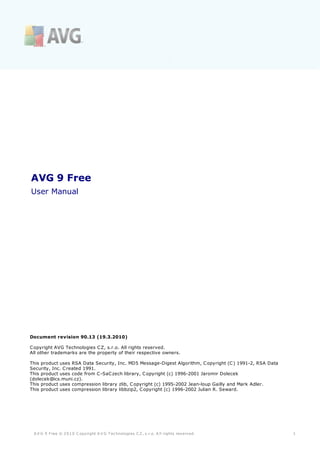
Avg afg uma_en_90_13
- 1. AVG 9 Free User Manual Document revision 90.13 (19.3.2010) C opyright AVG Technologies C Z, s.r.o. All rights reserved. All other trademarks are the property of their respective owners. This product uses RSA Data Security, Inc. MD5 Message-Digest Algorithm, C opyright (C ) 1991-2, RSA Data Security, Inc. C reated 1991. This product uses code from C -SaC zech library, C opyright (c) 1996-2001 Jaromir Dolecek (dolecek@ics.muni.cz). This product uses compression library zlib, C opyright (c) 1995-2002 Jean-loup Gailly and Mark Adler. This product uses compression library libbzip2, C opyright (c) 1996-2002 Julian R. Seward. A V G 9 Free © 2 0 1 0 C opyright A V G T ec hnologies C Z, s .r.o. A ll rights res erved. 1
- 2. Contents ........................................................................................................................ 6 1. Introduction ........................................................................................................................ 7 2. AVG Installation Requirements .......................................................................................................... 7 2.1 Operation Systems Supported 2.2 Minimum .......................................................................................................... 7 & Recommended HW Requirements ........................................................................................................................ 8 3. AVG Download Manager .......................................................................................................... 8 3.1 Language Selection .......................................................................................................... 9 3.2 Connectivity Check .......................................................................................................... 10 3.3 Proxy Settings .......................................................................................................... 11 3.4 Downloading Installation Files .......................................................................................................... 11 3.5 Begin Your AVG Installation ........................................................................................................................ 13 4. AVG Installation Process .......................................................................................................... 13 4.1 Installation Options .......................................................................................................... 13 4.2 Installation Launch 4.3 License .......................................................................................................... 14 Agreement .......................................................................................................... 14 4.4 Checking System Status .......................................................................................................... 15 4.5 Select Installation Type .......................................................................................................... 15 4.6 Activate your AVG License 4.7 Custom.......................................................................................................... 16 Installation - Destination Folder 4.8 Custom.......................................................................................................... 17 Installation - Component Selection .......................................................................................................... 18 4.9 AVG Security Toolbar .......................................................................................................... 19 4.10 Close down open applications .......................................................................................................... 19 4.11 Installing AVG .......................................................................................................... 20 4.12 Schedule regular scans and updates .......................................................................................................... 21 4.13 AVG protection configuration is complete ........................................................................................................................ 22 5. After Installation .......................................................................................................... 22 5.1 Scan optimization 5.2 Product.......................................................................................................... 22 Registration 5.3 Access .......................................................................................................... 22 to User Interface .......................................................................................................... 23 5.4 Scanning of the whole computer .......................................................................................................... 23 5.5 Eicar Test .......................................................................................................... 24 5.6 AVG Default Configuration ........................................................................................................................ 25 6. AVG User Interface A V G 9 Free © 2 0 1 0 C opyright A V G T ec hnologies C Z, s .r.o. A ll rights res erved. 2
- 3. 6.1 System.......................................................................................................... 26 Menu .......................................................................................................... 26 6.1.1 File .......................................................................................................... 26 6.1.2 Components .......................................................................................................... 26 6.1.3 History .......................................................................................................... 26 6.1.4 Tools .......................................................................................................... 26 6.1.5 Help .......................................................................................................... 28 6.2 Security Status Info .......................................................................................................... 29 6.3 Quick Links .......................................................................................................... 29 6.4 Components Overview .......................................................................................................... 30 6.5 Statistics 6.6 System.......................................................................................................... 31 Tray Icon ........................................................................................................................ 33 7. AVG Components .......................................................................................................... 33 7.1 Anti-Virus .......................................................................................................... 33 7.1.1 Anti-Virus Principles .......................................................................................................... 33 7.1.2 Anti-Virus Interface .......................................................................................................... 34 7.2 Anti-Spyware .......................................................................................................... 34 7.2.1 Anti-Spyware Principles .......................................................................................................... 34 7.2.2 Anti-Spyware Interface .......................................................................................................... 36 7.3 E-mail Scanner .......................................................................................................... 36 7.3.1 E-mail Scanner Principles .......................................................................................................... 36 7.3.2 E-mail Scanner Interface .......................................................................................................... 36 7.3.3 E-mail Scanner Detection 7.4 License .......................................................................................................... 40 .......................................................................................................... 41 7.5 Link Scanner .......................................................................................................... 41 7.5.1 Link Scanner Principles .......................................................................................................... 41 7.5.2 Link Scanner Interface .......................................................................................................... 41 7.5.3 AVG Search-Shield .......................................................................................................... 41 7.5.4 AVG Active Surf-Shield .......................................................................................................... 44 7.6 Resident Shield .......................................................................................................... 44 7.6.1 Resident Shield Principles .......................................................................................................... 44 7.6.2 Resident Shield Interface .......................................................................................................... 44 7.6.3 Resident Shield Detection 7.7 Update .......................................................................................................... 48 Manager .......................................................................................................... 48 7.7.1 Update Manager Principles .......................................................................................................... 48 7.7.2 Update Manager Interface ........................................................................................................................ 51 8. AVG Security Toolbar .......................................................................................................... 51 8.1 AVG Security Toolbar Interface A V G 9 Free © 2 0 1 0 C opyright A V G T ec hnologies C Z, s .r.o. A ll rights res erved. 3
- 4. .......................................................................................................... 51 8.1.1 AVG logo button .......................................................................................................... 51 8.1.2 Yahoo! powered search box .......................................................................................................... 51 8.1.3 Total Protection .......................................................................................................... 51 8.1.4 Page Status .......................................................................................................... 51 8.1.5 AVG News .......................................................................................................... 51 8.1.6 News .......................................................................................................... 51 8.1.7 AVG Info .......................................................................................................... 51 8.1.8 Get More .......................................................................................................... 51 8.1.9 E-mail Notifier .......................................................................................................... 56 8.2 AVG Security Toolbar Options .......................................................................................................... 56 8.2.1 Tab General .......................................................................................................... 56 8.2.2 Tab Useful Buttons .......................................................................................................... 56 8.2.3 Tab Security .......................................................................................................... 56 8.2.4 Tab Advanced Options ........................................................................................................................ 61 9. AVG Advanced Settings .......................................................................................................... 61 9.1 Appearance 9.2 Sounds .......................................................................................................... 63 .......................................................................................................... 64 9.3 Ignore Faulty Conditions .......................................................................................................... 65 9.4 Virus Vault .......................................................................................................... 66 9.5 PUP Exceptions .......................................................................................................... 68 9.6 Link Scanner 9.7 Scans .......................................................................................................... 69 .......................................................................................................... 69 9.7.1 Scan Whole Computer .......................................................................................................... 69 9.7.2 Shell Extension Scan .......................................................................................................... 69 9.7.3 Scan Specific Files or Folders .......................................................................................................... 69 9.7.4 Removable Device Scan .......................................................................................................... 74 9.8 Schedules .......................................................................................................... 74 9.8.1 Scheduled Scan .......................................................................................................... 74 9.8.2 Virus Database Update Schedule .......................................................................................................... 74 9.8.3 Program Update Schedule .......................................................................................................... 83 9.9 E-mail Scanner .......................................................................................................... 83 9.9.1 Certification .......................................................................................................... 83 9.9.2 Mail Filtering .......................................................................................................... 83 9.9.3 Logs and Results .......................................................................................................... 83 9.9.4 Servers .......................................................................................................... 91 9.10 Resident Shield 9.10.1 .......................................................................................................... 91 Advanced Settings A V G 9 Free © 2 0 1 0 C opyright A V G T ec hnologies C Z, s .r.o. A ll rights res erved. 4
- 5. 9.10.2 .......................................................................................................... 91 Directory Exludes .......................................................................................................... 91 9.10.3 Excluded Files 9.11 Cache .......................................................................................................... 95 Server 9.12 Update.......................................................................................................... 96 9.12.1 .......................................................................................................... 96 Proxy 9.12.2 .......................................................................................................... 96 Dial-up 9.12.3 .......................................................................................................... 96 URL 9.12.4 .......................................................................................................... 96 Manage ........................................................................................................................ 103 10. AVG Scanning .......................................................................................................... 103 10.1 Scanning Interface .......................................................................................................... 104 10.2 Predefined Scans .......................................................................................................... 104 10.2.1 Scan Whole Computer .......................................................................................................... 104 10.2.2 Scan Specific Files or Folders .......................................................................................................... 111 10.3 Scanning in Windows Explorer .......................................................................................................... 111 10.4 Command Line Scanning .......................................................................................................... 111 10.4.1 CMD Scan Parameters 10.5 Scan .......................................................................................................... 114 Scheduling .......................................................................................................... 114 10.5.1 Schedule Settings .......................................................................................................... 114 10.5.2 How to Scan .......................................................................................................... 114 10.5.3 What to Scan 10.6 Scan .......................................................................................................... 122 Results Overview 10.7 Scan .......................................................................................................... 123 Results Details .......................................................................................................... 123 10.7.1 Results Overview Tab .......................................................................................................... 123 10.7.2 Infections Tab .......................................................................................................... 123 10.7.3 Spyware Tab .......................................................................................................... 123 10.7.4 Warnings Tab .......................................................................................................... 123 10.7.5 Information Tab 10.8 Virus .......................................................................................................... 130 Vault ........................................................................................................................ 132 11. AVG Updates .......................................................................................................... 132 11.1 Update Levels .......................................................................................................... 132 11.2 Update Types .......................................................................................................... 132 11.3 Update Process ........................................................................................................................ 134 12. Event History ........................................................................................................................ 135 13. FAQ and Technical Support A V G 9 Free © 2 0 1 0 C opyright A V G T ec hnologies C Z, s .r.o. A ll rights res erved. 5
- 6. 1. Introduction This user manual offers a general overview of the tasks and detection technologies provided by AVG 9 Free. We will briefly talk about the program installation, initial startup, configuration and use. AVG 9 Free is provided free-of-charge, and its functionality is limited. While using AVG 9 Free you might discover you would like to have access to further and extended functionality of AVG as provided within the AVG 8 products. Then, please visit AVG website (http://www.avg.com/) for information on AVG 9 purchase options. A V G 9 Free © 2 0 1 0 C opyright A V G T ec hnologies C Z, s .r.o. A ll rights res erved. 6
- 7. 2. AVG Installation Requirements 2.1. Operation Systems Supported AVG 9 Free is intended to protect workstations with the following operating systems: · Windows 2000 Professional SP4 + Update Rollup 1 · Windows XP Home Edition SP2 · Windows XP Professional SP2 · Windows XP Professional x64 Edition SP1 · Windows Vista (x86 and x64, all editions) · Windows 7 (x86 and x64, all editions) (and possibly higher service packs for specific operating systems) 2.2. Minimum & Recommended HW Requirements Minimum hardware requirements for AVG 9 Free: · Intel Pentium CPU 1,5 GHz · 512 MB of RAM memory · 450 MB of free hard drive space (for installation purposes) Recommended hardware requirements for AVG 9 Free: · Intel Pentium CPU 1,8 GHz · 512 MB of RAM memory · 550 MB of free hard drive space (for installation purposes) A V G 9 Free © 2 0 1 0 C opyright A V G T ec hnologies C Z, s .r.o. A ll rights res erved. 7
- 8. 3. AVG Download Manager AVG Download Manager is a simple tool that helps you select the proper installation file for AVG 9 Free. Based on your input data, the manager will select the specific product and license type, and language. Finally, AVG Download Manager will go on to download and launch the appropriate installation process. Warning: Please note that AVG Download Manager is not suitable for downloading of network and SBS editions and only the following operating systems are supported: Windows 2000 (SP4 + SRP roll-up), Windows XP (SP2 and higher), Windows Vista (all editions), and Windows 7 (x86 and x64, all editions). AVG Download Manager is available for download at AVG website (http://www.avg. com/). Following please find a brief description of each single step you need to take within the AVG Download Manager: 3.1. Language Selection In this first step of AVG Download Manager select the installation language from the roll-down menu. Note, that your language selection applies only to the installation process; after the installation you will be able to change the language directly from program settings. Then press the Next button to continue. A V G 9 Free © 2 0 1 0 C opyright A V G T ec hnologies C Z, s .r.o. A ll rights res erved. 8
- 9. 3.2. Connectivity Check In the next step called Connectivity check, AVG Download Manager will attempt to establish an Internet connection so that updates can be located. You will not be allowed to advance the download process until the AVG Download Manager is able to complete the connectivity test. · If the test shows no connectivity, you will be informed about this status by the following dialog - then make sure you are really connected to Internet, and click the Retry button to continue: A V G 9 Free © 2 0 1 0 C opyright A V G T ec hnologies C Z, s .r.o. A ll rights res erved. 9
- 10. · If you are using a Proxy connection to the Internet, click the Proxy button to specify your Proxy Settings. · If the check has been successful, AVG Download Manager will go on automatically and you will get redirected directly to the Downloading installation files dialog. 3.3. Proxy Settings If AVG Download Manager was not able to identify your Proxy settings you have to specify them manually. Please fill in the following data: · Server - enter a valid proxy server name or IP address · Port - provide the respective port number · Use proxy authentication - if your proxy server requires authentication, tick this check box. · Select authentication - from the drop-down menu select the authentication type. We strongly recommend that you keep to the default value (the proxy server will then automatically convey its requirements to you). However, if you are a skilled user, you can also choose Basic (required by some servers) or NTLM (required by all ISA Servers) option. Then, enter a valid Username and Password (optionally). Confirm your settings by pressing the Apply button to follow to the next step of AVG Download Manager. A V G 9 Free © 2 0 1 0 C opyright A V G T ec hnologies C Z, s .r.o. A ll rights res erved. 10
- 11. 3.4. Downloading Installation Files Now, you have provided all information needed for the AVG Download Manager to start the installation package download. Once the files are downloaded, you will get automatically redirected to the final AVG Download Manager dialog. 3.5. Begin Your AVG Installation Before the AVG installation process is launched, you have the possibility to decide whether you want to have installed the free program version with limited security options and with no technical support available, or whether you prefer to try the full version of AVG Internet Security that provides you with a comprehensive protection. A V G 9 Free © 2 0 1 0 C opyright A V G T ec hnologies C Z, s .r.o. A ll rights res erved. 11
- 12. During the thirty days of the trial period this edition is available to you free of charge, and you can always switch to the AVG Free once the trial period expires. A V G 9 Free © 2 0 1 0 C opyright A V G T ec hnologies C Z, s .r.o. A ll rights res erved. 12
- 13. 4. AVG Installation Process 4.1. Installation Options To download the installation file of AVG 9 Free visit the AVG Free website (http:// free.avg.com/) and follow the AVG 9 Free download link. Once you have downloaded and saved the installation file on your hard disk, you can launch the installation process. The installation is a sequence of dialog windows with a brief description of what do at each step. In the following, we offer an explanation for each dialog window: 4.2. Installation Launch The installation process starts with the Welcome to the AVG Setup Program window. In here you select the language used for the installation process, and the default language of AVG user interface. In the lower part of the dialog window find the Choose your setup language item, and select the desired language from the drop down menu. Then press the Next button to confirm and continue to the next dialog. Attention: Here, you are selecting the language for the installation process. The language you select will be installed as the default language for AVG user interface, together with English that is installed automatically. If you want to have installed other additional languages for the user interface, please define them within the setup dialog named Custom Installation - Component Selection, A V G 9 Free © 2 0 1 0 C opyright A V G T ec hnologies C Z, s .r.o. A ll rights res erved. 13
- 14. 4.3. License Agreement The License Agreement dialog provides the full wording of the AVG license agreement. Please read it carefully and confirm that you have read, understood and accept the agreement by marking the I have read license agreement check box and pressing the Accept button. If you do not agree with the license agreement press the Don't accept button, and the installation process will be terminated immediately. 4.4. Checking System Status Having confirmed the license agreement, you will be redirected to the Checking A V G 9 Free © 2 0 1 0 C opyright A V G T ec hnologies C Z, s .r.o. A ll rights res erved. 14
- 15. System Status dialog. This dialog does not require any intervention; your system is being checked before the AVG installation can start. Please wait until the process has finished, then continue automatically to the following dialog. 4.5. Select Installation Type The Select Installation Type dialog offers the choice of two installation options: standard and custom installation. For most users, it is highly recommended to keep to the standard installation that installs AVG in fully automatic mode with settings predefined by the program vendor. This configuration provides maximum security combined with the optimal use of resources. In the future, if the need arises to change the configuration, you will always have the possibility to do so directly in the AVG application. Custom installation should only be used by experienced users who have a valid reason to install AVG with non-standard settings. E.g. to fit specific system requirements. 4.6. Activate your AVG License In the Activate your AVG License dialog you have to fill in your registration data. In this free version you only have to type in your name (User Name field). The License Number text field is already filled in. A V G 9 Free © 2 0 1 0 C opyright A V G T ec hnologies C Z, s .r.o. A ll rights res erved. 15
- 16. Press the Next button to continue the installation process. If in the previous step you have selected the standard installation, you will be redirected directly to the AVG Security Toolbar dialog. If custom installation was selected you will continue with the Destination Folder dialog. 4.7. Custom Installation - Destination Folder The Destination Folder dialog allows you to specify the location where AVG 9 Free should be installed. By default, AVG will be installed to the program files folder located on the system drive (usually C:). In case the folder does not exist yet, you will be asked in a new dialog to confirm you agree AVG creates this folder now. A V G 9 Free © 2 0 1 0 C opyright A V G T ec hnologies C Z, s .r.o. A ll rights res erved. 16
- 17. If you want to change this location, use the Browse button to display the drive structure, and select the respective folder. Press the Next button to confirm. 4.8. Custom Installation - Component Selection The Component Selection dialog displays an overview of all AVG 9 Free components that can be installed. If the default settings do not suit you, you can remove/add specific components. · Link Scanner - The LinkScanner component provides protection against websites, that are designed to install malware into your computer via the web browser or its plugins. · Language selection - Within the list of components to be installed, you can define which language(s) AVG should be installed in. Check the Additional installed languages item and then select the desired languages from the respective menu. · E-mail Scanner plug-ins - Click the E-mail Scanner item to expand and decide on what plug-in is to be installed to guarantee your electronic mail security. By default, the setup detects what is your currently installed e-mail client and installs the respective plug-in. This is true for Plugin for Microsoft Outlook, and Plugin for The Bat! In case none of these two e-mail clients is installed on your computer, setup will assign Personal E-mail Scanner to be installed, and this option covers all other e-mail clients (e.g. MS Exchange, Qualcomm Eudora, etc.). Optionally, you can mark the specific plug-ins for MS Outlook, and The Bat! to be installed as well. · Plug-in for Microsoft Office 2000/XP/2003/2007 - Checking this item installs a special plug-in for enhanced protection of files used by Microsoft A V G 9 Free © 2 0 1 0 C opyright A V G T ec hnologies C Z, s .r.o. A ll rights res erved. 17
- 18. Office applications (this applies only to aforementioned versions). Continue by pressing the Next button. 4.9. AVG Security Toolbar In the AVG Security Toolbar dialog, decide whether you want to install the AVG Security Toolbar (verification of search results of the supported Internet search engines). If you do not change the default settings, this component will be installed automatically into your Internet browser (currently supported browsers are Microsoft Internet Explorer v. 6.0 or higher, and Mozilla Firefox v. 3.0 or higher) a to provide you with comprehensive online protection while surfing the Internet. Also, you have the option to decide whether you want to chose Yahoo! as your default search provider. If so, please mark the respective check box. A V G 9 Free © 2 0 1 0 C opyright A V G T ec hnologies C Z, s .r.o. A ll rights res erved. 18
- 19. 4.10. Close down open applications The Close down open applications dialog appears during the installation process only in case there are some other clashing programs running on your computer at the moment. Then, the list of programs that need to be closed in order to sucessfuly finish the installation process will be provided. Press the Next button to confirm you agree to close down the respective applications, and to continue to the next step. 4.11. Installing AVG The Installing AVG dialog shows the progress of the installation process, and does not require any intervention: A V G 9 Free © 2 0 1 0 C opyright A V G T ec hnologies C Z, s .r.o. A ll rights res erved. 19
- 20. After the installation process is finished, and virus database updated, you will be redirected to the next dialog automatically. 4.12. Schedule regular scans and updates In the AVG Task Schedule dialog define time when the scheduled scan should be launched. It is recommended to keep the default values. As for the updates, with AVG 9 Free you cannot specify how often you want to check for new updates. AVG 9 Free updates once a day, by default. If this configuration does not suit you and you consider buying the full version of AVG, then please visit the AVG website (http://www.avg.com/) for information on AVG 9 purchase options. Press the Next button to continue. A V G 9 Free © 2 0 1 0 C opyright A V G T ec hnologies C Z, s .r.o. A ll rights res erved. 20
- 21. 4.13. AVG protection configuration is complete Now your AVG 9 Free has been configured. In this dialog you decide whether you want to keep activated the option of anonymous reporting of exploits and bad sites to AVG virus lab. If so, please mark the I agree to provide anonymous information about detected threats to improve my security option. Further, you have the possibility to register to the discussion forum for AVG 9 Free users accessible at http://forums.avg.com, which is the main source of information regarding AVG 9 Free. Unfortunately, standard technical support is only provided for paid AVG products. If you consider buying the full version of AVG, then please visit the AVG website (http://www.avg.com/) for information on AVG 9 purchase options. Finally, press the Finish button. Your computer restart may be required so that you can start working with AVG. A V G 9 Free © 2 0 1 0 C opyright A V G T ec hnologies C Z, s .r.o. A ll rights res erved. 21
- 22. 5. After Installation 5.1. Scan optimization The scanning optimization functionality searches the Windows and Program files folders where it detects appropriate files (at the moment those are the *.exe, *.dll and *.sys files) and saves the information on these files. With the next access these files will not be scanned again and this reduce the scanning time significantly. Once the installation process is over you will invited via a new dialog window to optimize scanning: We recommend to use this option and run the scanning optimization process by pressing the Optimize scanning now button. 5.2. Product Registration AVG 9 Free does not necessarily require registration. However, it is recommended to register so that you can use the discussion forum of AVG 9 Free, or rather in case you want to ask a question or react to one. For reading only the forum is accessible without registration. To register, fill in the online registration form on the Register tab of the discussion forum. Then you will receive the activation code via email sent to the provided e-mail address, and you can log in to the forum. 5.3. Access to User Interface The AVG Free User Interface is accessible in several ways: · double-click the AVG icon on the system tray · double-click the AVG icon on the desktop · from the menu Start/Programs/AVG Free 9.0/AVG Free User Interface A V G 9 Free © 2 0 1 0 C opyright A V G T ec hnologies C Z, s .r.o. A ll rights res erved. 22
- 23. 5.4. Scanning of the whole computer There is a potential risk that a computer virus has been transmitted to your computer prior to AVG 9 Free installation. For this reason you should run a Scan of the whole computer to make sure there are no infections on your PC. For instructions on running a Scan of the whole computer please consult the chapter AVG Scanning. 5.5. Eicar Test To confirm that AVG 9 Free has been installed correctly you can perform the EICAR test. The EICAR test is a standard and absolutely safe method used to test antivirus system functioning. It is safe to pass around, because it is not an actual virus, and does not include any fragments of viral code. Most products react to it as if it were a virus ( though they typically report it with an obvious name, such as "EICAR-AV-Test"). You can download the EICAR virus from the EICAR website at www.eicar.com, and you will also find all necessary EICAR test information there. Try to download the eicar.com file, and save it on your local disk. AVG 9 Free will react by displaying a warning notice just as you try to save the test file to your local disk (for instance with Internet Explorer), or as you try to open the downloaded file ( for instance with Mozilla Firefox). The displayed notice will be in the form of Resident Shield warning - the warning proves your AVG 9 Free is installed properly: If AVG 9 Free fails to identify the EICAR test file as a virus, you should check the program configuration again! A V G 9 Free © 2 0 1 0 C opyright A V G T ec hnologies C Z, s .r.o. A ll rights res erved. 23
- 24. 5.6. AVG Default Configuration The default configuration (i.e. how the application is set up right after installation) of AVG 9 Free is set up by the software vendor so that all components and functions are tuned up to achieve optimum performance. Unless you have a real reason to do so, do not change the AVG configuration! Changes to settings should only be performed by an experienced user. Some minor editing of AVG Free components settings is accessible directly from the specific component user interface. If you feel you need to change the AVG 9 Free configuration to better suit your your needs, go to AVG Advanced Settings: select the system menu item Tools/Advanced settings and edit the AVG 9 Free configuration in the newly opened AVG Advanced Settings dialog. A V G 9 Free © 2 0 1 0 C opyright A V G T ec hnologies C Z, s .r.o. A ll rights res erved. 24
- 25. 6. AVG User Interface AVG 9 Free open with the main window: The main window is divided into several sections: · System Menu (top system line in the window) is the standard navigation that allows you to access all AVG components, services, and features - details >> · Security Status Info (upper section of the window) provides you with information on the current status of your AVG program - details >> · Quick Links (left section of the window) allow you to quickly access the most important and most frequently used AVG tasks - details >> · Components Overview (central section of the window) offer an overview of all installed AVG components - details >> · Statistics (left bottom section of the window) provide you with all statistical data regarding the programs operation - details >> · System Tray Icon (bottom right corner of the monitor, on the system tray) indicates the AVG current status - details >> A V G 9 Free © 2 0 1 0 C opyright A V G T ec hnologies C Z, s .r.o. A ll rights res erved. 25
- 26. 6.1. System Menu The System menu is the standard navigation used in all Windows applications. It is located horizontally in the very top part of the AVG 9 Free main window. Use the system menu to access specific AVG components, feature, and services. The system menu is divided into five main sections: 6.1.1. File · Exit - closes the AVG 9 Free's user interface. However, the AVG will continue running in the background and your computer will still be protected! 6.1.2. Components The Components item of the system menu includes links to all installed AVG components, opening their default dialog page in the user interface: · System overview - switch to the default user interface dialog with the overview of all installed components and their status · Anti-Virus - opens the default page of the Anti-Virus component · Anti-Spyware - opens the default page of the Anti-Spyware component · E-mail Scanner - opens the default page of the E-mail Scanner component · Identity Protection - AVG Identity Protection is an anti-malware product that is focused on preventing identity thieves from stealing your passwords, bank account details, credit card numbers and other personal digital valuables from all kinds of malicious software (malware) that target your PC. It makes sure that all programs running on your PC are operating correctly. AVG Identity Protection spots and blocks suspicious behavior on a continuous basis and protects your computer from all new malware. Unfortunately, AVG Identity Protection is not implemented in your free version of AVG. However, you may follow this link to open the AVG website (http://www.avg.com/) on the respective page offering you purchase of the professional AVG product, or at least the AVG Identity Protection component. · License - opens the default page of the License component · Link Scanner - opens the default page of the Link Scanner component · Resident Shield - opens the default page of the Resident Shield component · Update Manager - opens the default page of the Update Manager component A V G 9 Free © 2 0 1 0 C opyright A V G T ec hnologies C Z, s .r.o. A ll rights res erved. 26
- 27. 6.1.3. History · Scan results - switches to the AVG testing interface, specifically to the Scan Results Overview dialog. · Resident Shield Detection - open a dialog with an overview of threats detected by Resident Shield. · E-mail Scanner Detection - open a dialog with an overview of mail messages attachments detected as dangerous by the E-mail Scanner component. · Virus Vault - opens the interface of the quarantine space (Virus Vault) to where AVG removes all detected infections that cannot be healed automatically for some reason. Inside this quarantine the infected files are isolated and your computer's security is guaranteed, and at the same time the infected files are stored for possible future repair. · Event History Log - opens the history log interface with an overview of all logged AVG 9 Free actions. 6.1.4. Tools · Scan computer - switches to the AVG scanning interface and launches a scan of the whole computer · Scan selected folder - switches to the AVG scanning interface and allows you to define within the tree structure of your computer which files and folders should be scanned · Scan file - allows you to run an on-demand test over a single file selected from the tree structure of your disk · Update - automatically launches the update process of AVG 9 Free · Update from directory - runs the update process from the update files located in a specified folder on your local disk. However, this option is only recommended as an emergency, e.g. in situations where there is no connection to the Internet (for example, your computer is infected and disconnected from the Internet; your computer is connected to a network with no access to the Internet, etc.). In the newly opened window select the folder where you have previously placed the update file, and launch the update process. · Advanced settings - opens the AVG advanced settings dialog where you can edit the AVG 9 Free configuration. Generally, it is recommended to keep the default settings of the application as defined by the software vendor. 6.1.5. Help · Contents - opens the AVG help files · Get Help Online - opens the AVG website (http://www.avg.com/) at the customer support center page A V G 9 Free © 2 0 1 0 C opyright A V G T ec hnologies C Z, s .r.o. A ll rights res erved. 27
- 28. · Your AVG Web - opens the AVG website (http://www.avg.com/) · About Viruses and Threats - opens the online Virus Encyclopedia where you can look up detailed information on the identified virus · Buy now - opens the AVG website (http://www.avg.com/) at the online store where you can purchase a copy of AVG. · Register AVG Anti-Virus Free - opens AVG Free website (http://free.avg. com/) at the registration page where you can register to get the full access to a new web-based discussion forum where you can receive technical support. · Premium Support - opens you browser and takes you to AVG Support Center page, where you can select your product type to view all support options available for you. · About AVG - opens the Information dialog with five tabs providing data on program name, program and virus database version, system info, license agreement, and contact information of AVG Technologies CZ. 6.2. Security Status Info The Security Status Info section is located in the upper part of the AVG main window. Within this section you will always find information on the current security status of your AVG 9 Free. Please see an overview of icons possibly depicted in this section, and their meaning: The green icon indicates that your AVG 9 Free is fully functional. Your computer is completely protected, up to date and all installed components are working properly. The orange icon warns that one or more components are incorrectly configured and you should pay attention to their properties/settings. There is no critical problem in AVG 9 Free and you have probably decided to switch some component off for some reason. You are still protected by AVG. However, please pay attention to the problem component's settings! Its name will be provided in the Security Status Info section. This icon also appears if for some reason you have decided to ignore a component's error status (the "Ignore component state" option is available from the context menu opened by a right-click over the respective component's icon in the component overview of the AVG main window). You may need to use this option in a specific situation but it is strictly recommended to switch off the " Ignore component state" option as soon as possible. A V G 9 Free © 2 0 1 0 C opyright A V G T ec hnologies C Z, s .r.o. A ll rights res erved. 28
- 29. The red icon indicates that AVG 9 Free is in critical status! One or more components does not work properly and AVG cannot protect your computer. Please pay immediate attention to fixing the reported problem. It is strongly recommended that you pay attention to Security Status Info and in case the report indicates any problem, go ahead and try to solve it immediately. Otherwise your computer is at risk! Note: AVG status information can also be obtained at any moment from the system tray icon. 6.3. Quick Links Quick links (in the left section of the AVG User Interface) allow you to immediately access the most important and most frequently used AVG features: · Overview - use this link to switch from any currently opened AVG interface to the default one with an overview of all installed components - see chapter Components Overview >> · Computer scanner - use this link to open the AVG scanning interface where you can run tests directly, schedule scans, or edit their parameters - see chapter AVG Tests >> · Update now - this link open the updating interface, and launches the AVG update process immediately - see chapter AVG Updates >> These links are accessible from the user interface at all times. Once you use a quick link to run a specific process, the GUI will switch to a new dialog but the quick links are still available. 6.4. Components Overview The Components Overview section is located in the central part of the AVG User Interface. The section is divided into two parts: · Overview of all installed components consisting of a panel with the component's icon and the information of whether the respective component is active or inactive A V G 9 Free © 2 0 1 0 C opyright A V G T ec hnologies C Z, s .r.o. A ll rights res erved. 29
- 30. · Description of a selected component Within the AVG 9 Free the Components Overview section contains information on the following components: · Anti-Virus ensures that your computer is protected from viruses trying to enter your computer - details >> · Anti-Spyware scans your applications in the background as you run them - details >> · Link Scanner checks the search results displayed in your internet browser - details >> · E-mail Scanner checks all incoming and outgoing mail for viruses - details >> · Identity Protection - AVG Identity Protection is an anti-malware product that is focused on preventing identity thieves from stealing your passwords, bank account details, credit card numbers and other personal digital valuables from all kinds of malicious software (malware) that target your PC. It makes sure that all programs running on your PC are operating correctly. AVG Identity Protection spots and blocks suspicious behavior on a continuous basis and protects your computer from all new malware. Unfortunately, AVG Identity Protection is not implemented in your free version of AVG. However, you may follow this link to open the AVG website (http:// www.avg.com/) on the respective page offering you purchase of the professional AVG product, or at least the AVG Identity Protection component. · License provides full wording of the AVG License Agreement - details >> · Resident Shield runs in the background and scans files as they are copied, opened or saved - details >> · Update Manager controls all AVG updates - details >> Single-click any component's icon to highlight it within the components overview. At the same time, the component's basic functionality description appears in the bottom part of the user interface. Double-click the icon to open the components own interface with a list of basic statistical data. Right-click you mouse over a component's icon to expand a context menu: besides opening the component's graphic interface you can also select to Ignore component state. Select this option to express you are aware of the component's error state but for some reason you wish to keep your AVG so. 6.5. Statistics The Statistics section is located in the left bottom part of the AVG User Interface. It offers a list of information regarding the program's operation: · Last scan - provides the date when the last scan was performed A V G 9 Free © 2 0 1 0 C opyright A V G T ec hnologies C Z, s .r.o. A ll rights res erved. 30
- 31. · Last update - provides the date when the last update was launched · Virus DB - informs you about the currently installed version of the virus database · AVG version - informs you about the AVG version installed (the number is in the form of 9.0.xx, where 9.0 is the product line version, and xx stands for the number of the build) · License type - informs that you are using Free AVG license 6.6. System Tray Icon System Tray Icon (on your Windows taskbar) indicates the current status of your AVG 9 Free. It is visible at all times on your system tray, no matter whether your AVG main window is opened or closed. If in full color , the System Tray Icon indicates that all AVG components are active and fully functional. Alternatively, AVG system tray icon can be displayed in full color with an exclamation mark meaning AVG is in error state but you are fully aware of this situation and you have deliberately decided to Ignore the component state. This icon depiction generally indicates a problem (inactive component, error status, etc.). Double-click the System Tray Icon to open the main window and edit a component. The System Tray Icon can also be used as a quick link to access the AVG main window at any time - double click on the icon. By right-click on the System Tray Icon you open a brief context menu with the following options: · Open AVG User Interface - click to open the AVG User Interface · Scans - click to open the context menu of predefined scans (Scan Whole Computer, Scan Specific Files or Folders) and select the required scan, it will be launched immediately · Update now - launches an immediate update · Help - opens the help file on the start page The System tray icon further informs on current AVG activities and possible status changes in the program (e.g. automatic launch of a scheduled scan or update, a component's status change, error status occurrence, ...) via a pop-up window opened from the AVG system tray icon: A V G 9 Free © 2 0 1 0 C opyright A V G T ec hnologies C Z, s .r.o. A ll rights res erved. 31
- 32. During the scan running, you can use the System Tray Icon quick links : · Scan Whole Computer (alternatively name of the currently launched scan) - allows you to Set priority of the currently running scan (see scan priority), Pause, or Stop scan · Set priority for all scans - this options allows you to set up the general level of the scan priority to be used for all scans launched in the future · Pause all scans · Stop all scans A V G 9 Free © 2 0 1 0 C opyright A V G T ec hnologies C Z, s .r.o. A ll rights res erved. 32
- 33. 7. AVG Components 7.1. Anti-Virus 7.1.1. Anti-Virus Principles The antivirus software's scanning engine scans all files and file activity (opening/ closing files, etc.) for known viruses. Any detected virus will be blocked from taking any action and will then be cleaned or quarantined. Most antivirus software also uses heuristic scanning, where files are scanned for typical virus characteristics, so called viral signatures. This means that the antivirus scanner can detect a new, unknown virus, if the new virus contains some typical characteristics of existing viruses. The important feature of antivirus protection is that no known virus can run on the computer! Where just a single technology might fall short of detecting or identifying a virus, Anti- Virus combines several technologies to ensure that your computer is protected from viruses: · Scanning - searching for character strings that are characteristic of a given virus · Heuristic analysis - dynamic emulation of the scanned object’s instructions in a virtual computer environment · Generic detection - detection of instructions characteristic of the given virus/ group of viruses AVG is also able to analyze and detect executable applications or DLL libraries that could be potentially unwanted within the system. We call such threats Potentially Unwanted Programs (various kinds of spyware, adware etc.). Furthermore, AVG scans your system registry for suspicious entries, temporary Internet files and tracking cookies, and allows you to treat all potentially harmful items in the same way as any other infection. A V G 9 Free © 2 0 1 0 C opyright A V G T ec hnologies C Z, s .r.o. A ll rights res erved. 33
- 34. 7.1.2. Anti-Virus Interface The Anti-Virus component's interface provides some basic information on the component's functionality, information on the component's current status (Anti-Virus component is active.), and a brief overview of Anti-Virus statistics: · Infection definitions - number provides the count of viruses defined in the up-to-date version of the virus database · Database release- specifies when and at what time the virus database was last updated · Database version - defines the number of the latest virus database version; and this number increases with every virus base update There is just one operating button available within this component's interface (Back) - press the button to return to the default AVG user interface (components overview). Please note: The software vendor has set up all AVG components to give optimum performance. Unless you have a real reason to do so, do not change the AVG configuration. Any changes to settings should only be performed by an experienced user. If you need to change AVG configuration, select the system menu item Tools / Advanced settings and edit the AVG configuration in the newly opened AVG Advanced Settings dialog. 7.2. Anti-Spyware A V G 9 Free © 2 0 1 0 C opyright A V G T ec hnologies C Z, s .r.o. A ll rights res erved. 34
- 35. 7.2.1. Anti-Spyware Principles Spyware is usually defined as a type of malware, i.e. software, that gathers information from a user's computer without the user's knowledge or consent. Some spyware applications may also be installed on purpose and often contain advertisements, window pop-ups or different types of unpleasant software. Currently, the most common source of infection is websites with potentially dangerous content. Other methods of transmission, such as via e-mail or transmission by worms and viruses are also prevalent. The most important protection is to use an always-on background scanner, Anti-Spyware, that works like a resident shield and scans your applications in the background as you run them. There is also the potential risk that malware has been transmitted to your computer prior to AVG installation, or that you have neglected to keep your AVG 9 Free up-to- date with the latest database and program updates. For this reason, AVG allows you to fully scan your computer for malware/spyware using the scanning feature. It also detects sleeping and non-active malware, i.e. malware that has been downloaded but not yet activated. 7.2.2. Anti-Spyware Interface The Anti-Spyware component's interface provides a brief overview on the component's functionality, information on the component's current status (Anti- Spyware component is active.), and some Anti-Spyware statistics: · Spyware definitions - number provides the count of spyware samples defined in the latest spyware database version · Database release - specifies when and at what time the spyware database A V G 9 Free © 2 0 1 0 C opyright A V G T ec hnologies C Z, s .r.o. A ll rights res erved. 35
- 36. was updated · Database version - defines the number of the latest spyware database version; and this number increases with every virus base update There is just one operating button available within this component's interface (Back) - press the button to return to the default AVG user interface (components overview). Please note: The software vendor has set up all AVG components to give optimum performance. Unless you have a real reason to do so, do not change the AVG configuration. Any changes to settings should only be performed by an experienced user. If you need to change AVG configuration, select the system menu item Tools / Advanced settings and edit the AVG configuration in the newly opened AVG Advanced Settings dialog. 7.3. E-mail Scanner One of the most common sources of viruses and trojans is via e-mail. Phishing and spam make e-mail an even greater source of risks. Free e-mail accounts are more likely to receive such malicious e-mails (as they rarely employ anti-spam technology), and home users rely quite heavily on such e-mail. Also home users, surfing unknown sites and filling in online forms with personal data (such as their e-mail address) increase exposure to attacks via e-mail. Companies usually use corporate e-mail accounts and employ anti-spam filters etc, to reduce the risk. 7.3.1. E-mail Scanner Principles The E-mail Scanner component scans incoming/outgoing e-mails automatically. You can use it with e-mail clients that do not have their own plug-in in AVG (e.g. Outlook Express, Mozilla, Incredimail, etc.). During AVG installation there are automatic servers created for e-mail control: one for checking incoming e-mails and the second one for checking outgoing e-mails. Using these two servers e-mails are automatically checked on ports 110 and 25 (standard ports for sending/receiving e-mails). E-mail Scanner works as an interface between e-mail client and e-mail servers on the Internet. · Incoming mail: While receiving a message from the server, the E-mail Scanner component tests it for viruses, removes infected attachments, and adds certification. When detected, viruses are quarantined in Virus Vault immediately. Then the message is passed to the e-mail client. · Outgoing mail: Message is sent from e-mail client to E-mail Scanner; it tests the message and its attachments for viruses and then sends the message to the SMTP server (scanning of outgoing e-mails is disabled by default, and can be set up manually). Note: AVG E-mail Scanner is not intended for server platforms! A V G 9 Free © 2 0 1 0 C opyright A V G T ec hnologies C Z, s .r.o. A ll rights res erved. 36
- 37. 7.3.2. E-mail Scanner Interface In the E-mail Scanner component's dialog you can find a brief text describing the component's functionality, information on its current status (E-mail Scanner is active. ), and the following statistics: · Total e-mails scanned - how many e-mail messages were scanned since the E-mail Scanner was last launched (if needed, this value can be reset; e.g. for statistic purposes - Reset value) · Threats found and blocked - provides the number of infections detected in e- mail messages since the last E-mail Scanner launch · Installed e-mail protection - information about a specific e-mail protection plug-in referring to your default installed e-mail client Basic component configuration In the bottom part of the dialog you can find the section named E-mail Scanner settings where you can edit some elementary features of the component's functionality: · Scan incoming messages - check the item to specify that all e-mails deliver ed to your account should be scanned for viruses. By default, this item is on, and it is recommended not to change this setting! · Scan outgoing messages - check the item to confirm all e-mail sent from your account should be scanned for viruses. By default, this item is off. A V G 9 Free © 2 0 1 0 C opyright A V G T ec hnologies C Z, s .r.o. A ll rights res erved. 37
- 38. · Display notification icon while E-mail is being scanned - during the scanning the E-mail Scanner component displays a notification dialog informing on an actual task the component is processing (connecting to server, downloading a message, scanning the message, ...). The advanced configuration of the E-mail Scanner component is accessible via the File/Advanced settings item of the system menu; however advanced configuration is recommended for experienced users only! Please note: The software vendor has set up all AVG components to give optimum performance. Unless you have a real reason to do so, do not change the AVG configuration. Any changes to settings should only be performed by an experienced user. If you need to change AVG configuration, select the system menu item Tools / Advanced settings and edit the AVG configuration in the newly opened AVG Advanced Settings dialog. Control buttons The control buttons available within the E-mail Scanner interface are as follows: · Save changes - press this button to save and apply any changes made in this dialog · Cancel - press this button to return to the default AVG user interface ( components overview) 7.3.3. E-mail Scanner Detection In the E-mail Scanner detection dialog (accessible via system menu option History / A V G 9 Free © 2 0 1 0 C opyright A V G T ec hnologies C Z, s .r.o. A ll rights res erved. 38
- 39. E-mail Scanner detection) you will be able to see a list of all findings detected by the E-mail Scanner component. For each detected object the following information is provided: · Infection- description (possibly even name) of the detected object · Object - object location · Result - action performed with the detected object · Detection time - date and time the suspicious object was detected · Object Type - type of the detected object In the bottom part of the dialog, under the list, you will find information on total number of detected objects listed above. Further you can export the entire list of detected objects in a file (Export list to file) and delete all entries on detected objects (Empty list). Control buttons The control buttons available within the E-mail Scanner detection interface are as follows: · Refresh list - updates the list of detected threats · Back - switches you back to the previous displayed dialog A V G 9 Free © 2 0 1 0 C opyright A V G T ec hnologies C Z, s .r.o. A ll rights res erved. 39
- 40. 7.4. License In the Licence component interface you will find a brief text describing the component's functionality, information on its current status (License component is active.), and the following information: · License number - provides the exact form of your license number. · License type - specifies the product type installed. · Number of seats - how many workstations on which you are entitled to install your AVG 9 Free - Free products are intended for non-commercial and home use only, and are valid for one license only. Control buttons · Buy now - opens the AVG website (http://www.avg.com/) at the online store where you can purchase the full version of a selected AVG product. · Register - opens AVG Free website (http://free.avg.com/) at the registration page where you can register to get the full access to a new web-based discussion forum where you can receive technical support. · Back - press this button to return to the default AVG user interface (components overview). A V G 9 Free © 2 0 1 0 C opyright A V G T ec hnologies C Z, s .r.o. A ll rights res erved. 40
- 41. 7.5. Link Scanner 7.5.1. Link Scanner Principles The LinkScanner component provides protection against websites, that are designed to install malware into your computer via the web browser or its plugins. The LinkScanner technology consists of two features, AVG Search-Shield and AVG Active Surf-Shield: · AVG Search Shield contains list of websites (URL addresses) which are known to be dangerous. When searching Google, Yahoo!, WebHledani, Yandex, Baidu, Bing, AOL, AltaVista, EarthLink, Ask, Seznam, eBay, Twitter, Digg, or SlashDot, all results of the search are checked according to this list and a verdict icon is shown (for Yahoo! search results only "exploited website" verdict icons are shown). Also if you type some address directly into your browser, click a link on any website or e.g. in your e-mail, it is checked automatically and blocked if necessary. · AVG Active Surf-Shield scans the contents of the websites you are visiting, regardless of the websites address. Even if some website is not detected by AVG Search Shield (e.g. when a new malicious website is created, or when a previously clean website now contains some malware), it will be detected and blocked by AVG Active Surf-Shield once you try to visit it. Note: AVG Link Scanner is not intended for server platforms! 7.5.2. Link Scanner Interface The LinkScanner component consists of two parts that you can switch on/off in the LinkScanner component interface: The LinkScanner component interface provides a brief description of the component's functionality and information on its current status (LinkScanner component is active.). Further, you can find the information on the latest LinkScanner database version number (LinkScanner Version). A V G 9 Free © 2 0 1 0 C opyright A V G T ec hnologies C Z, s .r.o. A ll rights res erved. 41
- 42. In the bottom part of the dialog you can edit several options: · Enable AVG Search-Shield - (on by default): advisory notifying icons on searches performed in Google, Yahoo!, WebHledani, Yandex, Baidu, Bing, AOL, AltaVista, EarthLink, Ask, Seznam, eBay, Twitter, Digg, or SlashDot having checked ahead the content of sites returned by the search engine. · Enable AVG Active Surf-Shield - (on by default): active (real-time) protection against exploitive sites as they are accessed. Known malicious site connections and their exploitive content is blocked as they are accessed by the user via a web browser (or any other application that uses HTTP). · Enable reporting of detected threats to AVG - mark this item to allow back reporting of exploits and bad sites found by users either via AVG Active Surf- Shield or AVG Search-Shield to feed the database collecting information on malicious activity on the web. 7.5.3. AVG Search-Shield When searching Internet with the AVG Search-Shield on, all search results returned from the most popular search engines (Google, Yahoo!, WebHledani, Yandex, Baidu, Bing, AOL, AltaVista, EarthLink, Ask, Seznam, eBay, Twitter, Digg, or SlashDot) are evaluated for dangerous or suspicious links. By checking these links and marking the bad links, the AVG Link Scanner warns you before you click on dangerous or suspicious links, so you can ensure you only go to safe websites. While a link is being evaluated on the search results page, you will see a graphic sign next to the link informing that the link verification is in progress. When the evaluation is complete, the respective informative icon will be displayed: A V G 9 Free © 2 0 1 0 C opyright A V G T ec hnologies C Z, s .r.o. A ll rights res erved. 42
- 43. The linked page is safe (with Yahoo! search engine within AVG Link Scanner this icon will not be displayed!). The linked page does not contain threats but is somewhat suspicious ( questionable in origin or motive, therefore not recommended for e-shopping etc.). The linked page can be either safe itself, but containing further links to positively dangerous pages; or suspicious in code, though not directly employing any threats at the moment. The linked page contains active threats! For your own safety, you will not be allowed to visit this page. The linked page is not accessible, and so could not be scanned. Hovering over an individual rating icon will display details about the particular link in question. Information include additional details of the threat (if any), the IP address of the link and when the page was scanned by AVG: VeriSign Seal Besides the above listed AVG Search Shield verdict icons, you can also see the VeriSign icon in your browser. However, this icon display refers only to pages websites that participate in the Verisign Seal project. In such a case, the VeriSign icon will be displayed next to any link in the search results list, or next to the sponsored links. For instance, if the website is considered safe, you will see the VeriSign icon next to the green AVG Search Shield icon. If the site is considered potentially dangerous, you will be informed via the AVG verdict icon only. The VeriSign icons are supported in the following browsers: Altavista, AOL, Ask, Baidu, Bing, Earthlink, Google, Seznam, Webhledani, Yandex, and Yahoo! A V G 9 Free © 2 0 1 0 C opyright A V G T ec hnologies C Z, s .r.o. A ll rights res erved. 43
- 44. 7.5.4. AVG Active Surf-Shield This powerful protection will block malicious content of any webpage you try to open, and prevent it from being downloaded to your computer. With this feature enabled, clicking a link or typing in a URL to a dangerous site will automatically block you from opening the web page thus protecting you from inadvertently being infected. It is important to remember that exploited web pages can infect your computer simply by visiting the affected site, for this reason when you request a dangerous webpage containing exploits or other serious threats, the AVG Link Scanner will not allow your browser to display it. If you do encounter a malicious web site, within your web browser the AVG Link Scanner will warn you with a screen similar to: Entering such web site is highly risky and it cannot be recommended! 7.6. Resident Shield 7.6.1. Resident Shield Principles The Resident Shield component gives your computer continuous protection. It scans every single file that is being opened, saved, or copied, and guards the system areas of the computer. When Resident Shield discovers a virus in a file that is accessed, it stops the operation currently being performed and does not allow the virus to activate itself. Normally, you do not even notice the process, as it runs "in the background", and you only get notified when threats are found; at the same time, Resident Shield blocks activation of the threat and removes it. Resident Shield is being loaded in the memory of your computer during system startup. Warning: Resident Shield is loaded in the memory of your computer during startup, and it is vital that you keep it switched on at all times! A V G 9 Free © 2 0 1 0 C opyright A V G T ec hnologies C Z, s .r.o. A ll rights res erved. 44
- 45. 7.6.2. Resident Shield Interface Besides an overview of the most important statistical data and the information on the component's current status (Resident Shield is active and fully functional), the Resident Shield interface offers some elementary component settings options, too. The statistics is as follows: · Resident Shield has been running for - provides the time since the latest component's launch · Threats detected and blocked - number of detected infections that were prevented from being run/opened (if needed, this value can be reset; e.g. for statistic purposes - Reset value) Resident Shield settings In the bottom part of the dialog window you will find the section called Resident Shield settings where you can edit some basic settings of the component's functionality (detailed configuration, as with all other components, is available via the File/Advanced settings item of the system menu). A V G 9 Free © 2 0 1 0 C opyright A V G T ec hnologies C Z, s .r.o. A ll rights res erved. 45
- 46. The Resident Shield active option allows you to easily switch on/off resident protection. By default, the function is on. With resident protection on you can further decide how the possibly detected infections should be treated (removed): o either automatically (Remove all threats automatically) o or only after the user's approval (Ask me before removing threats) This choice has no impact on the security level, and it only reflects your preferences. In both cases, you can still select whether you want to Scan for Tracking Cookies. In specific cases you can switch this option on to achieve maximum security levels, however it is switched off by default. (cookies = parcels of text sent by a server to a web browser and then sent back unchanged by the browser each time it accesses that server. HTTP cookies are used for authenticating, tracking, and maintaining specific information about users, such as site preferences or the contents of their electronic shopping carts). Please note: The software vendor has set up all AVG components to give optimum performance. Unless you have a real reason to do so, do not change the AVG configuration. Any changes to settings should only be performed by an experienced user. If you need to change AVG configuration, select the system menu item Tools / Advanced settings and edit the AVG configuration in the newly opened AVG Advanced Settings dialog. Control buttons The control buttons available within the Resident Shield interface are as follows: · Manage exceptions - opens the Resident Shield - Directory / Files Excludes dialog where you can define folders that should be left out from the Resident Shield scanning · Save changes - press this button to save and apply any changes made in this dialog · Cancel - press this button to return to the default AVG user interface (components overview) A V G 9 Free © 2 0 1 0 C opyright A V G T ec hnologies C Z, s .r.o. A ll rights res erved. 46
- 47. 7.6.3. Resident Shield Detection Resident Shield scans files as they are copied, opened or saved. When a virus or any kind of threat is detected, you will be warned immediately via the following dialog: The dialog provides information on the threat detected, and it invites you to decide what action should be taken now: · Heal - if a cure is available, AVG will heal the infected file automatically; this option is the recommended action to be taken · Move to Vault - the virus will be moved to AVG Virus Vault · Go to file - this option redirects you to the exact location of the suspicious object (opens new Windows Explorer window) · Ignore - we strictly recommend NOT TO use this option unless you have a very good reason to do so! The entire overview of threats detected by Resident Shield can be found in the Resident Shield detection dialog accessible via system menu option History / Resident Shield detection: A V G 9 Free © 2 0 1 0 C opyright A V G T ec hnologies C Z, s .r.o. A ll rights res erved. 47
- 48. The Resident Shield detection offers an overview of objects that were detected by the Resident Shield, evaluated as dangerous and either cured or moved to the Virus Vault. For each detected object the following information is provided: · Infection- description (possibly even name) of the detected object · Object - object location · Result - action performed with the detected object · Detection time - date and time the object was detected · Object Type - type of the detected object · Process - what action was performed to call out the potentially dangerous object so that it could be detected In the bottom part of the dialog, under the list, you will find information on total number of detected objects listed above. Further you can export the entire list of detected objects in a file (Export list to file) and delete all entries on detected objects (Empty list). The Refresh list button will update the list of finding detected by Resident Shield. The Back button switches you back to the default AVG user interface (components overview). 7.7. Update Manager A V G 9 Free © 2 0 1 0 C opyright A V G T ec hnologies C Z, s .r.o. A ll rights res erved. 48
- 49. 7.7.1. Update Manager Principles No security software can guarantee true protection from various types of threats unless it is regularly updated! Virus writers are always looking for new flaws that they can exploit in both software and operating systems. New viruses, new malware, new hacking attacks appear daily. For this reason, software vendors are continually issuing updates and security patches, to fix any security holes that are discovered. It is crucial to update your AVG regularly! The Update Manager helps you to control regular updating. Within this component you can schedule automatic downloads of update files either from the Internet, or the local network. Essential virus definition updates should be daily if possible. Less urgent program updates can be weekly. Note: Please pay attention to the AVG Updates chapter for more information on update types and levels! 7.7.2. Update Manager Interface The Update Manager's interface displays information about the component's functionality and its current status (Update manager is active.), and provides the relevant statistical data: · Latest update - specifies when and at what time the database was updated · Virus database version - defines the number of the latest virus database version; and this number increases with every virus base update · Next scheduled update - specifies when and at what time the database is A V G 9 Free © 2 0 1 0 C opyright A V G T ec hnologies C Z, s .r.o. A ll rights res erved. 49
- 50. scheduled to be updated again Basic component configuration In the bottom part of the dialog you can find the Update Manager settings section where you can perform some changes to the rules of the update process launch. You can define whether you wish the update files to be downloaded automatically (Start automatic updates) or just on demand. By default, the Start automatic updates option is switched on and we recommend to keep it that way! Regular download of the latest update files is crucial for proper functionality of any security software! Further you can define a specific time, when the update should be launched. By default, the update is set for 17:00 every day. It is highly recommended to keep this setting unless you have a true reason to change it! Please note: The software vendor has set up all AVG components to give optimum performance. Unless you have a real reason to do so, do not change the AVG configuration. Any changes to settings should only be performed by an experienced user. If you need to change AVG configuration, select the system menu item Tools / Advanced settings and edit the AVG configuration in the newly opened AVG Advanced Settings dialog. Control buttons The control buttons available within the Update Manager interface are as follows: · Update now - launches an immediate update on demand · Save changes - press this button to save and apply any changes made in this dialog · Cancel - press this button to return to the default AVG user interface (components overview) A V G 9 Free © 2 0 1 0 C opyright A V G T ec hnologies C Z, s .r.o. A ll rights res erved. 50
- 51. 8. AVG Security Toolbar AVG Security Toolbar is a new tool which works together with the AVG Link Scanner component and checks search results of the supported Internet search engines ( Google, Yahoo!, WebHledani, Yandex, Baidu, Bing, AOL, AltaVista, EarthLink, Ask, Seznam, eBay, Twitter, Digg, or SlashDot). AVG Security Toolbar can be used to control AVG Link Scanner functions and to adjust its behavior. If you select to install the toolbar during the installation of AVG 9 Free, it will be added into your web browser automatically. In case you are using some alternative Internet browser (e.g Avant Browser) you can meet unexpected behavior. 8.1. AVG Security Toolbar Interface The AVG Security Toolbar is designed to work with MS Internet Explorer (version 6.0 or greater) and Mozilla Firefox (version 3.0 or greater). Once you have decided you want to install AVG Security Toolbar (during the AVG installation process you were asked to decide whether or not you wish to install the component), the component will be located in your web browser just under the address bar: The AVG Security Toolbar consists of the following: 8.1.1. AVG logo button This button provides access to general toolbar items. Click the logo button to get redirected to AVG website. Clicking the pointer next to the AVG icon will open the following: · Toolbar Info - link to the AVG Security Toolbar home page with detailed information on the toolbar's protection · Launch AVG 9.0 - opens the AVG 9 Free user interface · Options - opens a configuration dialog where you can adjust your AVG Security Toolbar settings to suit your needs - see the following chapter AVG Security Toolbar Options · Delete History - allows you to Delete complete history of AVG Security Toolbar, or to delete search history, delete browser history, delete download history and delete cookies. A V G 9 Free © 2 0 1 0 C opyright A V G T ec hnologies C Z, s .r.o. A ll rights res erved. 51
- 52. · Update - checks for new updates for your AVG Security Toolbar · Help - provides options to open the help file, contact AVG technical support, send your product related feedback, or view the details of the current version of the toolbar 8.1.2. Yahoo! powered search box Yahoo! powered search box is easy and safe way to search the web using Yahoo! search. Enter a word or phrase into the search box press Search to start the search on the Yahoo! server directly, no matter what page is currently displayed. The search box also lists your search history. Searches done through the search box are analyzed using the AVG Search-Shield protection. 8.1.3. Total Protection This button opens the Security tab in the Toolbar Options dialog, allowing you to assign AVG Security Toolbar functionality you want to use. 8.1.4. Page Status Directly in the toolbar, this button displays the evaluation of the currently displayed web page base on criteria of the AVG Active Surf-Shield component: · The linked page is safe (with Yahoo! search engine within AVG Security Toolbar this icon will not be displayed!). · Page is somewhat suspicious. · Page containing links to positively dangerous pages. · The linked page contains active threats! For your own safety, you will not be allowed to visit this page. · The page is not accessible, and so could not be scanned. Click the button to open an information panel with detailed data on the specific web page. 8.1.5. AVG News Directly from within the AVG Security Toolbar, this button opens an overview of the latest Headline news related to AVG, both news from the press and company press release: A V G 9 Free © 2 0 1 0 C opyright A V G T ec hnologies C Z, s .r.o. A ll rights res erved. 52
- 53. In the right upper corner you can see two red control buttons: · - the button opens the editing dialog where you can specify parameters of the AVG News button displayed within the AVG Security Toolbar: o Button name - you have the option to change the button name as it will be displayed within AVG Security Toolbar o Show messages - change the desired number of messages that are to be displayed at a time o RSS design - select between Advanced/Basic mode of the current display of the news overview (by default, the Advanced mode is selected - see picture above) A V G 9 Free © 2 0 1 0 C opyright A V G T ec hnologies C Z, s .r.o. A ll rights res erved. 53
- 54. o Hide read messages - mark this item to confirm that each read message should not be displayed any longer, so that new messages can be supplied o Button shows - in this field you can select the respective news categories that you want to have displayed in your news overview within AVG Security Toolbar · - click this button to close the currently opened news overview 8.1.6. News Similarly, directly from within the AVG Security Toolbar, this button opens an overview of the latest news from selected media divided into several sections: In the right upper corner you can see two red control buttons: · - the button opens the editing dialog where you can specify parameters of the News button displayed within the AVG Security Toolbar: A V G 9 Free © 2 0 1 0 C opyright A V G T ec hnologies C Z, s .r.o. A ll rights res erved. 54
- 55. · - click this button to close the currently opened news overview 8.1.7. AVG Info The button provides links to important security information related to AVG 9 Free: · Toolbar Info - link to the AVG Security Toolbar home page with detailed information on the toolbar's protection · AVG News - opens the web page providing the latest AVG related press release · Current Threat Level - opens the virus lab web page with a graphical display of the current threat level on the web · Virus Encyclopedia - opens the Virus Encyclopedia page where you can search the specific viruses by name and get detailed information on each one · Upgrade My AVG 9 Free - opens the webpage offering the option of upgrade to the full professional version of AVG products 8.1.8. Get More Get More button opens a webpage where you can learn about many benefits of AVG paid product and easily purchase one of them. A V G 9 Free © 2 0 1 0 C opyright A V G T ec hnologies C Z, s .r.o. A ll rights res erved. 55
- 56. 8.1.9. E-mail Notifier The E-mail Notifier button allows you to activate the option of being informed about newly arrived e-mail messages directly in the AVG Security Toolbar interface. The button opedns the following editing dialog where you can define parameters of your e- mail account and the e-mail display rules. Please follow the instructions in the dialog: 8.2. AVG Security Toolbar Options All AVG Security Toolbar parameters configuration is accessible directly within the AVG Security Toolbar panel. The editing interface opens via the AVG / Options toolbar menu item in a new dialog called Toolbar Options divided into four sections: A V G 9 Free © 2 0 1 0 C opyright A V G T ec hnologies C Z, s .r.o. A ll rights res erved. 56
- 57. 8.2.1. Tab General On this tab you can specify toolbar control buttons that should be displayed or hidden within the AVG Security Toolbar panel. Mark any option in case you want to have displayed the respective button. Further find described the functionality of each of the toolbar buttons: · Page Status Button - the button offers the possibility of having displayed the information on the currently opened page security status within AVG Security Toolbar · AVG News Button - the button opens a web page providing the latest AVG related press release · News Button - the button provides a structured overview of current news from the daily press · AVG Info Button - the button offers information on AVG toolbar, on current threats and the internet threat level, opens the virus encyclopedia, and provides more AVG products related news · Delete History Button - this button allows you to Delete complete history, or Delete search history, Delete browser history, Delete download history, or Delete cookies directly from the AVG Security Toolbar panel. · E-mail Notifier Button - the button allows you to have displayed your newly arrived e-mail messages within the AVG Security Toolbar interface A V G 9 Free © 2 0 1 0 C opyright A V G T ec hnologies C Z, s .r.o. A ll rights res erved. 57
- 58. 8.2.2. Tab Useful Buttons The Useful Buttons tab allows you to select applications from a list and have their icon displayed in the toolbar interface. The icon then serves as a quick link enabling to launch the respective application immediately. 8.2.3. Tab Security The Security tab is divided into two sections, AVG Browser Security and Ratings, where you can mark specific check-boxes to assign AVG Security Toolbar functionality you want to use: A V G 9 Free © 2 0 1 0 C opyright A V G T ec hnologies C Z, s .r.o. A ll rights res erved. 58
- 59. · AVG Browser Security - check this item to activate or switch-off the AVG Search-Shield and/or AVG Active Surf-Shield service · Ratings - select graphical symbols used for search results ratings by the AVG Search-Shield component that you want to use: o page is safe o page is somewhat suspicious o page containing links to positively dangerous pages o page contains active threats o page is not accessible, and so could not be scanned Mark the respective option to confirm you want to be informed about this specific threat level. However, display of the red mark assigned to pages containing active and dangerous threats cannot be switched-off. Again, it is recommended to keep the default configuration set by the program vendor unless you have a real reason to change it. 8.2.4. Tab Advanced Options On the Advanced Options tab first select what search engine you want to use as default. You have the choice of Yahoo!, Baidu, WebHledani, and Yandex. Having changed the default search engine, please restart your internet browser for the A V G 9 Free © 2 0 1 0 C opyright A V G T ec hnologies C Z, s .r.o. A ll rights res erved. 59
- 60. change to take effect. Further, you can activate or switch-off further specific AVG Security Toolbar settings: · Set and keep Yahoo! as the search provider for Address bar - if marked, this option allows you to type a search keyword directly into the address bar into your Internet browser and the Yahoo! service will be used automatically to search for relevant websites. · Show Yahoo! search box on new tabs in the browser - this option is marked by default, and having opened any new tab in your internet browser, the page with a direct Yahoo! search will be displayed. · Let AVG Link Scanner make suggestion on browser navigation errors (404/DNS) - if when searching the web you run into a non-existing page, or a page that cannot be displayed (404 error), you will be automatically redirected to a web page that allows you to select from an overview of alternative topic-related pages. · Set and keep Yahoo! as the search provider for your browser - Yahoo! is the default search engine for web search within AVG Security Toolbar, and activating this option it can also become your web browser default search engine. · Re-display the AVG Security Toolbar when hidden (weekly) - this option is active by default and when your AVG Security Toolbar gets hidden accidentally, it will re-display it again within one week term. A V G 9 Free © 2 0 1 0 C opyright A V G T ec hnologies C Z, s .r.o. A ll rights res erved. 60