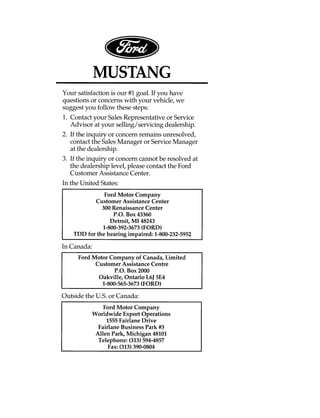
97mustang
- 2. 1 Introduction Ford’s Commitment to You At Ford Motor Company, excellence is the continuous commitment to achieve the best result possible. It is dedication to learning what you want, determination to develop the right concept, and execution of that concept with care, precision, and attention to detail. In short, excellence means being the standard by which others are judged. Our Guiding Principles qQuality comes first. For your satisfaction, the quality of our products and services must be our number one priority. qYou are the focus of everything we do. Our work must be done with you in mind, providing better products and services than our competition. qContinuous improvement is essential to our success. We must strive for excellence in everything we do: in our products — in their safety and value — and in our services, our human relations, our competitiveness, and our profitability. qEmployee involvement is our way of life. We are a team. We must treat one another with trust and respect.
- 3. qDealers and suppliers are our partners. We must maintain mutually beneficial relationships with dealers, suppliers, and our other business associates. qIntegrity is never compromised. Our conduct worldwide must be pursued in a manner that is socially responsible and commands respect for its integrity and for its positive contributions to society. Things to Know About Using This Guide Congratulations on the purchase of your new vehicle. This guide has information about the equipment and the options for your new vehicle. You may not have bought all of the options available to you. If you do not know which information applies to your vehicle, talk to your dealer. This guide describes equipment and gives specifications for equipment that was in effect when this guide was approved for printing. Ford may discontinue models or change specifications or design without any notice and without incurring obligation. NOTES and WARNINGS NOTES give you additional information about the subject matter you are referencing. WARNINGS remind you to be especially careful in those areas where carelessness can cause damage to your vehicle or personal injury to yourself, your passengers or other people. Please read all WARNINGS carefully. 2
- 4. 3 R WARNING Finding Information in This Guide After you have read this guide once, you will probably return to it when you have a specific question or need additional information. To help you find specific information quickly, you can use the Quick Index or the Index. The Quick Index at the end of the book provides a page number following each item which indicates where detailed information can be found. To use the Index, turn to the back of the book and search in the alphabetical listing for the word that best describes the information you need. If the word you chose is not listed, think of other related words and look them up. We have designed the Index so that you can find information under a technical term. Canadian Owners — French Version French Owner Guides can be obtained from your dealer or by writing to Ford Motor Company of Canada, Limited, Service Publications, P.O. Box 1580, Station B, Mississauga, Ontario L4Y 4G3.
- 5. Your Maintenance Schedule and Record Booklet The Maintenance Schedule booklet lists the services that are most important for keeping your vehicle in good condition. A record log is also provided to help you keep track of all services performed. About the Warranties Your vehicle is covered by three types of warranties: Basic Vehicle Warranty, Extended Warranties on certain parts, and Emissions Warranties. Read your Warranty Information Booklet carefully to find out about your vehicle’s warranties and your basic rights and responsibilities. If you lose your Warranty Information Booklet, you can get a new one free of charge. Contact any Ford or Lincoln-Mercury dealer, or refer to the addresses and phone numbers on the first page of this Owner’s Guide. Ford Extended Service Plan More Protection for Your Vehicle You can get more protection for your new car or light truck by purchasing a Ford Extended Service Plan (Ford ESP). Ford ESP is the only extended service program with the Ford name on it and the only service contract backed by Ford Motor Company. 4
- 6. 5 Ford ESP is an optional service contract, backed and administered by Ford. It provides: qprotection against repair costs after your Bumper to Bumper Warranty expires; and qother benefits during the warranty period (such as: reimbursement for rentals; coverage for certain maintenance and wear items). You may purchase Ford ESP from any participating Ford Motor Company dealer. There are several Ford ESP plans available in various time-and-mileage combinations. Each plan can be tailored to fit your own driving needs, including reimbursement benefits for towing and rental. (In Hawaii, rules vary. See your dealer for details.) When you buy Ford ESP, you receive peace-of-mind protection throughout the United States and Canada, provided by a network of more than 5,100 participating Ford Motor Company dealers. NOTE: Repairs performed outside the United States and Canada are not eligible for ESP coverage. This information is subject to change, ask your dealer for complete details about Ford ESP coverage.
- 7. Breaking Your Vehicle In Your new vehicle goes through an adjustment or break-in period during the first 1,000 miles (1,600 km) that you drive it. During the break-in period, you need to pay careful attention to how you drive your vehicle. qAvoid sudden stops. Because your vehicle 6 has new brake linings, you should take these steps: —Watch traffic carefully so that you can anticipate when to stop. —Begin braking well in advance. —Apply the brakes gradually. The break-in period for new brake linings lasts for 100 miles (160 km) of city driving or 1,000 miles (1,600 km) of highway driving. qUse only the type of engine oil that Ford recommends. See Engine oil recommendations in the Index. Do not use special “break-in” oils. Your vehicle is equipped with an Electronic Powertrain Control Module that limits engine and/or vehicle speeds with a cut-out mode to promote durability.
- 9. Table of Contents Introduction .................................................... 1 Instrumentation .............................................. 7 Audio .............................................................. 25 Controls and Features ................................ 55 Seating and Safety Restraints ................ 103 Starting ......................................................... 149 Driving ......................................................... 157 Roadside Emergencies .............................. 181 Maintenance and Care ............................. 209 Capacities and Specifications ................. 265 Reporting Safety Defects (U.S. Only) .................................................. 273 Customer Assistance ................................. 275 Accessories .................................................. 287 Quick Index ................................................ 297 Index ............................................................. 309 Service Station Information .................... 332
- 10. 7 Instrumentation Mustang instrument panel
- 11. The instrument panel (dashboard) on your vehicle is divided into several different sections. The illustrations on the following pages show the major parts of the instrument panel that are described in this chapter. Some items shown may not be on all vehicles. In your vehicle, the warning lights and gauges are grouped together on the instrument panel. We call this grouping a cluster. 8
- 12. 9 Mustang GT instrument cluster
- 13. Mustang instrument cluster 10
- 14. The Cluster The following warning lights and gauges are on the cluster. All of the warning lights and gauges alert you to possible problems with your vehicle. Some of the lights listed are optional. The following sections detail what each of these indicators means. Brake System Warning Light The warning light for the brakes can show two things — that the parking brake is not fully released, or that the brake fluid level is low in the master cylinder reservoir. If the fluid level is low, the brake system should be checked by a qualified service technician. The brake system warning light This light comes on when the parking brake is set, or if it is not set, it comes on briefly when you turn the ignition key to START. It normally goes off shortly after the engine starts and you release the parking brake. If the light stays on after you have fully released the parking brake, have the hydraulic brake system serviced. 11 WARNING The BRAKE light indicates that the brakes may not be working properly. Have the brakes checked immediately.
- 15. Anti-Lock Brake System Light (If equipped) This warning light will go on each time you start your vehicle. If it remains on for longer than five seconds, you should shut off your engine and restart. If the anti-lock brake light stays on, this indicates that the anti-lock feature is disabled and should receive immediate attention by a qualified service technician. Normal braking is not affected unless the brake warning light is also lit. The Anti-Lock Brake System has self-check capabilities. As previously described, the system turns on the anti-lock light each time you start your engine. After the engine is started and the anti-lock light is out, the system performs another test the first time the vehicle reaches 14 mph (22 km/h). The system turns on the Anti-Lock Brake System (ABS) pump motor for approximately 1/2 second. At this time a mechanical noise may be heard. This is a normal part of the self-check feature. If a malfunction is found during this check the anti-lock light will come on. The anti-lock brake system light 12
- 16. 13 WARNING If the anti-lock brake system warning light remains on or comes on while driving, have the braking system checked by a qualified service technician as soon as possible. NOTE: If a fault occurs in the anti-lock system, and the brake warning light is not lit, the anti-lock system is disabled but normal brake function remains operational. Safety Belt Warning Light and Chime This warning light and chime remind you to fasten your safety belt. The following conditions will take place: qIf the safety belt is not buckled when the key is turned to the ON position, the light comes on for 1 to 2 minutes and the chime sounds for 4 to 8 seconds. qIf the safety belt is buckled while the light is on and the chime is sounding, both the light and chime will turn off. qIf the safety belt is buckled before the key is turned to the ON position, the light will not illuminate and the chime will not sound. The safety belt warning light
- 17. Air Bag Readiness Light The air bag system uses a readiness light and a tone to indicate the condition of the system. The readiness light is in the instrument cluster. When you turn the ignition key to the ON position, this light will light up for six (6) seconds and then turn off. This indicates that the system is operating normally. NOTE: Regularly scheduled maintenance of the air bag system is not required. If the light fails to illuminate, continues to flash, remains on, or you hear a beeping sound, have the system serviced at your Ford or Lincoln-Mercury dealer immediately. The air bag readiness light Low Coolant Warning Light (If equipped) This light tells you that the coolant is low inside the coolant recovery bottle and that you should add more coolant. This light comes on for a few seconds when your ignition key is turned to start, but should turn off when the engine starts. If this light stays on, check the level of coolant inside the recovery bottle. See Engine Coolant in the Index. 14
- 18. The low coolant warning light Charging System Light This light indicates that your battery is not being charged and that you need to have the electrical system checked. 15 The charging system light This light illuminates every time you turn the ignition to the ON or START position (engine off). The light should go off when the engine starts and the alternator begins to charge. If the light stays on or illuminates when the engine is running, have the electrical system checked as soon as possible. Overdrive Off Indicator (Automatic Only) The overdrive off indicator light
- 19. This light tells you that the Transmission Control Switch (TCS) has been pushed. When the light is on, the transmission will not shift into overdrive. Depressing the control will return the vehicle to “overdrive on” mode. The transmission will be in the “overdrive on” mode when the vehicle is started even if the O/D OFF mode was selected when the vehicle was last shut off. NOTE: If the light does not come on when the 16 TCS is depressed or if the light flashes when you are driving, have your vehicle serviced at the first opportunity. If this condition persists, damage could occur to the transmission. High Beam Light This light illuminates when the headlamps are turned to high beam or when you flash the lights. The high beam light
- 20. Check Engine Warning Light This light illuminates when the engine’s Emission Control System requires service. It will also illuminate when the ignition key is in the ON position and the engine is off. 17 The check engine warning light Anti-Theft Alarm Light Anti-theft alarm light This light is used when you set the anti-theft alarm system. See Anti-Theft System in the Controls and Features chapter for more information. Turn Signal Indicator Lights The turn signal arrow will flash to indicate the direction in which you are going to be turning. The turn signal indicator light
- 21. Fuel Gauge The fuel gauge The fuel gauge displays approximately how much fuel is in the fuel tank only when the ignition switch is ON. For proper fuel gauge indication after adding fuel, turn the ignition switch OFF while refueling the vehicle. The fuel gauge indicator may vary slightly when the vehicle is in motion. The most accurate reading is obtained with the vehicle on level ground. With ignition switch OFF, the fuel gauge indicator may drift from the ignition switch ON position. Engine Coolant Temperature Gauge This gauge indicates the temperature of the engine coolant, not the coolant level. If the coolant is not at its proper level or mixture, the gauge indication will not be accurate. The pointer moves from the C (cold) mark into the NORMAL band as your engine coolant warms up. Under normal driving conditions, the pointer should stay in the NORMAL band. It is acceptable for the pointer to fluctuate within the NORMAL band under normal driving 18
- 22. conditions, and under certain driving conditions such as, heavy stop and go traffic, or driving up hills in hot weather, for the pointer to indicate at the top of the NORMAL band. If, under any circumstances, the pointer moves above the NORMAL band, the engine is overheating and continued operation may cause engine damage. 19 The engine coolant temperature gauge If your engine overheats: 1. Pull off the road as soon as safely possible. 2. Turn off the engine. 3. Let the engine cool. DO NOT REMOVE COOLANT SYSTEM FILL CAP UNTIL THE ENGINE IS COOL. 4. Check the coolant level following the instructions on checking and adding coolant to your engine, see Engine Coolant in the Index. If you do not follow these instructions, you or others could be injured. If the coolant continues to overheat, have the coolant system serviced.
- 23. Speedometer The speedometer (GT similar) The speedometer tells you how many miles (kilometers) per hour your vehicle is moving. Odometer The odometer tells you the total number of miles (kilometers) your vehicle has been driven. Trip Odometer If you want to track your mileage up to 999.9 miles (kilometers), use the trip odometer. Simply set the trip odometer to zero by pressing the reset control firmly when beginning the distance you wish to measure. Since the trip odometer displays distance independent of the odometer it will not always advance to the next mile (kilometer) at the same time as the odometer. 20
- 24. 21 Tachometer The tachometer (GT similar) The tachometer displays the approximate engine revolutions per minute (rpm), or how fast the engine is running. The white zone shows the highest number of engine revolutions per minute (rpm) at which you should drive your car. Driving with the pointer in the red zone may cause engine damage. Battery Voltage Gauge This gauge shows you the battery voltage when the ignition key is in the ON position. If the battery is operating under cold weather conditions, the pointer may indicate in the upper range of the NORMAL band while the battery is charging. If you are running electrical accessories with the engine off or idling at a low speed, or the battery is not fully charged, the pointer may move toward the lower end of the NORMAL band. If it stays outside the NORMAL band, have your vehicle’s electrical system checked as soon as it is safely possible.
- 25. Battery voltage gauge Engine Oil Pressure Gauge This gauge indicates the engine oil pressure, not the oil level. However, if your engine’s oil level is low, it could affect the oil pressure. With the engine running, the pointer should move into the NORMAL band. If the pointer drops below the NORMAL band while the engine is running, you have lost oil pressure and continued operation will cause severe engine damage. Engine oil pressure gauge 22
- 26. 23 If you lose engine oil pressure: 1. Pull off the road as soon as safely possible. 2. Shut off the engine immediately or severe engine damage could result. 3. Check the engine’s oil level, following the instructions on checking and adding engine oil, see the Engine Oil in the Index. If you do not follow these instructions, you or others could be injured. To assure an accurate reading, your car should be on level ground. 4. If the level is low, add oil as necessary before you start the engine again. Do not overfill. Do not operate the engine if the pointer in the oil pressure gauge is below the NORMAL band, regardless of the oil level. Contact your nearest dealer for further service actions. For more information about adding oil, see Engine Oil Recommendations in the Index.
- 27. 25 Electronic Sound Systems Electronic Stereo Radio with Cassette
- 28. Electronic Stereo Cassette Radio Using the Controls on Your New Radio How to turn the radio on and adjust the volume Press the “POWER” button to turn the radio on. Press it again to turn it off. Press the right (+) side of the “VOLUME” button to increase the volume. Press the left (S) side of the button to decrease the volume. Illuminated bars in the display show the relative volume level. NOTE: If the volume level is set above a 26 certain listening level when the ignition switch is turned off, when the ignition switch is turned back on, the volume will come back to a “nominal” listening level. However, if the radio power is turned off, the volume will remain in the position it was set at when radio power was switched off. Selecting the AM or FM frequency band Push the “AM/FM” button to select the desired frequency band or to stop/store cassette tape (when in cassette mode). Pushing the button more than once will alternate between AM, FM1 and FM2. These functions are used with the station memory buttons described under How to tune radio stations. How to tune radio stations There are four ways for you to tune in to a particular station. You can manually locate the station by using the Automatic Music Search (“AMS”) button, “SEEK” the station, “SCAN” to the station or select the station by using the memory buttons, which you can set to any desired frequency.
- 29. qUsing the “AMS” function to manually tune your radio You can change the frequency up or down one increment at a time by first pressing the “AMS” button, (display shows “TUNE”) then pressing and releasing either the right a or left b side of the “SEEK” button. To change frequencies quickly, press and hold down either the right or left side of the “SEEK” button. Manual tuning adjusts your radio to any allowable broadcast frequency, whether or not a station is present on that frequency. (See All About Radio Frequencies in this section.) qUsing the “SEEK” function This feature on your radio allows you to automatically select listenable stations up or down the frequency band. Press the right a side of the “SEEK” button to select the next listenable station up the frequency band. Press the left b side of the button to select the next listenable station down the frequency band. By holding the button down, listenable stations can be passed over to reach the desired station. qUsing the “SCAN” function Press the “SCAN” button to enter the scan mode. The radio will begin scanning up the frequency band, stopping on each listenable station for approximately a five-second sampling. This continues until you press the “SCAN” button a second time. The display flashes “AM” or “FM.” 27
- 30. qSetting the Station Memory Preset buttons 28 Your radio is equipped with 6 station memory buttons. These buttons can be used to select up to 6 preset AM stations and 12 FM stations (6 in FM1 and 6 in FM2). Follow the easy steps below to set these buttons to the desired frequencies: 1. Select a band, then select a frequency. 2. Press one of the memory preset buttons and hold the button until the sound returns. That station is now held in memory on that button. 3. Follow the two steps above for each station memory preset button you want to set. NOTE: If the vehicle’s battery is disconnected, the station memory preset buttons will need to be reset. Adjusting the tone balance and speaker output of your radio qIncreasing or decreasing bass response Push the “AUDIO” button repeatedly until the display reads “BASS.” Push the right (+) side of the “VOLUME” button to increase bass (more “lows”), and push the left (S) side to decrease bass (less “lows”). qIncreasing or decreasing treble response Push the “AUDIO” button repeatedly until the display reads “TREB.” Push the right (+) side of the “VOLUME” button to increase treble (more “highs”), and push the left (S) side to decrease treble (less “highs”).
- 31. 29 Speaker features and operation qAdjusting speaker balance Balance control allows you to adjust the sound distribution between the right and left speakers. Push the “AUDIO” button repeatedly until the display reads “BAL.” Push the right (+) side of the “VOLUME” button to shift the sound to the right speakers, and push the left (S) side to shift the sound to the left speakers. qAdjusting speaker fader Fade control allows you to adjust the sound distribution between the front and rear speakers. Push the “AUDIO” button repeatedly until the display reads “FADE.” Push the right (+) side of the “VOLUME” button to shift the sound to the front speakers, and push the left (S) side to shift the sound to the rear speakers. NOTE: Illuminated bars in the display show relative levels of bass and treble, and positions of speaker balance and fader functions (left to right, front to rear). Using the Controls of Your Cassette Tape Player NOTE: Radio power must be on to use the cassette tape player. How to insert a tape Insert a cassette (with the open edge to the right) firmly into the tape door opening, making sure the cassette is completely in and “seated.”
- 32. How to locate a desired track on the tape NOTE: The tape track or side number 30 indicated in the display does not necessarily correspond to the tape track or side number on the cassette label. It is used only to indicate when the tape mechanism reverses tracks. qUsing the Automatic Music Search Press and hold the “AMS” button (“AMS” will appear in the display). Then, push the lefth button to rewind to the beginning of the current selection or press the rightgbutton to fast forward to the beginning of the next selection. qFast forwarding the tape Push the rightgbutton to fast forward the tape. qRewinding the tape Push the lefthbutton to rewind the tape. qHow to change the side of the tape being played The alternate track (other side) of the tape can be selected at any time by pushing both fast-wind buttonshandgat the same time.
- 33. How to eject the tape To stop the tape and eject the cassette, press the eject (i) button. The radio will resume playing. Using the DolbyH B noise reduction feature NOTE: Noise reduction system manufactured 31 under license from Dolby Labs Licensing Corporation. “Dolby” and double-D symbol are trademarks of Dolby Laboratories Licensing Corporation. Push thekbutton to activate. Push again to deactivate. Tips on Caring for the Cassette Player and Tapes In order to keep your cassette tape player performing the way it was meant to, read and follow these simple precautions: qUsing a Ford Cassette Cleaning Cartridge or equivalent to clean the tape player head after 10-12 hours of play will help maintain the best playback sound and proper tape operation. qOnly cassettes that are 90 minutes long or less should be used. Tapes longer than 90 minutes are thinner and subject to breakage or may jam the tape player mechanism. qProtect cassettes from exposure to direct sunlight, high humidity and extreme heat or cold. If they are exposed to extreme conditions, allow them to reach a moderate temperature before playing.
- 34. qIf a tape is loose inside the cassette, tighten it before playing by putting your finger or a pencil into one of the holes and turning the hub until the tape is tight. qLoose labels on cassette tapes can become lodged in the mechanism. Remove any loose label material before inserting a cassette. qDo not leave a tape in the cassette tape player when not in use. High heat in the vehicle can cause the cassette to warp. 32
- 35. 33 Ford Compact Disc Player
- 36. Ford Compact Disc Player The Ford Compact Disc Player operates when the Audio System is on and a disc is inserted (label side up). Handle the disc by its edge only. (Be sure to read and follow all of the care and cleaning instructions under How To Take Care of and Clean Your CD Player and Discs in this section.) The digital display on your CD player shows the track (selection) number and the elapsed time. Indicators for play a, stop X, compression on (“COMP”) and shuffle on (“SHUF”) are also in the display. (These features are described later.) Once a disc is inserted, operation of the CD player will override that of the cassette player or radio. Using the Controls on Your New Compact Disc Player NOTE: The volume, bass, treble, balance and 34 fader controls on the radio are also used with the CD player. Refer to Using the Controls on Your New Radio in this section for operating instructions on these controls. How to insert a disc and begin play Insert one disc, label side up into the disc opening. When inserted, the disc automatically loads into the unit and play starts at the beginning of the first track (selection). The play indicator a lights up and the number “1” (track) and “0:00” (elapsed time) are shown in the digital display. When the disc reaches the end, the disc player automatically returns to the beginning of the disc and resumes playing.
- 37. 35 NOTE: Once a disc is inserted, the disc opening is secured to prevent the accidental insertion of a second disc. NOTE: The CD player has heat protection circuitry to protect the laser diode. If the temperature of the player reaches 167°F (75°C), the heat detection circuit will shut off the player and “HOT” will appear in the display. When the temperature is within normal operating range, the “HOT” indication will turn off and the CD player will again be operational. How to stop and restart the CD player When a disc is loaded, the unit automatically enters the play mode and the play indicator a illuminates. To stop temporarily, press the “PLAY/STOP” button. The stop indicator X in the display illuminates and operation returns to the radio or tape mode. To resume CD play, press this button once again or press any other function button (except “EJECT” or “COMPRESS” buttons). NOTE: If the ignition key is turned OFF during play and then is set to the ON or ACCESSORY position, the CD player will resume playing in the mode it was in when ignition was turned off. How to locate a selection on your CD player using Automatic Music Search (AMS) An “AMS” (Automatic Music Search) control on your CD player allows you to quickly find a particular selection on the disc. Press the left fside of the “AMS” control to locate a previous selection or the righteside of the “AMS” control to locate a later selection.
- 38. How to fast forward or reverse your CD player To quickly search for a particular point in a selection, press the righteside of the “REV/FF” button (to fast forward) or the left fside (to rewind). While either side of the button is pressed, the disc goes forward or backward at two different speeds depending on how long the button is held down. (Pressing the button for more than a couple seconds will speed up the process.) Release the button at the desired point (found by watching the elapsed playing time in the display or by listening to the sound during fast forward or rewind). When you have reached the end of the disc by keeping the fast forwardeside of the button pressed, the display will show the end time of the last track and the sound will be muted. When the fast forwardeside of the button is released, the player resumes play at the beginning of the first track. A “1” and “0:00” will appear in the display when the beginning of the disc is reached by pressing the rewindfside of the button. Using the “SCAN” function Press the “SCAN” button to enter the scan mode. The CD player will begin scanning the disc, stopping on each listenable track for approximately eight seconds. This continues until you press the “SCAN” button a second time or eject the disc. While in the scan mode, the display flashes “SCAN.” 36
- 39. 37 Special Features of Your CD Player qCompression The compression feature will bring soft and loud passages closer together for a more consistent listening level. To turn the compression on, press the “COMPRESS” button. When on, the compression indicator (“COMP”) will appear in the display. Press the button again to turn off. qShuffle The shuffle feature on your CD player allows you to listen to your disc selections in a different order. When this feature is activated, your CD player will randomly select and play tracks on the disc. Press the “SHUFFLE” button to turn on, press it again to turn off. When on, the shuffle indicator (“SHUF”) will appear in the display. When the player is between selections, the display will show a moving dash (S) around the perimeter of the display. qShuffle and Scan Both the shuffle and scan features can be activated simultaneously. In this mode, the player will randomly pick a selection and play the first eight seconds. This process is continued until either the “SCAN” button or “SHUFFLE” button is pressed a second time. qAutomatic Disc Storage If the disc is ejected from the CD player but is not removed from the disc opening within approximately 15 seconds, the player will automatically reload the disc for storage.
- 40. How to eject the disc Push the “EJECT” button in the upper left corner of your CD player to stop play, eject the disc and resume radio or tape operation of your audio system. How To Take Care of and Clean Your CD Player and Discs To ensure the continued performance of your Ford Compact Disc Player, carefully read the following precautions: qAlways handle the disc by its edge. Never touch the playing surface. qBefore playing, inspect the disc for any contamination. If needed, clean the disc with an approved disc cleaner, such as the DiscwasherH Compact Disc Cleaner or the Allsop 3H Compact Disc Cleaner, by wiping from the center out to the edges. Do not use a circular motion to clean. qDo not clean discs with solvents such as benzine, thinner, commercially available cleaners or antistatic spray intended for analog records. qDo not expose the disc to direct sunlight or heat sources such as defroster and floor heating ducts. Do not leave any discs in a parked car in direct sunlight where there may be a considerable rise in temperature or damage may result. qAfter playing, store the disc in its case. qIf a disc has already been inserted, do not try to insert another disc. Doing so may damage the disc player. qDo not insert anything other than a disc into the disc player. 38
- 41. 39 NOTE: The use of optical instruments with this product will increase eye hazard as the laser beam used in this compact disc player is harmful to the eyes. Do not attempt to disassemble the case. Refer servicing to qualified personnel only. Common Operating Conditions of Your CD Player The following information is designed to help you recognize typical situations that could be mistakenly interpreted as mechanical malfunctions of the disc player. qA disc is already loaded. qThe disc is inserted with the label surface downward. qThe disc is dusty or defective. qThe player’s internal temperature is above 167°F (75°C). Allow the player to cool off before operating. qDifferent manufacturers of compact discs may produce discs with different dimensions or tolerances, some of which may not be within industry standards or in accordance with the CD format. Because of this, a new disc that is free of dust and scratches could be defective and may not play on your Ford Compact Disc Player.
- 42. If play does not begin after the CD button is pushed: qThe radio is not on. qThe unit is in the stop mode. qMoisture may have condensed on the lenses 40 within the unit. If this occurs, remove the disc and wait approximately an hour until the moisture evaporates. If the sound skips: qBadly scratched discs or extremely rough roads will cause the sound to skip. Skipping will not damage the disc player or scratch the discs.
- 43. 41 Mach 460 Sound System
- 44. Mach 460 Sound System Using the Controls on Your New Radio How to turn the radio on and off Press the “POWER” button to turn the radio on. Press it again to turn it off. How to adjust the volume Press the R/S side of the “VOLUME” button to increase/decrease volume. Bars illuminate in the display to show the relative volume level. NOTE: If the volume level is set above a 42 certain listening level when the ignition switch is turned off, when the ignition switch is turned back on, the volume will come back to a “nominal” listening level. However, if the radio power is turned off, the volume will remain in the position it was set at when radio power was switched off. Selecting the AM or FM frequency band Push the “AM/FM” button to select the desired frequency band or to stop/store cassette tape (when in cassette mode). Pushing the button more than once will alternate between AM, FM1 and FM2. These functions are used with the station memory buttons described under How to tune radio stations. How to tune radio stations There are four ways for you to tune in a particular station. You can manually locate the station using the “SCAN/TUNE” button, “SEEK” the station, “SCAN” to the station or select the station by using the memory buttons, which you can set to any desired frequency. These four methods are described below.
- 45. 43 qUsing the “TUNE” function You can change the frequency up or down one increment at a time (FM changes in increments of 200 kHz; AM changes in increments of 10 kHz) by first pressing the “SCAN/TUNE” button twice (display shows “TUNE”), then — within approximately five seconds —pressing and releasing either the right a or left b side of the “SEEK” button. To change frequencies quickly, press and hold down either the right or left side of the “SEEK” button. Manual tuning adjusts your radio to any allowable broadcast frequency, whether or not a station is present on that frequency. (See All About Radio Frequencies in this section.) qUsing the “SEEK” function This feature on your radio allows you to automatically select listenable stations up or down the frequency band. Press the right a side of the “SEEK” button to select the next listenable station up the frequency band. Press the left b side of the button to select the next listenable station down the frequency band. By holding the button down, listenable stations can be passed over to reach the desired station.
- 46. qUsing the “SCAN” function Pressing the “SCAN/TUNE” button once enters the scan mode (display will indicate “SCN”). Pushing the right a side of the “SEEK” button will begin the scan mode up the frequency band, stopping on each listenable station for approximately a five-second sampling. Pushing the left b side of the “SEEK” button will begin the scan mode down the frequency band, again stopping on each listenable station for approximately a five-second sampling. To stop the scan mode on the presently sampled station, press the “SCAN/TUNE” button again. qSetting the Station Memory Preset buttons 44 Your radio is equipped with 6 station memory buttons. These buttons can be used to select up to 6 preset AM stations and 12 FM stations (6 in FM1 and 6 in FM2). Follow the easy steps below to set these buttons to the desired frequencies: 1. Select a band, then select a frequency. 2. Press one of the memory preset buttons and hold the button until the sound returns. That station is now held in memory on that button. 3. Follow the two steps above for each station memory preset button you want to set.
- 47. 45 qUsing the Automatic Memory Load feature If no stations are in memory preset, you can activate the Auto Memory Load feature by pressing and holding the “AUTO PRESET” button for approximately three seconds. Auto Memory Load sets all memory buttons in AM, FM1 and FM2 sequentially by seeking out the first six strong stations for the respective band and storing them in memory buttons 1-5. (FM2 will store the second set of strong stations from the FM band.) With Auto Memory Store, you can continually set strong stations into your memory buttons without losing your existing memory presets, which is especially handy while traveling. Your radio will automatically set your memory buttons to the strong local stations so you don’t have to continually manually tune to existing stations. Activate Auto Memory Store by pushing the “AUTO PRESET” button once. Your radio will set the first five strong stations of the band you are in (AM, FM1 or FM2) into the memory buttons. The display will show “AUTO,” then run through the frequencies, stopping momentarily on the stations being set into the memory buttons. The radio is now in the “AUTO” mode and the display will show “AUTO” each time a preset is activated. NOTE: If there are fewer than five strong stations in the frequency band, the remaining unfilled buttons will store the last strong station detected on the band. After all stations have been filled, the radio will begin playing the station stored on memory button 1.
- 48. To deactivate the Auto Memory Store mode and return to the manually-set memory button stations (or those stations set using Auto Memory Load), simply push the “AUTO PRESET” button. Display will show “AUTO” then “OFF.” The next time Auto Memory Store is activated on that band, the radio will store the next set of five strong stations. Adjusting the tone balance and speaker output of your radio qIncreasing or decreasing bass response Push the “AUDIO” button repeatedly until the display reads “BASS.” Push the right (+) side of the “VOLUME” button to increase bass (more “lows”), and push the left (S) side to decrease bass (less “lows”). qIncreasing or decreasing treble response Push the “AUDIO” button repeatedly until the display reads “TREB.” Push the right (+) side of the “VOLUME” button to increase treble (more “highs”), and push the left (S) side to decrease treble (less “highs”). qAdjusting speaker balance 46 Balance control allows you to adjust the sound distribution between the right and left speakers. Push the “AUDIO” button repeatedly until the display reads “BAL.” Push the right (+) side of the “VOLUME” button to shift the sound to the right speakers, and push the left (S) side to shift the sound to the left speakers.
- 49. 47 qAdjusting speaker fader Fade control allows you to adjust the sound distribution between the front and rear speakers. Push the “AUDIO” button repeatedly until the display reads “FADE.” Push the right (+) side of the “VOLUME” button to shift the sound to the front speakers, and push the left (S) side to shift the sound to the rear speakers. NOTE: Illuminated bars in the display show relative levels of bass and treble, and positions of speaker balance and fader functions (left to right, front to rear). Using the Controls of Your Cassette Tape Player NOTE: Radio power must be on to use the cassette tape player or eject a tape. NOTE: Adjust the volume, treble, bass, balance and fader controls in the same manner as for radio stations. How to insert a tape Your cassette tape player is equipped with power loading. Once you insert a tape and push slightly (with the open edge to the right), the loading mechanism draws the tape the rest of the way in and play will begin after a momentary tape tightening process. Display indicates “M” (for metal/CrO2) while tape is playing. NOTE: A cassette tape can be loaded and stored with the ignition and radio power off.
- 50. How to locate a desired track on the tape There are four ways to quickly locate a desired selection on the tape. You can use the fast forward, rewind, “SEEK” or “SCAN” function. Following are brief descriptions of each. qFast forwarding the tape To fast forward the tape, press the “FF” button. The radio will automatically begin playing until fast forward is manually stopped (by pushing the “PLAY PROG” button) or the end of the tape is reached. At the end of the tape, the direction automatically reverses and plays the other side of the tape. qFast rewinding the tape To rewind the tape, press the “REW” button. The radio will automatically begin playing when rewind is manually stopped (by pushing the “PLAY PROG” button) or the beginning of the tape is reached. qUsing the “SEEK” function with your cassette tape player 48 While in the tape mode, push the right a side of the “SEEK” button to seek forward to the next selection on the tape. Push the left b side to seek the beginning of the current tape selection. NOTE: If you want to restart a currently playing tape selection, press the left b side of the “SEEK” button after approximately three seconds into the current selection. Whirling sprockets in the displaylindicate the direction of tape travel.
- 51. 49 qUsing the “SCAN” function with your cassette tape player Press the “SCAN/TUNE” button to enter the scan mode (display indicates “SCN”). Pushing the right a side of the “SEEK” button will begin the forward scan mode on the tape currently playing, stopping on each tape selection for approximately an eight-second sampling. Pushing the left b side of the “SEEK” button will begin the reverse scan mode, stopping on each previous tape selection for approximately an eight-second sampling. While scanning, the display indicates whirling sprockets plus an “S”m. To stop the scan mode on the presently sampled tape selection, press the “SCAN/TUNE” button again. qHow to change the side of the tape being played The alternate side of the tape can be selected at any time by pressing the “PLAY/PROG” button. How to eject the tape To stop the tape and eject the cassette, press the “EJCT” button. The radio will resume playing if the radio power is on. The tape cartridge can be ejected with radio power (and/or ignition) on or off.
- 52. How to store the tape Press the “AM/FM” button to stop the tape player and resume radio play. The cassette will be stored in the tape player and the X symbol in the display will be lit until you push the “PLAY PROG” button to resume tape play. Fast forward and fast rewind can be used while the tape is in storage mode without interrupting radio play. Using the DolbyH B noise reduction feature NOTE: Noise reduction system manufactured 50 under license from Dolby Labs Licensing Corporation. “Dolby” and double-D symbol are trademarks of Dolby Laboratories Licensing Corporation. Push thekbutton to activate Dolby B Noise Reduction. Push again to deactivate. Tape error messages Your cassette tape player is equipped to diagnose certain problems you may experience. Error codes are as follows: Error 0 — Communication error between the radio controller and the tape controller. The cassette player will eject the tape. Insert the tape again. If the same error code appears, turn the ignition off, then back on again and insert the tape. Error 1 — Possible problem cartridge. The cassette tape player will eject the tape. Insert the tape again. If the same error code appears in the display, try a different cartridge.
- 53. Error 2 — Tape eject or load failure. Your cassette tape player will go into the pause mode. Push “EJCT” to eject the tape. If the tape doesn’t eject, refer the problem to qualified personnel for service. Tips on Caring for the Cassette Player and Tapes In order to keep your cassette tape player performing the way it was meant to, read and follow these simple precautions: qUsing a Ford Cassette Cleaning Cartridge or equivalent to clean the tape player head after 10-12 hours of play will help maintain the best playback sound and proper tape operation. qOnly cassettes that are 90 minutes long or less should be used. Tapes longer than 90 minutes are thinner and subject to breakage or may jam the tape player mechanism. qProtect cassettes from exposure to direct sunlight, high humidity and extreme heat or cold. If they are exposed to extreme conditions, allow them to reach a moderate temperature before playing. qLoose labels on cassette tapes can become lodged in the mechanism. Remove any loose label material before inserting cassette. qDo not leave a tape in the cassette tape player. High heat in the vehicle can cause the cassette to warp. 51
- 54. Common Radio Reception Conditions Several conditions prevent FM reception from being completely clear and noise-free, such as the following: 1. Distance/Strength The strength of the FM signal is directly related to the distance the signal must travel. The listenable range of an average FM signal is approximately 25 miles (40 kilometers). Beyond this distance, the radio is operating in a fringe area and the signal becomes weaker. NOTE: Always make sure your antenna is 52 fully extended to the maximum length for proper reception. If your antenna is not fully extended, you may experience signal loss while traveling in fringe reception areas. 2. Terrain The terrain (hilly, mountainous, tall buildings) of the area over which the signal travels may prevent the FM signal from being noise-free. If there is a building or large structure between the antenna and station, some of the signal “bends” around the building, but certain spots receive almost no signal. Moving out of the “shadow” of the structure will allow the station to return to normal. When the radio waves are reflected off objects or structures, the reflected signal cancels the normal signal, causing the antenna to pick up noise and distortion. Cancellation effects are most prominent in metropolitan areas, but also can become quite severe in hilly terrain and depressed roadways.
- 55. To minimize these conditions, a stereo/mono blend circuit has been incorporated into this system. This feature automatically switches a weak stereo signal to a clearer monaural signal, which improves the quality of reception. Several sources of static are normal conditions on AM frequencies. These can be caused by power lines, electric fences, traffic lights and thunderstorms. Another reception phenomenon is Strong Signal Capture and Overload. This can occur when listening to a weak station and when passing another broadcast tower. The close station may capture the more distant station, although the displayed frequency does not change. While passing the tower, the station may switch back and forth a few times before returning to the original station. When several broadcast towers are present (common in metropolitan areas), several stations may overload the receiver, resulting in considerable station changing, mixing and distortion. Automatic gain control circuitry for both AM and FM bands has been incorporated into this system to reduce strong signal capture and overload. 53
- 56. All About Radio Frequencies The Federal Communications Commission (FCC) and the Canadian Radio Telecommunications Commission (CRTC) establish the frequencies that AM and FM radio stations may use for their broadcasts. The allowable frequencies are, AM: 530, 540...1600, 1610 kHz in 10 kHz steps; FM: 87.9, 88.1...107.7, 107.9 MHz in 0.2 MHz steps. Not all frequencies will be assigned to a given area. This radio will tune to each of these frequencies using manual tune and no fine tuning is necessary as radio stations may not use other frequencies. Some FM radio stations advertise a “rounded-off” frequency which is not the frequency they actually broadcast on. For example, a radio station that is assigned a frequency of 98.7 MHz may call itself “Radio 99” even though 99.0 MHz is not an allowable FM broadcast frequency. Important Warranty and Service Information qWarranty Your sound system is warranted for three years or 36,000 miles (60,000 kilometers), whichever comes first. Consult your vehicle warranty booklet for further information. Ask your dealer for a copy of this limited warranty. qService At Ford, we stand behind our audio systems with a comprehensive service and repair program. If anything should go wrong with your Ford audio system, return to your dealer for service. There is a nationwide network of qualified Ford authorized repair centers to assist you. 54
- 57. 55 Controls and Features The main controls for the climate control system, clock, and radio are on the instrument panel. NOTE: Any cleaner or polish that increases the gloss (shine) of the upper part of the instrument panel should be avoided. The dull finish in this area is to help protect the driver from undesirable windshield reflection. Your vehicle has a variety of features designed for your comfort, convenience and safety. Read this chapter to find out about standard and optional features. The Climate Control Systems Your vehicle has one of two different climate control systems. The two systems are: qa heating and air conditioning system qa heating only system If you are not sure which system your vehicle has, see the diagrams on the following pages. The Heating and Air Conditioning System (If equipped) You can heat the inside of your vehicle, defrost the windshield, and turn on the air conditioning with the three controls in the center of the instrument panel: qFAN qTEMP qSELECT
- 58. The controls for the optional heating and air conditioning system The heating system in the optional heating and air conditioning system operates the same as the heater only system. See The Heater Only System. To cool your vehicle quickly in warm weather, turn the SELECT control to MAX A/C, turn the TEMP control all the way to the end of the blue range (full left) and turn the FAN control to HI. MAX A/C uses recirculated air and is the most fuel efficient way to cool your vehicle and can also be used in heavy traffic to prevent exhaust fumes from entering the vehicle. MAX A/C can also be used in high humidity areas for more efficient operation. If the interior of your vehicle is very warm, drive for the first few minutes with the windows open. This forces most of the hot, stale air out of the vehicle and allows the air conditioning to work faster. To cool your vehicle using outside air, turn the SELECT control to NORM A/C, turn the TEMP control all the way to the end of the blue range (full left) and turn the FAN control to the desired speed between LO and HI. NORM A/C provides quieter system operation than MAX A/C. 56
- 59. Under normal conditions, the SELECT control should be left in any position other than MAX A/C or OFF when the vehicle is parked. This allows the vehicle to “breathe” through the outside air inlet duct. The Heater Only System (If equipped) You can heat the inside of your vehicle, defrost the windshield, or use the vents by adjusting the three controls in the center of the instrument panel: qFAN qTEMP qSELECT The controls for the standard heating only system To heat the inside of your vehicle, turn the SELECT control to FLOOR, turn the TEMP control all the way to the end of the red range (full right) and turn the FAN control to HI. After the vehicle is warm, the temperature and blower speed can be adjusted to maintain a comfortable temperature. To defrost the windshield and side windows, turn the SELECT control to Defrost symbol, turn the TEMP control to the end of the red range (full right) and turn the FAN control to HI. 57
- 60. To heat the inside of your vehicle and defrost the windshield and side windows at the same time, turn the SELECT control to MIX, turn the TEMP control into the red range, as required, and turn the FAN control to the desired speed between LO and HI. On mild days you may want to ventilate your vehicle with outside air. Turn the SELECT control to VENT, turn the TEMP control to the end of the blue range (full left) and turn the FAN control to the desired speed. Air will be delivered through the instrument panel registers. Under normal conditions, the SELECT control should be left in any position except OFF when the vehicle is parked. This allows the vehicle to “breathe” through the outside air inlet duct. Rear Window Defroster (If equipped) The defroster for the rear window clears frost, fog, or thin ice from both the inside and outside of the rear window. The control for the rear window defroster is located on the left side of the instrument panel below the headlamp switch. The control for the rear window defroster 58
- 61. Clear away any snow that is on the rear window before using the defroster. With the engine running, push the defrost button. After approximately 10 minutes, the defroster will turn off. If the window is still not clear, turn the defroster on again. The defroster will turn off when the ignition key is turned to the OFF position. The heating elements are bonded to the inside of the rear window. Do not use sharp objects to scrape the inside of the rear window or use abrasive cleaners to clean it. Doing so could damage the heating elements. The Interior and Exterior Lights Daytime Running Light System (Canadian vehicles only) The Daytime Running Light (DRL) system turns the high beam headlamps on, with a reduced light output, when: qThe headlamp system is in the OFF position, and qThe vehicle is running, and qThe vehicle has a fully released parking brake. NOTE: The high beam indicator will not turn 59 on in the flash-to-pass mode during nighttime driving. NOTE: You may notice that the lights flicker when the vehicle is turned on or off. This is a normal condition.
- 62. 60 R WARNING The Daytime Running Light (DRL) system will not illuminate the tail lamps and parking lamps. Turn on your headlamps at dusk. Failure to do so may result in a collision. Turning On the Exterior Lights To turn on the headlamps, parking lamps, license plate lamps, side markers, and tail lamps, use the control knob that is to the left of the steering wheel. Headlamp switch location The knob that controls the headlamps and parking lamps
- 63. To turn on the parking lamps, license plate lamps, tail lamps and marker lamps, move the knob to the first position. To turn on the headlamps, parking lamps, license plate lamps, tail lamps and marker lamps, move the knob to the second position. For more information about how the high beams work, see the high beam section later in this chapter. This chime sounds if the driver or any passenger door is open when the parking lamps or headlamps are on. The chime sounds until you close the door, turn off the lamps or turn the ignition to the ON position. Lighting Up the Interior and Instrument Panel With the headlamp knob in the parking lamps or headlamps position, you can brighten or dim the lights on the instrument panel. To do this, rotate the headlamp knob clockwise (to dim the lights) or counterclockwise (to brighten the lights). Rotate the knob fully counterclockwise to operate the interior lights. 61 The knob controls the light on the instrument panel and the interior light
- 64. Clock The digital clock 1. To set the hour, press and hold the H 62 button. When the desired hour appears, release the button. 2. To set the minutes, press and hold the M button. When the desired minute appears, release the button.
- 65. Power Point Electrical Outlet The power point outlet is located on the console to the right of the shift lever. This outlet should be used in place of the cigarette lighter for optional electrical accessories. NOTE: Do not plug optional electrical 63 accessories into the cigarette lighter. Electrical system damage could occur. Power point electrical outlet To access the outlet, flip the cover down.
- 66. Your vehicle may have several small storage compartments: qa glove compartment that locks (if equipped). qcoin holders located behind the ashtray. These are deleted if fog lamps or convertible top are ordered. Using the Remote Control for the Trunk (If equipped) You can use the remote control inside your glove compartment to unlock and open the trunk. If equipped, you can also use your remote entry system to open the trunk. The remote control for the trunk 64
- 67. Ignition Understanding the Positions of the Ignition The positions of the key in the ignition ACC allows some of your vehicle’s electrical accessories such as the radio and the windshield wipers to operate while the engine is not running. You must push the key release button to turn to the ACC position if your vehicle has a manual transmission. LOCK locks the steering wheel. It also locks the automatic transmission gearshift lever. LOCK is the only position that allows you to remove the key. The LOCK feature helps to protect your vehicle from theft. OFF allows you to shut off the engine and all accessories without locking the steering wheel or the automatic transmission gearshift lever. ON allows you to test your vehicle’s warning lights (except the brake system warning light) to make sure they work before you start the engine. The key returns to the ON position once the engine is started and remains in this position while the engine runs. START cranks the engine. Release the key once the engine starts so that you do not damage the starter. The key should return to ON when you release it. The START position also allows you to test the brake warning light. 65
- 68. Removing the Key From the Ignition 1. Put the gearshift in P (Park) (automatic 66 transmission) or 1 (First) (manual transmission). 2. Set the parking brake fully. 3. Turn the ignition to the OFF (manual transmission) or LOCK (automatic transmission). 4. Push in the key release button until it catches and stays in (manual transmission only). Key release button (manual transmission only) 5. Turn the key to LOCK (manual transmission). 6. Remove the key. NOTE: If your vehicle has an automatic transmission, the gearshift lever must be in the P (Park) position to remove the key from the ignition. If the key is stuck in the LOCK position, move the steering wheel left or right until the key turns freely. If the driver’s door is open while the key is still in the ignition, a warning chime sounds.
- 69. 67 R WARNING Always set the parking brake fully and make sure that the gearshift is latched in P (Park) (automatic transmission) or 1 (First) (manual transmission). R WARNING Do not leave children, unreliable adults, or pets unattended in your vehicle. The Turn Signal Lever You can use the turn signal lever on the left side of the steering column to: qoperate the turn signals qturn the high beams on/off qflash the lamps qturn the windshield wipers and washer on/off The turn signal lever
- 70. Turn Signals Move the lever up to signal a right turn. Move it down to signal a left turn. The corresponding indicator light in the instrument cluster will flash. If the turn signal stays on after you turn, move the lever back to the center (off) position. For lane changes, move the lever far enough to signal but not to latch. The lever will return to the off position when you release it. High Beams To turn on the high beams, turn the headlamp control knob to the headlamp ON position and push the turn signal lever away from you until it latches. When the high beams are ON, the high beam indicator light on the instrument panel comes on. To turn off the high beams, pull the lever toward you until it latches. The high beam indicator light turns off. NOTE: The fog lamps will turn off if you put 68 high beams on while fog lamps are on. Flashing the Lights To flash the headlamps, pull the lever toward you for a moment and then release it. The headlamps will flash whether the headlamp knob is in the on or off position.
- 71. Windshield Wipers and Washer To turn on the windshield wipers, the ignition key must be turned to the ON or ACC position. Rotate the end of the lever away from you to activate the wipers. The first seven detents are interval wipe positions, the eighth detent is the LO position and the ninth detent is the HI position. To turn the wipers off, turn the knob toward you to the OFF position. Variable Interval Wipers In addition to two speed wipers, your vehicle has wipers that you can set to operate at varying intervals. For example, you can set the interval so they wipe less often when it drizzles or more often in heavier rain. 69 The variable interval wiper on the turn signal lever To set the interval wipers, turn the knob at the end of the turn signal lever toward or away from you until the wipers are going at the desired interval.
- 72. Windshield Washer To clean the windshield, push in the end of the wiper knob. For a constant spray, keep the knob pushed in. After you release the knob, the wipers operate for two to three cycles before turning off (if the wipers were OFF) or returning to HI, LO, or the interval setting selected. If the washer does not work, check the washer fluid level and fill it if it is low. See the Maintenance and Care chapter. If there is enough fluid, consult your nearest Ford or Lincoln-Mercury dealer. Do not try to clean the windshield when the washer fluid container is empty or activate the washers at any time for more than 15 seconds continuously. This could damage the washer pump system. NOTE: The addition of shields to the front of 70 the vehicle, as used to deflect bugs, may also adversely affect the washer system from delivering fluid to the windshield. Devices such as bug shields are not recommended. R WARNING Always warm up the windshield with the defroster before you use the washer fluid. In freezing weather, the washer solution may freeze on the windshield and obscure your vision. For information about refilling the washer fluid or replacing your windshield wiper blades, see Windshield washer fluid and Wipers in the Index.
- 73. Hazard Flasher The hazard flasher serves as a warning to other drivers to be careful when approaching or passing your vehicle. 71 The control for the hazard flashers
- 74. Horn To sound the horn, push the center pad area of the steering wheel. The horn on the steering wheel Tilt Steering 72 R WARNING Never adjust the steering wheel when the vehicle is moving.
- 75. The lever to tilt the steering wheel To change the position of the steering wheel, pull the release lever on the column toward you. Tip the steering wheel to the desired position. Release the lever to lock the steering wheel in place. 73
- 76. Speed Control (If equipped) The speed control switches on the steering wheel To Turn Speed Control Off qPress OFF, OR qTurn off the vehicle ignition. Once speed control is switched off, the previously programmed set speed will be erased. To Turn Speed Control On qPress ON To Set a Speed Press SET ACCEL. For speed control to operate, the speed control must be ON and the vehicle speed must be greater than 30 mph (48 km/h). If you drive up or down a steep hill, your vehicle speed may vary momentarily slower or faster than the set speed. This is normal. 74
- 77. Speed control cannot reduce the vehicle speed if it increases above the set speed on a downhill. If your vehicle speed is faster than the set speed while driving on a downhill in j (Overdrive), you may want to shift to the next lower gear to reduce your vehicle’s speed. If your vehicle slows down more than 10 mph (16 km/h) below your set speed on an uphill, your speed control will disengage. This is normal. Pressing RESUME will re-engage it. 75 R WARNING To keep your vehicle under control, do not use speed control in heavy traffic or on roads that are winding, slippery, or unpaved. To Set a Higher Set Speed qPress and hold SET ACCEL. Release the switch when the desired vehicle speed is reached. OR qPress and release SET ACCEL. Each press will increase the set speed by 1 mph (1.6 km/h). OR qAccelerate with your accelerator pedal, then press SET ACCEL. You may accelerate with the accelerator pedal at any time during speed control usage. Releasing the accelerator pedal will return your vehicle speed to the previously programmed set speed.
- 78. To Set a Lower Set Speed qPress and hold COAST. Release the switch when the desired vehicle speed is reached. OR qPress and release COAST. Each press will decrease the set speed by 1 mph (1.6 km/h). OR qDepress the brake pedal. When the desired vehicle speed is reached, press SET ACCEL. To Disengage Speed Control qDepress the brake pedal. OR qDepress the clutch pedal. Disengaging the speed control will not erase the previously programmed set speed. To Return to a Set Speed qPress RESUME. For RESUME to operate, the 76 vehicle speed must be faster than 30 mph (48 km/h).
- 79. 77 Map and Reading Lamps Your vehicle has two map lamps for the passenger and the driver. To turn on the map lamps, push the switch next to each lamp. Front seat map and dome lamps (coupe only) The dual beam map lamps are located on each side of the dome lamp. Each map lamp can be turned on by the switches on the lamp. Occasionally wiping the outside guide rail covers of the moon roof with a clean cloth will help keep the moon roof working properly. Mirrors NOTE: The mirror mount is designed to detach from the windshield during air bag deployment. Excessive force and/or excessive up, down, side-to-side adjustment can cause the mirror to detach from windshield. You can adjust your rearview mirror in any direction. The special swivel bracket lets you move the mirror up or down and from side to side.
- 80. 78 R WARNING Make sure you can see clearly through the rearview mirror at all times. Do not block your vision. If you cannot see through the mirror, it could result in a collision, injuring yourself and others. Rearview Mirror and Lamp Assembly (convertible only) This rearview mirror contains two lamps which function as courtesy lamps when the doors are open. These lamps also function as map lamps when the doors are closed and the rocker switch is activated. The rearview mirror with lamps
- 81. Sun Visors Turning on the Mirror Light on the Sun Visors (If equipped) To turn on the visor mirror light, lift the mirror cover. The mirror on the sun visor Doors Power Door Locks (If equipped) If your vehicle has power door locks, the controls to lock the doors are on the trim panel of the front door. When you close the doors after you set the door locks, the doors remain locked. If the power mechanism fails, the manual door locks will override the power controls. Pulling on a front inside door handle will automatically override and release the front door lock. 79
- 82. The power locks on the driver’s door Windows Using the Power Windows (If equipped) Each door has a power control that opens and closes the window on that door. The driver’s door has a master control panel that operates the windows. Power windows can only be opened or closed when the ignition switch is in the ON or ACC position. 80 R WARNING Do not let children play with the power windows.
- 83. The master controls on the driver’s door — convertible shown To lock out all window switches except the master controls, press the window lock switch once. To restore control to the individual windows, press the switch again. There is also an Express Down feature on the driver’s power window. To operate, briefly press the driver’s window switch to the down position. The window will then open automatically. To stop automatic operation, briefly press the switch again to either the up or down position. More than a quick press of the switch provides conventional power window operation. Closing of the power window is conventional operation only. 81
- 84. Adjusting the Side View Mirrors The switch for controlling the dual electric remote control mirrors is located on the driver’s door. Do not clean the housing or glass of any mirror with harsh abrasives, fuel or other petroleum-based cleaning products. The mirror controls on the driver’s door To adjust the side mirrors: 1. Find the control switch in the driver’s door 82 panel. 2. Select the right or left mirror by moving the selector switch to R or L. 3. Move the knob in the direction of the arrows for the direction you want to move the mirror. 4. Return the selector switch to the middle position to keep the mirror in place.
- 85. 83 The Right Side Convex Mirror The side view mirror on the right is a convex mirror. This mirror gives you a wider view of the lanes on your right and behind you. R WARNING The right side view mirror makes objects appear smaller and farther away than they actually are. Console Your vehicle has a full console. The full console has the features shown in the illustration below. The features on the full console
- 86. Fog Lamps (If equipped) The fog lamps switch is located on the console to the left of the parking brake. The fog lamps act as a supplement to the low beam headlamps under limited visibility conditions such as rain, snow, dust or fog and operate only when the low beam headlamps are on. Fog lamp switch qTo turn the fog lamps on, push the concave side of the rocker switch. An indicator light will glow when the lamps are on. qTo turn off, push the raised side of the switch. 84
- 87. 85 Convertible (If equipped) NOTE: Do not store articles behind rear seat. Articles stored in the convertible top stowage compartment may break the rear glass window when the top is lowered. Lowering the Convertible Top The convertible top can be lowered with the side windows either up or down. NOTE: CONVERTIBLE TOP WILL NOT OPERATE UNLESS PARKING BRAKE IS ENGAGED. Do not lower the top while the vehicle is moving because the top may be severely damaged. Also, do not lower the top when the top material is wet. To lower the convertible top: 1. Bring vehicle to a complete stop. Engage the parking brake. 2. Check the convertible top stowage compartment behind the rear seat to be sure it is empty and ready to receive the top. 3. Unclamp the top from the windshield header at both the right and left sides by pulling each clamp rearward until the hook in the windshield header is free. The clamps are flush with the header when in the closed position. 4. Close the windshield header clamps immediately after disengagement, to avoid cutting the top material and to permit installation of the vinyl boot.
- 88. 5. If the top has not been lowered for some 86 time and sticks to the windshield header, push the front of the top up slightly with your hand to loosen it. Convertible top header clamps 6. Push the convertible top switch on the console in front of the armrest and hold until the top is completely stored. Convertible top switch
- 89. 87 Installation of the Boot To install the boot: 1. Insert boot tongue into groove located on rear seat.
- 90. 2. Push boot forward until rear attachment 88 engages under molding. 3. Push forward flap of boot until both clips engage under trim panel edge. Repeat on other side of vehicle.
- 91. 89 4. Tuck side attachments under molding. Repeat on other side of vehicle. 5. Push and pull front of boot to ensure tongue is engaged into groove.
- 92. 6. Removal Raising the Convertible Top NOTE: CONVERTIBLE TOP WILL NOT 90 OPERATE UNLESS PARKING BRAKE IS ENGAGED. Do not raise the top while the vehicle is moving because the top may be severely damaged. To raise the convertible top: 1. Bring the vehicle to a complete stop. Engage the parking brake. 2. Remove the boot cover, place it in the bag and store it in the luggage compartment. 3. Lower the front and rear side windows. 4. Push the convertible top button in, holding it until the top unfolds and moves forward toward the windshield header. 5. Open both top clamps before the top meets the windshield header. 6. Continue to use the top motor to raise the top until it has reached the fully closed position flush to the header.
- 93. 7. The two pins under the forward edge of the 91 top should seat themselves in the matching holes in the header. 8. To fasten both clamps securely, push the clamp handles into the header on the top until they are flush with the header. Pulling down on the header at the center grip while closing the latches may assist in fastening the clamps. 9. Raise the front and rear side windows. NOTE: Make sure to release the parking brake before driving the vehicle. Convertible Top and Padded Molding Care To avoid damage to the vinyl top and moldings, use only an approved Ford cleaner, or equivalent. Do not use stiff bristle brushes or abrasive material or cleaners. Hot waxes applied by automatic car washes can affect the cleanability of vinyl material. NOTE: Using high water pressure or wand type car washes against the convertible top and windows may cause water leaks and possible seal damage. Positive Location Floor Mat When installing or removing the driver’s side floor mat you must attach/detach the positive location grommet from the hook on the floor. The hook is just forward of the left hand track of the driver’s seat.
- 94. The positive location floor mat hook Anti-Theft Alarm System When armed, this system helps protect your vehicle against break-ins or theft. When an unauthorized entry occurs, the system triggers and will: qflash the parking lamps, and alarm indicator lamp qhonk the horn qdisable the starting circuit to prevent the vehicle from being started 92
- 95. 93 NOTE: The factory installed Remote Entry System has a PANIC feature that also honks the vehicle horn and flashes the interior/exterior lamps when the PANIC button on the remote entry transmitter is pushed. The PANIC alarm and the Anti-Theft alarm are two separate features. Both the anti-theft alarm and the PANIC feature can be active at the same time. To tell the difference between a PANIC alarm and a triggered Anti-theft alarm: qonly the Anti-Theft alarm will cause the alarm indicator lamp (located in the instrument cluster) to flash on and off. qonly the Anti-Theft alarm will disable the start circuit so that the vehicle can not be started. qthe Anti-Theft alarm will not stop by pushing the PANIC control on the Remote Entry transmitter. For more information on the PANIC alarm, see Remote Entry System in the Index. Arming the system To arm the system, do the following steps in sequence: 1. Remove the key from the ignition. The hood must be closed to arm the system. 2. Open any door. The alarm indicator light will start flashing to remind you to arm the system. 3. Lock the doors by using the power door lock switch or by pressing the remote entry transmitter LOCK control. The alarm indicator will now glow steadily.
- 96. 4. Close all doors. The alarm indicator light 94 will then remain on steadily for approximately 30 seconds and then go out. When the light goes out, the system is armed. NOTE: Be sure to close all doors completely. If not, the alarm indicator light will remain on. Remember, your anti-theft system is armed only after the alarm indicator light remains on steadily for approximately 30 seconds after the last door is closed, and then goes out. You can also arm the anti-theft system by following this sequence: 1. Remove key from ignition. 2. Close all of the doors. 3. Press the remote entry transmitter LOCK control. The alarm indicator will come on for 30 seconds to show the alarm is arming and then turn off to show that the alarm has armed. The anti-theft system is designed to work with the factory installed remote entry system. It may not work with other remote entry systems. Disarming an Untriggered Anti-Theft System You can disarm the system by: qunlocking a door with the key (turn the key all the way to the end of travel or the system may not disarm. qusing the UNLOCK control on the remote entry transmitter qif remaining in the vehicle, turn the ignition switch to ON or ACC
- 97. 95 Triggering the Alarm System The armed system will be triggered if: qany door is opened without disarming the system first (see previous paragraphs) qthe trunk lock cylinder is removed NOTE: You can open the trunk with your key without setting off the alarm. Disarming a Triggered System The alarm can be disarmed by: qunlocking a front door with the key qusing the UNLOCK control on the remote entry transmitter NOTE: The flashing lights and honking horn will shut off automatically within 2 minutes 45 seconds after the system is triggered. It will trigger again if another intrusion occurs. However, the starter circuit remains disabled until the system is disarmed. Coded Key Anti-Theft System Your vehicle is equipped with the coded key anti-theft system, you can only use an electronically coded key to start the vehicle. During each vehicle start sequence, the coded key is read by the anti-theft system. If the key’s ID code matches that in the anti-theft system, the vehicle is enabled to start. If the key’s ID code does not match the anti-theft system, or if no coded key is detected, then the vehicle is not able to start. Your vehicle was equipped with two electronically coded keys. The coded ignition key is larger than normal due to the electronics located in the head of the key. Additional spare keys, maximum of 14, can be
- 98. purchased either through your dealership or selected retailers. Be sure to purchase only coded keys with a Ford or Mercury logo on it to ensure proper functionality. If both supplied keys are lost or stolen, the vehicle must be brought to the dealership for re-initialization. Theft Indicator The indicator provides system proveout and operating status. The system activates the indicator when the ignition switch is placed in the ON or START position. This indicator helps to determine possible fault conditions and/or normal operating proveout. The system will illuminate the indicator for two (2) seconds then go out to acknowledge normal operating conditions. If the indicator does not illuminate at key ON or flashes, have the system serviced. Spare Key Programming Procedure Two electronically coded keys were supplied with your vehicle, use one of these with the procedure below: qUsing a coded key that you can start your engine with, turn the ignition from the ON to the OFF position. qWithin 15 seconds, insert a new key into the ignition and turn it to ON or START. The vehicle does not have to be started. 96
- 99. If the key has been coded, the theft indicator will illuminate for two seconds. The key can then be used to start the vehicle. Repeat until all chosen keys have been coded (max=16). If the key coding failed, the theft indicator will flash and the vehicle cannot be started. One of 3 causes are possible: qThe new key was not inserted within 15 seconds or qAll 16 key codes have been stored or qThe key does not have an electronic code Remote Entry System (If equipped) If your vehicle has the remote entry system, you can lock and unlock the vehicle doors and open the trunk without using a key. The remote also has a personal alarm feature. The controls for the system are located on the hand held remote(s) that came with your vehicle. The system will work with up to four remotes. Your vehicle came with two remotes. Additional remotes can be ordered from your dealer. The remote entry features only operate with the ignition in the OFF position. 97
- 100. Remote Unlocking the doors and opening the trunk To unlock the driver’s door, press the UNLOCK control. To unlock the other doors, press the UNLOCK control a second time within five seconds of unlocking the driver’s door. To open the trunk, press the TRUNK control. Locking the doors To lock all the doors, press the LOCK control. If you would like a signal that the doors are being locked, press the LOCK control again within five seconds. The doors will lock again and the horn will beep. Activating the remote personal alarm If you wish to activate the remote personal alarm, press the PANIC control. This will honk the horn and flash the parking lamps and tail lamps for approximately two minutes and forty-five seconds. You can turn it OFF by pressing the PANIC control again or by turning the ignition key to the RUN position. 98
- 101. When you use the remote entry UNLOCK, TRUNK or PANIC controls, the illuminated entry system turns on the interior lights for 25 seconds. You can turn these lights off with the LOCK control or by turning the ignition to the RUN position. The interior lights will not turn off if you have turned them on manually or if a door is open. Arming and Disarming the Alarm System If your vehicle is equipped with the optional factory installed anti-theft system, the remote entry system will automatically arm it when the doors are locked with the remote entry LOCK button. The remote entry UNLOCK button will disarm or reset a triggered anti-theft alarm. The remote entry system is designed to work with the factory installed anti-theft system. It may not work with other anti-theft systems. Using the Illuminated Entry System If your vehicle has this option, the interior lights turn on when you press UNLOCK, TRUNK, or PANIC on a programmed remote if your vehicle is equipped with remote entry. These lights automatically turn off after 25 seconds or when you turn the ignition key to ON or ACC. The inside lights will not turn off if you have turned them on manually or if a door is opened. 99
- 102. Battery Saver (With Remote Entry) When the ignition is turned off, the vehicle will turn off battery voltage to the interior lights after 45 minutes. This will prevent draining of the battery if those lights have been left on inadvertently or if a door is not completely closed. Battery voltage to these lamps will be restored when the outside front door handles are lifted, the Remote Entry transmitter is used to unlock the doors, activate the personal alarm or open the trunk, or the ignition key is turned on again. Replacing the Batteries The remote is powered by two coin type three-volt lithium 2016 batteries (included) that should last for several years of normal use. If you notice a significant decrease in operating range, the batteries should be replaced. Replacement batteries can be purchased at most pharmacies, watch stores or at your Ford or Lincoln-Mercury dealer. NOTE: The operating range of the remote 100 entry system can also be affected by weather conditions (such as very cold temperatures) or structures around the vehicle (buildings, other vehicles, radio and TV towers, etc.). Typical operating range will allow you to be up to 33 feet (10 meters) away from your vehicle.
- 103. Replacing the batteries The remote can be snapped apart to replace the batteries by twisting a thin coin between the two halves of the remote. DO NOT TAKE THE FRONT PART OF THE REMOTE APART. When installing the new batteries, be sure to place the positive (+) side down as marked. Snap the two halves back together. Replacement/additional remotes In the event a remote is lost, return the remaining remotes to your dealer for reprogramming of your remote entry system. This is necessary to prevent further unauthorized use of the lost remote. Additional remotes may be purchased from your dealer (remote entry system will work with up to four remotes). Return your existing remotes to your dealer so the remote entry system can be reprogrammed with your new and existing remotes. THIS DEVICE COMPLIES WITH PART 15 OF THE FCC RULES. OPERATION IS SUBJECT TO THE FOLLOWING TWO CONDITIONS: (1) THIS DEVICE MAY NOT CAUSE HARMFUL INTERFERENCE, AND (2) THIS DEVICE MUST ACCEPT ANY INTERFERENCE RECEIVED, INCLUDING INTERFERENCE THAT MAY CAUSE UNDESIRED OPERATION. 101
- 104. 103 Seating and Safety Restraints Seats Head Restraints If you use them properly, head restraints will help protect your head and neck in a collision. A head restraint helps protect you best if you position it behind your head and not behind your neck. Standard head restraints You can adjust the head restraints for your comfort and protection. Adjusting the head restraint
- 105. Adjusting Manual Seats In the front seats, you can move the whole seat forward or backward or tilt the back of the seat forward or backward. To move the seats forward or backward: 1. Find the adjustment lever at the lower left 104 corner of the front seat. 2. Push the lever to the left to unlock the seat. 3. Move the seat to the desired position. 4. Release the lever to latch the seat in its new position. Make sure the seat locks securely in place.
- 106. The front seat adjustment lever To recline the front manual seats: 1. On the side of the seat, find the handle for 105 the recliner. 2. Lift the handle up and hold it in place. 3. Lean against the back of the seat and adjust it to the position you want. You can tilt the seat back or bring it forward. 4. Release the handle to lock the seat in its new position. NOTE: Seat back recline angle is restricted to prevent interference with interior trim panels on convertible models. WARNING Never adjust the driver’s seat or seatback when the vehicle is moving. WARNING Always drive and ride with your seatback upright and the lap belt snug and low across the hips.
- 107. Seatback Recline Front seatback release levers It is necessary to use the seatback release when folding the back of the front seat forward for rear seat passenger entry or exit. This release handle is located on the lower outboard back of the seat. The seatback locks automatically when returned to the normal position. To allow rear seat passenger access, use one hand to pull up on the release handle then use the other hand to push the seatback forward. 106 WARNING Check to see that the seat and seatback are latched securely in position. Keep floor area free of objects that would prevent proper seat engagement. Never attempt to adjust the seat while the vehicle is in motion.
- 108. Using the Power Seat (If equipped) If your vehicle has a driver side power seat, you can adjust it in several directions. Using the seat adjustment switch, located on the front outboard corner of the driver’s seat, you can raise or lower the whole front seat and move the seat forward or backward. 107 The seat controls on the driver’s seat
- 109. Sport Seat Controls (If equipped) Using the Power Lumbar Supports You can inflate a lumbar support pad in the seat back. To inflate the lumbar pad, push the forward portion of the rocker control. To deflate push the rear portion of the control. GT seat controls 108
- 110. 109 Rear Seat Entry Coupe models Entering the rear seat (coupe) The rotating boot on the lap belt is designed to allow rear seat entry/exit. To enter the rear seat: 1. Remove seat belt from seat belt guide on top of front seat. 2. Rotate the safety belt boot rearward. 3. Enter the rear seat in front of the safety belt. 4. Rotate the safety belt boot forward and place the belt in the belt guide on the seat back to allow use by the front seat passengers.
- 111. Convertible models Entering the rear seat (convertible) To enter the rear seat: 1. Remove the shoulder belt from the seat belt 110 guide on top of front seat. 2. Remove the lap belt from the seat belt guide on side of seat. 3. Enter the rear seat in front of the safety belt. 4. Place the lap and shoulder belt into the guides to allow use by the front seat passengers. Folding Rear Seat (Coupe only) To fold down the rear seats, gently pull on the release straps. NOTE: It may be necessary to apply slight hand pressure to top of seatback while pulling on release strap.
- 112. 111 Rear seat release straps To raise the rear seatback: 1. Push the seatback upward until it locks in place. 2. Make sure the seatback is firmly latched by pushing forward and backward on it. WARNING Check to see that the seat and seatback are latched securely in position. Keep floor area free of objects that would prevent proper seat engagement. Never attempt to adjust the seat while the vehicle is in motion. Important Safety Belt Information The use of safety belts helps to restrain you and your passengers in case of a collision. In most states and in Canada the law requires their use. Safety belts provide best restraint when: qthe seatback is upright qthe occupant is sitting upright (not slouched) qthe lap belt is snug and low on the hips
- 113. qthe shoulder belt is snug against the chest qthe knees are straight forward qseat belt is placed in guide on top of seat To help you remember to fasten your safety belt, a warning light may come on and a chime may sound. See Safety Belt Warning Light and Chime in the Instrumentation chapter. See the following sections in this chapter for directions on how to properly use these safety belts. Also see Safety Restraints for Children in this chapter for special instructions about using safety belts for children. 112 WARNING It is extremely dangerous to ride in a cargo area, inside or outside of a vehicle. In a collision, people riding in these areas are more likely to be seriously injured or killed. Do not allow people to ride in any area of your vehicle that is not equipped with seats and safety belts. Be sure everyone in your vehicle is in a seat and using a safety belt properly. WARNING Always drive and ride with your seatback upright and the lap belt snug and low across the hips.
- 114. 113 WARNING All safety belt assemblies, including retractors, buckles, front seat belt buckle support assemblies (slide bar) (if equipped) shoulder belt height adjusters (if equipped) and child safety seat tether bracket assemblies (if equipped), and attaching hardware, should be inspected after any collision. Ford recommends that all safety belt assemblies used in vehicles involved in a collision be replaced. However, if the collision was minor and a qualified technician finds that the belts do not show damage and continue to operate properly, they do not need to be replaced. Safety belt assemblies not in use during a collision should also be inspected and replaced if either damage or improper operation is noted. WARNING Children should always ride with the seatback in the fully upright position. WARNING Never let a passenger hold a child on his or her lap while the vehicle is moving. The passenger cannot protect the child from injury in a collision. WARNING Lock the doors of your vehicle before driving to lessen the risk of the door coming open in a collision.
- 115. Combination Lap and Shoulder Belts While your vehicle is in motion, the combination lap and shoulder belt adjusts to your movement. However, if you brake hard, corner hard or if your vehicle receives an impact of 5 mph (8 km/h) or more, the lap and shoulder belt locks and helps reduce your forward movement. After you get into your vehicle, close the door and lock it. Then adjust the seat to the position that suits you best. Before fastening the front seat belt, make sure the shoulder belt passes through the belt holder on the top of the seatback. To fasten the belt, pull the lap/shoulder belt from the retractor so that the shoulder portion of the belt crosses your shoulder and chest. Be sure the belt is not twisted. If it is, remove the twist. Insert the belt tongue into the proper buckle until you hear a snap and feel it latch. Make sure the tongue is securely fastened in the buckle. Fastening the front seat combination lap and shoulder belt (coupe models) 114
- 116. Fastening the front seat combination lap and shoulder belt (convertible models) Fastening the rear seat combination lap and shoulder belt coupe and convertible NOTE: Be sure to read and understand 115 Important Safety Belt Information in this chapter. Safety Belts for Front Passenger (Coupe Only) and Rear (Coupe and Convertible) Outboard Seating Positions Your vehicle is equipped with a dual locking mode retractor on the shoulder belt portion of the combination lap/shoulder safety belt for front seat passengers (coupe) and rear outboard passenger seats (coupe and convertible).
- 117. Dual locking mode retractors operate in two ways: Vehicle sensitive (emergency) locking mode In this operating mode, the shoulder belt retractor will allow the occupant freedom of movement, locking tight only on hard braking, hard cornering or impacts of approximately 5 mph (8 km/h) or more. The retractor can also be made to lock by pulling/jerking on the belt. Automatic locking mode In this operating mode, the shoulder belt retractor will be automatically locked and remain locked when the combination lap/shoulder safety belt is buckled, and does not allow the occupant freedom of movement. This mode provides the following: qA tight lap/shoulder belt fit on the occupant. qChild seat or infant carrier installation 116 restraint. WARNING Rear-facing child seats or infant carriers should never be placed in the front seats. This mode must be used when installing a child safety seat on the front passenger seat and rear outboard seats where dual locking retractors are provided.
- 118. To switch the retractor from the emergency locking mode to the automatic locking mode, perform the following steps: 1. Buckle the lap/shoulder combination belt. 2. Grasp the shoulder portion of the belt and pull downward until all of the belt is extracted and, when allowed to retract, a clicking sound is heard. At this time, the belt retractor is in the automatic locking mode (child restraint mode). 3. A clicking sound will continue to be heard 117 as the belt is allowed to retract. NOTE: When the combination lap/shoulder belt is unbuckled and allowed to retract completely, the retractor will switch back to the vehicle sensitive (emergency) locking mode. See the detailed instructions under Safety Seats for Children in this chapter. Front Passenger Lap Belt Retractor (Convertible Only) Dual locking mode passenger seat lap belt retractors operate in two ways: Your convertible is equipped with a dual locking mode retractor on the lap belt part of the lap/shoulder belt for the front seat passenger. Vehicle sensitive (emergency) locking mode In this operating mode, the lap belt retractor will allow the occupant freedom of movement, locking tight only on hard braking, hard cornering or impacts of approximately 5 mph (8 km/h) or more. The retractor cannot be made to lock by pulling on the belt.