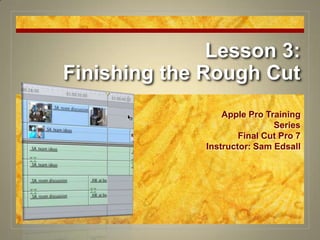
Final Cut Pro 7 Certification Lesson 3
- 1. Lesson 3:Finishing the Rough Cut Apple Pro Training Series Final Cut Pro 7 Instructor: Sam Edsall
- 2. Finishing the Rough Cut
- 3. Preparing the Project Load ‘em up: Open ‘Lesson 3’ from the FCP6 Book Files > Lesson folder. Save As something unique. Close any other projects you may have open
- 4. Preparing the Project Prep a Sequence: Control-click ‘Interviews_v2_no narr’ and choose ‘Duplicate’ Rename the new sequence ‘Interviews_v3_Cutaways’ Load that sequence into the Timeline. Close the ‘_no narr’ sequence in the Timeline.
- 7. Covering a Jump Cut Spot the Jump: Play the first two clips in the sequence. To cover the jump cut we will cover the beginning of the 2nd clip Fix the Jump: Snap the play head to the beginning of ‘_DS_show team’ Press ‘I’ to set an in point on the timeline. Scrub to end of “…content of the show would be” and press ‘O’ to mark an out point.
- 8. Timeline Marking Visual Cues
- 9. Covering a Jump Cut Fix the Jump: Open ‘_MM_with trainers’ in the Viewer. In the Stereo tab lower the volume to -18dB. Mark an In point at the start of the clip. - this will be the 3rd edit point - the clip will cut out at the out point set in the Timeline
- 10. Organizing Your Tracks In the Timeline Patch Panel Control-click above the V1 track and choose ‘Add Track’ In the Patch Panel change the v1 source to V2 and the a1 & a2 source to A3 & A4
- 11. Covering the Jump Cut Perform an overwrite edit: Use the edit overlay or press fn F10 to perform an overwrite edit. What happened? Play this part of the sequence. The video of ‘MM_with trainers’ covers the first part of the 2nd clip. The audio of both clips can be heard though ‘MM’ is at -18 dB and pretty soft.
- 12. Experiment with the Cutaway Drag the cutaway back and forth to experiment where the cutaway looks the best When done, snap it back to the beginning of ‘_DS_ show team’
- 13. Covering with Cutaways Cover up the rest of ‘DS_show team’ Snap your play head to the end of your first cutaway and mark an In point (I). Snap the play head to the end of ‘_DS_show team’ and mark an Out point (O). Select ‘S gives pendant’ clip and mark an In point at the beginning of the zoom out (22:05ish). Turn down the volume to -20 dB. Perform an overwrite edit.
- 14. Matching Sound Bites Visualize ‘_SA_team ideas’ Set In point at “We took those ideas” Set Out point at “… in-house staff” Overwrite ‘_SA_room discussion’ into timeline.
- 15. Matching Sound Bites Finish the job: Mark an In point at the end of the 1st cut-away. Mark an Out point at the end of ‘_SA_team ideas’ Load up ‘_KW_at board’ and find a good In point and mark it. Perform an overwrite edit.
- 16. Editing to Narration Open ‘narration_2’ and click on Mono (a1) tab. Mark an in point where she starts talking. Mark an out point where she stops.
- 17. Editing to Narration Prep the Timeline: To edit just the Mono (a1) track, patch the a1 source to the A1 destination. Click on the a2 source to disconnect it. Drag the play head to the end of the sequence. (Fn ) Make it happen: Perform an overwrite edit.
- 18. Waveforms in the Timeline Show Waveforms: Click on the Track Layout control. Select ‘Show Audio Waveforms’ Shortcut: Option, Command W
- 19. Waveforms in the Timeline Have a better look: Position the play head over the narration clip and press Option + to zoom in. In the timeline patch panel position the pointer over the A1 lower boundary line. When you get the resize icon, drag down to increase the track height.
- 20. Waveforms in the Timeline Save Your Track Settings: Click the Track Layout Control again. Choose ‘Save Track Layout’ In the Save window, type ‘A1 Tall’ and save.
- 21. Dividing & Marking the Narration Track Set in and out points on the timeline: In the timeline, mark an In point at the start of the narration. Mark an Out point after the narrator says, “…between man and killer whale.”
- 22. Dividing & Marking the Narration Track Prep the cutaway: Load ‘J pec slaps’ and mark an In point where Julie jumps up and down. Prep the timeline: Patch the v1 source to the V1 destination. Disconnect the a1 source. Do the edit: Perform an Overwrite edit.
- 23. Dividing & Marking the Narration Track Slice up the narration: In the Tool palette, click the Razor Blade tool. Shortcut B Snap the blade to the end of ‘J pec slap’ on the narration track and click. Play the narration to the end of the 2nd sentence “…two different species.” At that play head position cut the narration again.
- 24. Dividing & Marking the Narration Track Mark In and Out points on the timeline: Move the play head over 2nd piece of narration between the through edits. In the Canvas click the ‘Mark Clip’ button. Shortcut X. In and Out points are set on this clip.
- 25. Dividing & Marking the Narration Track Set up the cutaway clip: Open ‘J hugs whale’ in the Viewer. Clear In and Out points – Option X Set an In point 4 seconds in. Drop er’ in: Perform an Overwrite edit.
- 26. Dividing & Marking the Narration Track Make another cut: With the Blade tool, make another cut on the narration right after “trying to bridge the gap between them.” Mark the new clip in the timeline: Move the play head over that part of the narration and click X to mark the clip. Switch back to the selection tool: Press ‘A’
- 27. Dividing & Marking the Narration Track Set up & edit the clip: Open ‘L hugging whale’ in the Viewer. Mark an Out point just after Leslie kisses the whale. Overwrite the clip onto the timeline.
- 28. Dividing & Marking the Narration Track Mark the timeline: Move play head to last part of narration and press X to mark the last part of the clip. Prep the clip: Open ‘S show open’ in the Viewer. Press Option X to clear in and out points. Mark an Out point where Steve has his fist in the air. Add it to the timeline: Perform an Overwrite edit.
- 30. Editing to Music Add music to the timeline: In the Music folder load ‘Track 12_believe finale.aif’ into the Viewer. Adjust the volume to around -12dB.
- 31. Editing to Music Get the tracks ready: Shift T to set all the tracks to 2nd lowest height. Set the a1 and a2 sources to A5 and A6 destination. Perform the edit: Move play head to end of the narration & do an Overwrite edit.
- 32. Markers & Music Turn off the waveforms: Press Option Command W to toggle the waveforms off on the timeline. Add a marker to the music: Move play head to start of the music. Press M for marker – a marker appears on the timeline. Without moving the play head, press M again – now the Marker window appears.
- 33. Markers & Music Name the marker: In the Name field type ‘Clip 1’ then press OK.
- 34. Markers & Music Add more markers: Play the music and stop when the singer sings, “(Be)-LIEVE” again – about 8 seconds from the first marker. Press M twice and name this marker ‘Clip 2’ Mark the rest of the music on the fly: Play the track from the ‘Clip 2’ position and press M at each “(Be)-LIEVE” When you get to the end of the clip, add another marker.
- 35. Markers & Music Name the markers: Press Option M to move the play head back to the first marker. Press M again to open the Marker Window and rename the marker ‘clip 3’ Press Shift M to go to the next marker and rename it ‘clip 4’ and so on. M = make a marker MM = name the marker Option M = go to previous marker Shift M = go to next marker
- 36. Markers & Music Set up the first edit: Move the play head between the first two markers. Choose Mark > Mark to Markers An In and Out point are set between the first two markers.
- 37. Markers & Music Prep the cutaway: In the Underwater Bin load up ‘uw_push two trainers’ into the Viewer. We will use the clip right from the start so no need to set an In point. No audio, so disconnect a1 and a2 Perform the edit: Perform an Overwrite edit. The clip is dropped in the slot between the two markers.
- 38. Markers & Music Fill the remaining slots with other cutaways: Move the play head between the next two markers and ‘Mark to Markers’ In the Underwater Bin load up ‘uw_propel jump’ into the Viewer. Mark an In point when you see the dorsal fin. Overwrite that clip into place.
- 39. Markers & Music Keep going: Move the play head between the next two markers and ‘Mark to Markers’ In the Underwater Bin load up ‘uw_rotations’ into the Viewer Mark an In point at the head of the clip Overwrite that clip into place
- 40. Markers & Music Finish it off: Move the play head between the last two markers and ‘Mark to Markers’ In the Underwater Bin load up ‘uw_mom and calf jump’ into the Viewer. Mark an Out point at the splash to backtime this in. Overwrite that clip into place.
- 41. Copying, Cutting, Pasting & Positioning Duplicate a sequence for chopping: Control click ‘Interviews_v3_cutaways’ in the Browser and choose ‘Duplicate’ Rename the new sequence ‘Interviews_v4_cuts’ Open this sequence in the timeline.
- 42. Copying, Cutting, Pasting & Positioning Get moving: Shift Z to see the entire sequence. Move play head in the ‘_SA_favorite behavior’ clip to just after Steve says, “…zoom to the bottom of the pool.” Drag the ‘performance_S spray jump’ clip next to it up to V2 and let it snap to the play head. Now you see what he is talking about.
- 43. Copying, Cutting, Pasting & Positioning Sync the applause: On tracks A5 and A6 move the ‘Applause FX 05.aif’ clip left and snap to the head of ‘performance_S spray jump.’ Add some more applause: Select the ‘Applause’ clip and press Command C to copy it. Move the play head to the end of the first ‘Applause’ clip and press Command V to paste in a copy.
- 44. Copying, Cutting, Pasting & Positioning Clean up a redundancy: On ‘_SA_favorite behavior’ mark an In point after “…just plain fun.” Mark an out point at the beginning of the narration section. Press Shift Delete.
- 45. Copying, Cutting, Pasting & Positioning Put Steve back in the picture: On ‘_SA_favorite behavior’ mark an In point after “…come down with the whale.” Mark an out point on the last frame of the clip. Notice how all the tracks are selected. If you delete now, all the tracks get deleted.
- 46. Copying, Cutting, Pasting & Positioning Put Steve back in the picture: We want to keep ‘_SA_favorite behavior’, but cut out ‘performance_S spray’ Click on the Auto Select icons for V1, A1, A2, A5, A6 to deselect those tracks. Press ‘Delete’ Only ‘performance_S spray’ gets deleted. Turn the Auto Selects back on.
- 47. Copying, Cutting, Pasting & Positioning Move ‘J pec slaps’ and narration to the head of the line: Click on ‘J pec slaps’ and Command click ‘narration_2’ to add to your selection. Press Shift X = ripple cut.
- 48. Copying, Cutting, Pasting & Positioning Go to the head of the line: Move play head to beginning of sequence. Edit > Paste Insert or press Shift V to insert the clipboard content.
- 49. Screening & Sharing a Sequence
- 50. Screening & Sharing a Sequence Move the play head to the beginning of the sequence. Choose View > Video Playback > Digital Cinema Desktop Preview – Main To start the preview press Command F12
- 51. Screening a Sequence Select the Timeline and move the play head to the beginning of the sequence. Choose View > Video Playback > Digital Cinema Desktop Preview – Main -- make sure it’s checked To start the preview press: Fn Command F12 -- use spacebar, JKL, to navigate Now you can preview anytime with this shortcut.
- 52. Sharing a Sequence Everyone who wants to see your sequence needs an iChat account and be logged in. Open iChat and invite those that want to see your sequence. In FCP, move the play head to the beginning of the sequence and choose View > iChat Theater Preview > Start Sharing. Play the sequence.
- 53. This Week’s Homework Make sure you have completed all the edits in the chapter. -- ‘show team’ and ‘team ideas’ should have cutaways with audio adjusted. Select all the clips after ‘_SA_favorite behavior’ and delete. Export what’s left as an iPod video as ‘YourName_Week_3.m4v’ to the iTunes Homework folder.
- 54. Lesson 3:Finishing the Rough Cut Apple Pro Training Series Final Cut Pro 7 Instructor: Sam Edsall
