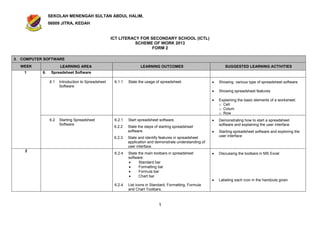
Rancangan tahunan-ictl-form-2-2013
- 1. SEKOLAH MENENGAH SULTAN ABDUL HALIM, 06009 JITRA, KEDAH ICT LITERACY FOR SECONDARY SCHOOL (ICTL) SCHEME OF WORK 2013 FORM 2 3. COMPUTER SOFTWARE WEEK 1 LEARNING AREA 6. LEARNING OUTCOMES SUGGESTED LEARNING ACTIVITIES Spreadsheet Software 6.1 Introduction to Spreadsheet Software 6.1.1 State the usage of spreadsheet. Showing various type of spreadsheet software Showing spreadsheet features Explaining the basic elements of a worksheet: o Cell o Colum o Row 6.2 Starting Spreadsheet Software 6.2.1 Start spreadsheet software. 6.2.2 State the steps of starting spreadsheet software. 6.2.3 6.2.4 2 State and identify features in spreadsheet application and demonstrate understanding of user interface. State the main toolbars in spreadsheet software: Standard bar Formatting bar Formula bar Chart bar 6.2.4 List icons in Standard, Formatting, Formula and Chart Toolbars. 1. Demonstrating how to start a spreadsheet software and explaining the user interface Starting spreadsheet software and exploring the user interface Discussing the toolbars in MS Excel Labeling each icon in the handouts given 1
- 2. 6.2.5 Creating Worksheet 6.3.1 Create a new worksheet by using spreadsheet software. Set „Page Setup‟. 6.3.3 6.3 Explaining the functions of the icons in the Standard, Formatting, Formula and Chart Toolbars 6.3.2 3 State the functions of icons in the Standard, Formatting, Formula and Chart Toolbars. Key in data into worksheet. Carrying out hands-on activities on following skills: o Creating a new worksheet o Setting page setup o Entering data o Saving worksheet o Closing workbook o Opening existing worksheet o Cutting and Pasting data o Adjusting rows and Columns o Inserting rows and columns o Printing worksheet Normal printing Area printing 6.3.4 Save worksheet. 6.3.5 6.3.6 Close workbook and exit Spreadsheet software. 6.3.7 4 Print worksheet. Use formulae in worksheet: Sum Average Grading (Lookup,VLookup) Percentage Ranking 6.3.8 5 6.4 Editing worksheet Insert a chart in worksheet. 6.4.1 Identify a file and its location. 6.4.2 Open the file. 6.4.3 Identify and use editing tools to edit worksheet. 2 o o o o o o o o o o Entering data Using formulae: sum, average, grading (Lookup, VLookup), percentage, ranking Using currency format Inserting table Creating charts Changing chart types and properties Deleting charts Previewing charts Printing charts Saving charts o o o o o o o Opening existing file Creating multiple worksheets Moving or copying sheet Renaming/deleting worksheet Changing the font size/ type/ style Aligning text Formatting cell
- 3. 6 7. Presentation Software 7.1 7.1.1 State the concept of Multimedia. Explaining the concept of multimedia 7.2 Steps in Multimedia Development 7.2.1 State the steps in multimedia development: Analysis Design (Storyboard) Implementation Testing Evaluation Publishing Explaining the steps in multimedia development 7.3 7 Concept of Multimedia Introduction to Presentation Software 7.3.1 State the usage of presentation software. Explaining the usage of presentation software and showing samples of presentations 7.4 Starting Presentation Software 7.4.1 Start presentation software. 7.4.2 State the steps of starting presentation software. Demonstrating how to start a presentation software and explaining the user interface Starting presentation software and exploring the user interface 7.4.3 State and identify features in the presentation software and demonstrate understanding of user interface. 7.4.4 State the main toolbars in the presentation software: Standard bar Formatting bar Drawing bar Task Pane bar Slide design Slide layout Discussing the toolbars in MS PowerPoint 7.4.5 List icons in the Standard, Formatting, Drawing and Task Pane toolbars. Labeling each icon in the handouts given 7.4.6 State the function of icons in the Standard, Formatting, Drawing and Task Pane toolbars. Explaining the functions of the icons in the Standard, Formatting, Drawing and Task Pane toolbars 3
- 4. 8 7.5.1 Create a blank slide presentation using slide layout: Enter text Insert picture 7.5.2 Save the presentation. 7.5.3 Close and exit the presentation. 7.5.4 Open existing presentation. 7.5.5 Run the slide show. 7.5.6 Print the presentation. 7.6.1 Create presentation using blank layout: Insert Text Box Insert WordArt Insert pictures Insert movie and sound 7.6.2 Modify text. 11 7.6.3 Apply colour background. 12 7.6.4 Insert new slides using effects below: Custom animation Slide transitions 7.6.5 Apply slides design. 7.6.6 Create hyperlink. 9 7.5 7.6 Creating Presentation Editing Presentation 10 4 Carrying out hands-on activities: o Entering text o Inserting picture o Saving presentation o Closing presentation o Opening existing presentation o Running slide show o Printing presentation: Slides Handouts Carrying out hands-on activities: o Creating slide presentation o Inserting Text Box o Inserting WordArt o Inserting picture o Inserting movie and sound o Modifying text o Applying colour background o Inserting new slide o Adding effect o Applying slide design o Using hyperlink: Action button Hyperlink text
- 5. 13 7.6.7 Create multimedia presentation including text, pictures, movie, sound, animation, transition and hyperlink. 7.6.8 Demonstrate cooperation and accountability. Producing and presenting a simple multimedia presentation Refer to: o PPK “Self access Learning Module” Information and Communication Technology Literacy for Secondary School – PowerPoint Presentation Module or o Microsoft Unlimited Potential A Community Learning Curriculum – Presentation Fundamentals 14 8. Database Software 8.1 8.1.1 State the usage of database software. Showing examples of database software Explaining the usage of database software Examples of database application: o EMIS o SistemMaklumatMurid (SMM) 8.2 Starting Database Software 8.2.1 Start a database software. Demonstrating how to start a database software and exploring the user interface 8.2.2 State the steps of starting database software. 8.2.3 15 Introduction to Database Software State and identify features in database software and demonstrate understanding of user interface. 8.2.4 State the main toolbars in database software: Database bar Database Window bar Object bar 5 Discussing the toolbars in MS PowerPoint Labelling each icon in the handouts given
- 6. 8.2.5 8.2.6 Save database file. Create table by using wizard. Differentiate field, record and table. 8.3.4 Define primary key. 8.3.5 Insert data in the table. 8.3.6 Save table. 8.3.7 Find record from table. 8.3.8 Creating Database 8.3.1 8.3.3 8.3 State the functions of icons in database bar, database window bar and object bar. 8.3.2 16 List icons in the database bar, database window bar and object bar. Create form by using wizard: Add records Edit records Explaining the usage of icons in database bar, database window bar and object bar Carrying out hands-on activities o o o o o o o o Naming database Saving database Closing database Opening existing database Inserting data Adding and editing records Finding records Printing reports 17 18 8.3.9 Create query by using wizard. 8.3.10 Create report by using wizard. 19 20 21 or PEPERIKSAAN PERTENGAHAN TAHUN o Microsoft Unlimited Potential A Community Learning Curriculum – Database Fundamentals PEPERIKSAAN PERTENGAHAN TAHUN 8.4 Editing Database Refer to: o PPK “Self Access Learning Module” Information and Communication Technology Literacy for Secondary School – Microsoft Access Module 8.4.1 Modify table: Add field 8.4.2 Modify form. 6
- 7. 8.5 22 Getting External Data 8.5.1 Import data from other file type. 9.1.1 Define programme and programming language. 9. Programming 9.1 Introduction to Programming Discussing briefly the definition of programme and programming language: o BASIC o COBOL o PASCAL o C The development of BASIC programming language: o Basic o Visual Basic o Visual Basic.Net Showing the different programming tools (interface) of BASIC 9.2 23 Steps in Programming development 9.2.1 State the main steps in programme development: Problem analysis Programme design Coding Testing and debugging Documentation Explain the steps in programming development using programme development Life Cycle 9.3. Developing a simple Programme 9.3.1. State the features of the programming tools. Explaining the feature of Programme Software (Visual Basic Express or Just Basic) http://msdn.microsoft.com/vstudio/express/vb/do wnload/ 9.3.2. Identify the visual development environment of programming tool: Toolbar Toolbox Familiarizing with Visual Basic Express Interface 9.3.3. Create object using toolbox: Label Button Creating objects in a form using toolbox 7 Changing the objects properties in properties window
- 8. 24 Textbox Picture box 9.3.4. Declare Variables: String Integer Double 25 9.3.5. Write code for simple programme. Explaining variables in programming that coverers: o Data type o Declaration of variable o Assign value of variable Developing biodataprogramme consist of: o Login Form o Biodata Form 26 Developing personal account programme Project: Develop a simple programme for the students daily needs based on the basic elements learnt. 27 Refer to: o PPK “Self Access Learning Module” Information and Communication Technology Literacy for Secondary School – Programming Module 4. NETWORK AND THE INTERNET WEEK 28 LEARNING AREA 1. LEARNING OUTCOMES SUGGESTED LEARNING ACTIVITIES Networks 1.1 Introduction to Networks 1.1.1 Define networks. 1.1.2 List benefits of computer networks. Finding the definition of Network from books, magazines, newspapers and other appropriate sources Discussing the benefits of computer networks: o sharing devices o sharing data and information o sharing Internet access 8
- 9. 1.1.3 29 1.2 Types of Networks 1.2.1 Identify the devices needed in a computer Networks. List types of computer networks: Local Area Network (LAN) Wide Area Networks (WAN) Metropolitan Area Networks (MAN) Showing actual examples of Network in the computer lab Listing various types of networks: o LAN o WAN o MAN 30 1.2.2 1.3 31 1.4 Networks Topology Share Documents 1.3.1 Differentiate types of computer Networks. State types of network topology: Star Network Ring Network Bus Network Identifying the differences between types of computer Networks: o coverage area o networking implementation in Organisations Showing and explaining types of network topology Sketching the types of network topology 1.4.1 Share documents with other users through Local Area Networks (LAN). Creating shared folders 1.4.2 Receive and transfer documents through LAN. Receiving and transferring documents 1.5 Share Hardware 1.5.1 Share printer in LAN. Printing documents using shared printer 1.6 Current Technology in Computer Networks 1.6.1 Explain current technology in computer networks. Discussing current/ latest technology in computer networks: o WiFi o Bluetooth Collecting and gathering all related information on current technology in networking to be kept in the portfolio 32 2. The Internet 2.1 Introduction to the Internet 2.1.1 Define the Internet. Locating the meaning of Internet from books, magazines and other appropriate sources 2.1.2 Discussing advantages and disadvantages of the Internet Discuss advantages and disadvantages of the Internet. 9
- 10. 2.2 2.2.1 List requirements needed to access the Internet. 2.3 Internet Applications 2.3.1 Define the World Wide Web (WWW). 2.3.2 State available web browsers. Introducing web browsers: o Internet Explorer o Netscape Navigator o Opera o Safari o Godzilla 2.3.3 List commonly used search engines. Listing examples of search engines: o Yahoo o Google o AltaVista o Hot Bot 2.3.4 33 Internet Requirements State the function of a search engine. Discussing the function of a search engine 2.3.5 Search for information using a search engine. Demonstrating how to search for information from the Internet – use information and communication skill 2.3.6 Download files from the Internet. Showing and explaining basic requirements to access the Internet: o Modem (internal and external) o Access account o Network Interface Card (NIC) o Wireless network interface card o Hub/ Switch o Router o Wireless access point Explaining the meaning of World Wide Web (WWW) Using Google to search for relevant information Demonstrating to download files from the Internet Downloading files from the Internet: o Images o Videos o Audio 10
- 11. 2.3.7 Exercising responsibility when downloading information from the Internet. Demonstrating security while surfing the Internet Demonstrating security tools setting found in web browser 2.3.8 Exercising accountability for information searched. Knowledge all sources found true the internet. Demonstrating security setting in surfing the internet 2.4 Netiquette 2.4.1 Explain the meaning of Netiquette. Locating the meaning of netiquette from books, magazines and other appropriate sources Netiquette relates to online communication, not surfing List out the Dos and Don‟ts while communicating online. Adhere to netiquette in various forms of online communications. List Dos and Don‟ts while communicating with others online (surfing the Internet) Listing netiquette items: o Use a pleasant tone in writing o Ensure that messages are clear and concise o Avoid spamming o Avoid “Faming” o Use emoticons wisely o Exercise judgement before sending messages 2.5.1 State various forms of communication on the Internet. Introducing pupils to several forms of Internet communications: o E-mailing o Chatting o Conferencing (audio and video) o Net Meeting o Newsgroup o Forum 2.5.2 List peripherals used for communications. Listing peripherals used for communications: o Web camera o Microphone o Earphone 2.4.2 2.4.3 34 2.5 Internet Communications 11
- 12. 2.5.3 2.5.4 Communicate using Internet Relay Chat (IRC). 2.5.7 35 Observe safety precautions when retrieving mail. 2.5.6 Cyber Law Practice honesty in online communications. 2.5.5 2.6 Communicate using e-mail. Observe safety precautions when communicating online. 2.6.1 Describe the need for cyber law. Demonstrating how to: o Register an e-mail account o send messages o attach files to messages o receive/retrieve messages o download attached files o delete/save messages Introducing pupils to Internet Relay Chat: o MIRC o MS-Chat o ICQ o Messenger tool Chatting using Messenger: o communicating between two or more users o observing safety precautions o observing Netiquette Facilitating discussion on reasons for the need of cyber law Writing a short essay on the need for cyber law 2. The Website 3.1 Introduction to Website 3.1.1 3.1.2 Define website. List web design software. Introducing several web design software: o Microsoft FrontPage o Macromedia Dreamweaver o Claris o Microsoft Word 3.2 Developing a Website 3.2.1 Create a website. Creating a website using website design tools: o Inserting text o Inserting images o Inserting hyperlinks Working in groups to create a website for: o School o Club o Society 3.2.2 Register with a web server. 12 Choosing a web server to place the website
- 13. 36 3.2.3 Upload web pages. Uploading web pages to the free web hosting: o Yahoo o Time.net Refer to: o 37 38 39 40 41 42 43 PENILAIAN TOPIK ( NETWORK AND THE INTERNET ) PENILAIAN TOPIK ( NETWORK AND THE INTERNET ) PEMBENTANGAN PROJEK PEMBENTANGAN PROJEK ULANGKAJI ULANGKAJI PEPERIKSAAN AKHIR TAHUN TINGKATAN DUA 44 PEPERIKSAAN AKHIR TAHUN TINGKATAN DUA 45 PEMBENTANGAN PROJEK 46 PMBENTANGAN PROJEK 13 PPK “Self Access Learning Module” Information and Communication Technology Literacy for Secondary School – Creating Website Module
- 14. 14
