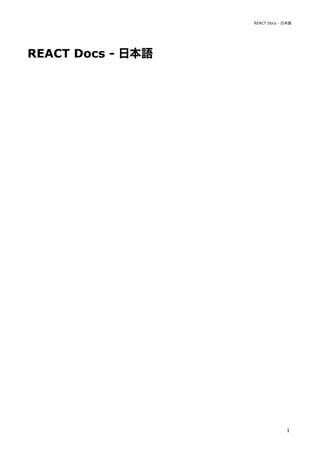
react-ja.pdf
- 1. REACT Docs - 日本語 REACT Docs - 日本語 1
- 2. Table of contents Accessibility 5 Add react to a website 17 Addons animation 22 Addons create fragment 29 Addons perf 31 Addons pure render mixin 34 Addons shallow compare 35 Addons shallow renderer 36 Addons test utils 38 Addons two way binding helpers 45 Addons update 48 Addons 51 Cdn links 53 Code splitting 54 Codebase overview 59 Components and props 63 Composition vs inheritance 68 Conditional rendering 72 Context 77 Create a new react app 83 Cross origin errors 86 Design principles 88 Error boundaries 94 Error decoder 99 Faq ajax 100 Faq build 103 Faq functions 104 Faq internals 111 Faq state 112 Faq structure 115 Faq styling 117 Faq versioning 118 Forms 121 Forwarding refs 127 react 2
- 3. Fragments 130 Getting started 133 Handling events 137 Hello world 140 Higher order components 142 Hooks custom 150 Hooks effect 155 Hooks faq 166 Hooks intro 186 Hooks overview 191 Hooks reference 197 Hooks rules 213 Hooks state 216 How to contribute 222 Implementation notes 227 Integrating with other libraries 245 Introducing jsx 254 Jsx in depth 258 Legacy context 267 Legacy event pooling 272 Lifting state up 273 Lists and keys 280 Optimizing performance 285 Portals 294 React without es6 297 React without jsx 301 Reconciliation 302 Reference dom elements 306 Reference events 311 Reference glossary 319 Reference javascript environment requirements 324 Reference profiler 325 Reference pure render mixin 328 Reference react component 330 Reference react dom client 345 Reference react dom server 347 REACT Docs - 日本語 3
- 4. Reference react dom 352 Reference react 357 Reference test renderer 366 Refs and the dom 372 Release channels 378 Render props 381 Rendering elements 387 State and lifecycle 389 Static type checking 397 Strict mode 404 Testing environments 410 Testing recipes 412 Testing 423 Thinking in react 424 Typechecking with proptypes 429 Uncontrolled components 434 Web components 436 react 4
- 5. アクセシビリティ なぜアクセシビリティが必要なのか? Web アクセシビリティ(a11y とも呼ばれます)とは、誰にでも使えるようウェブサイトを設計・構築することです。ユ ーザ補助技術がウェブページを解釈できるようにするためには、サイトでアクセシビリティをサポートする必要がありま す。 React はアクセシビリティを備えたウェブサイトの構築を全面的にサポートしており、大抵は標準の HTML の技術が用い られます。 標準およびガイドライン WCAG Web Content Accessibility Guidelines はアクセシビリティを備えたウェブサイトを構築するためのガイドラインを提供 しています。 以下の WCAG のチェックリストはその概要を示します。 WCAG checklist from Wuhcag WCAG checklist from WebAIM Checklist from The A11Y Project WAI-ARIA Web Accessibility Initiative - Accessible Rich Internet Applications には十分なアクセシビリティを持つ JavaScript ウィジェットの構築テクニックが含まれています。 補足として、JSX ではすべての aria-* で始まる HTML 属性がサポートされています。React においてほとんどの DOM プロパティと属性がキャメルケースである一方で、これらの属性は純粋な HTML と同じようにハイフンケース(ケ バブケースやリスプケースなどとも言われる)である必要があります。 セマンティックな HTML セマンティック(意味論的)な HTML はウェブアプリケーションにおけるアクセシビリティの基礎となります。ウェブサ イト内の情報の意味を明確にするための多様な HTML 要素を使うことにより、大抵の場合は少ない手間でアクセシビリテ ィを手に入れられます。 <input type="text" aria-label={labelText} aria-required="true" onChange={onchangeHandler} value={inputValue} name="name" /> アクセシビリティ 5
- 6. MDN HTML 要素リファレンス ときおり、React コードを動くようにするために JSX に <div> を追加すると、HTML のセマンティックが崩れることが あります。とりわけ、リスト ( <ol> , <ul> , <dl> ) や <table> タグと組み合わせるときに問題になります。そんなとき は複数の要素をグループ化するために React フラグメントを使う方がよいでしょう。 具体例です。 項目の集合をフラグメントの配列に変換することができますし、他の任意の要素でも同様です。 もし、フラグメントタグに props を渡す必要がなく、かつ使用しているツールがサポートしているのであれば、省略記法 が使えます。 import React, { Fragment } from 'react'; function ListItem({ item }) { return ( <Fragment> <dt>{item.term}</dt> <dd>{item.description}</dd> </Fragment> ); } function Glossary(props) { return ( <dl> {props.items.map(item => ( <ListItem item={item} key={item.id} /> ))} </dl> ); } function Glossary(props) { return ( <dl> {props.items.map(item => ( // Fragments should also have a `key` prop when mapping collections <Fragment key={item.id}> <dt>{item.term}</dt> <dd>{item.description}</dd> </Fragment> ))} </dl> ); } function ListItem({ item }) { return ( <> <dt>{item.term}</dt> <dd>{item.description}</dd> </> ); } react 6
- 7. より詳細な情報はフラグメントドキュメントにあります。 アクセシブルなフォーム ラベル付け <input> や <textarea> のような各 HTML フォームコントロールには、アクセシブルな形でのラベル付けが必要です。 スクリーンリーダに公開される、説明的なラベルを提供する必要があります。 以下の資料にはその方法が示されています: W3C による要素にラベルを付ける方法の解説 WebAIM による要素にラベルを付ける方法の解説 The Paciello Group によるアクセシブルな名前についての解説 React でこれらの標準的な HTML の実践知識を直接使用できますが、JSX では for 属性は htmlFor として記述される ことに注意してください。 ユーザへのエラー通知 すべてのユーザがエラーの起きた状況を理解できる必要があります。以下のリンクはどのようにエラーテキストをユーザ と同じくスクリーンリーダにも公開するかを解説しています。 W3C によるユーザへの通知方法の例示 WebAIM によるフォームバリデーションの解説 フォーカス制御 あなたのウェブアプリケーションが完全にキーボードだけで操作できることを確かめてください: WebAIM によるキーボードアクセシビリティの解説 キーボードフォーカスとフォーカス時のアウトライン (輪郭線) キーボードフォーカスは DOM の中でキーボードからの入力を受け付けるために選択されている要素を示します。フォー カスを輪郭線で示した以下の画像のような例を、様々な場所で見かけることができます: 例えば outline: 0 のようにしてこのアウトラインを CSS で削除できますが、これは他の実装でフォーカス線を置き換 える場合にのみ行うようにしてください。 <label htmlFor="namedInput">Name:</label> <input id="namedInput" type="text" name="name"/> アクセシビリティ 7
- 8. 目的のコンテンツまで飛べる仕組み キーボードによる操作を補助して高速化するために、あなたのアプリケーションのナビゲーション(メニューや目次)部 分をユーザが読み飛ばせるような仕組みを提供しましょう。 スキップリンク ("skiplink") やスキップナビゲーションリンク ("skip navigation link") とは、ユーザがキーボードでペ ージを操作する場合にのみ出現する、隠れたナビゲーションリンクです。これらのリンクはページ内アンカーといくらか のスタイルを用いて、とても簡単に実装できます: WebAIM - Skip Navigation Links <main> や <aside> のようなランドマーク要素とロール属性も活用してページの領域を区切り、補助技術を使うユーザが 素早くこれらのセクションに移動できるようにしてください。 アクセシビリティを強化する、これらの要素の使い方についての詳細は以下を読んでください: Accessible Landmarks プログラムによりフォーカスを管理する React アプリケーションは実行されている間、継続的に HTML の DOM を変更するため、時にキーボードフォーカスが失 われたり、予期しない要素にセットされたりすることがあります。これを修正するためには、プログラムによってキーボ ードフォーカスを正しい位置に移動させる必要があります。例えばモーダルウィンドウを閉じた後には、モーダルを開い たボタンにキーボードフォーカスを戻すことなどです。 MDN のウェブドキュメントには、キーボードで移動可能な JavaScript ウィジェット の作り方が解説されています。 React でフォーカスをセットするには、DOM 要素への Ref が使えます。 これを使って、まずコンポーネントクラスの JSX 要素に ref を作成します: これで必要な場合にはコンポーネントのほかの場所からその要素にフォーカスすることができます。 class CustomTextInput extends React.Component { constructor(props) { super(props); // Create a ref to store the textInput DOM element this.textInput = React.createRef(); } render() { // Use the `ref` callback to store a reference to the text input DOM // element in an instance field (for example, this.textInput). return ( <input type="text" ref={this.textInput} /> ); } } react 8
- 9. ときおり、親コンポーネントは子コンポーネント内の要素にフォーカスをセットする必要があります。これは、親の ref を子の DOM ノードに転送する特別なプロパティを通して親コンポーネントに DOM の ref を公開することで可能になり ます。 コンポーネントを拡張するのに高階コンポーネント (HOC) を使う場合は、React の forwardRef 関数を用いて、関数に 囲われたコンポーネントに ref をフォワーディング (forwarding) する ことをおすすめします。もし、サードパーティの 高階コンポーネントが ref フォワーディングを実装していないときでも、上記のパターンはフォールバックとして使えま す。 良いフォーカス管理の例は react-aria-modal です。これは完全にアクセシブルなモーダルウィンドウの比較的珍しい例 です。このライブラリは、最初のフォーカスをキャンセルボタンに設定し(これは、キーボードを使っているユーザがう っかり次のアクションに移ってしまうのを防ぎます) 、モーダルの中でキーボードフォーカスが閉じているだけでなく、最 初にモーダルを開いた要素にフォーカスを戻してもくれます。 補足: これはとても重要なアクセシビリティ機能ですが、慎重に使用されるべきテクニックでもあります。このテクニッ クはキーボードフォーカスの流れが妨げられた場合の修正に使用し、ユーザがアプリケーションをどのように使い たいかを試したり予測するのに使わないでください。 focus() { // Explicitly focus the text input using the raw DOM API // Note: we're accessing "current" to get the DOM node this.textInput.current.focus(); } function CustomTextInput(props) { return ( <div> <input ref={props.inputRef} /> </div> ); } class Parent extends React.Component { constructor(props) { super(props); this.inputElement = React.createRef(); } render() { return ( <CustomTextInput inputRef={this.inputElement} /> ); } } // Now you can set focus when required. this.inputElement.current.focus(); アクセシビリティ 9
- 10. マウスとポインタのイベント マウスまたは、ポインタのイベントを通じて使われる機能がキーボード単体でも同じように使用できるようにしてくださ い。ポインタデバイスだけに依存した実装は、多くの場合にキーボードユーザがアプリケーションを使えない原因になり ます。 これを説明するために、クリックイベントによってアクセシビリティが損なわれるよくある例を見てみましょう。以下の 画像はアウトサイドクリックパターンというユーザが要素の外側をクリックして開いている要素を閉じられるパターンで す。 これは通常、ポップアップを閉じる役割をもつ click イベントを window オブジェクトに付与することで実装します。 class OuterClickExample extends React.Component { constructor(props) { super(props); this.state = { isOpen: false }; this.toggleContainer = React.createRef(); this.onClickHandler = this.onClickHandler.bind(this); this.onClickOutsideHandler = this.onClickOutsideHandler.bind(this); } componentDidMount() { window.addEventListener('click', this.onClickOutsideHandler); } componentWillUnmount() { window.removeEventListener('click', this.onClickOutsideHandler); } onClickHandler() { this.setState(currentState => ({ isOpen: !currentState.isOpen })); } onClickOutsideHandler(event) { if (this.state.isOpen && !this.toggleContainer.current.contains(event.target)) { this.setState({ isOpen: false }); } } render() { return ( <div ref={this.toggleContainer}> react 10
- 11. これはマウスのようなポインタデバイスでは問題なく機能しますが、キーボード単体で操作しようとした場合、タブキー によって次の要素に移動しても window オブジェクトは click イベントを受け取らないため、うまく機能しません。一 部のユーザはあなたのアプリを利用できなくなってしまうでしょう。 これと同じ機能は onBlur と onFocus のような適切なイベントハンドラを代わりに用いることで実現できます。 <button onClick={this.onClickHandler}>Select an option</button> {this.state.isOpen && ( <ul> <li>Option 1</li> <li>Option 2</li> <li>Option 3</li> </ul> )} </div> ); } } class BlurExample extends React.Component { constructor(props) { super(props); this.state = { isOpen: false }; this.timeOutId = null; this.onClickHandler = this.onClickHandler.bind(this); this.onBlurHandler = this.onBlurHandler.bind(this); this.onFocusHandler = this.onFocusHandler.bind(this); } onClickHandler() { this.setState(currentState => ({ isOpen: !currentState.isOpen })); } // We close the popover on the next tick by using setTimeout. // This is necessary because we need to first check if // another child of the element has received focus as // the blur event fires prior to the new focus event. onBlurHandler() { this.timeOutId = setTimeout(() => { this.setState({ isOpen: false }); アクセシビリティ 11
- 12. 上記のコードは、ポインタデバイスを使うユーザとキーボードを使うユーザの双方にこの機能を公開します。さらに、 aria-* props を加えるとスクリーンリーダを使うユーザもサポートできます。話を簡単にするため、ポップアップの選 択肢を 矢印キー で操作できるようにするキーボードイベントは実装していません。 これはポインタデバイスとマウスイベントだけに依存するとキーボードを使うユーザにとって機能が損なわれてしまう数 多くの具体例のうちのひとつです。つねにキーボードによるテストをすれば、キーボードに対応するイベントを使うこと で解決できる問題領域をすばやく発見できるでしょう。 }); } // If a child receives focus, do not close the popover. onFocusHandler() { clearTimeout(this.timeOutId); } render() { // React assists us by bubbling the blur and // focus events to the parent. return ( <div onBlur={this.onBlurHandler} onFocus={this.onFocusHandler}> <button onClick={this.onClickHandler} aria-haspopup="true" aria-expanded={this.state.isOpen}> Select an option </button> {this.state.isOpen && ( <ul> <li>Option 1</li> <li>Option 2</li> <li>Option 3</li> </ul> )} </div> ); } } react 12
- 13. より複雑なウィジェット ユーザ体験がより複雑であるほど、よりアクセシビリティが損なわれるということがあってはいけません。できるだけ HTML に近くなるようコーディングすればアクセシビリティを最も簡単に達成できますが、一方でかなり複雑なウィジェ ットでもアクセシビリティを保ってコーディングすることができます。 ここでは ARIA のロール や ARIA のステートとプロパティについての知識も必要となります。これらは JSX で完全にサ ポートされている HTML 属性が詰まったツールボックスであり、十分にアクセシブルで高機能な React コンポーネント の構築を可能にしてくれます。 それぞれの種類のウィジェットはそれぞれ特定のデザインパターンを持っており、ユーザやユーザエージェントはそれら が特定の方法で機能することを期待します: WAI-ARIA Authoring Practices - Design Patterns and Widgets Heydon Pickering - ARIA Examples Inclusive Components その他に考慮すべきポイント 言語設定 ページテキストで使用する自然言語を明示して、読み上げソフトが適切な音声設定を選ぶために利用できるようにしてく ださい: WebAIM - Document Language ドキュメントの title の設定 ドキュメントの <title> は、ユーザが現在いるページのコンテキストを認識していられるように、そのページのコンテン ツを正しく説明するものにしてください: WCAG - Understanding the Document Title Requirement React では React Document Title Component を使用することで title を設定できます。 色のコントラスト あなたのウェブサイトにある全ての読めるテキストが、色弱のユーザにも最大限読めるように配慮した色のコントラスト があることを確認してください: WCAG - Understanding the Color Contrast Requirement Everything About Color Contrast And Why You Should Rethink It A11yProject - What is Color Contrast 適切な色の組み合わせをウェブサイト内の全てのケースについて手作業で行うのは面倒になりがちなので、代わりにアク セシブルなカラーパレット全体を Colorable で計算することができます。 以下に述べる aXe および WAVE ツールのどちらも同じように色のコントラストのテストを備えておりコントラストの違 反を報告してくれます。 アクセシビリティ 13
- 14. コントラストをチェックする能力を拡張したい場合は、以下のツールが利用できます: WebAIM - Color Contrast Checker The Paciello Group - Color Contrast Analyzer 開発とテストのツール アクセシブルなウェブアプリケーションの作成を支援するために利用できる様々なツールがあります。 キーボード 最も簡単で最も重要なチェックのうちのひとつは、ウェブサイト全体がキーボード単体であまねく探索でき、使えるかど うかのテストです。これは以下の手順でチェックできます。 1. マウスを外します。 2. Tab と Shift+Tab を使ってブラウズします。 3. 要素を起動するのに Enter を使用します。 4. 必要に応じて、キーボードの矢印キーを使ってメニューやドロップダウンリストなどの要素を操作します。 開発支援 アクセシビリティ機能には JSX のコード内で直接チェックできるものもあります。JSX に対応した IDE では、ARIA ロ ールやステートやプロパティに対する intellisense によるチェックが既に提供されていることが多いでしょう。他にも以 下のツールを使うこともできます: eslint-plugin-jsx-a11y ESLint の eslint-plugin-jsx-a11y プラグインはあなたの JSX コードのアクセシビリティに対して、AST による lint の フィードバックを提供します。多くの IDE はコード解析とソースコードのウィンドウに直接そのフィードバックを統合で きるようになっています。 Create React App はこのプラグインを備えており、一部のルールを有効化しています。もし、より多くのアクセシビリ ティルールを有効化したいときは、プロジェクトルートに .eslintrc ファイルを作成し、以下の内容を書き込んでくださ い: ブラウザでアクセシビリティをテストする ブラウザからウェブページのアクセシビリティを検査できるツールは沢山あります。それらのツールはあなたが作成した HTML の技術的なアクセシビリティしかチェックできないため、ここで言及した他のアクセシビリティ確認法と組み合わ せて使用してください。 aXe, aXe-core and react-axe Deque System はアプリケーションの自動化された E2E アクセシビリティテストを行う aXe-core を提供しています。 このモジュールは Selenium に統合できます。 { "extends": ["react-app", "plugin:jsx-a11y/recommended"], "plugins": ["jsx-a11y"] } react 14
- 15. The Accessibility Engine もしくは aXe は、aXe-core により構築されたアクセシビリティを検査するブラウザ拡張機 能です。 @axe-core/react モジュールを使用して、開発時やデバッグ時にこれらによるアクセシビリティの検査結果を直接コンソ ールへ出力させることもできます。 WebAIM WAVE Web Accessibility Evaluation Tool はアクセシビリティに関する別のブラウザ拡張機能です。 アクセシビリティ検査ツールとアクセシビリティツリー アクセシビリティツリー (The Accessibility Tree) は、スクリーンリーダのような補助技術に公開されるべきすべての要 素についてアクセス可能なオブジェクトを含んだ DOM ツリーのサブセットです。 一部のブラウザではアクセシビリティツリー内の各要素のアクセシビリティに関する情報を簡単に見ることができます: Using the Accessibility Inspector in Firefox Using the Accessibility Inspector in Chrome Using the Accessibility Inspector in OS X Safari スクリーンリーダ アクセシビリティのテストの一環として、スクリーンリーダによるテストを行うべきです。 ブラウザとスクリーンリーダの相性に注意してください。選択したスクリーンリーダに最適なブラウザでアプリケーショ ンのテストをすることをおすすめします。 よく使われるスクリーンリーダ NVDA と FireFox NonVisual Desktop Access または NVDA は広く利用されているオープンソースの Windows 向けスクリーンリーダー です。 NVDA を最大限に活用する方法は以下のガイドを参照してください: WebAIM - Using NVDA to Evaluate Web Accessibility Deque - NVDA Keyboard Shortcuts VoiceOver と Safari VoiceOver は Apple 社製品に統合されたスクリーンリーダです。 VoiceOver を有効化して使用する方法は以下のガイドを参照してください: WebAIM - Using VoiceOver to Evaluate Web Accessibility Deque - VoiceOver for OS X Keyboard Shortcuts Deque - VoiceOver for iOS Shortcuts アクセシビリティ 15
- 16. JAWS と Internet Explorer Job Access With Speech もしくは JAWS は、Windows 上での使用例が豊富なスクリーンリーダです。 JAWS を最大限に活用する方法は以下のガイドを参照してください: WebAIM - Using JAWS to Evaluate Web Accessibility Deque - JAWS Keyboard Shortcuts 他のスクリーンリーダ ChromeVox と Google Chrome ChromeVox は Chromebook に統合されたスクリーンリーダで、Google Chrome では拡張機能として利用可能です。 ChromeVox を最大限に活用する方法は以下のガイドを参照してください: Google Chromebook Help - Use the Built-in Screen Reader ChromeVox Classic Keyboard Shortcuts Reference react 16
- 17. 既存のウェブサイトに React を追加する まずは必要なぶんだけ使ってみましょう。 React は当初から、段階的に導入することができるようにデザインされています。つまり最小限の部分で React を利用 することも、あるいは大規模に React を利用することも可能です。既存のページにちょっとしたインタラクティブ性を もたせたいだけでも構いません。React コンポーネントを使えばお手の物です。 多くのウェブサイトはシングルページアプリケーションではありませんし、そうする必要もありません。まずはたった数 行のコードから、あなたのウェブサイトに React を取り入れてみましょう。ビルドツールは必要ありません。そこから 徐々に React の使用範囲を広げていくのもいいですし、あるいは少しの動的なウィジェットだけにとどめておくのもいい でしょう。 1 分で React を追加する オプション:React で JSX を使う(バンドルツールは不要です!) 1分で React を導入する このセクションでは、既存の HTML ページに React コンポーネントを導入する方法を説明します。以下の部分では自分 のウェブサイトを利用して進めてもいいですし、練習用に空の HTML ファイルを用意するのもいいでしょう。 複雑なツール類や事前にインストールしておかなければいけないものはありません。インターネットへの接続さえあれば、 1 分間でこのセクションを終わらせることができます。 オプション:サンプルをダウンロードする (2KB ZIP 圧縮) ステップ 1 :HTML に DOM コンテナを追加する まずは編集したい HTML ファイルを開きましょう。React で描画したい箇所を決めて、空の <div> 要素を追加しましょ う。例えばこんな感じです。 ここでは <div> 要素にユニークな id 属性を指定しています。こうしておけば、後から JavaScript のコードでこの <div> 要素を探し出し、この中に React コンポーネントを表示できます。 ヒント 「コンテナ」としての <div> 要素は <body> タグの中であればどこにでも置くことができます。また空の <div> はひとつのページにひとつだけでも、あるいは必要なだけたくさんあっても大丈夫です。<div> 要素は空のことが 多いですが、それはたとえ <div> の中に他の要素があったとしても、React が結局その中身を置き換えてしまう からです。 <!-- ... 既存の HTML ... --> <div id="like_button_container"></div> <!-- ... 既存の HTML ... --> 既存のウェブサイトに React を追加する 17
- 18. ステップ 2 :script タグを追加する 次に、同じ HTML ファイルの </body> タグの直前に、3 つの <script> タグを追加しましょう。 最初のふたつのタグは React を読み込んでおり、最後のタグはこれから書くコンポーネントのコードを読み込んでいま す。 ステップ 3 :React コンポーネントを作成する like_button.js という名前の新しいファイルを作成し、HTML ファイルのすぐ隣に置きましょう。 サンプルコードを開いて、自分のファイルにコピーアンドペーストしてください。 ヒント このコードは LikeButton という React コンポーネントを定義しています。まだわからなくても心配しなくて大丈 夫です。こういった React の構成要素については、チュートリアル と Hello World のページで後ほど見ていくこ とにして、まずはサンプルコードを画面に表示させてみましょう! サンプルコードの末尾に次の 3 行を追加してみましょう。 この 3 行のコードは、ステップ 1 で追加した空の <div> 要素を見つけてきて、そこに React アプリを作成し、その中 に React コンポーネントの「いいね」ボタンを表示します。 これだけです! ステップ 4 はありません。これであなたは自分のウェブサイトにはじめての React コンポーネントを導入できました。 React の導入についてもっと知るには、次のセクションも見てみてください。 完成したソースコードをみる 完成したソースコードをダウンロードする (2KB ZIP 圧縮) <!-- ... other HTML ... --> <!-- Load React. --> <!-- Note: when deploying, replace "development.js" with "production.min.js". --> <script src="https://unpkg.com/react@18/umd/react.development.js" crossorigin></script> <script src="https://unpkg.com/react-dom@18/umd/react-dom.development.js" crossorigin></scr <!-- Load our React component. --> <script src="like_button.js"></script> </body> // ... コピーアンドペーストしたサンプルコード ... const domContainer = document.querySelector('#like_button_container'); const root = ReactDOM.createRoot(domContainer); root.render(e(LikeButton)); react 18
- 19. ヒント:コンポーネントを再利用する React コンポーネントを HTML ページの一箇所だけではなくいろいろな箇所で使いたくなることがあるかもしれません。 そこで「いいね」ボタンを 3 回繰り返し表示し、さらにそこにちょっとしたデータを渡すプログラムを用意しました。 ソースコードをみる ソースコードをダウンロードする (2KB ZIP 圧縮) 補足 このようなやり方は、主に React を利用する DOM コンテナがページ内でお互いに干渉していない場合において便 利な手段です。React 単体のコードとしては、コンポーネントを組み合わせる やり方のほうが手軽です。 ヒント:本番環境用に JavaScript を圧縮する ウェブサイトを本番環境にデプロイするにあたって、圧縮していない JavaScript はページの速度を著しく落としてしま うということに配慮してください。 自分のスクリプトの圧縮が完了していて、デプロイ後の HTML が production.min.js で終わる React スクリプトを読み 込んでいることが検証できていれば、あなたのウェブサイトは本番環境にリリースする準備ができています。 自分のスクリプトを圧縮することがまだできていないのであれば、例えばこんなやり方があります。 オプション:React で JSX を使う 今までの例では、ブラウザにもともと備わっている機能のみ使ってきました。React コンポーネントを表示するために次 のような JavaScript の関数を呼び出していたのはそのためです。 ただし、React においては JSX を利用することもできます。 <script src="https://unpkg.com/react@18/umd/react.production.min.js" crossorigin></script> <script src="https://unpkg.com/react-dom@18/umd/react-dom.production.min.js" crossorigin></sc const e = React.createElement; // Display a "Like" <button> return e( 'button', { onClick: () => this.setState({ liked: true }) }, 'Like' ); // Display a "Like" <button> return ( <button onClick={() => this.setState({ liked: true })}> Like </button> ); 既存のウェブサイトに React を追加する 19
- 20. これらふたつのスニペットはまったく同じ内容です。JSX の使用は完全にオプションですが、React はもちろん他のライ ブラリで UI を記述する際にも、JSX は多くの人に支持されています。 このコンバータ上で JSX を使って遊んでみてください。 JSX を手軽に試してみる 手っ取り早く JSX を自分のプロジェクトで試してみるには、次の <script> タグを追加してみてください。 この状態で、任意の <script> タグに type="text/babel" 属性を持たせることで、その <script> タグの中では JSX が使えるようになります。サンプル用 HTML ファイルをダウンロードして遊んでみてください。 この方法は学習やシンプルなデモの作成にはいいですが、これをそのまま使うとウェブサイトは重くなってしまい、本番 環境には向きません。次のレベルに進む準備ができたら、先ほど追加した <script> タグと type="text/babel" 属性は 削除してしまいましょう。そして次のセクションに進み、JSX プリプロセッサを設定して <script> タグを自動変換する ようにしましょう。 JSX をプロジェクトに追加する JSX をプロジェクトに追加するためには、バンドルツールや開発用サーバといった複雑なツールは必要ありません。つま るところ、JSX を追加することは CSS プリプロセッサを追加することにとてもよく似ています。唯一必要となるのは、 コンピューターに Node.js がインストールされていることだけです。 ターミナルを開き、プロジェクトのディレクトリに移動した上で、次のふたつのコマンドを実行してください。 1. ステップ 1: npm init -y (うまくいかなければこうやってみてください) 2. ステップ 2: npm install babel-cli@6 babel-preset-react-app@3 ヒント ここでは JSX プリプロセッサをインストールするためだけに npm を使っています。それ以外の用途では必要あ りません。React のソースコードもアプリケーションコードも引き続き <script> タグの中にそのまま書くことが できます。 お疲れ様です! これで本番環境用の JSX の設定をプロジェクトに追加することができました。 JSX プリプロセッサを実行する src というディレクトリを作成したうえで、次のコマンドをターミナルから実行してみてください。 補足 npx はタイプミスではありません。npm 5.2 以上で利用可能なパッケージ実行ツールです。 <script src="https://unpkg.com/babel-standalone@6/babel.min.js"></script> npx babel --watch src --out-dir . --presets react-app/prod react 20
- 21. 万が一 "You have mistakenly installed the babel package" というエラーが表示されたのであれば、JSX をプ ロジェクトに追加するのステップがうまく実行できていなかったのかもしれません。今いるディレクトリと同じデ ィレクトリで改めて実行してみてください。 このコマンドは JSX を継続的に監視するため、実行が完了するのを待つ必要はありません。 このお手本の JSX コードを参考に src/like_button.js というファイルを作成すると、先ほど起動したコマンドがブラ ウザでの実行に適した like_button.js に変換してくれます。JSX ファイルを編集したら、自動的に再変換してくれま す。 さらにこの変換コマンドのおかげで、古いブラウザの互換性を気にすることなく、クラス構文といったモダンな JavaScript の構文を使うこともできるようになります。このツールは Babel というもので、もっと詳しく知りたければ 公式ドキュメントをご覧になってみてください。 ビルドツールの便利さを体感して、もっとたくさんのことをツールに任せたいと思っていただけたなら、次のセクション ではさらにいくつかの人気で扱いやすいツールチェーンを紹介しています。そうでもない場合は… <script> タグだけで も十分な機能を果たせます! 既存のウェブサイトに React を追加する 21
- 22. Animation Add-Ons Note: ReactTransitionGroup and ReactCSSTransitionGroup have been moved to the react-transition-group package that is maintained by the community. Its 1.x branch is completely API-compatible with the existing addons. Please file bugs and feature requests in the new repository. The ReactTransitionGroup add-on component is a low-level API for animation, and ReactCSSTransitionGroup is an add-on component for easily implementing basic CSS animations and transitions. High-level API: ReactCSSTransitionGroup ReactCSSTransitionGroup is a high-level API based on ReactTransitionGroup and is an easy way to perform CSS transitions and animations when a React component enters or leaves the DOM. It's inspired by the excellent ng-animate library. Importing import ReactCSSTransitionGroup from 'react-transition-group'; // ES6 var ReactCSSTransitionGroup = require('react-transition-group'); // ES5 with npm class TodoList extends React.Component { constructor(props) { super(props); this.state = {items: ['hello', 'world', 'click', 'me']}; this.handleAdd = this.handleAdd.bind(this); } handleAdd() { const newItems = this.state.items.concat([ prompt('Enter some text') ]); this.setState({items: newItems}); } handleRemove(i) { let newItems = this.state.items.slice(); newItems.splice(i, 1); this.setState({items: newItems}); } render() { const items = this.state.items.map((item, i) => ( <div key={i} onClick={() => this.handleRemove(i)}> {item} </div> )); return ( <div> react 22
- 23. Note: You must provide the key attribute for all children of ReactCSSTransitionGroup , even when only rendering a single item. This is how React will determine which children have entered, left, or stayed. In this component, when a new item is added to ReactCSSTransitionGroup it will get the example-enter CSS class and the example-enter-active CSS class added in the next tick. This is a convention based on the transitionName prop. You can use these classes to trigger a CSS animation or transition. For example, try adding this CSS and adding a new list item: You'll notice that animation durations need to be specified in both the CSS and the render method; this tells React when to remove the animation classes from the element and -- if it's leaving -- when to remove the element from the DOM. Animate Initial Mounting ReactCSSTransitionGroup provides the optional prop transitionAppear , to add an extra transition phase at the initial mount of the component. There is generally no transition phase at the initial mount as the default value of transitionAppear is false . The following is an example which passes the prop transitionAppear with the value true . <button onClick={this.handleAdd}>Add Item</button> <ReactCSSTransitionGroup transitionName="example" transitionEnterTimeout={500} transitionLeaveTimeout={300}> {items} </ReactCSSTransitionGroup> </div> ); } } .example-enter { opacity: 0.01; } .example-enter.example-enter-active { opacity: 1; transition: opacity 500ms ease-in; } .example-leave { opacity: 1; } .example-leave.example-leave-active { opacity: 0.01; transition: opacity 300ms ease-in; } Animation Add-Ons 23
- 24. During the initial mount ReactCSSTransitionGroup will get the example-appear CSS class and the example- appear-active CSS class added in the next tick. At the initial mount, all children of the ReactCSSTransitionGroup will appear but not enter . However, all children later added to an existing ReactCSSTransitionGroup will enter but not appear . Note: The prop transitionAppear was added to ReactCSSTransitionGroup in version 0.13 . To maintain backwards compatibility, the default value is set to false . However, the default values of transitionEnter and transitionLeave are true so you must specify tra nsitionEnterTimeout and transitionLeaveTimeout by default. If you don't need either enter or leave animations, pass transitionEnter={false} or transitionLeave={false} . Custom Classes It is also possible to use custom class names for each of the steps in your transitions. Instead of passing a string into transitionName you can pass an object containing either the enter and leave class names, or an object containing the enter , enter-active , leave-active , and leave class names. If only the enter and leave classes are provided, the enter-active and leave-active classes will be determined by appending '- active' to the end of the class name. Here are two examples using custom classes: render() { return ( <ReactCSSTransitionGroup transitionName="example" transitionAppear={true} transitionAppearTimeout={500} transitionEnter={false} transitionLeave={false}> <h1>Fading at Initial Mount</h1> </ReactCSSTransitionGroup> ); } .example-appear { opacity: 0.01; } .example-appear.example-appear-active { opacity: 1; transition: opacity .5s ease-in; } // ... <ReactCSSTransitionGroup transitionName={ { enter: 'enter', enterActive: 'enterActive', leave: 'leave', leaveActive: 'leaveActive', react 24
- 25. Animation Group Must Be Mounted To Work In order for it to apply transitions to its children, the ReactCSSTransitionGroup must already be mounted in the DOM or the prop transitionAppear must be set to true . The example below would not work, because the ReactCSSTransitionGroup is being mounted along with the new item, instead of the new item being mounted within it. Compare this to the Getting Started section above to see the difference. Animating One or Zero Items In the example above, we rendered a list of items into ReactCSSTransitionGroup . However, the children of ReactCSSTransitionGroup can also be one or zero items. This makes it possible to animate a single element entering or leaving. Similarly, you can animate a new element replacing the current element. For example, we can implement a simple image carousel like this: appear: 'appear', appearActive: 'appearActive' } }> {item} </ReactCSSTransitionGroup> <ReactCSSTransitionGroup transitionName={ { enter: 'enter', leave: 'leave', appear: 'appear' } }> {item2} </ReactCSSTransitionGroup> // ... render() { const items = this.state.items.map((item, i) => ( <div key={item} onClick={() => this.handleRemove(i)}> <ReactCSSTransitionGroup transitionName="example"> {item} </ReactCSSTransitionGroup> </div> )); return ( <div> <button onClick={this.handleAdd}>Add Item</button> {items} </div> ); } import ReactCSSTransitionGroup from 'react-transition-group'; function ImageCarousel(props) { return ( <div> <ReactCSSTransitionGroup transitionName="carousel" transitionEnterTimeout={300} Animation Add-Ons 25
- 26. Disabling Animations You can disable animating enter or leave animations if you want. For example, sometimes you may want an enter animation and no leave animation, but ReactCSSTransitionGroup waits for an animation to complete before removing your DOM node. You can add transitionEnter={false} or transitionLeave={false} props to ReactCSSTransitionGroup to disable these animations. Note: When using ReactCSSTransitionGroup , there's no way for your components to be notified when a transition has ended or to perform any more complex logic around animation. If you want more fine- grained control, you can use the lower-level ReactTransitionGroup API which provides the hooks you need to do custom transitions. Low-level API: ReactTransitionGroup Importing ReactTransitionGroup is the basis for animations. When children are declaratively added or removed from it (as in the example above), special lifecycle methods are called on them. componentWillAppear() componentDidAppear() componentWillEnter() componentDidEnter() componentWillLeave() componentDidLeave() Rendering a Different Component ReactTransitionGroup renders as a span by default. You can change this behavior by providing a component prop. For example, here's how you would render a <ul> : transitionLeaveTimeout={300}> <img src={props.imageSrc} key={props.imageSrc} /> </ReactCSSTransitionGroup> </div> ); } import ReactTransitionGroup from 'react-addons-transition-group' // ES6 var ReactTransitionGroup = require('react-addons-transition-group') // ES5 with npm <ReactTransitionGroup component="ul"> {/* ... */} </ReactTransitionGroup> react 26
- 27. Any additional, user-defined, properties will become properties of the rendered component. For example, here's how you would render a <ul> with CSS class: Every DOM component that React can render is available for use. However, component does not need to be a DOM component. It can be any React component you want; even ones you've written yourself! Just write component={List} and your component will receive this.props.children . Rendering a Single Child People often use ReactTransitionGroup to animate mounting and unmounting of a single child such as a collapsible panel. Normally ReactTransitionGroup wraps all its children in a span (or a custom component as described above). This is because any React component has to return a single root element, and ReactTransitionGroup is no exception to this rule. However if you only need to render a single child inside ReactTransitionGroup , you can completely avoid wrapping it in a <span> or any other DOM component. To do this, create a custom component that renders the first child passed to it directly: Now you can specify FirstChild as the component prop in <ReactTransitionGroup> props and avoid any wrappers in the result DOM: This only works when you are animating a single child in and out, such as a collapsible panel. This approach wouldn't work when animating multiple children or replacing the single child with another child, such as an image carousel. For an image carousel, while the current image is animating out, another image will animate in, so <ReactTransitionGroup> needs to give them a common DOM parent. You can't avoid the wrapper for multiple children, but you can customize the wrapper with the component prop as described above. Reference componentWillAppear() {#componentwillappear} <ReactTransitionGroup component="ul" className="animated-list"> {/* ... */} </ReactTransitionGroup> function FirstChild(props) { const childrenArray = React.Children.toArray(props.children); return childrenArray[0] || null; } <ReactTransitionGroup component={FirstChild}> {someCondition ? <MyComponent /> : null} </ReactTransitionGroup> componentWillAppear(callback) Animation Add-Ons 27
- 28. This is called at the same time as componentDidMount() for components that are initially mounted in a TransitionGroup . It will block other animations from occurring until callback is called. It is only called on the initial render of a TransitionGroup . componentDidAppear() {#componentdidappear} This is called after the callback function that was passed to componentWillAppear is called. componentWillEnter() {#componentwillenter} This is called at the same time as componentDidMount() for components added to an existing TransitionGroup . It will block other animations from occurring until callback is called. It will not be called on the initial render of a TransitionGroup . componentDidEnter() {#componentdidenter} This is called after the callback function that was passed to componentWillEnter() is called. componentWillLeave() {#componentwillleave} This is called when the child has been removed from the ReactTransitionGroup . Though the child has been removed, ReactTransitionGroup will keep it in the DOM until callback is called. componentDidLeave() {#componentdidleave} This is called when the willLeave callback is called (at the same time as componentWillUnmount() ). componentDidAppear() componentWillEnter(callback) componentDidEnter() componentWillLeave(callback) componentDidLeave() react 28
- 29. Keyed Fragments Note: React.addons entry point is deprecated as of React v15.5. We now have first class support for fragments which you can read about here. Importing Overview In most cases, you can use the key prop to specify keys on the elements you're returning from render . However, this breaks down in one situation: if you have two sets of children that you need to reorder, there's no way to put a key on each set without adding a wrapper element. That is, if you have a component such as: The children will unmount and remount as you change the swapped prop because there aren't any keys marked on the two sets of children. To solve this problem, you can use the createFragment add-on to give keys to the sets of children. Array<ReactNode> createFragment(object children) {#arrayreactnode-createfragmentobject-children} Instead of creating arrays, we write: import createFragment from 'react-addons-create-fragment'; // ES6 var createFragment = require('react-addons-create-fragment'); // ES5 with npm function Swapper(props) { let children; if (props.swapped) { children = [props.rightChildren, props.leftChildren]; } else { children = [props.leftChildren, props.rightChildren]; } return <div>{children}</div>; } import createFragment from 'react-addons-create-fragment'; function Swapper(props) { let children; if (props.swapped) { children = createFragment({ right: props.rightChildren, left: props.leftChildren }); } else { Keyed Fragments 29
- 30. The keys of the passed object (that is, left and right ) are used as keys for the entire set of children, and the order of the object's keys is used to determine the order of the rendered children. With this change, the two sets of children will be properly reordered in the DOM without unmounting. The return value of createFragment should be treated as an opaque object; you can use the React.Children helpers to loop through a fragment but should not access it directly. Note also that we're relying on the JavaScript engine preserving object enumeration order here, which is not guaranteed by the spec but is implemented by all major browsers and VMs for objects with non-numeric keys. children = createFragment({ left: props.leftChildren, right: props.rightChildren }); } return <div>{children}</div>; } react 30
- 31. Performance Tools Note: As of React 16, react-addons-perf is not supported. Please use your browser's profiling tools to get insight into which components re-render. Importing Overview React is usually quite fast out of the box. However, in situations where you need to squeeze every ounce of performance out of your app, it provides a shouldComponentUpdate() method where you can add optimization hints to React's diff algorithm. In addition to giving you an overview of your app's overall performance, Perf is a profiling tool that tells you exactly where you need to put these methods. See these articles for an introduction to React performance tooling: "How to Benchmark React Components" "Performance Engineering with React" "A Deep Dive into React Perf Debugging" Development vs. Production Builds If you're benchmarking or seeing performance problems in your React apps, make sure you're testing with the minified production build. The development build includes extra warnings that are helpful when building your apps, but it is slower due to the extra bookkeeping it does. However, the perf tools described on this page only work when using the development build of React. Therefore, the profiler only serves to indicate the relatively expensive parts of your app. Using Perf The Perf object can be used with React in development mode only. You should not include this bundle when building your app for production. Getting Measurements start() stop() import Perf from 'react-addons-perf'; // ES6 var Perf = require('react-addons-perf'); // ES5 with npm Performance Tools 31
- 32. getLastMeasurements() Printing Results The following methods use the measurements returned by Perf.getLastMeasurements() to pretty-print the result. printInclusive() printExclusive() printWasted() printOperations() printDOM() Reference start() {#start} stop() {#stop} Start/stop the measurement. The React operations in-between are recorded for analyses below. Operations that took an insignificant amount of time are ignored. After stopping, you will need Perf.getLastMeasurements() to get the measurements. getLastMeasurements() {#getlastmeasurements} Get the opaque data structure describing measurements from the last start-stop session. You can save it and pass it to the other print methods in Perf to analyze past measurements. Note Don't rely on the exact format of the return value because it may change in minor releases. We will update the documentation if the return value format becomes a supported part of the public API. printInclusive() {#printinclusive} Perf.start() // ... Perf.stop() Perf.getLastMeasurements() Perf.printInclusive(measurements) react 32
- 33. Prints the overall time taken. When no arguments are passed, printInclusive defaults to all the measurements from the last recording. This prints a nicely formatted table in the console, like so: printExclusive() {#printexclusive} "Exclusive" times don't include the times taken to mount the components: processing props, calling componentWillMount and componentDidMount , etc. printWasted() {#printwasted} The most useful part of the profiler. "Wasted" time is spent on components that didn't actually render anything, e.g. the render stayed the same, so the DOM wasn't touched. printOperations() {#printoperations} Prints the underlying DOM manipulations, e.g. "set innerHTML" and "remove". printDOM() {#printdom} This method has been renamed to printOperations() . Currently printDOM() still exists as an alias but it prints a deprecation warning and will eventually be removed. Perf.printExclusive(measurements) Perf.printWasted(measurements) Perf.printOperations(measurements) Perf.printDOM(measurements) Performance Tools 33
- 34. PureRenderMixin Note: PureRenderMixin is a legacy add-on. Use React.PureComponent instead. Importing Overview If your React component's render function renders the same result given the same props and state, you can use this mixin for a performance boost in some cases. Example: Under the hood, the mixin implements shouldComponentUpdate, in which it compares the current props and state with the next ones and returns false if the equalities pass. Note: This only shallowly compares the objects. If these contain complex data structures, it may produce false-negatives for deeper differences. Only mix into components which have simple props and state, or use forceUpdate() when you know deep data structures have changed. Or, consider using immutable objects to facilitate fast comparisons of nested data. Furthermore, shouldComponentUpdate skips updates for the whole component subtree. Make sure all the children components are also "pure". import PureRenderMixin from 'react-addons-pure-render-mixin'; // ES6 var PureRenderMixin = require('react-addons-pure-render-mixin'); // ES5 with npm const createReactClass = require('create-react-class'); createReactClass({ mixins: [PureRenderMixin], render: function() { return <div className={this.props.className}>foo</div>; } }); react 34
- 35. Shallow Compare Note: shallowCompare is a legacy add-on. Use React.memo or React.PureComponent instead. Importing Overview Before React.PureComponent was introduced, shallowCompare was commonly used to achieve the same functionality as PureRenderMixin while using ES6 classes with React. If your React component's render function is "pure" (in other words, it renders the same result given the same props and state), you can use this helper function for a performance boost in some cases. Example: shallowCompare performs a shallow equality check on the current props and nextProps objects as well as the current state and nextState objects. It does this by iterating on the keys of the objects being compared and returning true when the values of a key in each object are not strictly equal. shallowCompare returns true if the shallow comparison for props or state fails and therefore the component should update. shallowCompare returns false if the shallow comparison for props and state both pass and therefore the component does not need to update. import shallowCompare from 'react-addons-shallow-compare'; // ES6 var shallowCompare = require('react-addons-shallow-compare'); // ES5 with npm export class SampleComponent extends React.Component { shouldComponentUpdate(nextProps, nextState) { return shallowCompare(this, nextProps, nextState); } render() { return <div className={this.props.className}>foo</div>; } } Shallow Compare 35
- 36. Shallow Renderer インポート 概要 React の単体テストを実装するとき、Shallow Renderer が役立つでしょう。浅いレンダー (shallow rendering) を使 用すると、インスタンス化またはレンダーされていない子コンポーネントの振る舞いを心配することなく、 「1 階層深く」 レンダーしてレンダーメソッドが返すものを assert できます。これに DOM は必要ありません。 たとえば、以下のコンポーネントがある場合: 以下のように assert できます: 浅いレンダーによるテストには現在いくつかの制限があります。すなわち ref をサポートしていません。 補足: また Enzyme の Shallow Rendering API をチェックすることをお勧めします。それは同じ機能上でより良くより 高いレベルの API を提供します。 import ShallowRenderer from 'react-test-renderer/shallow'; // ES6 var ShallowRenderer = require('react-test-renderer/shallow'); // ES5 with npm function MyComponent() { return ( <div> <span className="heading">Title</span> <Subcomponent foo="bar" /> </div> ); } import ShallowRenderer from 'react-test-renderer/shallow'; // in your test: const renderer = new ShallowRenderer(); renderer.render(<MyComponent />); const result = renderer.getRenderOutput(); expect(result.type).toBe('div'); expect(result.props.children).toEqual([ <span className="heading">Title</span>, <Subcomponent foo="bar" /> ]); react 36
- 37. リファレンス shallowRenderer.render() {#shallowrendererrender} shallowRenderer は、テストしているコンポーネントをレンダーするための「場所」と捉えることができ、そこからコン ポーネントの出力を抽出できます。 shallowRenderer.render() は root.render() に似ていますが、DOM を必要とせず、1 階層だけレンダーします。つま り、テスト対象のコンポーネントが持つ子コンポーネントの実装から分離してテストを実行できます。 shallowRenderer.getRenderOutput() {#shallowrenderergetrenderoutput} shallowRenderer.render() が呼び出された後、shallowRenderer.getRenderOutput() を使用して浅くレンダーされた出 力を取得できます。 そして出力から得た結果の assert を開始できます。 Shallow Renderer 37
- 38. テストユーティリティ インポート 概要 ReactTestUtils はお好みのテストフレームワークで React コンポーネントをテストしやすくするものです。Facebook では快適に JavaScript をテストするために Jest を使用しています。Jest のウェブサイトにある React Tutorial を通し て Jest の始め方を学んでください。 補足: react-testing-library の使用をおすすめします。これは、エンドユーザがコンポーネントを使用するときと同様 の方法でコンポーネントを使用するようなテストを書くことを可能にし、かつそれを促進するように設計されてい ます。 バージョン 16 以下の React を使用している場合、Enzyme ライブラリを使うことで React コンポーネントの出 力のアサート、操作、そして横断的な処理を簡単に行えます。 act() mockComponent() isElement() isElementOfType() isDOMComponent() isCompositeComponent() isCompositeComponentWithType() findAllInRenderedTree() scryRenderedDOMComponentsWithClass() findRenderedDOMComponentWithClass() scryRenderedDOMComponentsWithTag() findRenderedDOMComponentWithTag() scryRenderedComponentsWithType() findRenderedComponentWithType() renderIntoDocument() Simulate import ReactTestUtils from 'react-dom/test-utils'; // ES6 var ReactTestUtils = require('react-dom/test-utils'); // ES5 with npm react 38
- 39. Reference act() {#act} アサーション用のコンポーネントを準備するために、それをレンダーして更新を実行するコードを act() でラップしま す。これにより、テストはブラウザでの React の動作により近い状態で実行されます。 補足 react-test-renderer を使っている場合、それはこのメソッドと同じように振舞う act エクスポートも提供しま す。 例えば、次のような Counter コンポーネントがあるとしましょう: これをテストするには次のように書きます: class Counter extends React.Component { constructor(props) { super(props); this.state = {count: 0}; this.handleClick = this.handleClick.bind(this); } componentDidMount() { document.title = `You clicked ${this.state.count} times`; } componentDidUpdate() { document.title = `You clicked ${this.state.count} times`; } handleClick() { this.setState(state => ({ count: state.count + 1, })); } render() { return ( <div> <p>You clicked {this.state.count} times</p> <button onClick={this.handleClick}> Click me </button> </div> ); } } import React from 'react'; import ReactDOM from 'react-dom/client'; import { act } from 'react-dom/test-utils'; import Counter from './Counter'; let container; beforeEach(() => { container = document.createElement('div'); テストユーティリティ 39
- 40. DOM イベントのディスパッチは、DOM コンテナが document に追加されたときだけ動作することを忘れないでくだ さい。React Testing Library のようなヘルパーを使えばボイラープレートのコードを減らせます。 recipes ドキュメントには act() がどのように動作するのかについて例や使用法を交えた詳しい解説があります。 mockComponent() {#mockcomponent} モック化されたコンポーネントモジュールをこのメソッドに渡すことで、ダミーの React コンポーネントとして使用でき るようになる便利なメソッドを追加することができます。通常のレンダーの代わりに、コンポーネントは、与えられた子 要素を含んだシンプルな <div> (もしくは mockTagName が与えられていれば他のタグ)になります。 補足: mockComponent() はレガシーな API です。その代わりとして jest.mock() の使用をおすすめします。 isElement() {#iselement} element が任意の React 要素である場合 true を返します。 document.body.appendChild(container); }); afterEach(() => { document.body.removeChild(container); container = null; }); it('can render and update a counter', () => { // Test first render and componentDidMount act(() => { ReactDOM.createRoot(container).render(<Counter />); }); const button = container.querySelector('button'); const label = container.querySelector('p'); expect(label.textContent).toBe('You clicked 0 times'); expect(document.title).toBe('You clicked 0 times'); // Test second render and componentDidUpdate act(() => { button.dispatchEvent(new MouseEvent('click', {bubbles: true})); }); expect(label.textContent).toBe('You clicked 1 times'); expect(document.title).toBe('You clicked 1 times'); }); mockComponent( componentClass, [mockTagName] ) isElement(element) react 40
- 41. isElementOfType() {#iselementoftype} element が componentClass 型の React 要素である場合 true を返します。 isDOMComponent() {#isdomcomponent} instance が DOM コンポーネント(<div> や <span> など)である場合 true を返します。 isCompositeComponent() {#iscompositecomponent} instance がクラスや関数のようなユーザ定義のコンポーネントである場合 true を返します。 isCompositeComponentWithType() {#iscompositecomponentwithtype} instance が React の componentClass 型のコンポーネントである場合 true を返します。 findAllInRenderedTree() {#findallinrenderedtree} tree 中のすべてのコンポーネントを横断して test(component) が true である全てのコンポーネントを集め、その結 果を返します。このメソッド自身はそれほど有用ではありませんが、他のテストユーティリティのための基本メソッドと して使用されます。 scryRenderedDOMComponentsWithClass() {#scryrendereddomcomponentswithclass} isElementOfType( element, componentClass ) isDOMComponent(instance) isCompositeComponent(instance) isCompositeComponentWithType( instance, componentClass ) findAllInRenderedTree( tree, test ) scryRenderedDOMComponentsWithClass( tree, className ) テストユーティリティ 41
- 42. レンダーされたツリー内に存在する、クラス名が className に一致する DOM コンポーネントが持つ全ての DOM 要素 を探し、その結果を返します。 findRenderedDOMComponentWithClass() {#findrendereddomcomponentwithclass} scryRenderedDOMComponentsWithClass() と同様のメソッドですが、このメソッドは結果が 1 つだけであることを期待し ており、その 1 つの結果を返すか、一致するものが 1 つでなかった場合には例外をスローします。 scryRenderedDOMComponentsWithTag() {#scryrendereddomcomponentswithtag} レンダーされたツリー内に存在する、タグ名が tagName に一致する DOM コンポーネントが持つ全ての DOM 要素を探 し、その結果を返します。 findRenderedDOMComponentWithTag() {#findrendereddomcomponentwithtag} scryRenderedDOMComponentsWithTag() と同様のメソッドですが、このメソッドは結果が 1 つだけであることを期待して おり、その 1 つの結果を返すか、一致するものが 1 つでなかった場合には例外を返します。 scryRenderedComponentsWithType() {#scryrenderedcomponentswithtype} 型が componentClass と同じコンポーネントのインスタンスを全て探し、その結果を返します。 findRenderedDOMComponentWithClass( tree, className ) scryRenderedDOMComponentsWithTag( tree, tagName ) findRenderedDOMComponentWithTag( tree, tagName ) scryRenderedComponentsWithType( tree, componentClass ) react 42
- 43. findRenderedComponentWithType() {#findrenderedcomponentwithtype} scryRenderedComponentsWithType() と同様のメソッドですが、このメソッドは結果が 1 つだけであることを期待してお り、その 1 つの結果を返すか、一致するものが 1 つでなかった場合には例外を返します。 renderIntoDocument() {#renderintodocument} React 要素をドキュメントから切り離された DOM ノードにレンダーします。この関数を実行するには DOM が必要で す。これは以下のコードと実質的に等価です: 補足: React をインポートする前に window , window.document および window.document.createElement をグローバル スコープに持っている必要があります。そうでなければ React は DOM にアクセスできないものと判断し setSta te のようなメソッドが動作しなくなります。 その他のユーティリティ Simulate {#simulate} 省略可能な eventData イベントデータを使って DOM ノード上のイベントディスパッチをシミュレートします。 Simulate は React が理解している全てのイベントそれぞれに対応するメソッドを持っています。 要素をクリックする 入力フィールドの値を変更して ENTER キーを押す findRenderedComponentWithType( tree, componentClass ) renderIntoDocument(element) const domContainer = document.createElement('div'); ReactDOM.createRoot(domContainer).render(element); Simulate.{eventName}( element, [eventData] ) // <button ref={(node) => this.button = node}>...</button> const node = this.button; ReactTestUtils.Simulate.click(node); テストユーティリティ 43
- 44. 補足 React はコンポーネントで使用しているイベントプロパティ(例えば keyCode、which など)を何も作成しない ため、あなたはそれらを Simulate が持つメソッドに渡す必要があります。 // <input ref={(node) => this.textInput = node} /> const node = this.textInput; node.value = 'giraffe'; ReactTestUtils.Simulate.change(node); ReactTestUtils.Simulate.keyDown(node, {key: "Enter", keyCode: 13, which: 13}); react 44
- 45. Two-way Binding Helpers Note: LinkedStateMixin is deprecated as of React v15. The recommendation is to explicitly set the value and change handler, instead of using LinkedStateMixin . Importing Overview LinkedStateMixin is an easy way to express two-way binding with React. In React, data flows one way: from owner to child. We think that this makes your app's code easier to understand. You can think of it as "one-way data binding." However, there are lots of applications that require you to read some data and flow it back into your program. For example, when developing forms, you'll often want to update some React state when you receive user input. Or perhaps you want to perform layout in JavaScript and react to changes in some DOM element size. In React, you would implement this by listening to a "change" event, read from your data source (usually the DOM) and call setState() on one of your components. "Closing the data flow loop" explicitly leads to more understandable and easier-to-maintain programs. See our forms documentation for more information. Two-way binding -- implicitly enforcing that some value in the DOM is always consistent with some React state -- is concise and supports a wide variety of applications. We've provided LinkedStateMixin : syntactic sugar for setting up the common data flow loop pattern described above, or "linking" some data source to React state . Note: LinkedStateMixin is just a thin wrapper and convention around the onChange / setState() pattern. It doesn't fundamentally change how data flows in your React application. LinkedStateMixin: Before and After Here's a simple form example without using LinkedStateMixin : import LinkedStateMixin from 'react-addons-linked-state-mixin'; // ES6 var LinkedStateMixin = require('react-addons-linked-state-mixin'); // ES5 with npm Two-way Binding Helpers 45
- 46. This works really well and it's very clear how data is flowing, however, with a lot of form fields it could get a bit verbose. Let's use LinkedStateMixin to save us some typing: LinkedStateMixin adds a method to your React component called linkState() . linkState() returns a valueLink object which contains the current value of the React state and a callback to change it. valueLink objects can be passed up and down the tree as props, so it's easy (and explicit) to set up two- way binding between a component deep in the hierarchy and state that lives higher in the hierarchy. Note that checkboxes have a special behavior regarding their value attribute, which is the value that will be sent on form submit if the checkbox is checked (defaults to on ). The value attribute is not updated when the checkbox is checked or unchecked. For checkboxes, you should use checkedLink instead of valueLink : Under the Hood There are two sides to LinkedStateMixin : the place where you create the valueLink instance and the place where you use it. To prove how simple LinkedStateMixin is, let's rewrite each side separately to be more explicit. valueLink Without LinkedStateMixin var createReactClass = require('create-react-class'); var NoLink = createReactClass({ getInitialState: function() { return {message: 'Hello!'}; }, handleChange: function(event) { this.setState({message: event.target.value}); }, render: function() { var message = this.state.message; return <input type="text" value={message} onChange={this.handleChange} />; } }); var createReactClass = require('create-react-class'); var WithLink = createReactClass({ mixins: [LinkedStateMixin], getInitialState: function() { return {message: 'Hello!'}; }, render: function() { return <input type="text" valueLink={this.linkState('message')} />; } }); <input type="checkbox" checkedLink={this.linkState('booleanValue')} /> var createReactClass = require('create-react-class'); var WithoutMixin = createReactClass({ getInitialState: function() { return {message: 'Hello!'}; react 46
- 47. As you can see, valueLink objects are very simple objects that just have a value and requestChange prop. And LinkedStateMixin is similarly simple: it just populates those fields with a value from this.state and a callback that calls this.setState() . LinkedStateMixin Without valueLink The valueLink prop is also quite simple. It simply handles the onChange event and calls this.props.valueLink.requestChange() and also uses this.props.valueLink.value instead of this.props.value . That's it! }, handleChange: function(newValue) { this.setState({message: newValue}); }, render: function() { var valueLink = { value: this.state.message, requestChange: this.handleChange }; return <input type="text" valueLink={valueLink} />; } }); var LinkedStateMixin = require('react-addons-linked-state-mixin'); var createReactClass = require('create-react-class'); var WithoutLink = createReactClass({ mixins: [LinkedStateMixin], getInitialState: function() { return {message: 'Hello!'}; }, render: function() { var valueLink = this.linkState('message'); var handleChange = function(e) { valueLink.requestChange(e.target.value); }; return <input type="text" value={valueLink.value} onChange={handleChange} />; } }); Two-way Binding Helpers 47
- 48. Immutability Helpers Note: update is a legacy add-on. Use immutability-helper instead. Importing Overview React lets you use whatever style of data management you want, including mutation. However, if you can use immutable data in performance-critical parts of your application it's easy to implement a fast shouldComponentUpdate() method to significantly speed up your app. Dealing with immutable data in JavaScript is more difficult than in languages designed for it, like Clojure. However, we've provided a simple immutability helper, update() , that makes dealing with this type of data much easier, without fundamentally changing how your data is represented. You can also take a look at Facebook's Immutable-js and the Advanced Performance section for more detail on Immutable-js. The Main Idea If you mutate data like this: You have no way of determining which data has changed since the previous copy has been overwritten. Instead, you need to create a new copy of myData and change only the parts of it that need to be changed. Then you can compare the old copy of myData with the new one in shouldComponentUpdate() using triple- equals: Unfortunately, deep copies are expensive, and sometimes impossible. You can alleviate this by only copying objects that need to be changed and by reusing the objects that haven't changed. Unfortunately, in today's JavaScript this can be cumbersome: import update from 'react-addons-update'; // ES6 var update = require('react-addons-update'); // ES5 with npm myData.x.y.z = 7; // or... myData.a.b.push(9); const newData = deepCopy(myData); newData.x.y.z = 7; newData.a.b.push(9); const newData = extend(myData, { x: extend(myData.x, { y: extend(myData.x.y, {z: 7}), react 48
- 49. While this is fairly performant (since it only makes a shallow copy of log n objects and reuses the rest), it's a big pain to write. Look at all the repetition! This is not only annoying, but also provides a large surface area for bugs. update() {#update} update() provides simple syntactic sugar around this pattern to make writing this code easier. This code becomes: While the syntax takes a little getting used to (though it's inspired by MongoDB's query language) there's no redundancy, it's statically analyzable and it's not much more typing than the mutative version. The $ -prefixed keys are called commands. The data structure they are "mutating" is called the target. Available Commands {$push: array} push() all the items in array on the target. {$unshift: array} unshift() all the items in array on the target. {$splice: array of arrays} for each item in arrays call splice() on the target with the parameters provided by the item. {$set: any} replace the target entirely. {$merge: object} merge the keys of object with the target. {$apply: function} passes in the current value to the function and updates it with the new returned value. Examples Simple push initialArray is still [1, 2, 3] . Nested collections }), a: extend(myData.a, {b: myData.a.b.concat(9)}) }); import update from 'react-addons-update'; const newData = update(myData, { x: {y: {z: {$set: 7}}}, a: {b: {$push: [9]}} }); const initialArray = [1, 2, 3]; const newArray = update(initialArray, {$push: [4]}); // => [1, 2, 3, 4] const collection = [1, 2, {a: [12, 17, 15]}]; const newCollection = update(collection, {2: {a: {$splice: [[1, 1, 13, 14]]}}}); // => [1, 2, {a: [12, 13, 14, 15]}] Immutability Helpers 49
- 50. This accesses collection 's index 2 , key a , and does a splice of one item starting from index 1 (to remove 17 ) while inserting 13 and 14 . Updating a value based on its current one (Shallow) Merge const obj = {a: 5, b: 3}; const newObj = update(obj, {b: {$apply: function(x) {return x * 2;}}}); // => {a: 5, b: 6} // This is equivalent, but gets verbose for deeply nested collections: const newObj2 = update(obj, {b: {$set: obj.b * 2}}); const obj = {a: 5, b: 3}; const newObj = update(obj, {$merge: {b: 6, c: 7}}); // => {a: 5, b: 6, c: 7} react 50
- 51. Add-Ons Note: React.addons entry point is deprecated as of React v15.5. The add-ons have moved to separate modules, and some of them have been deprecated. The React add-ons are a collection of useful utility modules for building React apps. These should be considered experimental and tend to change more often than the core. createFragment , to create a set of externally-keyed children. The add-ons below are in the development (unminified) version of React only: Perf , a performance profiling tool for finding optimization opportunities. ReactTestUtils , simple helpers for writing test cases. Legacy Add-ons The add-ons below are considered legacy and their use is discouraged. They will keep working in observable future, but there is no further development. PureRenderMixin . Use React.PureComponent instead. shallowCompare , a helper function that performs a shallow comparison for props and state in a component to decide if a component should update. We recommend using React.PureComponent instead. update . Use kolodny/immutability-helper instead. ReactDOMFactories , pre-configured DOM factories to make React easier to use without JSX. Deprecated Add-ons LinkedStateMixin has been deprecated. TransitionGroup and CSSTransitionGroup have been deprecated in favor of their drop-in replacements. Using React with Add-ons You can install the add-ons individually from npm (e.g. npm install react-addons-create-fragment ) and import them: When using React 15 or earlier from a CDN, you can use react-with-addons.js instead of react.js : import createFragment from 'react-addons-create-fragment'; // ES6 var createFragment = require('react-addons-create-fragment'); // ES5 with npm <script src="https://unpkg.com/react@15/dist/react-with-addons.js"></script> Add-Ons 51
- 52. The add-ons will be available via the React.addons global (e.g. React.addons.TestUtils ). react 52
- 53. CDN リンク React および ReactDOM は CDN を介して利用することができます。 上記のバージョンは開発のためだけのものであり、本番環境には適していません。圧縮・最適化された本番バージョンの React は下記のリンクから利用できます。 特定のバージョンの react と react-dom をロードする場合は、18 の部分をバージョン番号で置き換えてください。 なぜ crossorigin 属性が必要なのか? CDN を使って React の機能を提供する場合、crossorigin 属性を設定することをお勧めします。 利用している CDN が Access-Control-Allow-Origin: * という HTTP ヘッダを設定していることを確認することもお勧 めします。 Access-Control-Allow-Origin: * これにより React 16 以降でより優れたエラーハンドリングを利用できます。 <script crossorigin src="https://unpkg.com/react@18/umd/react.development.js"></script> <script crossorigin src="https://unpkg.com/react-dom@18/umd/react-dom.development.js"></scrip <script crossorigin src="https://unpkg.com/react@18/umd/react.production.min.js"></script> <script crossorigin src="https://unpkg.com/react-dom@18/umd/react-dom.production.min.js"></sc <script crossorigin src="..."></script> CDN リンク 53
- 54. コード分割 バンドル 多くの React アプリケーションは、Webpack、Rollup や Browserify などのツールを使ってファイルを「バンドル」し ています。バンドルはインポートされたファイルをたどって、それらを 1 つのファイルにまとめるプロセスです。このバ ンドルされたファイルを Web ページ内に置くことによって、アプリ全体を一度に読み込むことができます。 例 App: Bundle: 補足: 実際のバンドルはこれとは大幅に異なった見た目になります。 もし Create React App、Next.js、Gatsby やこれらに類するツールを使用している場合、アプリケーションをバンドル するための Webpack のセットアップが最初から含まれています。 そうでない場合は、自分でバンドルを設定する必要があります。設定方法に関しては、Webpack のドキュメントにある Installation や Getting Started などを参照してみてください。 コード分割 バンドルは確かに素晴らしいですが、アプリが大きくなるにつれて、バンドルのサイズも大きくなります。特にサイズの 大きなサードパーティ製のライブラリを含む場合は顕著にサイズが増大します。不用意に大きなバンドルを作成してしま いアプリの読み込みに多くの時間がかかってしまうという事態にならないためにも、常に注意を払い続けなければなりま せん。 // app.js import { add } from './math.js'; console.log(add(16, 26)); // 42 // math.js export function add(a, b) { return a + b; } function add(a, b) { return a + b; } console.log(add(16, 26)); // 42 react 54
- 55. 大きなバンドルを不注意に生成してしまわないように、あらかじめコードを「分割」して問題を回避しましょう。 Code- Splitting は、Webpack、Rollup や Browserify(factor-bundle を使用)などのバンドラによってサポートされている 機能であり、実行時に動的にロードされる複数のバンドルを生成することができます。 コード分割は、ユーザが必要とするコードだけを「遅延読み込み」する手助けとなり、アプリのパフォーマンスを劇的に 向上させることができます。アプリの全体的なコード量を減らすことはできませんが、ユーザが必要としないコードを読 み込まなくて済むため、初期ロードの際に読む込むコード量を削減できます。 import() {#import} コード分割をアプリに導入する最も良い手段は動的な import() 構文を使用することです。 Before: After: Webpack がこの構文を見つけると、自動的にアプリのコードを分割します。Create React App を使用している場合は すでに設定がされているため、すぐに使用を開始することができます。Next.js も同様です。 もし Webpack を自分でセットアップしていた場合には、Webpack のコード分割に関するガイドを読むと良いでしょう。 あなたの Webpack の設定はだいたいこのようになると思います。 もし Babel を使用している場合は、Babel が動的インポート構文をパースできても変換してしまわないようにする必要が あります。そのためには babel-plugin-syntax-dynamic-import を利用すると良いでしょう。 React.lazy {#reactlazy} React.lazy 関数を使用すると、動的インポートを通常のコンポーネントとしてレンダーすることができます。 Before: After: このコンポーネントがはじめてレンダーされる時、OtherComponent を含むバンドルを自動的にロードしてくれます。 React.lazy は動的インポート構文 import() を呼び出す関数を引数として取ります。この関数は React コンポーネント を含む default export を持つモジュールに解決される Promise を返さなければなりません。 import { add } from './math'; console.log(add(16, 26)); import("./math").then(math => { console.log(math.add(16, 26)); }); import OtherComponent from './OtherComponent'; const OtherComponent = React.lazy(() => import('./OtherComponent')); コード分割 55
- 56. 遅延コンポーネントは、Suspense コンポーネント内でレンダーされる必要があります。これによって、遅延コンポーネ ントのローディングの待機中にフォールバック用のコンテンツ(ローディングインジケータなど)を表示できます。 fallback プロパティはコンポーネントがロードされるのを待っている間に表示したいあらゆる React 要素を受け取りま す。Suspense コンポーネントは遅延コンポーネントより上位のどこにでも配置することができます。また、複数の遅延 コンポーネントを単一の Suspense コンポーネントでラップすることもできます。 フォールバックを避ける 既にユーザに表示されているものも含むあらゆるコンポーネントは、レンダーの結果としてサスペンドする可能性があり ます。画面に表示される内容の一貫性を保つため、既に表示されているコンポーネントがサスペンドした場合、React は ツリーを直近の <Suspense> バウンダリまで非表示にする必要があります。しかしユーザの観点からはこれは不親切です。 このタブ切り替えの例で考えてみましょう: import React, { Suspense } from 'react'; const OtherComponent = React.lazy(() => import('./OtherComponent')); function MyComponent() { return ( <div> <Suspense fallback={<div>Loading...</div>}> <OtherComponent /> </Suspense> </div> ); } import React, { Suspense } from 'react'; const OtherComponent = React.lazy(() => import('./OtherComponent')); const AnotherComponent = React.lazy(() => import('./AnotherComponent')); function MyComponent() { return ( <div> <Suspense fallback={<div>Loading...</div>}> <section> <OtherComponent /> <AnotherComponent /> </section> </Suspense> </div> ); } import React, { Suspense } from 'react'; import Tabs from './Tabs'; import Glimmer from './Glimmer'; const Comments = React.lazy(() => import('./Comments')); const Photos = React.lazy(() => import('./Photos')); function MyComponent() { const [tab, setTab] = React.useState('photos'); react 56
- 57. この例では、タブが 'photos' から 'comments' に切り替わると Comments がサスペンドするため、ユーザは Glimmer (点滅)を見てしまうことになります。これは当然で、ユーザはもう Photos を見たいわけではないし Comments コンポ ーネントはまだ何もレンダーできないのですから、React はユーザ体験を一貫させるために Glimmer を表示するしかな いわけです。 しかしこのようなユーザ体験は望ましくないことがあります。具体的には、新しい UI の準備を行っている間は「古い」 UI を表示し続けるほうが望ましい場合があります。新たに導入された startTransition API を使うことで、React にこ れをさせることが可能です。 このコードは React に、タブを 'comments' に切り替えるのは緊急性の高い更新ではなく、少し時間のかかるトランジシ ョンである、と伝えています。これにより React は、既存の UI をその場でインタラクティブに保ち、<Comments /> の 準備ができたところでそちらを表示するよう切り替えるようになります。詳細はトランジションを参照してください。 Error Boundary もし他のモジュールがロードに失敗した場合(例えば、ネットワークの障害など) 、エラーが発生します。その際には error boundary を使用することによってこれらのエラーをハンドリングし、エラーの回復やユーザ体験の向上に繋げる ことができます。error boundary を作成したら、遅延コンポーネントより上位のあらゆる場所で使用でき、ネットワー クエラーが発生した際にエラー内容を表示することができます。 function handleTabSelect(tab) { setTab(tab); }; return ( <div> <Tabs onTabSelect={handleTabSelect} /> <Suspense fallback={<Glimmer />}> {tab === 'photos' ? <Photos /> : <Comments />} </Suspense> </div> ); } function handleTabSelect(tab) { startTransition(() => { setTab(tab); }); } import React, { Suspense } from 'react'; import MyErrorBoundary from './MyErrorBoundary'; const OtherComponent = React.lazy(() => import('./OtherComponent')); const AnotherComponent = React.lazy(() => import('./AnotherComponent')); const MyComponent = () => ( <div> <MyErrorBoundary> <Suspense fallback={<div>Loading...</div>}> <section> <OtherComponent /> <AnotherComponent /> </section> </Suspense> コード分割 57
- 58. ルーティング単位でのコード分割 アプリ内のどこにコード分割を導入するかを決めるのは少し面倒です。バンドルを均等に分割する場所を確実に選択した いところですが、ユーザ体験を妨げてはなりません。 コード分割を導入するにあたって適している場所はルーティングです。Web を使用するほとんどの人は、多少のロード時 間がかかるページ遷移に慣れています。また、ユーザがページ上の他の要素を同時に操作する可能性を減らすよう、ペー ジ全体を一度に再レンダーすることが多いでしょう。 これは React Router のようなライブラリを使ったアプリに React.lazy を使用することでルーティングベースのコード 分割を導入する方法の例です。 名前付きエクスポート React.lazy は現在デフォルトエクスポートのみサポートしています。インポートしたいモジュールが名前付きエクスポ ートを使用している場合、それをデフォルトとして再エクスポートする中間モジュールを作成できます。これにより、 tree shaking が機能し未使用のコンポーネントを取り込まず済むようにできます。 </MyErrorBoundary> </div> ); import React, { Suspense, lazy } from 'react'; import { BrowserRouter as Router, Routes, Route } from 'react-router-dom'; const Home = lazy(() => import('./routes/Home')); const About = lazy(() => import('./routes/About')); const App = () => ( <Router> <Suspense fallback={<div>Loading...</div>}> <Routes> <Route path="/" element={<Home />} /> <Route path="/about" element={<About />} /> </Routes> </Suspense> </Router> ); // ManyComponents.js export const MyComponent = /* ... */; export const MyUnusedComponent = /* ... */; // MyComponent.js export { MyComponent as default } from "./ManyComponents.js"; // MyApp.js import React, { lazy } from 'react'; const MyComponent = lazy(() => import("./MyComponent.js")); react 58
- 59. コードベースの概要 このセクションでは React コードベースの構成や規則そして実装についての概要を説明します。 あなたが React にコントリビュートしたい場合に、このガイドがあなたがより快適に変更を行えるように手助けとなる事 を願っています。 これらの規約のいずれかをあなたの React アプリケーションで推奨しているというわけでは必ずしもありません。規約の 多くは歴史的な理由で存在しており、時間とともに変化する可能性があります。 最上位フォルダ React リポジトリをクローンした後、プロジェクトのルートディレクトリに複数のフォルダがあることに気がつくでしょ う: packages には React リポジトリの全てのパッケージのメタデータ(package.json など)や、ソースコード(src サブディレクトリ)が含まれています。あなたの変更がコードに関するものなら、各パッケージの src サブディレク トリが作業時間のほとんどを過ごす場所となります。 fixtures にはコントリビューター向けの React の小さなテスト用アプリケーションが含まれています。 build は React のビルド出力です。リポジトリには存在しませんが、最初に React をビルドした後に clone した React ディレクトリに現れます。 ドキュメントは React 本体とは異なるリポジトリにホスティングされています。 他にも最上位にあるフォルダがありますが、ほとんどはツールが使用するためのもので、コントリビュートする場合にそ れらに直面することはほぼありません。 テストコードをソースコードのそばに格納する ユニットテスト用の最上位ディレクトリはありません。代わりに、テスト対象のファイルのすぐ隣の __tests__ というデ ィレクトリに置いています。 例えば、setInnerHTML.js のテストは、すぐ隣の __tests__/setInnerHTML-test.js にあります。 警告と不変数 (Invariant) React のコードベースは警告の表示に console.error を使用しています: 警告は開発時にのみ有効になります。本番時には警告は完全に取り除かれます。コードの一部の実行を禁止する必要があ る場合は、代わりに invariant モジュールを使用してください: if (__DEV__) { console.error('Something is wrong.'); } var invariant = require('invariant'); invariant( コードベースの概要 59