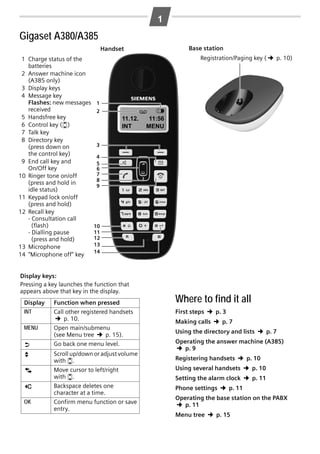
Gigaset A380/A385 Overview Guide
- 1. AL18X/AL28X/A38X / UK / A31008-M2005-L101-1-7619 / Overview.fm / 16.01.2009 1 Gigaset A380/A385 Base station Handset 1 Charge status of the batteries 2 Answer machine icon (A385 only) 3 Display keys 4 Message key Flashes: new messages received 5 Handsfree key 6 Control key (u) 7 Talk key 8 Directory key (press down on the control key) 9 End call key and On/Off key 10 Ringer tone on/off (press and hold in idle status) 11 Keypad lock on/off (press and hold) 12 Recall key - Consultation call (flash) - Dialling pause (press and hold) 13 Microphone 14 "Microphone off" key Registration/Paging key ( 1 2 11.12. INT 4 5 6 7 8 9 10 11 12 13 14 Display Function when pressed INT Call other registered handsets p. 10. MENU Open main/submenu p. 15). (see Menu tree “ U T ˜ OK V 11:56 MENU 3 Display keys: Pressing a key launches the function that appears above that key in the display. ¢ ± ¢ p. 10) ¢ Go back one menu level. Scroll up/down or adjust volume with u. Move cursor to left/right with u. Backspace deletes one character at a time. Confirm menu function or save entry. Where to find it all First steps ¢ p. 3 Making calls ¢ p. 7 Using the directory and lists ¢ p. 7 Operating the answer machine (A385) p. 9 ¢ ¢ p. 10 ¢ p. 10 Setting the alarm clock ¢ p. 11 Phone settings ¢ p. 11 Registering handsets Using several handsets Operating the base station on the PABX ¢ p. 11 Menu tree ¢ p. 15
- 2. AL18X/AL28X/A38X / UK / A31008-M2005-L101-1-7619 / Overview.fm / 16.01.2009 2 Safety precautions Read this user guide and the safety precautions carefully before use. Explain their contents and the potential hazards associated with using the telephone to your children. $ Only use the mains unit supplied. ¢ Fit only the recommended, rechargeable batteries ( p. 12), i.e. never use a conventional (non-rechargeable) battery or other battery types as this could result in significant health risks and personal injury. The operation of medical appliances may be affected. Be aware of the technical conditions in your particular environment, e.g. doctor's surgery. Do not hold the rear of the handset to your ear when it is ringing. Otherwise you risk serious and permanent damage to your hearing. The handset may cause an unpleasant humming noise in hearing aids. Do not install the phone in a bathroom or shower room. The handset and base station are not splashproof. Do not use your phone in environments with a potential explosion hazard, e.g. paint shops. ƒ If you give your Gigaset to someone else, make sure you also give them the user guide. Please remove faulty base stations from use or have them repaired by our service, as they could interfere with other wireless services. Disposal Batteries should not be disposed of in general household waste. Observe the local waste disposal regulations, details of which can be obtained from your local authority or the dealer you purchased the product from. All electrical and electronic equipment must be disposed of separately from general household waste using the sites designated by local authorities. If a product displays this symbol of a crossed-out rubbish bin, the product is subject to European Directive 2002/96/EC. The appropriate disposal and separate collection of used equipment serve to prevent potential harm to the environment and to health. They are a precondition for the re-use and recycling of used electrical and electronic equipment. For further information on disposing of your used equipment, please contact your local authority, your refuse collection service or the dealer you purchased the product from. ¢ Emergency numbers cannot be dialled if the keypad lock ( p. 1) is activated! Not all of the functions described in this user guide are available in all countries. Care Wipe the base station, charging cradle and handset with a damp cloth (do not use solvent) or an antistatic cloth. Never use a dry cloth. This can cause static. Contact with liquid ! If the handset has come into contact with liquid: 1. Switch off the handset and remove the battery pack immediately. 2. Allow the liquid to drain from the handset. 3. Pat all parts dry, then place the handset with the battery compartment open and the keypad facing down in a dry, warm place for at least 72 hours (not in a microwave, oven etc.). 4. Do not switch on the handset again until it is completely dry. When it has fully dried out, you will normally be able to use it again. ECO DECT You are helping to protect the environment with your Gigaset A380/A385. Reduced energy consumption Your telephone has an energy-saving adapter plug and uses less energy. Reduced transmission power The transmission power of your telephone is reduced automatically: The handset's transmission power is reduced depending on the distance to the base station. The transmission power on the base station is reduced to virtually zero when only one handset is registered and the handset is in the base station. You can reduce the transmission power of the handset and base station even more by using Eco Mode/Eco Mode+ (see Menu tree p. 16): ◆ Eco Mode: 80% transmission power reduction in standby mode and during a call (the range of the base station is reduced). ◆ Eco Mode+: 100% transmission power deactivation in standby mode (top left display icon ½). Press and hold the talk key c to check that the base station can be reached. You will hear the ringing tone if the base station can be reached. ¢
- 3. AL18X/AL28X/A38X / UK / A31008-M2005-L101-1-7619 / starting.fm / 16.01.2009 3 First steps Check the pack contents ◆ ◆ ◆ ◆ ◆ ◆ ◆ One Gigaset A380/A385 base station, one mains adapter, one Gigaset A38H handset, one phone cord, two batteries, one battery cover, one user guide. If you have purchased a model with multiple handsets, the package should contain two batteries, a battery cover and a charging cradle with mains adapter for each additional handset. Setting up the base station and charging cradle (if included) The base station and charging cradle are designed for use in enclosed dry rooms with a temperature range of +5 °C to +45 °C. Set up the base station at a central location on a flat, non-slip surface in your house or apartment. ¤ Please note Pay attention to the range of the base station. This is up to 300 m in unobstructed outdoor areas and up to 50 m inside buildings. p. 16). The range is reduced when Eco Mode is activated ( ¢ The phone's feet do not usually leave any marks on surfaces. However, due to the multitude of different varnishes and polishes used on today's furnishings, the occurrence of marks on the surfaces cannot be completely ruled out. Please note: ◆ Never expose the telephone to the influence of heat sources, direct sunlight or other electrical devices. ◆ Protect your Gigaset from moisture, dust, corrosive liquids and vapours. Connecting the base station ¤ First connect the mains adapter 1. ¤ Then connect the telephone jack 2 and insert the cables into the cable ducts. Please note: ◆ The mains adapter must always be connected, as the phone will not operate without mains connection. ◆ Only use the mains adapter and phone cord supplied. Pin connections on telephone cables can vary. 2 1 1 1
- 4. AL18X/AL28X/A38X / UK / A31008-M2005-L101-1-7619 / starting.fm / 16.01.2009 4 Connecting the charging cradle (if included) 2 1 ¤ Connect the flat plug from the power supply 1. ¤ Plug the mains adapter into the plug socket 2. If you need to disconnect the plug from the charging cradle, press the release button 1 and disconnect the plug 2. 2 1 Setting up the handset for use The display is protected by a plastic film. Please remove the protective film! Inserting the batteries and closing the battery cover Warning Use only the rechargeable batteries recommended by Gigaset Communications p. 12). Never use a conventional (non-rechargeable) battery or other GmbH * ( battery types as this could result in significant health risks and personal injury. For example, the batteries could explode. The phone could also malfunction or be damaged as a result of using batteries that are not of the recommended type. ¢ * Gigaset Communications GmbH is a trademark licensee of Siemens AG.
- 5. AL18X/AL28X/A38X / UK / A31008-M2005-L101-1-7619 / starting.fm / 16.01.2009 5 ¤ Insert the batteries the right way round. The polarity is indicated in/on the battery compartment. a b ¤ First insert the battery cover at the top a. ¤ Then press the cover b until it clicks into place. If you need to open the battery cover, for instance to replace the batteries, place your fingertip in the cavity on the casing and pull the battery cover upwards. Placing the handset in the base station and registering V Register HS MENU Before you can use the phone, you must first register the handset to the base station. ¤ Place the handset with the display facing up in the base station. V Registering V INT MENU The handset registers automatically. Registration can take up to 5 minutes. Do not remove the handset from the base station during this time. After successful registration, the idle screen is displayed. Charge status of the batteries: – = e V U (flat to full) – = flashes: batteries almost flat – e V U flashes: charging If you have purchased a model with multiple handsets, repeat the registration process for each individual handset. Handsets are assigned the lowest available internal number (1-4). If more than one handset is registered to the base station, the internal handset number appears in the top left of the display, e.g. 2. If the internal numbers 1–4 are already assigned to other devices, the number 4 will be overwritten.
- 6. AL18X/AL28X/A38X / UK / A31008-M2005-L101-1-7619 / starting.fm / 16.01.2009 6 Please note ◆ Each key press interrupts the automatic registration. ◆ If automatic registration does not work, the handset will have to be registered manually ( ¢ p. 10). ◆ Only place the handset in the base station or charging cradle that is intended for it. Initial charging and discharging of the batteries The correct charge level can only be displayed if the batteries are first fully charged and discharged. ¤ Place the handset in the base station or charging cradle for eight hours. ¤ Then remove the handset from the base station or charging cradle and 8h do not replace it until the batteries are completely discharged. Please note ◆ After the first battery charge and discharge you may replace your handset in the base station or charging cradle after every call. ◆ Always repeat the charging and discharging procedure if you remove the batteries from the handset and reinsert them. ◆ The batteries may warm up during charging. This is not dangerous. ◆ After a while, the charge capacity of the batteries will decrease for technical reasons. Setting the date and time Set the date and time so that the correct date and time can be assigned to incoming calls, and so that the alarm can be used. ¢ ¢ ¢ ¢ MENU Settings OK Date/Time OK Date: ~ (enter the day, month and year in 6-digit format) OK Time: ~ (enter hours and minutes in 4-digit format) OK (display message: Saved) a (press and hold to return to idle status) ¢ ¢ ¢ ¢ ¢ ¢ ¢ Please note When entering the time and date, you can move the position of an entry to the left or right by pressing the control button up or down. Display in idle status Once the phone is registered and the time set, the idle display is shown as in this example. If the answer machine is activated (A385), the answer machine icon × will be displayed in the header. Your answer machine is set with a pre-recorded announcement. ± 11.12. INT V 11:56 MENU Activating/deactivating the handset Press and hold the a key to activate or deactivate the handset. If you place a deactivated handset in the base station or charging cradle, it will automatically activate. Your phone is now ready for use. If you have any questions about using your phone, please read the tips on troubleshooting p. 12) or contact our Customer Care team p. 13. ("Questions and answers" ¢ ¢
- 7. AL18X/AL28X/A38X / UK / A31008-M2005-L101-1-7619 / main.fm / 16.01.2009 7 Making calls Handsfree Making external calls and ending calls Activating while dialling: Enter the number ~ and press the handsfree key d. External calls are calls using the public telephone network. ~ (Enter the phone number) c. The phone number is dialled. (Or you can first press and hold c [dial tone] and then enter the number.) During the call you can adjust the earpiece volume using t and set the volume with u. End the call/cancel dialling: Press the end call key a. You can automatically insert a network provider dialling code before any phone number p. 16). (see Menu tree "Preselection" ¢ ¢ Accepting a call The handset indicates an incoming call by ringing and by a display on the screen. Press the talk key c to accept the call. When Auto Answer is activated (see Menu tree p. 16), simply remove the handset from the base station/charging cradle. In idle status, use t to activate the menu for setting the call volume and use u to set the volume. ¢ Calling Line Identification When you get a call, the caller's number will be displayed on your handset; the caller's name will be displayed if it is stored in the directory. Preconditions: 1 You have asked your network provider for the caller's number (CLIP) to be displayed on your handset screen. 2 The caller has asked the network provider for his number to be identified (CLI). ® appears in the display if you have not requested Calling Line Identification, Withheld appears if the caller has withheld CLI, and Unavailable appears if CLI has not been requested. Muting You can mute your handset when making external calls. Your caller can no longer hear you. Press the "Microphone off" key m during the call to activate/deactivate the function. Switching between earpiece and handsfree mode: During a call and when listening to the answer machine (A385 only), press the handsfree key d to activate or deactivate handsfree talking. During a call, use t to activate the menu for setting the handsfree volume and use u to set the volume. Using the directory and lists Directory To open the directory: press h. You can save up to 140 phone numbers (max. 32 digits) with corresponding names (max. 14 characp. 12. ters). Enter letters/characters ¢ Saving the first number in the directory h ¢ New Entry? ¢ OK ¢ ~ (enter number) ¢ OK ¢ ~ (enter name) ¢ OK Storing a number in the directory h ¢ MENU ¢ New Entry ¢ OK ¢ ~ (enter number) ¢ OK ¢ ~ (enter name) ¢ OK Selecting a directory entry Open the directory with h. You have the following options: ◆ Use u to scroll through the entries until the required name is selected. ◆ Enter the first character of the name and scroll to the entry with u, if required. Dialling with the directory h ¢ u (select entry) ¢ c Using other functions h ¢ u (select entry) ¢ MENU
- 8. AL18X/AL28X/A38X / UK / A31008-M2005-L101-1-7619 / main.fm / 16.01.2009 8 The following functions can be selected with u: New Entry Save new phone number. Show Number Display the phone number. Use Number Edit Entry Edit or add to the number. Then dial or use other functions with MENU. Edit selected entry. Delete Entry Delete selected entry. Send Entry Send a single entry to another p. 8). handset ( Delete all directory entries. Delete List Send List Shortcut ¢ Send the complete list to p. 8). another handset ( For shortcuts, assign the current entry to a key. ¢ Using shortcut keys You can assign directory entries to the keys 0 and 2–9: h ¢ u (select entry) ¢ MENU ¢ Shortcut ¢ OK ¢ ~ (press the key you want to assign the entry to) To dial, press and hold the required shortcut key. Sending the directory to another handset Preconditions: ◆ The sending and receiving handsets must both be registered to the same base station. ◆ The other handset and the base station can send and receive directory entries. h ¢ u (select entry) ¢ MENU ¢ Send Entry / Send List ¢ OK ¢ ~ (enter the internal number of the receiving handset) ¢ OK Last number redial list This list contains the ten last dialled numbers. Dialling from the last number redial list c (press briefly) ¢ u (select entry) ¢ c Managing entries in the last number redial list c (press briefly) ¢ u (select entry) ¢ MENU You can select the following settings: Copy to Dir. Edit or add to the number. Then dial or use other functions with MENU. Copy an entry to the directory. Delete Entry Delete selected entry. Delete List Delete all entries. Use Number Calls list/answer machine (network mailbox) list An advisory tone sounds and the message key flashes as soon as a new entry appears in the calls list/answer machine list. A message appears in the display. When you press the f key, all the lists are displayed. If only one list contains new messages, this will be opened automatically. Please note: If calls are saved in the network mailbox, you will receive a message if the appropriate settings have been made (depending on your network provider). Calls list ¢ Precondition: CLIP ( p. 7) Depending on the type of list set, the calls list conp. 16) tains ( ◆ answered calls ◆ missed calls ◆ calls recorded by the answer machine (A385 only) Depending on the type of list set, all numbers of the last 25 incoming calls are saved or just the missed calls are saved. The calls list is displayed as follows: ¢ CallsList 01+02 Number of new entries + number of old, read entries Open the calls list f ¢ CallsList 01+02 ¢ OK The last incoming call is displayed. If necessary, use u to select another entry. Using other functions u (select entry) ¢ MENU The following functions can be selected with u: Delete Entry Delete current entry. Copy to Dir. Copy an entry to the directory. Date/Time Call date and time (if set). Status New Call: new missed call. Old Call: entry already read. Answ.: call taken. Delete List Warning! All old and new entries will be deleted. Calling back a caller from the calls list f ¢ CallsList 01+02 ¢ OK ¢ u (select entry) ¢c
- 9. AL18X/AL28X/A38X / UK / A31008-M2005-L101-1-7619 / main.fm / 16.01.2009 9 Answer machine list (A385 only) You can use the answer machine list to listen to the messages that are on the answer machine. The answer machine list is displayed as follows: VoiceMail 01+02 there is a break in speaking of more than 2 seconds. Playing back or deleting announcements See Menu tree Playing/deleting messages Number of new messages + number of old, played back messages Opening the answer machine list f ¢ VoiceMail 01+02 ¢ OK If you have new messages, playback will start with the first new message, otherwise with the first old message. Open the answer machine list to play back messages. Stopping and controlling playback During message playback: 2 t Stop playback. Press 2 again to resume. v Skip to the next message. Using other functions The following functions can be selected with u: Go to the start of the current message. 2xt 2xv u (Select entry) ¢ MENU Continue Resume paused playback. Volume Set the volume. Copy to Dir. Copy an entry to the directory. Delete all old Delete all old messages. Operating the answer machine (A385) The answer machine can be operated from the handset . The telephone is supplied with a pre-recorded announcement. This pre-recorded announcement is used if no personal announcement is available. If the memory is full, the answer machine switches itself off automatically. It activates again automatically when you delete old messages. Activating/deactivating the answer machine ¢ MENU Voice Mail OK (‰ = on) ¢ OK ¢ Answer Mach. When you switch on the answer machine, the ± icon appears in the display. Recording your own announcement ¢ ¢ OK ¢ Announcements ¢ OK ¢ OK ¢ Speak after OK ¢ OK MENU Voice Mail Rec announce ¢ You hear the ready tone (short tone). Now speak your announcement (at least 3 sec.). Press OK to confirm or press a or ” to reject your recording. After recording, the announcement is played back for you to check. Please note: Recording ends automatically when the max. recording time of 170 seconds is reached or if Skip to the previous message. Skip to the next message but one. Deleting individual messages While playback is paused, press the ˜ display key. Deleting all old messages During playback or pause: MENU ¢ ¢ p. 15. ¢ Delete all old ¢ OK (Confirm the security prompt) Picking up a call from the answer machine You can still accept a call while the answer machine is recording the message by pressing c . Recording stops and you can speak to the caller. Setting up the answer machine The answer machine has already been preset at the factory. Make individual settings using the handset. Details on how to set a delay time, after which the answer machine is to answer a call, as well as details on how to set the recording length and activate call screening during the recording, are availp. 15. able from the Menu tree ¢ Assigning key 1 for fast access to the answer machine (network mailbox) Simply press and hold key 1 on the handset and you will be connected directly to the answer machine (network mailbox). p. 15. See Menu tree ¢
- 10. AL18X/AL28X/A38X / UK / A31008-M2005-L101-1-7619 / main.fm / 16.01.2009 10 Remote operation when on the move For automatic registration of handsets to p. 5. Gigaset A380/A385, see You can check and activate your answer machine from any other telephone (hotel, pay phone etc.). Manual registration of handsets to Gigaset A380/ A385 Preconditions: ◆ You have set a system PIN other than 0000 p. 16. ◆ The phone you are using for remote operation has touch tone dialling (DTMF), i.e. you hear different tones when you press the keys. ¢ Calling the answer machine and playing back messages ~ (Dial your own number) ¢ while listening to your announcement: press the 9 key and enter the system PIN The following keys are used for operation: A B 3 0 Go to the start of the current message. Press twice to go back to the previous message. Stop playback. Press again to resume. Skip to next message. Delete current message. Activating the answer machine ~ (Enter your own number and allow the phone to ring until you hear the message: "Please enter PIN") ¢ ~ enter system PIN Your answer machine is activated. It tells you how much memory time is left. The messages are now played back. The answer machine cannot be deactivated remotely. Locating a handset ("paging") You can locate your handset using the base station. ◆ Briefly press the registration/paging key on the p. 1). base station ( ◆ All handsets will ring simultaneously ("paging"), even if the ringer tones are deactivated. End paging: briefly press the register/paging key p. 1) or the talk key c on on the base station ( a handset. ¢ ¢ Registering handsets You can register up to four handsets to your base station (Gigaset A38H) recommended). Please note: Each additional handset must be registered on the base station in order for it to work properly! ¢ ¢ Settings ¢ OK ¢ Handset ¢ OK ¢ Register HS ¢ Enter the system PIN of the base station (default is 0000) ¢ OK. 1. On the handset: MENU Registering flashes in the display. 2. On the base station: within 60 sec. of entering the system PIN, press and hold the registration/ p. 1) (min. 3 sec.). paging key ( Registration takes approx. 1 minute. ¢ De-registering handsets Handsets can only be de-registered by resetting the base station to its default settings. This will p. 11. also reset every other setting If you have only registered handsets for other GAPcompatible devices, these can only be de-regisp. 11. tered with a hardware reset ¢ ¢ Using several handsets Making internal calls Internal calls are free calls to other handsets that are registered to the same base station. To make a call to other handsets, press ¢ ¢ ¢ ~ (1...4, enter internal number of the OK, the handset is called or handset) ◆ INT star key P OK, all handsets are called. When a participant answers you can speak to them. To end the call, press a. ◆ INT ¢ Internal consultation call/connecting a call You are in conversation with an external participant. Press the INT key and call one or all handsets. The external participant hears the hold music. ◆ Before the internal participant has answered, press the end call key a; the call is diverted to the participant who answers the call. ◆ After the internal participant has answered, you can talk to him. Press the end call key a; the call is diverted, or press the display key ; you are reconnected to the external participant.
- 11. AL18X/AL28X/A38X / UK / A31008-M2005-L101-1-7619 / main.fm / 16.01.2009 11 Listening in to an external call Resetting the handset You are conducting an external call. An internal participant can listen in on this call and take part in the conversation (conference). Precondition: The Listening in function must be activated. You can reset individual settings and changes that you have made. Entries in the directory, the calls list and the handset's registration to the base station will be retained. Activating/deactivating listening in Cancel the reset with a. ¢ ¢ ¢ ¢ MENU Settings OK Base Listening in OK (‰ = on) ¢ ¢ OK ¢ MENU Settings Reset Handset ¢ ¢ OK ¢ Handset ¢ OK ¢ OK Restoring the base station to the factory settings Internal listening in (conference) You want to listen in to an existing external call. Briefly press and hold the c key. You can listen in to the call. All participants hear a signal tone. To end: press the end call key a. All participants hear a signal tone. If the first internal participant presses the end call key a, the handset that has "listened in" remains connected to the external participant. When restoring factory settings: ◆ All handsets are de-registered ◆ Individual settings are reset ◆ All lists are deleted ◆ The system PIN is reset to the original code 0000 Only the date and time are retained. Setting the alarm clock MENU Settings OK Base Reset OK Activating/deactivating the alarm clock Hardware reset Disconnect the power cord from the base station. p. 1) Hold down the registration/paging key ( on the base station while reconnecting the power cable to the base station. Release the key after approximately 5 seconds. ¢ MENU Alarm Clock OK (‰ = on) ¢ ¢ ¢ OK ¢ Activation ¢ Set the wake-up time ¢ OK When the alarm clock rings, press any key to switch it off for 24 hours. If the alarm clock is set, the wake-up icon l will appear on the screen and the wake-up time will be displayed instead of the date. Setting the wake-up time ¢ Alarm Clock ¢ OK ¢ Wake-up time ¢ OK Enter the wake-up time in hours and minutes, then press OK. Phone settings For details on how to make audio settings, see p. 15. Menu tree For details on how to set the system PIN on the p. 16. base station, see the Menu tree ¢ ¢ Changing the display language ¢ ¢ ¢ ¢ ¢ ¢ MENU Settings OK Handset OK Language OK select the language ¢ The current language is indicated by ‰. ¢ OK If you accidentally choose a language you do not understand: MENU ¢ ¢ ¢ Base ¢ OK ¢ ¢ When activated: MENU Software reset ¢ 4 2 1 (press the keys one after the other) Select the correct language with u and press OK. Repeater mode With a repeater you can increase the range of your base station. You will need to activate repeater p. 16). Repeater mode and Eco mode or mode ( p. 1) cancel each other out. Eco mode+ ( ¢ ¢ Operating the base station on the PABX The following settings are only necessary when your PABX requires them, see the user guide for your PABX. When entering the digits, enter them slowly one after the other. Changing the dialling mode MENU ¢ 4 I O 1 1 ¢ The number for the set dialling mode flashes: 0 = touch tone dialling (DTMF); 1 = dial pulsing (DP) enter number OK. ¢ ¢
- 12. AL18X/AL28X/A38X / UK / A31008-M2005-L101-1-7619 / main.fm / 16.01.2009 12 Setting recall MENU ¢ 4 I O 1 2 ¢ The number for the current recall flashes: 0 = 80 ms; 1 = 100 ms; 2 = 120 ms; 3 = 400 ms; 4 = 250 ms; 5 = 300 ms; 6 = 600 ms; 7 = 800 ms enter number OK. ¢ ¢ You can set the length of the pause inserted between pressing the talk key c and sending the phone number. ¢ ¢ MENU 4IO1O The number for the current pause length flashes: 1 = 1 sec.; 2 = 3 sec.; 3 = 7 sec. enter number OK. ¢ Changing the pause after the recall key MENU ¢ 4 I O 1 4 ¢ The number for the current pause length flashes: 1 = 800 ms; 2 = 1600 ms; 3 = 3200 ms enter number OK. ¢ ¢ Entering letters/characters Press the relevant key the number of times indicated. Briefly press the hash key # to switch from "Abc" to "123" mode, from "123" to "abc"mode and from "abc" to "Abc" mode. Standard characters P # 1x 2x 1) 1 a b d e g h j k m n p q t u w x . , * / Abc --> 123 123 --> abc 3x £ c f i l o r v y ? ( # 4x $ 2 3 4 5 6 s 8 z ! ) @ 5x ¥ ä ë ï 6x 7x 8x 9x 10x 11x 12x 13x 14x ¤ á à â ã ç é è ê í ì î ö ñ 7 ß ü ú 9 ÿ 0 + < = & ó ò ô ù û ý æ ø - : ¿ > % § õ å ¡ " ’ In standby mode – Handset in base station – Handset outside base station During a call approx. 1.3 W approx. 1.3 W approx. 1.5 W General specifications DECT standard GAP standard Range Base station power supply Environmental conditions in operation is supported is supported up to 300 m outdoors up to 50 m indoors 230 V ~/50 Hz +5 °C to +45 °C, 20% to 75% elative humidity Questions and answers Appendix 1 2 I 4 5 L M N O Q (Valid at the time of going to press) The handset is supplied with recommended batteries. Base station power consumption Changing pause after line seizure ¢ ◆ Peacebay 550/650 mAh ; 1) Space _ If you have any queries about the use of your telephone, visit our website at www.gigaset.com/customercare for 24-hour support. The table below contains a list of common problems and possible solutions. Problem Cause Nothing appears in the display. The handset is not Press the end call switched on. key a for approx. 5 seconds or place the handset in the base station. The batteries are Charge or replace the batteries. flat. The handset is Move the handset outside the range closer to the base of the base stastation. tion. The handset is not Register the handset p. 10. registered. The base station is Check the mains connector on the base not turned on. p. 3. station The phone cord Please always use the supplied has not phone cord supplied been used or has or ensure that the been replaced by pin connections are a new cord with correct when purchasthe wrong jack ing from a retailer: connections. 3-4 assignment of telephone leads/ EURO CTR37. The system PIN Reset the system PIN you have entered to the default 0000 p. 11. is incorrect. All handsets are de-registered. All settings are reset. All lists are deleted. No wireless connection to the base station, Base flashes in the display. You cannot hear a ringer/ dialling tone from the fixed line network. Specifications Recommended batteries Technology: Nickel-metal-hydride (NiMH) Size: AAA (Micro, HR03) Voltage: 1.2 V Capacity: 400–800 mAh We recommend the following types of battery: ◆ GP 550/700 mAh ◆ Yuasa Phone 700/800 mAh Error tone sounds after system PIN prompt. PIN forgotten. Solution ¢ ¢ ¢
- 13. AL18X/AL28X/A38X / UK / A31008-M2005-L101-1-7619 / main.fm / 16.01.2009 13 Service (Customer Care) Authorisation We offer you support that is fast and tailored to your specific needs! Our Online Support on the Internet can be reached any time from anywhere. www.gigaset.com/customercare It provides you with 24/7 support for all our products. It also provides a list of FAQs and answers plus user guides and current software updates (if available for the product) for you to download. You will also find frequently asked questions and answers in the appendix of this user guide. For personal advice on our range of products and assistance with repairs or guarantee/ warranty claims you can contact us on: UK helpdesk: 0 84 53 67 08 12. Please have your proof of purchase ready when calling with regard to guarantee/warranty claims. Replacement or repair services are not offered in countries where our product is not sold by authorised dealers. This device is intended for analogue phone lines in the UK. Country-specific requirements have been taken into consideration. We, Gigaset Communications GmbH, declare that this device meets the essential requirements and other relevant regulations laid down in Directive 1999/5/EC. A copy of the 1999/5/EC Declaration of Conformity is available at this Internet address: www.gigaset.com/docs.
- 14. AL18X/AL28X/A38X / UK / A31008-M2005-L101-1-7619 / main.fm / 16.01.2009 14 Guarantee Certificate United Kingdom Without prejudice to any claim the user (customer) may have in relation to the dealer or retailer, the customer shall be granted a manufacturer's Guarantee under the conditions set out below: ◆ In the case of new devices and their components exhibiting defects resulting from manufacturing and/or material faults within 24 months of purchase, Gigaset Communications shall, at its own option and free of charge, either replace the device with another device reflecting the current state of the art, or repair the said device. In respect of parts subject to wear and tear (including but not limited to, batteries, keypads, casing), this warranty shall be valid for six months from the date of purchase. ◆ This Guarantee shall be invalid if the device defect is attributable to improper treatment and/or failure to comply with information contained in the user guides. ◆ This Guarantee shall not apply to or extend to services performed by the authorised dealer or the customer themselves (e. g. installation, configuration, software downloads). User guides and any software supplied on a separate data medium shall be excluded from the Guarantee. ◆ The purchase receipt, together with the date of purchase, shall be required as evidence for invoking the Guarantee. Claims under the Guarantee must be submitted within two months of the Guarantee default becoming evident. ◆ Ownership of devices or components replaced by and returned to Gigaset Communications shall vest in Gigaset Communications. ◆ This Guarantee shall apply to new devices purchased in the European Union. For Products sold in the United Kingdom the Guarantee is issued by: Gigaset Communications GmbH, Schlavenhorst 66, D-46395 Bocholt, Germany. ◆ Any other claims resulting out of or in con- nection with the device shall be excluded from this Guarantee. Nothing in this Guarantee shall attempt to limit or exclude a Customers Statutory Rights, nor the manufacturer's liability for death or personal injury resulting from its negligence. ◆ The duration of the Guarantee shall not be extended by services rendered under the terms of the Guarantee. ◆ Insofar as no Guarantee default exists, Gigaset Communications reserves the right to charge the customer for replacement or repair. ◆ The above provisions does not imply a change in the burden of proof to the detriment of the customer. To invoke this Guarantee, please contact Gigaset Communications. The relevant number is to be found in the accompanying user guide.
- 15. AL18X/AL28X/A38X / UK / A31008-M2005-L101-1-7619 / main.fm / 16.01.2009 15 Menu tree Your phone has an extensive range of features. These are offered in the form of menus. To select a function while the phone is in idle status, press MENU (open menu), use the t and v keys to scroll to the function you require and press OK to confirm. To return to idle status: press and hold the a key. 1 As an alternative to selecting functions using the t and v buttons, you can also enter the digit combination that is in front of the function in the menu tree. For setting the time and date, for example: MENU ¢ 4 1 ¢ OK Alarm Clock 1-1 Activation Activating/deactivating the alarm clock 1-2 Wake-up time Input format: HHMM 2 Audio Settings 2-1 Handset Volume 2-2 Ringer Volume 2-3 Ringer Melody 2-1-1 Earpiece Can be set to one of 3 levels 2-1-2 Speaker Can be set to one of 5 levels 5 levels + "crescendo" available 2-5 Battery Low 10 ringer tones available for external calls 10 ringer tones available for internal calls 2-3-3 Alarm Clock 2-4 Advis. Tones 2-3-1 External Calls 2-3-2 Internal Calls 10 ringer tones available for alarm clock During a conversation 2-5-1 Off Warning tone to indicate battery is almost flat: never 2-5-2 On 2-5-3 During Call 3 always only during a call Voice Mail 3-1 Set Key 1 (all devices) (Devices with answer machine only) 3-2 Answer Mach. 3-1-1 Netw. Mailbx 3-1-2 Answer Mach. Assign key 1 with network mailbox and enter the network mailbox number (in idle status, press and hold key 1 to dial). Netw. Mailbx: your network provider's answer machine; must be requested separately. The network mailbox list can be displayed if your network provider supports this function and if key 1 has been assigned with the network mailbox. Assign key 1 with answer machine (in idle status, press and hold to dial). Activating/deactivating the answer machine 3-3 Call Screening 3-3-1 Handset You can use the loudspeaker on the handset to screen a message that is being recorded. 3-4 Announcements 3-4-1 Rec announce ¢ p. 9 3-4-2 Play announce Play your announcement 3-4-3 Del announce Delete your announcement
- 16. AL18X/AL28X/A38X / UK / A31008-M2005-L101-1-7619 / main.fm / 16.01.2009 16 3-5 Message Length 3-5-1 Maximum Do not limit the recording time for each call. 3-5-2 1 Minute Limit the recording time to 1 minute per call. 3-5-3 2 Minutes Limit the recording time to 3 minutes per call. 3-6-1 Immediately Call is answered immediately. 3-6-2 10 sec 3-6 Ring Delay Limit the recording time to 2 minutes per call. 3-5-4 3 Minutes Call is answered after 10 seconds. 3-6-3 18 sec Call is answered after 30 seconds. 3-6-5 Auto 4 Call is answered after 18 seconds. 3-6-4 30 sec If there are no new messages, the answer machine answers a call after 18 seconds. If new messages are present, the answer machine answers a call after just 10 seconds. Settings 4-1 Date/Time 4-2 Handset Enter date (DDMMYY format), then time (HHMM format) ¢ p. 11 Set the display language Automatically activate/deactivate auto answer 4-2-3 Register HS Manually register the handset 4-2-4 Reset Handset 4-3 Base 4-2-1 Language 4-2-2 Auto Answer Reset the handset 4-3-2 Call list type ¢ p. 11 4-3-2-1 Missed Calls 4-3-2-2 All Calls ¢ p. 10 ¢ p. 7 ¢ p. 8 ¢ p. 8 4-3-3 System PIN Change system PIN (default is 0000) 4-3-4 Base Reset Restore factory settings 4-3-5 Additional ¢ p. 11 ¢ p. 11 ¢ p. 2 4-3-5-3 Eco Mode Activating/deactivating ¢ p. 2 Activate/deactivate the function ¢ p. 11 Activating/deactivating 4-3-7-1 Presel. Number Network provider dialling code, should be inserted automatically before the dialled phone number. 4-3-7-2 With Preselect First digits of the dialling codes, should be dialled with preselection. 4-3-7-3 Without Presel 4-3-7 Preselection Activating/deactivating 4-3-5-2 Eco Mode+ 4-3-6 Listening in 4-3-5-1 Repeater First digits of dialling codes, should be dialled without preselection. A3 1 0 0 8 - M2 0 0 5 - L 1 0 1 - 1 - 7 6 1 9 Issued by Gigaset Communications GmbH Schlavenhorst 66 D-46395 Bocholt Gigaset Communications GmbH is a trademark licensee of Siemens AG © Gigaset Communications GmbH 2009 All rights reserved. Subject to availability. Rights of modification reserved. www.gigaset.com This user guide is made from 100% recycled paper.
