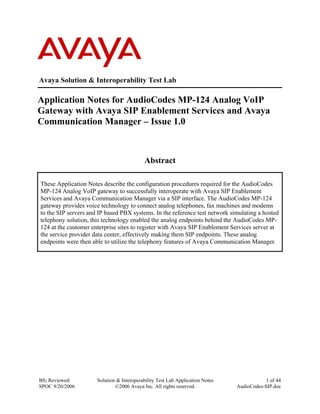Contenu connexe Similaire à Cấu hình bắt tay giữ tổng đài Avaya và Gateway Audiocodes mediapack 124 Similaire à Cấu hình bắt tay giữ tổng đài Avaya và Gateway Audiocodes mediapack 124 (20) Plus de www.thegioitongdai .com.vn Plus de www.thegioitongdai .com.vn (20) Dernier Introduction to Research ,Need for research, Need for design of Experiments, ... Introduction to Research ,Need for research, Need for design of Experiments, ... Nigar Kadar Mujawar,Womens College of Pharmacy,Peth Vadgaon,Kolhapur,416112
1. BS; Reviewed:
SPOC 9/20/2006
Solution & Interoperability Test Lab Application Notes
©2006 Avaya Inc. All rights reserved.
1 of 44
AudioCodes-SIP.doc
Avaya Solution & Interoperability Test Lab
Application Notes for AudioCodes MP-124 Analog VoIP
Gateway with Avaya SIP Enablement Services and Avaya
Communication Manager – Issue 1.0
Abstract
These Application Notes describe the configuration procedures required for the AudioCodes
MP-124 Analog VoIP gateway to successfully interoperate with Avaya SIP Enablement
Services and Avaya Communication Manager via a SIP interface. The AudioCodes MP-124
gateway provides voice technology to connect analog telephones, fax machines and modems
to the SIP servers and IP based PBX systems. In the reference test network simulating a hosted
telephony solution, this technology enabled the analog endpoints behind the AudioCodes MP-
124 at the customer enterprise sites to register with Avaya SIP Enablement Services server at
the service provider data center, effectively making them SIP endpoints. These analog
endpoints were then able to utilize the telephony features of Avaya Communication Manager.
2. BS; Reviewed:
SPOC 9/20/2006
Solution & Interoperability Test Lab Application Notes
©2006 Avaya Inc. All rights reserved.
2 of 44
AudioCodes-SIP.doc
1. Introduction
These Application Notes describe the configuration procedures required for the AudioCodes
MP-124 Analog VoIP gateway to successfully interoperate with Avaya SIP Enablement Services
and Avaya Communication Manager via a SIP interface. The AudioCodes MP-124 gateway
provides voice technology to connect analog telephones, fax machines and modems to the SIP
servers and IP based PBX systems. In the reference test network simulating a hosted telephony
solution, this technology enabled the audio endpoints behind the AudioCodes MP-124 at the
customer enterprise sites to register with Avaya SIP Enablement Services server at the service
provider data center, effectively making them SIP endpoints. These analog endpoints were then
able to utilize the telephony features of Avaya Communication Manager.
The MP-124 gateway incorporates up to 24 analog ports for connection to telephones, fax
machines and modems, supporting up to 24 simultaneous VoIP calls.
1.1. Reference Test Network
Figure 1 shows the reference configuration used for simulating a hosted telephony solution with
two customer enterprise sites and a service provider data center.
The service provider data center site consists of an Avaya SIP Enablement Services (SES)
server, an Avaya S8500 Media Server running Avaya Communication Manager and an Avaya
G650 Media Gateway. The access to the PSTN for all the enterprise customers was provided by
an ISDN PRI trunk from an Avaya G650 Media Gateway to the PSTN.
Each enterprise site consists of an AudioCodes MP-124 analog VoIP gateway, with the analog
ports connected to the analog telephones, a fax machine and a modem. The AudioCodes MP-124
is connected to the service provider data center network over an IP network via an Avaya C363T
switch. Avaya 4600 Series H.323 IP telephones were also located at the enterprise sites to verify
calls to and from the analog endpoints behind MP-124 gateway. Avaya 4600 Series H.323 IP
telephones registered directly with Avaya Communication Manager.
3. BS; Reviewed:
SPOC 9/20/2006
Solution & Interoperability Test Lab Application Notes
©2006 Avaya Inc. All rights reserved.
3 of 44
AudioCodes-SIP.doc
Figure 1: Reference Test Configuration
4. BS; Reviewed:
SPOC 9/20/2006
Solution & Interoperability Test Lab Application Notes
©2006 Avaya Inc. All rights reserved.
4 of 44
AudioCodes-SIP.doc
2. Equipment and Software Validated
The following equipment and software/firmware were used for the test configuration provided.
Equipment Software/Firmware
Avaya S8500 Media Server Avaya Communication Manager 3.1.2
(R013x.01.0.632.1)
Avaya G650Media Gateway (Media Gateway
Processor)
25.23.0
Avaya SES 3.1
(3.1.0.0-018.0)
Avaya 4600 Series IP (H.323) Telephones 2.3 (4620SW)
Analog Telephones -
Avaya 363T Switch 4.5.14
AudioCodes MP-124 analog VoIP gateway 4.80A.018.007
Fax machine -
PCs with modem Windows 2000
3. Configure Avaya Communication Manager
This section describes the necessary configuration on Avaya Communication Manager to
interoperate with the SIP interface of the Avaya SES.
The following configuration of Avaya Communication Manager was performed using the
System Access Terminal (SAT). After completion of the configuration in this section, perform a
save translation command to make the changes permanent.
3.1. Configure SIP Trunking
This section describes the steps for configuring a SIP trunk group between Avaya
Communication Manager and Avaya SES. Avaya SES acts as a SIP proxy for the service
provider data center in Figure 1. Thus, the AudioCodes MP-124 analog SIP gateway will direct
all SIP traffic bound for the service provider data center to the Avaya SES located there. Avaya
SES will then forward the inbound SIP traffic to Avaya Communication Manager. The path is
the same in the reverse direction with SIP signaling flowing from Avaya Communication
Manager to Avaya SES to the AudioCodes MP-124. As a result, the SIP trunk group configured
in this section carries all the SIP signaling and associated media streams bound to the service
provider data center from the AudioCodes MP-124 gateways at the customer enterprise sites and
vice versa.
These steps were performed at the service provider data center in the configuration shown in
Figure 1.
5. BS; Reviewed:
SPOC 9/20/2006
Solution & Interoperability Test Lab Application Notes
©2006 Avaya Inc. All rights reserved.
5 of 44
AudioCodes-SIP.doc
Step Description
1. Use the display system-parameters customer-options command to verify that
sufficient SIP trunk capacity exists. On Page 2, verify that the number of SIP trunks
supported by the system is sufficient for the number of SIP trunks needed. Each SIP
call between two SIP endpoints (whether internal or external) requires two SIP trunks
for the duration of the call. Thus, a call between two analog telephones behind the
AudioCodes MP-124 VoIP gateway will use two SIP trunks. A call between an analog
telephone behind the AudioCodes MP-124 and a non-SIP service provider (e.g., PSTN
trunk) will only use one SIP trunk.
The license file installed on the system controls the maximum permitted. If a required
feature is not enabled or there is insufficient capacity, contact an authorized Avaya
sales representative to make the appropriate changes.
display system-parameters customer-options Page 2 of 10
OPTIONAL FEATURES
IP PORT CAPACITIES USED
Maximum Administered H.323 Trunks: 800 0
Maximum Concurrently Registered IP Stations: 2400 4
Maximum Administered Remote Office Trunks: 0 0
Maximum Concurrently Registered Remote Office Stations: 0 0
Maximum Concurrently Registered IP eCons: 0 0
Max Concur Registered Unauthenticated H.323 Stations: 0 0
Maximum Video Capable H.323 Stations: 0 0
Maximum Video Capable IP Softphones: 0 0
Maximum Administered SIP Trunks: 800 200
Maximum Number of DS1 Boards with Echo Cancellation: 0 0
Maximum TN2501 VAL Boards: 1 0
Maximum G250/G350/G700 VAL Sources: 0 0
Maximum TN2602 Boards with 80 VoIP Channels: 0 0
Maximum TN2602 Boards with 320 VoIP Channels: 0 0
Maximum Number of Expanded Meet-me Conference Ports: 0 0
(NOTE: You must logoff & login to effect the permission changes.)
6. BS; Reviewed:
SPOC 9/20/2006
Solution & Interoperability Test Lab Application Notes
©2006 Avaya Inc. All rights reserved.
6 of 44
AudioCodes-SIP.doc
Step Description
2. Use the change node-name ip command to assign the node name and IP address for
Avaya SES at the service provider data center. In this case, ses and 192.168.10.50 are
being used, respectively. The node name ses will be used throughout the other
configuration forms of Avaya Communication Manager. In this example, CLAN and
192.168.10.43 are the name and IP address assigned to the CLAN IP interface on
Avaya G650 Media Gateway.
change node-names ip Page 1 of 1
IP NODE NAMES
Name IP Address Name IP Address
CLAN 192.168.10 .43 . . .
MEDPRO 192.168.10 .42 . . .
default 0 .0 .0 .0 . . .
procr 192.168.10 .40 . . .
ses 192.168.10 .50 . . .
. . . . . .
7. BS; Reviewed:
SPOC 9/20/2006
Solution & Interoperability Test Lab Application Notes
©2006 Avaya Inc. All rights reserved.
7 of 44
AudioCodes-SIP.doc
Step Description
3. Use the change ip-network-region n command, where n is the number of the region
to be changed, to define the connectivity settings for all VoIP resources and IP
endpoints within the IP region. Select an IP network region that will contain the Avaya
SES server. The association between this IP Network Region and the Avaya SES
server will be done on the Signaling Group form as shown in Step 5. In the case of
the tested configuration, the same IP network region that contains the Avaya S8500
Media Server was selected to contain the Avaya SES server. By default, the Media
Server is in IP Network Region 1.
On the IP Network Region form:
The Authoritative Domain field is configured to match the domain name
configured on Avaya SES. In this configuration, the domain name is test.com.
This name will appear in the “From” header of SIP messages originating from
this IP region.
By default, IP-IP Direct Audio (shuffling) is enabled to allow audio traffic to
be sent directly between IP endpoints without using media resources in the
Avaya G650 Media Gateway. This is true for both intra-region and inter-region
IP-IP Direct Audio. Shuffling can be further restricted at the trunk level on the
Signaling Group form.
The Codec Set is set to the number of the IP codec set to be used for calls
within this IP network region. In this configuration, this codec set will apply to
all calls to and from the AudioCodes MP-124 as well as any IP phone (H.323 or
SIP) within the enterprise. If different IP network regions are used for the
Avaya S8500 Media Server and the Avaya SES server, then Page 3 of each IP
Network Region form must be used to specify the codec set for inter-region
communications.
The default values can be used for all other fields.
change ip-network-region 1 Page 1 of 19
IP NETWORK REGION
Region: 1
Location: Authoritative Domain: test.com
Name: CM
MEDIA PARAMETERS Intra-region IP-IP Direct Audio: yes
Codec Set: 1 Inter-region IP-IP Direct Audio: yes
UDP Port Min: 2048 IP Audio Hairpinning? n
UDP Port Max: 65531
DIFFSERV/TOS PARAMETERS RTCP Reporting Enabled? y
Call Control PHB Value: 46 RTCP MONITOR SERVER PARAMETERS
Audio PHB Value: 46 Use Default Server Parameters? y
Video PHB Value: 26
802.1P/Q PARAMETERS
Call Control 802.1p Priority: 6
Audio 802.1p Priority: 6
Video 802.1p Priority: 5 AUDIO RESOURCE RESERVATION PARAMETERS
H.323 IP ENDPOINTS RSVP Enabled? n
H.323 Link Bounce Recovery? y
Idle Traffic Interval (sec): 20
Keep-Alive Interval (sec): 5
Keep-Alive Count: 5
8. BS; Reviewed:
SPOC 9/20/2006
Solution & Interoperability Test Lab Application Notes
©2006 Avaya Inc. All rights reserved.
8 of 44
AudioCodes-SIP.doc
Step Description
4. Use the change ip-codec-set n command, where n is the codec set value specified in
Step 3, to enter the supported audio codecs for calls routed to Avaya SES and the
AudioCodes MP-124. Multiple codecs can be listed in priority order to allow the
codec to be negotiated during call establishment. The list should include the codecs the
enterprise wishes to support within the normal trade-off of bandwidth versus voice
quality. It must also include the preferred codec configured on the AudioCodes MP-
124. The example below shows the values used in the tested configuration.
change ip-codec-set 1 Page 1 of 2
IP Codec Set
Codec Set: 1
Audio Silence Frames Packet
Codec Suppression Per Pkt Size(ms)
1: G.711MU n 2 20
2: G.729AB n 2 20
3:
4:
Page forward to Page 2. If the T.38 faxing is desired, enter t.38-standard in the FAX
field. For data modem calls, retain the default value of off for the Modem field.
change ip-codec-set 1 Page 2 of 2
IP Codec Set
Allow Direct-IP Multimedia? n
Mode Redundancy
FAX t.38-standard 0
Modem off 0
TDD/TTY US 3
Clear-channel n 0
9. BS; Reviewed:
SPOC 9/20/2006
Solution & Interoperability Test Lab Application Notes
©2006 Avaya Inc. All rights reserved.
9 of 44
AudioCodes-SIP.doc
Step Description
5. Use the add signaling group n command, where n is the number of an unused
signaling group, to create the SIP signaling group as follows:
Set the Group Type field to sip.
The Transport Method field will default to tls (Transport Layer Security).
TLS is the only link protocol that is supported for communication between
Avaya SES and Avaya Communication Manager.
Specify the node name CLAN on Avaya S8500 Media Server and the node
name ses for Avaya SES Server as the two ends of the signaling group in the
Near-end Node Name and the Far-end Node Name fields, respectively.
These field values are taken from the IP Node Names form shown in Step 2.
In alternative configurations, which do not use a CLAN board, the near (local)
end of the SIP signaling group will be the procr instead of the CLAN board.
Ensure that the recommended TLS port value of 5061 is configured in the
Near-end Listen Port and the Far-end Listen Port fields.
In the Far-end Network Region field, enter the IP Network Region value
assigned in the IP Network Region form in Step 3. This defines which IP
network region contains the Avaya SES server. If the Far-end Network
Region field is different from the near-end network region, the preferred codec
will be selected from the IP codec set assigned for the inter-region connectivity
for the pair of network regions.
Enter the domain name of Avaya SES in the Far-end Domain field. In this
configuration, the domain name is test.com as configured in Step 3. This
domain is specified in the Uniform Resource Identifier (URI) of the SIP “To”
header in the INVITE message.
The Direct IP-IP Audio Connections field is set to y to enable the direct
audio path (shuffling) between the two IP endpoints.
The DTMF over IP field must be set to the default value of rtp-payload for a
SIP trunk. This value enables Avaya Communication Manager to send DTMF
transmissions using RFC 2833.
The default values for the other fields may be used.
change signaling-group 1 Page 1 of 1
SIGNALING GROUP
Group Number: 1 Group Type: sip
Transport Method: tls
Near-end Node Name: CLAN Far-end Node Name: ses
Near-end Listen Port: 5061 Far-end Listen Port: 5061
Far-end Network Region: 1
Far-end Domain: test.com
Bypass If IP Threshold Exceeded? y
DTMF over IP: rtp-payload Direct IP-IP Audio Connections? y
IP Audio Hairpinning? y
10. BS; Reviewed:
SPOC 9/20/2006
Solution & Interoperability Test Lab Application Notes
©2006 Avaya Inc. All rights reserved.
10 of 44
AudioCodes-SIP.doc
Step Description
6. Add a SIP trunk group by using the add trunk-group n command, where n is the
number of an unused trunk group. For the compliance test, trunk group number 1 was
chosen.
On Page 1, set the fields to the following values:
Set the Group Type field to sip.
Choose a descriptive Group Name.
Specify an available trunk access code (TAC) that is consistent with the
existing dial plan.
Set the Service Type field to tie.
Specify the signaling group associated with this trunk group in the Signaling
Group field as previously specified in Step 5.
Specify the Number of Members supported by this SIP trunk group. As
mentioned earlier, each SIP call between two SIP destinations (whether internal
or external) requires two SIP trunks for the duration of the call. Thus, a call
between two SIP extensions, e.g., two telephones behind the AudioCodes MP-
124, will use two SIP trunks. A call between a SIP extension and the PSTN
will only use one SIP trunk.
The default values may be retained for the other fields.
add trunk-group 1 Page 1 of 21
TRUNK GROUP
Group Number: 1 Group Type: sip CDR Reports: y
Group Name: siproute COR: 0 TN: 1 TAC: 701
Direction: two-way Outgoing Display? n
Dial Access? n Night Service:
Queue Length: 0
Service Type: tie Auth Code? n
Signaling Group: 1
Number of Members: 100
7. On Page 3:
Set the Numbering Format field to public. This field specifies the format of
the calling party number sent to the far-end.
The default values may be retained for the other fields.
add trunk-group 1 Page 3 of 21
TRUNK FEATURES
ACA Assignment? n Measured: none
Maintenance Tests? y
Numbering Format: public
Prepend '+' to Calling Number? n
Replace Unavailable Numbers? n
11. BS; Reviewed:
SPOC 9/20/2006
Solution & Interoperability Test Lab Application Notes
©2006 Avaya Inc. All rights reserved.
11 of 44
AudioCodes-SIP.doc
Step Description
8. Configure a route pattern that is routing to its outbound SIP proxy server (Avaya SES
server). This will be assigned on the locations screen. Refer to Step 9.
The example below shows the route pattern used in the reference test configuration.
The Pattern Name can be any descriptive name. The Grp No. is set to the trunk-
group number for the trunk to be used. The FRL field defines the facility restriction
level for this route pattern. The value of 0 is the least restrictive. Default values for all
other fields can be used.
change route-pattern 1 Page 1 of 3
Pattern Number: 1 Pattern Name: siproute
SCCAN? n Secure SIP? n
Grp FRL NPA Pfx Hop Toll No. Inserted DCS/ IXC
No Mrk Lmt List Del Digits QSIG
Dgts Intw
1: 1 0 n user
2: n user
3: n user
4: n user
5: n user
6: n user
9. Use the change locations command to assign the route pattern to the location. This
screen allows for each location to point to the route pattern that is routing to its
outbound SIP proxy server. This correlation is required by features and services such
as Transfer and URI Dialing. Only one location created by default, known as Main,
exists for the service provider data center and the customer sites. Enter the route
pattern number from the previous step in the Proxy Sel. Rte Pat. field. The default
values may be retained for all other fields.
change locations Page 1 of 16
LOCATIONS
ARS Prefix 1 Required For 10-Digit NANP Calls? y
Loc. Name Timezone Rule NPA ARS Attd Pre- Proxy Sel.
No. Offset FAC FAC fix Rte. Pat.
1: Main + 00:00 0 1
2:
3:
4: :
12. BS; Reviewed:
SPOC 9/20/2006
Solution & Interoperability Test Lab Application Notes
©2006 Avaya Inc. All rights reserved.
12 of 44
AudioCodes-SIP.doc
3.2. Configure SIP Stations
The analog endpoints (e.g. analog telephones, fax machines and modems) behind the
AudioCodes MP-124 are considered SIP stations from the point of view of Avaya
Communication Manager. This section describes the steps for configuring SIP stations. Support
for SIP stations that use SIP trunks allows any fully compliant SIP telephone to interoperate with
Avaya telephones. This means that any SIP telephone can:
• Dial and be dialed as an extension in the enterprise dial plan.
• Put calls on hold and participate in transfers and conference calls.
SIP stations that are administered as Outboard Proxy SIP stations, also known as off-PBX station
(OPS) stations, support most Extended Access Features, such as call park, call pick-up, and
priority calls. To activate these features, either dial Feature Access Codes or dial special
extensions, that is, Feature Name Extensions. For more details, see Avaya Extension to Cellular
User’s Guide, Issue 6, DocID 210-100-700, and the Avaya Extension to Cellular and OPS
Installation and Administration Guide, Issue 8, DocID 210-100-500. The configuration for
Feature Access Codes and Feature Name Extensions is not in the scope of this document.
These steps were performed using the SAT at the service provider data center in the
configuration shown in Figure 1 to add the OPS stations.
13. BS; Reviewed:
SPOC 9/20/2006
Solution & Interoperability Test Lab Application Notes
©2006 Avaya Inc. All rights reserved.
13 of 44
AudioCodes-SIP.doc
Step Description
1. Use the display system-parameters customer-options command to verify that
Maximum Off-PBX Telephones – OPS has been set to a value that will accommodate
the number of telephones to be supported.
display system-parameters customer-options Page 1 of 10
OPTIONAL FEATURES
G3 Version: V13
Location: 1 RFA System ID (SID): 1
Platform: 12 RFA Module ID (MID): 1
USED
Platform Maximum Ports: 3200 231
Maximum Stations: 2400 21
Maximum XMOBILE Stations: 0 0
Maximum Off-PBX Telephones - EC500: 2400 0
Maximum Off-PBX Telephones - OPS: 2400 16
Maximum Off-PBX Telephones - SCCAN: 0 0
(NOTE: You must logoff & login to effect the permission changes.)
2. Use the add station x command, where x is an unused extension to create a station
extension as follows:
Leave the default value for Type field to 6408D+.
Set the Port field to X. The value X implies that this station is being
administered without hardware such as a port on an Avaya analog or a digital
circuit pack.
Set the Name field to any alphna-numeric name.
add station 2346241 Page 1 of 4
STATION
Extension: 2346241 Lock Messages? n BCC: 0
Type: 6408D+ Security Code: TN: 1
Port: X Coverage Path 1: COR: 1
Name: CM CUST A Analog 2 Coverage Path 2: COS: 1
Hunt-to Station:
STATION OPTIONS
Loss Group: 2 Personalized Ringing Pattern: 1
Data Module? n Message Lamp Ext: 2346241
Speakerphone: 2-way Mute Button Enabled? y
Display Language: english
Media Complex Ext:
IP SoftPhone? n
14. BS; Reviewed:
SPOC 9/20/2006
Solution & Interoperability Test Lab Application Notes
©2006 Avaya Inc. All rights reserved.
14 of 44
AudioCodes-SIP.doc
Step Description
3. Page forward to Page 3 and assign the buttons under BUTTON ASSIGNMENTS as
follows:
Make sure that at least two call-appr buttons are administered.
Assign no-hld-cnf button to enable the station to activate the Conference on
Answer feature.
Assign auto-cback button to enable the station to activate the Automatic
CallBack feature.
Note that these are virtual button assignments that are used internally by Avaya
Communication Manager to implement the associated features.
add station 2346241 Page 3 of 4
STATION
SITE DATA
Room: Headset? n
Jack: Speaker? n
Cable: Mounting: d
Floor: Cord Length: 0
Building: Set Color:
ABBREVIATED DIALING
List1: group 1 List2: List3:
BUTTON ASSIGNMENTS
1: call-appr 5: auto-cback
2: call-appr 6:
3: 7:
4: no-hld-cnf 8:
15. BS; Reviewed:
SPOC 9/20/2006
Solution & Interoperability Test Lab Application Notes
©2006 Avaya Inc. All rights reserved.
15 of 44
AudioCodes-SIP.doc
Step Description
4. Use the add off-pbx-telephone station-mapping to associate an administered
extension with an external phone number as follows:
Set the Station Extension field to the extension administered in Step 2.
The Application field indicates the type of off-pbx application associated with
an internal phone extension. Set this field to OPS to indicate SIP Enablement
Services application.
In the Phone Number field, enter the phone number of the off-pbx telephone.
The off-pbx telephone is the analog telephone behind the AudioCodes MP-124.
Refer to Section 5 Steps 10-11.
Set the Trunk Selection field to 1, same as the trunk group configured in
Section 3.1, Step 6.
The Configuration Set field indicates the configuration set number that defines
the desired call treatment options. Set this to 1. See Step 5.
add off-pbx-telephone station-mapping Page 1 of 2
STATIONS WITH OFF-PBX TELEPHONE INTEGRATION
Station Application Dial Phone Number Trunk Configuration
Extension Prefix Selection Set
2346241 OPS - 2346241 1 1
-
-
5. Use the change off-pbx-telephone configuration-set n command, where n is a
configuration set number to assign the call treatment options as follows:
Set the Fast Connect on Origination field to y to allow Avaya Communication
Manager to do some additional processing prior to connecting the call.
Leave other fields to their default values.
change off-pbx-telephone configuration-set 1 Page 1 of 1
CONFIGURATION SET: 1
Configuration Set Description: 1
Calling Number Style: network
CDR for Origination: phone-number
CDR for Calls to EC500 Destination? y
Fast Connect on Origination? y
Post Connect Dialing Options: dtmf
Cellular Voice Mail Detection: none
Barge-in Tone? n
Calling Number Verification? y
Identity When Bridging: principal
6. Repeat Steps 1-4 for each analog endpoint behind the AudioCodes MP-124.
16. BS; Reviewed:
SPOC 9/20/2006
Solution & Interoperability Test Lab Application Notes
©2006 Avaya Inc. All rights reserved.
16 of 44
AudioCodes-SIP.doc
4. Configure Avaya SES
This section covers the configuration of Avaya SES. Avaya SES is configured via an Internet
browser using the administration web interface. It is assumed that Avaya SES software and the
license file have already been installed on the server. During the software installation, the
installation script is run from the Linux shell of the server to specify the IP network properties of
the server along with other parameters. For additional information on these installation tasks,
refer to [3].
Step Description
1. Access the Avaya SES administration web interface, by entering
http://<ip-addr>/admin as the URL in an Internet browser, where <ip-addr> is the IP
address of Avaya SES.
Log in with the appropriate credentials and then select the Launch Administration
Web Interface link from the main page as shown below.
17. BS; Reviewed:
SPOC 9/20/2006
Solution & Interoperability Test Lab Application Notes
©2006 Avaya Inc. All rights reserved.
17 of 44
AudioCodes-SIP.doc
Step Description
2. The Avaya SES Administration Home Page shown below will be displayed.
18. BS; Reviewed:
SPOC 9/20/2006
Solution & Interoperability Test Lab Application Notes
©2006 Avaya Inc. All rights reserved.
18 of 44
AudioCodes-SIP.doc
Step Description
3. After making changes within Avaya SES, it is necessary to commit the database
changes using the Update link that appears when changes are pending. Perform this
step by clicking on the Update link found in the bottom of the blue navigation bar on
the left side of any of the Avaya SES administration pages as shown below. It is
recommended that this be done after making each set of changes described in the
following steps.
19. BS; Reviewed:
SPOC 9/20/2006
Solution & Interoperability Test Lab Application Notes
©2006 Avaya Inc. All rights reserved.
19 of 44
AudioCodes-SIP.doc
Step Description
4. From the left pane of the administration web interface, expand the Server
Configuration option and select System Properties. This page displays the software
version in the SES version field and the network properties entered via the installation
script during the installation process.
On the Edit System Properties page:
Enter the SIP Domain name assigned to Avaya SES. This must match the
Authoritative Domain field configured on Avaya Communication Manager
shown in Section 3.1 Steps 3 and 5.
Enter the License Host field. This is the host name, the fully qualified domain
name, or the IP address of the SIP proxy server that is running the WebLM
application and has the associated license file installed. In this case, the
WebLM server is same as the Avaya SES server.
After configuring the Edit System Properties page, click the Update button
(not shown).
20. BS; Reviewed:
SPOC 9/20/2006
Solution & Interoperability Test Lab Application Notes
©2006 Avaya Inc. All rights reserved.
20 of 44
AudioCodes-SIP.doc
Step Description
5. After setting up the domain on the Edit System Properties page, create a host
computer entry for Avaya SES. The following example shows the Edit Host page
since the host had already been added to the system.
The Edit Host page shown below is accessible by clicking on the Hosts link in the left
pane and then clicking on the edit option under the Commands section of the
subsequent page that is displayed.
Enter the Logical IP or Logical Name of this server in the Host IP Address,
the IP address of Avaya SES.
Enter the DB Password that was specified while running the installation script
during the system installation.
Verify the Host Type field. Since only one Avaya SES server exists in the test
configuration, the Avaya SES server provides the functionality of both a home
and edge server. Thus, the Host Type is configured as home/edge.
The default values for the other fields may be used.
Click the Update button.
21. BS; Reviewed:
SPOC 9/20/2006
Solution & Interoperability Test Lab Application Notes
©2006 Avaya Inc. All rights reserved.
21 of 44
AudioCodes-SIP.doc
Step Description
6. From the left pane of the administration web interface, expand the Media Server
option and select Add to add the Avaya Media Server to the list of media servers
known to Avaya SES. Adding the media server will create the Avaya SES side of the
SIP trunk previously created in Avaya Communication Manager.
On the Add Media Server Interface page, enter the following information:
A descriptive name in the Media Server Interface Name field (e.g.,
s8500clan).
In the Host field, select the IP address of the Avaya SES server from the pull-
down menu that will serve as the SIP proxy for this media server. Since there is
only one Avaya SES server in this configuration, the Host field is set to the
host shown in Step 5.
Select TLS (Transport Link Security) for the Link Type. TLS provides
encryption at the transport layer. TLS is the only link protocol that is supported
for communication between Avaya SES and Avaya Communication Manager.
Enter the IP address of the C-LAN in the SIP Trunk IP Address field. In
alternative configurations, that do not use a C-LAN board, the SIP Trunk IP
Address would be the IP address of the Avaya Media Server.
The default values may be retained for all other fields.
After completing the Add Media Server Interface page, click the Add button.
22. BS; Reviewed:
SPOC 9/20/2006
Solution & Interoperability Test Lab Application Notes
©2006 Avaya Inc. All rights reserved.
22 of 44
AudioCodes-SIP.doc
Step Description
7. Inbound SIP calls arriving at Avaya SES are routed to the appropriate Avaya
Communication Manager for termination services. This routing is specified in a Media
Server Address Map configured on Avaya SES.
This routing compares the Uniform Resource Identifier (URI) of an incoming INVITE
message to the pattern configured in the Media Server Address Map, and if there is a
match, the call is routed to the designated Avaya Communication Manager. The URI
usually takes the form of sip:user@domain, where domain can be a domain name or an
IP address. Patterns must be specific enough to uniquely route incoming calls to the
proper destination if there are multiple Avaya Media Servers supported by the Avaya
SES server.
In this test configuration, some of the incoming calls from customer sites require a
Media Server Address Map entry.
For example, in the test configuration, 3-digit numbers beginning with digit 8 were
configured as the Avaya Communication Manager Feature Access Codes. From
customer sites, the user portion of the SIP URI will contain the Feature Access Code.
An example of a SIP URI in an INVITE message received from a customer site would
be:
sip: 841@192.168.10.50.
In this example, the user portion is the Feature Access Code (FAC) 841.
Thus, the media server address map strategy was to define pattern matches for 8xx in
the URI, where x is any digit between 0 and 9, and have Avaya SES forward the
messages that match to the appropriate media server.
To configure a Media Server Address Map:
Expand the Media Servers option in the left pane of the administration web
interface and select List. This will display the List Media Servers page.
Click on the Map link associated with the appropriate media server to display
the List Media Server Address Map page.
Click on the Add Map In New Group link. The page shown below is
displayed. The Host field displays the name of the media server to which this
map applies.
Enter a descriptive name in the Name field.
Enter the regular expression to be used for the pattern matching in the Pattern
field. The example below shows the pattern specification for Feature Access
Codes ^sip:8[0-9]{2}. This expression will match any SIP URI that
begins with the text string sip:8 followed by a 2-digit string. Based on the
value of the Host field, these SIP calls will then be routed to host S8500clan.
23. BS; Reviewed:
SPOC 9/20/2006
Solution & Interoperability Test Lab Application Notes
©2006 Avaya Inc. All rights reserved.
23 of 44
AudioCodes-SIP.doc
Step Description
Appendix A provides a detailed description of the syntax for address map
patterns.
Click the Add button once the form is completed.
24. BS; Reviewed:
SPOC 9/20/2006
Solution & Interoperability Test Lab Application Notes
©2006 Avaya Inc. All rights reserved.
24 of 44
AudioCodes-SIP.doc
Step Description
8. After configuring the media server address map, the List Media Server Address Map
page appears as shown below, showing an entry for 2xx Address Map.
In addition to the dialed phone numbers, the Media Server Address Map may also be
needed for other user dialable digit strings such as Abbreviated Dial number or a
Feature Access Code administered on Avaya Communication Manager. The list shows
other such maps (e.g., AbbDialing for abbreviated dialing)– the patterns are not shown.
After the first Media Server Address Map is added, the Media Server Contact is created
automatically. For the Media Server Address Map that was added, the following
contact was created and displayed in the Contact field:
sip:$(user)@192.168.10.43:5061;transport=tls
The contact specifies the IP address of the CLAN board on Avaya S8500 Media Server
and the transport protocol used to send SIP signaling messages. The user in the
original request URI is substituted for $(user).
25. BS; Reviewed:
SPOC 9/20/2006
Solution & Interoperability Test Lab Application Notes
©2006 Avaya Inc. All rights reserved.
25 of 44
AudioCodes-SIP.doc
Step Description
9. From the left pane of the administration web interface, expand the User option and
select Add to add a user and an extension for an analog endpoint behind the
AudioCodes MP-124.
Specify a Primary Handle and User ID. A handle specifies a user on Avaya
SES. The User ID is used to authenticate a user on Avaya SES. The User ID
must be same as the User ID configured on the AudioCodes MP-124 for an
analog telephone. Refer Section 5, Step 11.
Specify a Password and Confirm Password. The Password along with the
User ID is used to authenticate a user on Avaya SES. The Password must be
same as the Password configured on the AudioCodes MP-124 for an analog
telephone. See Section 5, Step 11.
The Host field is pre-populated with that Avaya SES Host IP Address since
there is only one Avaya SES in the test configuration.
Enter any descriptive First Name and Last Name.
Select Add Media Server Extension to add an OPS extension for the user.
Refer Step 11.
Click the Add button.
26. BS; Reviewed:
SPOC 9/20/2006
Solution & Interoperability Test Lab Application Notes
©2006 Avaya Inc. All rights reserved.
26 of 44
AudioCodes-SIP.doc
Step Description
10. The following Continue page appears, confirming that the user was added
successfully.
Click Continue.
11. The Add Media Server Extension page will appear as shown below.
Enter the Extension, same as the OPS extension configured in Avaya
Communication Manager. Refer to Section 3.2, Step 2.
Select the appropriate Media Server configured in Step 6 .
Click Add.
12. Repeat Steps 9-11 to add the users and their associated extensions for additional analog
endpoints behind the AudioCodes MP-124.
27. BS; Reviewed:
SPOC 9/20/2006
Solution & Interoperability Test Lab Application Notes
©2006 Avaya Inc. All rights reserved.
27 of 44
AudioCodes-SIP.doc
Step Description
13. To view the configured users, from the left pane of the administration web interface,
expand the Users option and select List.
The List Users page will appear as shown below.
14. To view the configured extensions, from the left pane of the administration web
interface, expand the Media Server Extensions option and select List.
The List Media Server Extensions page will appear as shown below.
28. BS; Reviewed:
SPOC 9/20/2006
Solution & Interoperability Test Lab Application Notes
©2006 Avaya Inc. All rights reserved.
28 of 44
AudioCodes-SIP.doc
5. Configure AudioCodes MP-124 VoIP Gateway
AudioCodes-MP124 is configured via an Internet browser using the Embedded Web Server
interface. The following steps describe how to configure:
IP address of the AudioCodes MP-124 and associating SIP proxy (Avaya SES).
SIP proxy (Avaya SES) & registration.
General Parameters
Coders
DTMF and Dialing
Advanced Control Parameters
Supplementary Services such as Hold and Transfer.
Endpoint Phone Numbers.
Endpoint Authentication.
Enable Caller ID
T.38 Fax
Step Description
1. Access the AudioCodes MP-124 Embedded Web Server interface, by entering
http://<ip-addr>/ as the URL in an Internet browser, where <ip-addr> is the default IP
address of the AudioCodes MP-124. Refer to [6] for the default IP address.
29. BS; Reviewed:
SPOC 9/20/2006
Solution & Interoperability Test Lab Application Notes
©2006 Avaya Inc. All rights reserved.
29 of 44
AudioCodes-SIP.doc
Step Description
2. IP address and SIP Proxy (Avaya SES)
The web interface screen appears as shown below with Quick Setup selected.
To assign an IP address for the AudioCodes-MP124, under IP Configuration enter the
IP Address, Subnet Mask, and Default Gateway IP Address
To assign basic SIP parameters, under SIP Parameters assign the parameters as shown
below:
Set Working with Proxy field to Yes to enable the interworking of the
AudioCodes MP-124 with Avaya SES proxy server.
Enter the IP address of the Avaya SES in the Gateway Name, Proxy IP
Address and Proxy Name fields.
Select Enable Registration to Enable. The AudioCodes will send REGISTER
request to Avaya SES according to the ‘Authentication Mode’ parameter. Refer
to Step 4 for Authentication Mode.
Click Reset button and click OK in the prompt. The AudioCodes MP-124
applies the changes and restarts.
After the AudioCodes MP-124 restarts, access the AudioCodes MP-124 Embedded
Web Server interface, by entering http://<ip-addr>/ as the URL in an Internet browser,
where <ip-addr> is the new IP address of the AudioCodes MP-124 configured in this
step.
30. BS; Reviewed:
SPOC 9/20/2006
Solution & Interoperability Test Lab Application Notes
©2006 Avaya Inc. All rights reserved.
30 of 44
AudioCodes-SIP.doc
Step Description
3. From the left pane of the web interface, click the Protocol Management option. The
right pane displays configuration options as shown below.
4. SIP Proxy & Registration
From the right pane of the web interface, click the Protocol Definition Proxy &
Registration option as shown below.
31. BS; Reviewed:
SPOC 9/20/2006
Solution & Interoperability Test Lab Application Notes
©2006 Avaya Inc. All rights reserved.
31 of 44
AudioCodes-SIP.doc
Step Description
The basic SIP proxy and registration parameters were configured in Step 2. Configure
additional SIP parameters as shown below.
Set the Registration Time to 3600 to specify that the registration for the analog
endpoints behind the AudioCodes MP-124 is valid for one hour.
Select Send All Invite to Proxy field to Yes so that all the Invite requests
including those generated as a result of transfer or redirect are sent to Avaya
SES.
Enter any alphanumeric string in the Cnonce field. This field is used for the
mutual authentication of the server and client.
Select the Authentication Mode as Per Endpoint. This implies that the
registration and authentication of each audio endpoint behind the AudioCodes
MP-124 with Avaya SES is done separately.
The default values may be retained for all other fields.
After completing this screen, click the Submit button.
32. BS; Reviewed:
SPOC 9/20/2006
Solution & Interoperability Test Lab Application Notes
©2006 Avaya Inc. All rights reserved.
32 of 44
AudioCodes-SIP.doc
Step Description
5. General Parameters
From the right pane of the web interface, click the Protocol Definition General
Parameters option. Configure general SIP parameters as shown below.
Select the Enable Early Media field as Enable. If enabled, the AudioCodes
MP-124 gateway sends 183 Session Progress response with Session Description
Protocol parameters(instead of 180 Ringing), allowing the media stream to be
set up prior to the answering of the call.
Select Fax Signaling Method field as T.38 Relay if the T.38 fax transmission is
desired.
Select the Use “user=phone” in SIP URL field as No.
The default values may be retained for all other fields.
After completing this screen, click the Submit button (not shown here).
Refer to Step 14 for other T.38 fax settings.
33. BS; Reviewed:
SPOC 9/20/2006
Solution & Interoperability Test Lab Application Notes
©2006 Avaya Inc. All rights reserved.
33 of 44
AudioCodes-SIP.doc
Step Description
6. Coders
From the right pane of the web interface, click the Protocol Definition Coders
option. From the Coders screen, configure the first to fifth preferred coders (and their
attributes) for the AudioCodes MP-124 gateway. The first coder is the highest priority
coder and is used by the gateway whenever possible. If the far end gateway (on Avaya
Communication Manager) cannot use the coder assigned as the first coder, the gateway
attempts to use the next coder and so forth.
Configure Coder parameters as shown below.
From the Coder Name drop-down list, select the appropriate coder. Refer to
Section 3.1, Step 4 for the coder selection and preferred order in Avaya
Communication Manager.
For G.729 coder, enable the silence suppression by selecting Enable from the
Silence Suppression drop down list. With silence suppression enabled, the
gateway includes the string ‘annexb=yes’ in the SDP of the relevant SIP
messages, an equivalent of G.729AB. Refer to Section 3.1, Step 4 for the coder
setting in Avaya Communication Manager.
The default values may be retained for all other fields.
After completing this screen, click the Submit button.
34. BS; Reviewed:
SPOC 9/20/2006
Solution & Interoperability Test Lab Application Notes
©2006 Avaya Inc. All rights reserved.
34 of 44
AudioCodes-SIP.doc
Step Description
7. DTMF and Dialing
From the right pane of the web interface, click the Protocol Definition DTMF &
Dialing option. Use this screen to configure parameters that are associated with DTMF
and dialing. Configure the DTMF and Dialing parameters as shown below.
Enter the maximum number of digits that can be dialed (e.g., 18) in the Max
Digits in Phone Num field.
From the 1st
Tx DTMF Option drop-down list, select RFC 2833 as the
preferred transmit DTMF negotiation method.
For the RFCC 2833 Payload Type field, enter 101.
Assign the digit map pattern in the Digit Mapping Rules field. If the digit
string (dialed number) has matched one of the patterns in the digit map, the
AudioCodes MP-124 gateway stops collecting digits and starts to establish a
call with the collected number. The digit map pattern contains up to 52 options
separated by a vertical bar (|). The maximum length of the entire digit pattern is
limited to 152 characters.
For example: 2xxxxxx|1xx|91xxxxxxxxxx|8xx|3xx was used in the test
configuration, where 2xxxxxx was used for dialing telephone extensions, 1xx
was used for speed dialing (Abbreviated Dialing feature in Avaya
Communication Manager), 91xxxxxxxxxx for PSTN calls, 8xx for Feature
Access Codes in Avaya Communication Manager and 3xx for Feature Name
Extensions in Avaya Communication Manager.
The default values may be retained for all other fields. After completing this
screen, click the Submit button.
35. BS; Reviewed:
SPOC 9/20/2006
Solution & Interoperability Test Lab Application Notes
©2006 Avaya Inc. All rights reserved.
35 of 44
AudioCodes-SIP.doc
Step Description
8. Advanced Control Parameters
From the right pane of the web interface, click the Advanced Parameters General
Parameters option.
Configure the advanced control parameters as shown below:
From the Enable Current Disconnect drop down list (under Disconnect and
Answer Supervision), select Enable. The AudioCodes MP-124 gateway
generates a ‘Current Disconnect Pulse’ to an analog endpoint behind the
AudioCodes MP-124 gateway when the call on this endpoint is released from
the Avaya SES.
Set Broken Connection Timeout to desired amount of time an RTP packet
isn’t received, after which the call is disconnected.
Set the Max Number of Active Calls to the maximum number of channels
available on the gateway. For the tested configuration, it was set to 24.
The default values may be retained for all other fields.
After completing this screen, click the Submit button (not shown here).
36. BS; Reviewed:
SPOC 9/20/2006
Solution & Interoperability Test Lab Application Notes
©2006 Avaya Inc. All rights reserved.
36 of 44
AudioCodes-SIP.doc
Step Description
9. Supplementary Services
From the right pane of the web interface, click the Advanced Parameters
Supplementary Services option.
Enable the services like hold and transfer as shown below:
From the Enable Caller ID drop down list select Enable. When enabled, the
calling number and name are sent to the analog endpoints behind the
AudioCodes MP-124 gateway.
The default values may be retained for all other fields. Hold, Transfer, Call
Forwarding and Call Waiting are enabled by default.
After completing this screen, click the Submit button.
37. BS; Reviewed:
SPOC 9/20/2006
Solution & Interoperability Test Lab Application Notes
©2006 Avaya Inc. All rights reserved.
37 of 44
AudioCodes-SIP.doc
Step Description
10. Endpoint Phone Numbers
From the right pane of the web interface, click the Endpoint Phone Numbers option.
Enable and assign telephone numbers for the VoIP gateway ports on the AudioCodes
MP-124, to which the analog endpoints are connected.
Channel is a port number on the back of the AudioCodes MP-124. To enable a
channel, enter a port number.
In the Phone Number field, enter the telephone number assigned to that
channel. For example, the telephone number 2346241 is assigned to channel 1.
Refer to Section 3.2 and Section 4 Step 9-14 for how to configure related
telephone extensions in Avaya Communication Manager and Avaya SES.
After completing this screen, click the Submit button (not shown here).
38. BS; Reviewed:
SPOC 9/20/2006
Solution & Interoperability Test Lab Application Notes
©2006 Avaya Inc. All rights reserved.
38 of 44
AudioCodes-SIP.doc
Step Description
11. Endpoint Authentication
From the right pane of the web interface, click the Endpoint Settings
Authentication option.
The Authentication Table defines a username and password combination for
authentication for each AudioCodes MP-124 port as shown below:
Enter the User Name and Password for each port. This is used for registration
and authentication with Avaya SES. Make sure that these values are the same
as configured using Section 4, Step 9.
After completing this screen, click the Submit button (not shown here).
39. BS; Reviewed:
SPOC 9/20/2006
Solution & Interoperability Test Lab Application Notes
©2006 Avaya Inc. All rights reserved.
39 of 44
AudioCodes-SIP.doc
Step Description
12. Enable Caller ID
From the right pane of the web interface, click the Endpoint Settings Generate
Caller ID to Tel option.
The Generate Caller ID to Tel table is used to enable or disable (per port) the Caller ID
generation and detection as shown below.
From the Caller ID drop down list for each port, select Enable or Disable. In
the tested configuration the Caller ID was enabled for the Ports 1-3. When
enabled, an analog telephone with a caller ID display capability displays the
calling number and name on receiving calls beginning with the second ring
cycle. The Caller ID type defaults to BellCore - see Step 9. If set to other call
types, the caller ID display and behavior may be different.
The default values may be retained for all other fields.
After completing this screen, click the Submit button (not shown here).
13. From the left pane of the web interface, click the Advanced Configuration option.
The right pane displays configuration options as shown below.
40. BS; Reviewed:
SPOC 9/20/2006
Solution & Interoperability Test Lab Application Notes
©2006 Avaya Inc. All rights reserved.
40 of 44
AudioCodes-SIP.doc
Step Description
14. T.38 Fax
From the right pane of the web interface, click the Media Settings
Fax/Modem/CID Settings option and configure the Fax option as shown below:
From the Fax Transport Mode drop down list, select T.38 Relay if the T.38
faxing is desired.
Use the default values for all other fields.
After completing this screen, click the Submit button.
Refer to Step 5 for other T.38 fax settings.
6. Verification Steps
This section provides verification steps that may be performed to verify that the solution
described in these Application Notes is configured properly.
Verify that the SIP trunk group is in-service. To do this, use the status trunk n
command, where n is the number of the trunk group to be verified.
Verify that the SIP signaling group is in-service. To do this, use the status signaling-
group n command, where n is the number of the signaling group to be verified.
41. BS; Reviewed:
SPOC 9/20/2006
Solution & Interoperability Test Lab Application Notes
©2006 Avaya Inc. All rights reserved.
41 of 44
AudioCodes-SIP.doc
Verify that an analog telephone behind the AudioCodes MP-124 can register with Avaya
SES. To do this, from the left pane of the administration web interface of Avaya SES,
expand the User option and select Registered Users.
Verify that a call can be placed between two analog telephones behind the AudioCodes
MP-124.
Verify that a call can be placed between an analog telephone behind the AudioCodes MP-
124 and a telephone in the PSTN.
Verify that a call can be placed between an analog telephone behind the AudioCodes MP-
124 and an Avaya 4600 Series H.323 IP telephone.
Verify that a fax can be transmitted between a fax machine behind the AudioCodes MP-
124 and a fax machine in the PSTN.
Verify that a data modem call can be placed between a data modem behind the
AudioCodes MP-124 and a data modem in the PSTN.
Verify that a T.38 fax can be transmitted between a fax machine behind the AudioCodes
MP-124 and a fax machine in the PSTN.
Verify that the conference, transfer, and hold features can be successfully activated from
the analog telephones behind the AudioCodes MP-124.
Verify that the DTMF digits can be transmitted over an established call.
Verify a sample of other Avaya Communication Manager features (e.g., hunt group, call
pick up group, call forward, send all calls, and call waiting) that involve the analog
telephones behind the AudioCodes MP-124.
The following exceptions were observed during the testing.
The analog telephones behind the AudioCodes MP-124 cannot activate conference.
For T.38 Fax, an unofficial patch was required on Avaya Communication Manager to
make it work. The fix will be available in the next Generally Available release of Avaya
Communication Manager.
The following Avaya Communication Manager features worked, however the audible
alerting was not exactly as expected:
o Call forward unconditional: the calls are forwarded but no alerting on the
forwarded (analog) station.
o Send All Calls (SAC): SAC’d station hears one full ring instead of an abbreviated
ring or tone.
7. Support
Technical support for the AudioCodes MP-124 can be obtained from AudioCodes. See the
Support link at www.audiocodes.com for contact information.
8. Conclusion
The analog telephones, modems and fax machines behind the AudioCodes MP-124 can
successfully register to Avaya SIP Enablement Services (SES) and utilize telephony features of
Avaya Communication Manager.
42. BS; Reviewed:
SPOC 9/20/2006
Solution & Interoperability Test Lab Application Notes
©2006 Avaya Inc. All rights reserved.
42 of 44
AudioCodes-SIP.doc
9. Additional References
The following Avaya product documentation can be found at http://support.avaya.com.
[1] Feature Description and Implementation For Avaya Communication Manager, Issue 4.0,
February 2006, Document Number 555-245-205.
[2] Administrator Guide for Avaya Communication Manager, Issue 2.1, May 2006, Document
Number 03-300509.
[3] Installing and Administering SIP Enablement Services R3.1, Issue 1.5, February 2006
Document Number 03-600768.
[4] SIP Support in Release 3.1 of Avaya Communication Manager Running on the Avaya S8300,
S8500, S8500B, S8700, and S8710 Media Server, February 2006, Issue 6, Document Number
555-245-206.
[5] 4600 Series IP Telephone Release 2.4 LAN Administrator Guide, April 2006, Issue 2.3,
Document Number 555-233-507.
The following AudioCodes MP-124 product documentation is available from AudioCodes. Visit
http://www.audiocodes.com for company and product information.
[6] AudioCoded MediaPack MP-124 and MP-11x User’s Manual 4.8.
43. BS; Reviewed:
SPOC 9/20/2006
Solution & Interoperability Test Lab Application Notes
©2006 Avaya Inc. All rights reserved.
43 of 44
AudioCodes-SIP.doc
APPENDIX A: Specifying Pattern Strings in Address Maps
The syntax for the pattern matching used within Avaya SES is a Linux regular expression used to
match against the URI string found in the SIP INVITE message.
Regular expressions are a way to describe text through pattern matching. The regular expression
is a string containing a combination of normal text characters, which match themselves, and
special metacharacters, which may represent items like quantity, location or types of
character(s).
In the pattern matching string used in Avaya SES:
Normal text characters and numbers match themselves.
Common metacharacters used are:
o A period . matches any character once (and only once).
o An asterisk * matches zero or more of the preceding characters.
o Square brackets enclose a list of any character to the matched. Ranges are
designated by using a hyphen. Thus, the expression [12345] or [1-5] both
describe a pattern that will match any single digit between 1 and 5.
o Curley brackets containing an integer ‘n’ indicate that the preceding character
must be matched exactly ‘n’ time. Thus, 5{3} matches ‘555’ and [0-9]{10}
indicates any 10 digit number.
o The circumflex character ^ as the first character in the pattern indicates that the
string must begin with the character following the circumflex.
Putting these constructs together as used in this document, the pattern to match the SIP INVITE
string for any valid 1+ 10 digit number in the North American dial plan would be:
^sip:1[0-9]{10}
This reads as: “Strings that begin with exactly sip:1 and having any 10 digits following will
match.
A typical INVITE request below uses the shaded portion to illustrate the matching pattern.
INVITE sip:17325551638@20.1.1.54:5060;transport=udp SIP/2.0
44. BS; Reviewed:
SPOC 9/20/2006
Solution & Interoperability Test Lab Application Notes
©2006 Avaya Inc. All rights reserved.
44 of 44
AudioCodes-SIP.doc
©2006 Avaya Inc. All Rights Reserved.
Avaya and the Avaya Logo are trademarks of Avaya Inc. All trademarks identified by ® and ™
are registered trademarks or trademarks, respectively, of Avaya Inc. All other trademarks are the
property of their respective owners. The information provided in these Application Notes is
subject to change without notice. The configurations, technical data, and recommendations
provided in these Application Notes are believed to be accurate and dependable, but are
presented without express or implied warranty. Users are responsible for their application of any
products specified in these Application Notes.
Please e-mail any questions or comments pertaining to these Application Notes along with the
full title and filename, located in the lower right corner, directly to the Avaya Solution &
Interoperability Test Lab at interoplabnotes@list.avaya.com.