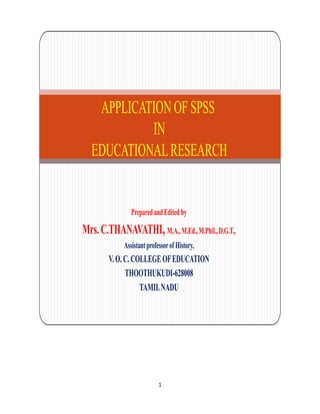
SPSS FINAL.pdf
- 1. 1 PreparedandEdited by Mrs.C.THANAVATHI,M.A.,M.Ed.,M.Phil.,D.G.T., Assistantprofessorof History, V.O. C. COLLEGEOFEDUCATION THOOTHUKUDI-628008 TAMILNADU APPLICATIONOF SPSS IN EDUCATIONALRESEARCH
- 2. 2 STATISTICS IN RESEARCH Statistical analysis is a vital component in every aspect of contemporary research. The findings of any research have to be justified in the light of statistical logic. It is essential to take into account a statistical design before collecting data, especially with respect to sampling. It is not necessary to apply advanced statistical tools in every data analysis; certain tools may not be applicable in some cases. Simple statistics like averages, percentages and standard deviation would reveal great information in many observational studies. Exploratory investigations may, however, require some advanced tools. With the availability of standard computer software, it is now an easy job to ‘compute’ all the statistical parameters with simple office software, though some special software is available exclusively for statistical work. The researcher has only to decide which tool to be used for a particular analysis and leave the rest of the job to the computer. Graphical aids from computer would also help in proper interpretation of the results. Several researchers treat ‘statistics’ as a tool only to represent their research findings in the form of tables and graphs. This is a conventional approach and commonly found with administrators to display numerical facts of their organization. But statistics has something more than this. It is an inferential science. It is a science of decision-making which helps to find out the truth from the available figures (data). It is the only way out to take decisions in the face of uncertainty. COMMON STATISTICAL ISSUES IN RESEARCH There are different types of statistical issues faced by a researcher. One may broadly classify them into the following groups according to the stage of research: Level 1: Data collection and recording stage Sampling scheme of a survey Layout of an experiment Data coding, scoring and recording Tabulation and presentation of data. Level 2: Computing basic statistics Proportions and percentages Average and standard deviation of variables Measures of consistency of data Frequency distributions and histograms
- 3. 3 Measures of location (averages), variation and shape Cross tabulations. Level 3: Statistical tests of hypotheses Comparison of means of independent groups Comparison of means of paired values Comparison of proportions Comparison of variances. Level 4: Associations and relationships Tests of independence between attributes (count data) Contingency and association measures Correlation and regression Non-parametric methods Level 5: Multivariate methods Factor analysis Cluster analysis Discriminant analysis Probit and logit analysis Path analysis Profile analysis Multivariate ANOVA Analysis of factorial experiments Each of the above aspects and tools requires a fundamental understanding of its statistical origin and purpose. In the following section, we examine some aspects of data collection for a research study. LEVEL OF MEASUREMENT Different summary measures are appropriate for different types of data, depending on the level of measurement: Categorical. Data with a limited number of distinct values or categories (for example, gender or marital status). Also referred to as qualitative data. Categorical variables can be string (alphanumeric) data or numeric variables that use numeric codes to represent categories (for example, 0 = Unmarried and 1 = Married). There are two basic types of categorical data:
- 4. 4 Nominal Categorical data where there is no inherent order to the categories. A variable can be treated as nominal when its values represent categories with no intrinsic ranking Examples of nominal variables include gender, age, medium of instruction, nature of college and type of college etc. Ordinal Categorical data where there is a meaningful order of categories, but there is not a measurable distance between categories. For example, there is an order to the values high, medium, and low, but the "distance" between the values cannot be calculated. A variable can be treated as ordinal when its values represent categories with some intrinsic ranking (for example, levels of service satisfaction from highly dissatisfied to highly satisfy). Examples of ordinal variables include attitude scores representing degree of satisfaction or confidence and preference rating scores. Scale A variable can be treated as scale when its values represent ordered categories with a meaningful metric, so that distance comparisons between values are appropriate. Also referred to as quantitative or continuous data. Examples of scale variables include Attitude towards ICT and Adjustment etc. SPSS PROCEDURE FOR CREATING A DATA FILE 1. In order to create a data file, first open the SPSS 17.0 and in the dialogue box click Type in data radio button and press OK. If your SPSS window is already open, then for creating new data file you can click File New Data 2. In order to define variables, you must take care of naming, labels, missing values, variable type, and column format and measurement level. 3. The variable name describes the variable and makes it easier to recognize the variable in “data view” and “output view”. 4. You can select the variable type according to your requirement. By default numeric variable type with eight widths and 2 decimal is chosen by SPSS. You can also change the width and decimal places.
- 5. 5 5. You may choose to write the variables as such. Like, in case of age, you may choose to write the age in the cells as 20, 30, 22, 47 or any other respondent’s age. This format is not suggested since it does not provide much information and analysis. It is always better to provide numeric coding to all the variables. 6. Entering missing values is optional. In a large data set, it is always difficult to get every cell filled completely. As such, in case some missing values need to be entertained and you want to fill the cells, in case any missing value appears, some rules needs to be followed. 7. You can also change the column width in data editor and change the alignment of data (Right, left, center). 8. The level of measurement used for a variable should be correct, otherwise the analysis or results may or may not come correctly. It depends on the qualitative or quantitative nature of the variable. 9. Similarly you can create all other variables using the above procedure. In case the variables are very much similar in nature, then you can use copy paste option to copy the entire row. 10. Once, all the variables are created. Click Data View to start entering data in the cells. You can use the editor window like a spread sheet and enter the values accordingly. First row represents responses from first respondent. Based on the responses, you can fill the cells. 11. In order to insert cases and variables, you can use insert cases or insert variables from edit menu in the tool bar. Select any cell in the case (row) below the position where you want to insert the new case and click insert cases from edit menu. OR, select any cell in the variable (column) to the right of the position where you want to insert the new variable and click insert variable from edit menu. 12. In order delete cases and variables, you can use clear from edit menu in the tool bar. Click on the case number on the left side of row (for entire case deletion) or select any cell in the row that you want to delete and then click clear from edit menu. Similarly, click on the variable name at the top of the column (for entire variable deletion) or select any cell within the column that you wish to remove.
- 6. 6 13. Once, all the entries are made, you can save the data file. Just click File menu Save and click will open the save data as dialogue box. Enter the name of file, choose the location to save the file and press save. 14. In case you want to open a particular file, just click File menu open data and click will open the dialogue box to open the file. Here you can search and open the file for further editing. SPSS PROCEDURE FOR DESCRIPTIVE STATISTICS Analyses often begin by examining basic descriptive-level information about data. The most common and useful descriptive statistics are Mean Median Mode Frequency Quartiles Sum Variance Standard deviation Minimum/Maximum Range Note: All of these are appropriate for continuous variables, and frequency and mode are also appropriate for categorical variables. Frequencies: 1. Click Analyze Descriptive Statistics Frequencies….. This will open Frequencies dialogue box. 2. Select the variables, you wish to compute. In this working example, we have selected all the four variables. In order to select a variable, click on that variable in left side box click the right arrow button between the two boxes, the variable will shift to the right side in Variable(s) list box. Similarly, do this for all other variables. 3. Click Statistics… button; a sub dialogue box will appear on the screen. Click the check boxes, as desired. After selecting click Continue. The sub dialogue box will be closed and previous dialogue box will reappear.
- 7. 7 4. Click Charts… button to open its sub dialogue box. Click the radio buttons, as desired. In case, you want to have histogram with normal curve instead of bar chart, you may select histograms and click with normal curve. 5. After selecting click Continue. The sub dialogue box will be closed and previous dialogue box will reappear. In this dialogue box click OK to open the Output viewer. For Further Analysis in Descriptive: 1. In order to start further analysis through descriptive, click Analyze menu Descriptive Statistics Descriptive….This will open Descriptive dialogue box. 2. Select the variables, you wish to compute. In order to select a variable, click on that variable in left side box click the right arrow button between the two boxes the variable will shift to the right side in Variable(s) list. Similarly, do this for all other variables. Now, click “Save standardize values as variables” check box to save the standardized z-scores for further computation (like interaction terms in multiple regression) or in comparing samples from different populations. 3. Click Options button to open its sub dialogue box. Click the check boxes, as desired. After selecting click continue. The sub dialogue box will be closed and previous dialogue box will reappear. 4. In current dialogue box click OK to open the Output viewer. SPSS PROCEDURE FOR T-TEST Many analyses in psychological research involve testing hypotheses about means or mean differences. Below we describe the SPSS procedures that allow you to determine if a given mean is equal to either a fixed value or some other mean. One-sample t-test You perform a one-sample t-test when you want to determine if the mean value of a target variable is different from a hypothesized value. To perform a one-sample t-test in SPSS Choose Analyze Compare Means One-sample t-test. Move the variable of interest to the Test variable(s) box. Change the test value to the hypothesized value. Click the OK button.
- 8. 8 The output from this analysis will contain the following sections. One - Sample Statistics. Provides the sample size, mean, standard deviation, and standard error of the mean for the target variable. One-Sample Test. Provides the results of a t-test comparing the mean of the target variable to the hypothesized value. A significant test statistic indicates that the sample mean differs from the hypothesized value. This section also contains the upper and lower bounds for a 95% confidence interval around the sample mean. Independent-samples t-test You perform an independent-samples t-test (also called a between-subjects t-test) when you want to determine if the mean value on a given target variable for one group differs from the mean value on the target variable for a different group. This test is only valid if the two groups have entirely different members. To perform this test in SPSS you must have a variable representing group membership, such that different values on the group variable correspond to different groups. To perform an independent-samples t-test in SPSS Choose Analyze Compare Means Independent-sample t-test. Move the target variable to the Test variable(s) box. Move the group variable to the Grouping variable box. Click the Define groups button. Enter the values corresponding to your two groups you want to compare in the boxes labeled group 1 and group 2. Click the Continue button. Click the OK button. The output from this analysis will contain the following sections. Group Statistics. Provides descriptive information about your two groups, including the sample size, mean, standard deviation, and the standard error of the mean. Independent Samples Test. Provides the results of two t-tests comparing the means of your two groups. The first row reports the results of a test assuming that the two variances are equal, while the second row reports the results of a test that does not assume the two variances are equal. The columns labeled Levene’s Test for Equality of Variances report an F test comparing the variances of your two groups. If the F test is significant then you should use the test in the second row. If it is not significant then you should use the test in the first row. A significant t-test indicates that the two groups have different means. The last two columns provide the upper and lower bounds for a 95% confidence interval around the difference between your two groups. Paired-samples t-test You perform a paired samples t-test (also called a within-subjects t-test) when you want to determine whether a single group of participants differs on two measured variables. Probably the most common use of this test would be to compare participants’ response on a measure before a manipulation to their response after a manipulation. This test works by first computing a difference score for each participant between the within-subject conditions (e.g. post-test – pre- test). The mean of these difference scores is then compared to zero. This is the same thing as determining whether there is a significant difference between the means of the two variables.
- 9. 9 To perform a paired-samples t-test in SPSS Choose Analyze Compare Means Paired-samples t-test. Click the two variables you want to compare in the box on the left-hand side. Click the arrow button. Click the OK button. The output from this analysis will contain the following sections. Paired Samples Statistics. Provides descriptive information about the two variables, including the sample size, mean, standard deviation, and the standard error of the mean. Paired Samples Correlations. Provides the correlation between the two variables. Paired Samples Test. Provides the results of a t-test comparing the means of the two variables. A significant t-test indicates that there is a difference between the two variables. It also contains the upper and lower bounds of a 95% confidence interval around the difference between the two means. ANALYSIS OF VARIANCE (ANOVA) A one-way between-subject ANOVA allows you to determine if there is a relationship between a categorical independent variable (IV) and a continuous dependent variable (DV), where each subject is only in one level of the IV. To determine whether there is a relationship between the IV and the DV, a one-way between-subjects ANOVA tests whether the means of all of the groups are the same. If there are any differences among the means, we know that the value of the DV depends on the value of the IV. The IV in an ANOVA is referred to as a factor, and the different groups composing the IV are referred to as the levels of the factor. A one-way ANOVA is also sometimes called a single factor ANOVA. A one-way ANOVA with two groups is analogous to an independent-samples t-test. The p- values of the two tests will be the same, and the F statistic from the ANOVA will be equal to the square of the t statistic from the t-test. To perform a one-way between-subjects ANOVA in SPSS Choose Analyze General Linear Model Univariate. Move the DV to the Dependent Variable box. Move the IV to the Fixed Factor(s) box. Click the OK button. The output from this analysis will contain the following sections. Between-Subjects Factors. Lists how many subjects are in each level of your factor. Tests of Between-Subjects Effects. The row next to the name of your factor reports a test of whether there is a significant relationship between your IV and the DV. A significant F statistic means that at least two group means are different from each other, indicating the presence of a relationship. You can ask SPSS to provide you with the means within each level of your between- subjects factor by clicking the Options button in the variable selection window and moving your within- subjects variable to the Display Means for box. This will add a section to your output titled Estimated Marginal Means containing a table with a row for each level of your factor. The values within each row provide the mean, standard error of the mean, and the boundaries for a 95% confidence interval around the mean for observations within that cell.
- 10. 10 Post-hoc analyses for one-way between-subjects ANOVA. A significant F statistic tells you that at least two of your means are different from each other, but does not tell you where the differences may lie. Researchers commonly perform post-hoc analyses following a significant ANOVA to help them understand the nature of the relationship between the IV and the DV. The most commonly reported post-hoc tests are (in order from most to least liberal): LSD (Least Significant Difference test), SNK (Student-Newman-Keuls), Tukey, and Bonferroni. The more liberal a test is, the more likely it will find a significant difference between your means, but the more likely it is that this difference is actually just due to chance. Although it is the most liberal, simulations have demonstrated that using LSD post-hoc analyses will not substantially increase your experiment wide error rate as long as you only perform the post-hoc analyses after you have already obtained a significant F statistic from an ANOVA. We therefore recommend this method since it is most likely to detect any differences among your groups. To perform post-hoc analyses in SPSS Repeat the steps necessary for a one-way ANOVA, but do not press the OK button at the end. Click the Post-Hoc button. Move the IV to the Post-Hoc Tests for box. Check the boxes next to the post-hoc tests you want to perform. Click the Continue button. Click the OK button. Requesting a post-hoc test will add one or both of the following sections to your ANOVA output. Multiple Comparisons. This section is produced by LSD, Tukey, and Bonferroni tests. It reports the difference between every possible pair of factor levels and tests whether each is significant. It also includes the boundaries for a 95% confidence interval around the size of each difference. Homogenous Subsets. This section is produced by SNK and Tukey tests. It reports a number of different subsets of your different factor levels. The mean values for the factor levels within each subset are not significantly different from each other. This means that there is a significant difference between the mean of two factor levels only if they do not appear in any of the same subsets. CHI-SQUARE TEST OF INDEPENDENCE A chi-square is a nonparametric test used to determine if there is a relationship between two categorical variables. Let’s take a simple example. Suppose a researcher brought male and female participants into the lab and asked them which color they prefer— blue or green. The researcher believes that color preference may be related to gender. Notice that both gender (male, female) and color preference (blue, green) are categorical variables. If there is a relationship between gender and color preference, we would expect that the proportion of men who prefer blue would be different than the proportion of women who prefer blue. In general, you have a relationship between two categorical variables when the distribution of people across the categories of the first variable changes across the different categories of the second variable.
- 11. 11 Males Females Marginal proportion Blue 20.8% 31.2% 52% Green 19.2% 28.8% 48% Marginal proportion 40% 60% To determine if a relationship exists between gender and color preference, the chi- square test computes the distributions across the combination of your two factors that you would expect if there were no relationship between them. In then compares this to the actual distribution found in your data. In the example above, we have a 2 (gender: male, female) X 2 (color preference: green, blue) design. For each cell in the combination of the two factors, we would compute "observed" and "expected" counts. The observed counts are simply the actual number of observations found in each of the cells. The expected proportion in each cell can be determined by multiplying the marginal proportions found in a table. For example, let us say that 52% of all the participants preferred blue and 48% preferred green, whereas 40% of the all of the participants were men and 60% were women. The expected proportions are presented in the table below. Expected proportion table Colour As you can see, you get the expected proportion for a particular cell by multiplying the two marginal proportions together. You would then determine the expected count for each cell by multiplying the expected proportion by the total number of participants in your study. The chi- square statistic is a function of the difference between the expected and observed counts across all your cells. Luckily you do not actually need to calculate any of this by hand, since SPSS will compute the expected counts for each cell and perform the chi-square test. To perform a chi-square test of independence in SPSS Choose Analyze Descriptive Statistics Crosstabs. Put one of the variables in the Row(s) box Put the other variable in the Column(s) box Click the Statistics button. Check the box next to Chi-square. Click the Continue button. Click the OK button. The output of this analysis will contain the following sections. Case Processing Summary. Provides information about missing values in your two variables. Crosstabulation. Provides you with the observed counts within each combination of your two variables. Chi-Square Tests. The first row of this table will give you the chi-square value, its degrees of freedom and the p-value associated with the test. Note that the p-values produced by a chi-square test are inappropriate if the expected count is less than 5 in 20% of the cells or more. If you are in this situation, you should either redefine your coding scheme (combining the categories with low cell counts with other categories) or exclude categories with low cell counts from your analysis.
- 12. 12 SPSS PROCEDURE FOR CORRELATION Pearson correlation A Pearson correlation measures the strength of the linear relationship between two continuous variables. A linear relationship is one that can be captured by drawing a straight line on a scatter plot between the two variables of interest. The value of the correlation provides information both about the nature and the strength of the relationship. Correlations range between -1.0 and 1.0. The sign of the correlation describes the direction of the relationship. A positive sign indicates that as one variable gets larger the other also tends to get larger, while a negative sign indicates that as one variable gets larger the other tends to get smaller. The magnitude of the correlation describes the strength of the relationship. The further that a correlation is from zero, the stronger the relationship is between the two variables. A zero correlation would indicate that the two variables aren't related to each other at all. Correlations only measure the strength of the linear relationship between the two variables. Sometimes you have a relationship that would be better measured by a curve of some sort rather than a straight line. In this case the correlation coefficient would not provide a very accurate measure of the strength of the relationship. If a line accurately describes the relationship between your two variables, your ability to predict the value of one variable from the value of the other is directly related to the correlation between them. When the points in your scatter plot are all clustered closely about a line your correlation will be large and the accuracy of the predictions will be high. If the points tend to be widely spread your correlation will be small and the accuracy of your predictions will be low. The Pearson correlation assumes that both of your variables have normal distributions. If this is not the case then you might consider performing a Spearman rank-order correlation instead (described below). To perform a Pearson correlation in SPSS Choose Analyze Correlate Bivariate. Move the variables you want to correlate to the Variables box. Click the OK button. The output of this analysis will contain the following section. Correlations. This section contains the correlation matrix of the variables you selected. A variable always has a perfect correlation with itself, so the diagonals of this matrix will always have values of 1. The other cells in the table provide you with the correlation between the variable listed at the top of the column and the variable listed to the left of the row. Below this is a p-value testing whether the correlation differs significantly from zero. Finally, the bottom value in each box is the sample size used to compute the correlation.
- 13. 13 REGRESSION Regression is a statistical tool that allows you to predict the value of one continuous variable from one or more other variables. When you perform a regression analysis, you create a regression equation that predicts the values of your DV using the values of your IVs. Each IV is associated with specific coefficients in the equation that summarizes the relationship between that IV and the DV. Once we estimate a set of coefficients in a regression equation, we can use hypothesis tests and confidence intervals to make inferences about the corresponding parametersin the population. You can also use the regression equation to predict the value of the DV given a specified set of values for your IVs. Simple Linear Regression Simple linear regression is used to predict the value of a single continuous DV (which we will call Y) from a single continuous IV (which we will call X). Regression assumes that the relationship between IV and the DV can be represented by the equation Yi = β0 + β 1Xi + i, where Yi is the value of the DV for case i, Xi is the value of the IV for case i, β0 and β1 are constants, and i is the error in prediction for case i. When you perform a regression, what you are basically doing is determining estimates of β0 and β1 that let you best predict values of Y from values of X. You may remember from geometry that the above equation is equivalent to a straight line. This is no accident, since the purpose of simple linear regression is to define the line that represents the relationship between our two variables. β0 is the intercept of the line, indicating the expected value of Y when X = 0. β1 is the slope of the line, indicating how much we expect Y will change when we increase X by a single unit. The regression equation above is written in terms of population parameters. That indicates that our goal is to determine the relationship between the two variables in the population as a whole. We typically do this by taking a sample and then performing calculations to obtain the estimated regression equation Yi = b0 + b1Xi . Once you estimate the values of b0 and b1, you can substitute in those values and use the regression equation to predict the expected values of the DV for specific values of the IV. Predicting the values of Y from the values of X is referred to as regressing Y on X. When analyzing data from a study you will typically want to regress the values of the DV on the values of the IV. This makes sense since you want to use the IV to explain variability in the DV. We typically calculate b0 and b1 using least squares estimation. This chooses estimates that minimize the sum of squared errors between the values of the estimated regression line and the actual observed values. In addition to using the estimated regression equation for prediction, you can also perform hypothesis tests regarding the individual regression parameters. The slope of the regression equation (β1) represents the change in Y with a one-unit change in X. If X predicts Y, then as X increases, Y should change in some systematic way. You can therefore test for a linear relationship between X and Y by determining whether the slope parameter is significantly different from zero. When using performing linear regression, we typically make the following assumptions about the error terms i. 1. The errors have a normal distribution.
- 14. 14 2. The same amount of error in the model is found at each level of X. 3. The errors in the model are all independent. To perform a simple linear regression in SPSS Choose Analyze Regression Linear. Move the DV to the Dependent box. Move the IV to the Independent(s) box. Click the Continue button. Click the OK button. The output from this analysis will contain the following sections. Variables Entered/Removed. This section is only used in model building and contains no useful information in simple linear regression. Model Summary. The value listed below R is the correlation between your variables. The value listed below R Square is the proportion of variance in your DV that can be accounted for by your IV. The value in the Adjusted R Square column is a measure of model fit, adjusting for the number of IVs in the model. The value listed below Std. Error of the Estimate is the standard deviation of the residuals. ANOVA. Here you will see an ANOVA table, which provides an F test of the relationship between your IV and your DV. If the F test is significant, it indicates that there is a relationship. Coefficients. This section contains a table where each row corresponds to a single coefficient in your model. The row labeled Constant refers to the intercept, while the row containing the name of your IV refers to the slope. Inside the table, the column labeled B contains the estimates of the parameters and the column labeled Std. Error contains the standard error of those parameters. The column labeled Beta contains the standardized regression coefficient, which is the parameter estimate that you would get if you standardized both the IV and the DV by subtracting off their mean and dividing by their standard deviations. Standardized regression coefficients are sometimes used in multiple regressions (discussed below) to compare the relative importance of different IVs when predicting the DV. In simple linear regression, the standardized regression coefficient will always be equal to the correlation between the IV and the DV. The column labeled t contains the value of the t-statistic testing whether the value of each parameter is equal to zero. The p-value of this test is found in the column labeled Sig. If the value for the IV is significant, then there is a relationship between the IV and the DV. Note that the square of the t statistic is equal to the F statistic in the ANOVA table and that the p- values of the two tests are equal. This is because both of these are testing whether there is a significant linear relationship between your variables. Multiple Regressions Sometimes you may want to explain variability in a continuous DV using several different continuous IVs. Multiple regressions allow us to build an equation predicting the value of the DV from the values of two or more IVs. The parameters of this equation can be used to relate the variability in our DV to the variability in specific IVs. Sometimes people use the term multivariate regression to refer to multiple regression, but most statisticians do not use “multiple" and “multivariate" as synonyms. Instead, they use the term “multiple" to describe analyses that examine the effect of two or more IVs on a single DV, while they reserve the
- 15. 15 term “multivariate" to describe analyses that examine the effect of any number of IVs on two or more DVs. The general form of the multiple regression models is Yi = β0 + β 1Xi1 + β 2Xi2 + … + βkXik + i,. The elements in this equation are the same as those found in simple linear regression, except that we now have k different parameters which are multiplied by the values of the k IVs to get our predicted value. We can again use least squares estimation to determine the estimates of these parameters that best our observed data. Once we obtain these estimates we can either use our equation for prediction, or we can test whether our parameters are significantly different from zero to determine whether each of our IVs makes a significant contribution to our model. Care must be taken when making inferences based on the coefficients obtained in multiple regressions. The way that you interpret a multiple regression coefficient is somewhat different from the way that you interpret coefficients obtained using simple linear regression. Specifically, the value of a multiple regression coefficient represents the ability of part of the corresponding IV that is unrelated to the other IVs to predict the part of the DV that is unrelated to the other IVs. It therefore represents the unique ability of the IV to account for variability in the DV. One implication of the way coefficients are determined is that your parameter estimates become very difficult to interpret if there are large correlations among your IVs. The effect of these relationships on multiple regression coefficients is called multicollinearity. This changes the values of your coefficients and greatly increases their variance. It can cause you to find that none of your coefficients are significantly different from zero, even when the overall model does a good job predicting the value of the DV. One implication of the way coefficients are determined is that your parameter estimates become very difficult to interpret if there are large correlations among your IVs. The typical effect of multicollinearity is to reduce the size of your parameter estimates. Since the value of the coefficient is based on the unique ability for an IV to account for variability in a DV, if there is a portion of variability that is accounted for by multiple IVs, all of their coefficients will be reduced. Under certain circumstances multicollinearity can also create a suppression effect. If you have one IV that has a high correlation with another IV but a low correlation with the DV, you can find that the multiple regression coefficients for the second IV from a model including both variables can be larger (or even opposite in direction!) compared to the coefficient from a model that doesn't include the first IV. This happens when the part of the second IV that is independent of the first IV has a different relationship with the DV than does the part that is related to the first IV. It is called a suppression effect because the relationship that appears in multiple regressions is suppressed when you just look at the variable by itself. To perform a multiple regression in SPSS Choose Analyze Regression Linear. Move the DV to the Dependent box. Move all of the IVs to the Independent(s) box. Click the Continue button. Click the OK button.
- 16. 16 The SPSS output from a multiple regression analysis contains the following sections. Variables Entered/Removed. This section is only used in model building and contains no useful information in standard multiple regression. Model Summary. The value listed below R is the multiple correlations between your IVs and your DV. The value listed below R square is the proportion of variance in your DV that can be accounted for by your IV. The value in the Adjusted R Square column is a measure of model fit, adjusting for the number of IVs in the model. The value listed below Std. Error of the Estimate is the standard deviation of the residuals. ANOVA. This section provides an F test for your statistical model. If this F is significant, it indicates that the model as a whole (that is, all IVs combined) predicts significantly more variability in the DV compared to a null model that only has an intercept parameter. Notice that this test is affected by the number of IVs in the model being tested. Coefficients. This section contains a table where each row corresponds to a single coefficient in your model. The row labeled Constant refers to the intercept, while the coefficients for each of your IVs appear in the row beginning with the name of the IV. Inside the table, the column labeled B contains the estimates of the parameters and the column labeled Std. Error contains the standard error of those estimates. The column labeled Beta contains the standardized regression coefficient. The column labeled t contains the value of the t-statistic testing whether the value of each parameter is equal to zero. The p-value of this test is found in the column labeled Sig. A significant t-test indicates that the IV is able to account for a significant amount of variability in the DV, independent of the other IVs in your regression model. FACTOR ANALYSIS Factor analysis is a collection of methods used to examine how underlying constructs influence the responses on a number of measured variables. There are basically two types of factor analysis: exploratory and confirmatory. Exploratory factor analysis (EFA) attempts to discover the nature of the constructs influencing a set of responses. Confirmatory factor analysis (CFA) tests whether a specified set of constructs is influencing responses in a predicted way. SPSS only has the capability to perform EFA. CFAs require a program with the ability to perform structural equation modeling, such as LISREL or AMOS. The primary objectives of an EFA are to determine the number of factors influencing a set of measures and the strength of the relationship between each factor and each observed measure. To perform an EFA, you first identify a set of variables that you want to analyze. SPSS will then examine the correlation matrix between those variables to identify those that tend to vary together. Each of these groups will be associated with a factor (although it is possible that a single variable could be part of several groups and several factors). You will also receive a set of factor loadings, which tells you how strongly each variable is related to each factor. They also allow you to calculate factor scores for each participant by multiplying the response on each variable by the corresponding factor loading. Once you identify the construct underlying a factor, you can use the factor scores to tell you how much of that construct is possessed by each participant.
- 17. 17 Some common uses of EFA are to: Identify the nature of the constructs underlying responses in a specific content area. Determine what sets of items ``hang together'' in a questionnaire. Demonstrate the dimensionality of a measurement scale. Researchers often wish to develop scales that respond to a single characteristic. Determine what features are most important when classifying a group of items. Generate ``factor scores'' representing values of the underlying constructs for use in other analyses. Create a set of uncorrelated factor scores from a set of highly collinear predictor variables. Use a small set of factor scores to represent the variable contained in a larger set of variables. This is often referred to as data reduction. It is important to note that EFA does not produce any statistical tests. It therefore cannot ever provide concrete evidence that a particular structure exists in your data – it can only direct you to what patterns there may be. If you want to actually test whether a particular structure exists in your data you should use CFA, which does allow you to test whether your proposed structure is able to account for a significant amount of variability in your items. EFA is strongly related to another procedure called principle components analysis (PCA). The two have basically the same purpose: to identify a set of underlying constructs that can account for the variability in a set of variables. However, PCA is based on a different statistical model, and produces slightly different results when compared to EFA. EFA tends to produce better results when you want to identify a set of latent factors that underlie the responses on a set of measures, whereas PCA works better when you want to perform data reduction. Although SPSS says that it performs “factor analysis,” statistically it actually performs PCA. The differences are slight enough that you will generally not need to be concerned about them – you can use the results from a PCA for all of the same things that you would the results of an EFA. However, if you want to identify latent constructs, you should be aware that you might be able to get slightly better results if you used a statistical package that can actually perform EFA, such as SAS, AMOS, or LISREL. Factor analyses require a substantial number of subjects to generate reliable results. As a general rule, the minimum sample size should be the largest of 100 or 5 times the number of items in your factor analysis. Though you can still conduct a factor analysis with fewer subjects, the results will not be very stable. To perform an EFA in SPSS Choose Analyze Data Reduction Factor. Move the variables you want to include in your factor analysis to the Variables box. If you want to restrict the factor analysis to those cases that have a particular value on a variable, you can put that variable in the Selection Variable box and then click Value to tell SPSS which value you want the included cases to have. Click the Extraction button to indicate how many factors you want to extract from your items. The maximum number of factors you can extract is equal to the number of items in your analysis, although you will typically want to examine a much smaller number. There are several different ways to choose how many factors to examine. First, you may want to look for a specific number of factors for theoretical reasons.
- 18. 18 Second, you can choose to keep factors that have eigenvalues over 1. A factor with an eigenvalue of 1 is able to account for the amount of variability present in a single item, so factors that account for less variability than this will likely not be very meaningful. A final method is to create a Scree Plot, where you graph the amount of variability that each of the factors is able to account for in descending order. You then use all the factors that occur prior to the last major drop in the amount of variance accounted for. If you wish to use this method, you should run the factor analysis twice - once to generate the Screen plot and a second time where you specify exactly how many factors you want to examine. Click the Rotation button to select a rotation method. Though you do not need to rotate your solution, using a rotation typically provides you with more interpretable factors by locating solutions with more extreme factor loadings. There are two broad classes of rotations: orthogonal and oblique. If you choose an orthogonal rotation, then your resulting factors will all be uncorrelated with each other. If you choose an oblique rotation, you allow your factors to be correlated. Which you should choose depends on your purpose for performing the factor analysis, as well as your beliefs about the constructs that underlie responses to your items. If you think that the underlying constructs are independent, or if you are specifically trying to get a set of uncorrelated factor scores, then you should clearly choose an orthogonal rotation. If you think that the underlying constructs may be correlated, then you should choose an oblique rotation. Varimax is the most popular orthogonal rotation, whereas Direct Oblimin is the most popular oblique rotation. If you decide to perform a rotation on your solution, you usually ignore the parts of the output that deal with the initial (unrotated) solution since the rotated solution will generally provide more interpretable results. If you want to use direct oblimin rotation, you will also need to specify the parameter delta. This parameter influences the extent that your final factors will be correlated. Negative values lead to lower correlations whereas positive values lead to higher correlations. You should not choose a value over .8 or else the high correlations will make it very difficult to differentiate the factors. If you want SPSS to save the factor scores as variables in your data set, then you can click the Scores button and check the box next to Save as variables. Click the Ok button when you are ready for SPSS to perform the analysis. The output from a factor analysis will vary depending on the type of rotation you chose. Both orthogonal and oblique rotations will contain the following sections. Communalities. The communality of a given item is the proportion of its variance that can be accounted for by your factors. In the first column you’ll see that the communality for the initial extraction is always 1. This is because the full set of factors is specifically designed to account for the variability in the full set of items. The second column provides the communalities of the final set of factors that you decided to extract. Total Variance Explained. Provides you with the eigenvalues and the amount of variance explained by each factor in both the initial and the rotated solutions. If you requested a Scree plot, this information will be presented in a graph following the table. Component Matrix. Presents the factor loadings for the initial solution. Factor loadings can be interpreted as standardized regression coefficients, regressing the factor on the measures. Factor loadings less than .3 are considered weak, loadings between .3
- 19. 19 and .6 are considered moderate, and loadings greater than .6 are considered to be large. Factor analyses using an orthogonal rotation will include the following section. Rotated Component Matrix. Provides the factor loadings for the orthogonal rotation. The rotated factor loadings can be interpreted in the same way as the unrotated factor loadings. Component Transformation Matrix. Provides the correlations between the factors in the original and in the rotated solutions. Factor analyses using an oblique rotation will include the following sections. Pattern Matrix. Provides the factor loadings for the oblique rotation. The rotated factor loadings can be interpreted in the same way as the unrotated factor loadings. Structure Matrix. Holds the correlations between the factions and each of the items. This is not going to look the same as the pattern matrix because the factors themselves can be correlated. This means that an item can have a factor loading of zero for one factor but still be correlated with the factor, simply because it loads on other factors that are correlated with the first factor. Component Correlation Matrix. Provides you with the correlations among your rotated factors. After you obtain the factor loadings, you will want to come up with a theoretical interpretation of each of your factors. You define a factor by considering the possible constructs that could be responsible for the observed pattern of positive and negative loadings. You should examine the items that have the largest loadings and consider what they have in common. To ease interpretation, you have the option of multiplying all of the loadings for a given factor by -1. This essentially reverses the scale of the factor, allowing you, for example, to turn an ``unfriendliness'' factor into a ``friendliness'' factor. REFERENCES DeCoster, J. (2004). Data Analysis in SPSS. Retrieved <03/18/2012> from http://www.stat-help.com/notes.html Gupta,S.L and Hitesh Gupta(2011). SPSS 17.0 For Researchers. New Delhi; International Book House PVT .Ltd. Sarma,K.V.S(2006). Statistics Made Simple Do It Yourself on PC. New Delhi; Prentice Hall of India PVT. Ltd. www.datastep.com/SPSSTutorial_1.pdf www.hstathome.com/.../SPSS%20for%20beginner%20428pages.pdf www.humlab.lu.se/www-transfer/education/manuals/.../spsstutorial.pd
