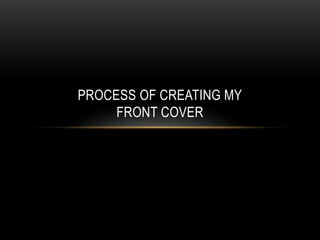
Process of creating front cover
- 1. PROCESS OF CREATING MY FRONT COVER
- 2. FINISHED PRODUCT MASTHEAD BARCODE CENTRAL IMAGE ISSUE NUMBER / DATE LINE PUFFS ANCHORAGE
- 3. STEPS • Firstly, I chose an image particularly a front cover of a magazine from Google. This will serve as a base that has the correct size of a magazine front cover. • Drag the image to Photoshop as well as the photo I have taken (2 separate files opened in Photoshop). • Then, I will drag the photo I have taken to the other image
- 4. STEPS • After the image has been transferred, I decided to render it in order to change a background suitable to my chosen music genre –EDM • To accomplish this, I used the brush tool then selected the appropriate brush size. I also made sure to change the mode to ‘clear’. This will clear the background. OPTIONAL: In my perspective, I find it easier to work with a white background When rendering a certain image. So, before transferring the image I made the background into white using the same tool but in ‘normal’ mode with the selected colour as white. (#FFFFFF) O There is also another alternative of rendering an image such as using the quick selection tool and pen tool.
- 5. STEPS • In changing the background, I have used the gradient tool • I tested different shades of blue, violet and darker ones to create the background • Then selected this type of gradient and started to drag the cursor from the middle bottom part of the image • The result is the image shown on the left O
- 6. STEPS • Since I chose blue and black as my colour scheme, I tried to alter the colour balance, channel mixer, photo filter, brightness and contrast to create a background which satisfies my sense of sight as well as fitting to its genre. • Research has also helped and inspired me about some ideas such as a slightly faded checker background • Once again, I took a photo from Google of a white and black checker wallpaper. I drag it as another opened file in Photoshop then to the file I am currently working on. • In order to make it slightly faded, I changed the opacity to 9% and the mode to soft light • There are four copies of layer 2 as it is quite small (It became a small problem as it is the only monochrome checker bg from Google which seemed accordingly or fitting)
- 7. STEPS • Result from earlier with little changes such as the masthead included and a more darker shade of the uniform. • To make the uniform a darker shade: I chose a plain black bg from Google then transferred it to psd-magazine edm5.psd • Again, the brush tool was used and set to clear mode. This allowed me to make his uniform darker by deleting certain areas (e.g CJ’s face) whilst avoiding his body. • After that I clicked on the layer of the black bg and set the opacity to 62%
- 8. STEPS • Creating the masthead • Firstly, Select the Horizontal File Tool before clicking the cursor onto the file then a blinking (“I”) would appear. • I copied (“Σ”) from Google. It is a sigma used in mathematical equations. This will serve as a trademark for my magazine that will easily be remembered by the audience. • After pasting it, I changed the font size to 100.63 pt. and the font to Minion Pro Bold Cond To add a customized design inside the text , click the fx button from the pre-sets below the layers. Then select pattern overlay.
- 9. • Customizing the pattern • I took another photo from Google by searching the keywords ‘neon’ • Drag the photo to Photoshop in another open file then click Edit • A drop down list will appear then select ‘Define Pattern’ and a box will appear • After that, click on Ok and it will load to the patterns available STEPS
- 10. STEPS Going back to the fx button I clicked on it and this box appeared. Just press OK and it will be applied to the text
- 11. STEPS I also decided to add another fx style which is ‘Drop Shadow’. This would make my masthead more 3D and eye-catching to the audience With Drop Shadow Without Drop Shadow
- 12. STEPS • As you can see, CJ’s glasses have been changed to a different design. In order to do this, I used the brush tool set to ‘clear’ mode. • Moreover, to help me have an accurate removal of his glasses, I changed the brush size to approximately 13. • Then, click on the layer of the rendered picture • And start removing
- 13. • After removing his glasses, I then searched for an image from Google, something very distinctive and a different colour which would make my celebrity/model stand out. • I decided to use a doodle as it is very creative as well as appealing. • I drag the image to Photoshop then to the file I am currently working on. • The image would be placed under the layer of the rendered image
- 14. • As freebies attract the general public, I decided to make it stand out by adding a small background. • To add the background, I used the rectangle tool with the colour and drag the cursor from the upper left corner of the photo to its opposite side. • I also set the opacity to 27% so it does not remove the attention of the audience from the model and masthead • Then added the text ‘** FREEBIE INSIDE ** DEADMAU5 NEW MIXTAPE & POSTERS!’ with the colour as and font as Microsoft Himalaya Regular
- 15. > Skrillex > > > > Dropping the > > BASS > Here is a short process on how to add texts. Click the Horizontal type tool then click on the file you are currently working on and type the text you want to add on your file. Highlight the text and change its colour by clicking on the colour picker (below the menu bar). After that, the only font which required Fx was Skrillex.
- 16. The same process from the previous slide has been done to reach this progress, only with the fonts, colours and style changed Font: Goudy Old Style Regular Colour: Font: Arial Narrow Bold Italic Colours: Font: Berlin Sans FB Demi Bold Colours: Font: Kristen ITC Regular Colours:
- 17. This is the last progress that has been made to finalize my piece. Right click on the Rectangle Tool then choose Eclipse Tool. Then make a circle by draging the cursor from your chosen point to another.
