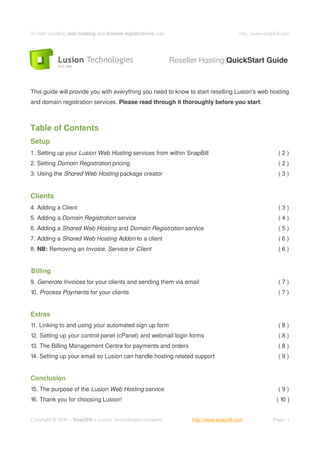Contenu connexe
Plus de webhostingguy (20)
To start reselling web hosting and domain registrations visit:
- 1. To start reselling web hosting and domain registrations visit: http://www.snapbill.com
Reseller Hosting QuickStart Guide
This guide will provide you with everything you need to know to start reselling Lusion's web hosting
and domain registration services. Please read through it thoroughly before you start.
Table of Contents
Setup
1. Setting up your Lusion Web Hosting services from within SnapBill (2)
2. Setting Domain Registration pricing (2)
3. Using the Shared Web Hosting package creator (3)
Clients
4. Adding a Client (3)
5. Adding a Domain Registration service (4)
6. Adding a Shared Web Hosting and Domain Registration service (5)
7. Adding a Shared Web Hosting Addon to a client (6)
8. NB: Removing an Invoice, Service or Client (6)
Billing
9. Generate Invoices for your clients and sending them via email (7)
10. Process Payments for your clients (7)
Extras
1 Linking to and using your automated sign up form
1. (8)
12. Setting up your control panel (cPanel) and webmail login forms (8)
13. The Billing Management Centre for payments and orders (8)
14. Setting up your email so Lusion can handle hosting related support (9)
Conclusion
15. The purpose of the Lusion Web Hosting service (9)
16. Thank you for choosing Lusion! ( 10 )
Copyright © 2010 – SnapBill a Lusion Technologies company http://www.snapbill.com Page: 1
- 2. To start reselling web hosting and domain registrations visit: http://www.snapbill.com
1. Setting up your Lusion Web Hosting account from within SnapBill
It is assumed you have completed your SnapBill Setup Wizard and you are now ready to begin
setting up your Lusion Web Hosting service in order to resell web hosting and domain name
registration services to your clients. This process will take approximately 5 to 10 minutes.
Stop: If you have not yet completed your SnapBill Setup Wizard and you are unsure how to do this
then please read our SnapBill QuickStart Guide first.
To get started, head over to the Setup → Services → Lusion Web Hosting section in SnapBill.
You need to enable the Lusion Web Hosting service on this page.
2. Setting Domain Registration pricing
You should firstly set your domain registration pricing. Click the Domain Registration link in the left
navigation menu.
You can alter the pricing for each type of domain from within the Modify Pricing table on the right.
The Annual Cost is what a domain will cost you. The Annual Fee is what you would wish to charge
your client. The difference will be your profit.
Lusion does not charge a Setup Fee and thus the Setup Cost for domain registrations is nil. You
may however choose to charge a once-off domain Setup Fee to your clients.
Important Notice: Minimum Registration Period
Please note that some domain names only have a 24 Month Cost as the minimum period they
may be registered for is 2 years. These domains require that you set a 24 Month Fee.
Once your have completed setting up your domain name pricing remember to click the Save
Changes button. Your pricing is now set and will be shown on invoices containing the specific
domain registration requested.
Copyright © 2010 – SnapBill a Lusion Technologies company http://www.snapbill.com Page: 2
- 3. To start reselling web hosting and domain registrations visit: http://www.snapbill.com
3. Using the Shared Web Hosting package creator
After setting your Domain Registration pricing your may proceed to create your own custom
Shared Web Hosting packages and set their respective pricing.
Click the Shared Web Hosting link in the left navigation menu. You will see a table on the right
showing the Current Packages which have already been created (there should be none if you just
registered). You may now click the Add New Package button.
You will be presented with our Package Editor. You can use this easy editor to setup your own web
hosting packages by moving the sliders to set the desired package values. The Package Editor will
show you in real-time what the package will cost you. You may then set your own pricing and
instantly see what profit you will be making.
Remember to hit the “Create” button when you are done setting up your package. Repeat as
necessary for every package you wish to create. You may at any time Edit or Remove the
packages that you have created.
4. Adding a Client
Now that you have completed the package and pricing setup you may begin adding the desired
services to your clients account.
Add a client by clicking on Clients → Add Client. Be sure to complete all your Client Details. Click
the Add Client button. After adding your client, head over to their profile and be sure to complete
their Public Details (these are required in order to process a domain registration and will be shown
on the relevant Whois database).
Important Notice: Complete Public Details
Make sure you have also completed all your Public Details under Setup → Settings before
proceeding. Your details are also used on domain name requests as we register domains for
you and your client on your behalf.
Copyright © 2010 – SnapBill a Lusion Technologies company http://www.snapbill.com Page: 3
- 4. To start reselling web hosting and domain registrations visit: http://www.snapbill.com
5. Adding a Domain Registration(s) service
You are now ready to add the Domain Registration service to your client. Click the Add Service link
in the left navigation menu. Choose the Domain Registration service from the dropdown. Enter the
domain name e.g. yourdomain.com and choose the Registration Action needed.
After you have completed the configuration of the new service click the Add Service button.
SnapBill now knows you want this domain name registered for your client via the Lusion API. You
now need to proceed to Billing → Generate Invoices. SnapBill will generate the invoice for this
domain registration and automatically send it out to your client.
Important Notice: Processing the Domain Registration(s)
If your client does not have a credit card listed on their SnapBill account then you will need to process
their payment or mark their invoice as paid before the web hosting account will be setup and/or
domain registered. You can do this in one of two ways:
1. Navigate to your client in SnapBill. Look for the Invoices table. Click the invoice number and
select Mark as Paid from the left navigation menu.
2. Head over to Billing → Process Payments and select your client(s) using the Client Picker.
Enter the amount received from your client(s). This will automatically be processed to their
account and applied to outstanding invoices. They will be sent a notice that you have received
payment as well as a statement of account. The amount left over, if any, will be added to their
account as credit.
You can always at a later stage add a Shared Web Hosting account to this client.
In the event that the Shared Web Hosting account you wish to add uses the same domain name as
one that has already been added as a Domain Registration service you should deselect the
Register domain name checkbox when adding the service or the account creation may fail.
Copyright © 2010 – SnapBill a Lusion Technologies company http://www.snapbill.com Page: 4
- 5. To start reselling web hosting and domain registrations visit: http://www.snapbill.com
6. Adding a Shared Web Hosting and Domain Registration service
Click the Add Service link in the menu to your left. Choose the Shared Web Hosting service from
the dropdown. Enter the domain name e.g. yourdomain.com, Username and choose the web
hosting Package as well as set the desired billing Term.
Reminder: Register Domain?
Choose whether the domain name will need to be registered. If this option is chosen then a
Domain Registration service is automatically added to the account and will be billed for on the
invoice. There would be no need to add this domain separately.
After you have completed the configuration of the new service click the Add Service button.
SnapBill now knows you want this web hosting account created and domain registered for your
client via the Lusion API. You now need to proceed to Billing → Generate Invoices. SnapBill will
generate the invoice for this web hosting account with domain registration and automatically send it
out to your client.
Important Notice: Processing the Instruction
If your client does not have a credit card listed on their SnapBill account then you will need to process
their payment or mark their invoice as paid before the web hosting account will be setup and/or
the domain registered.
Reminder: Hosting Account Details and Welcome Email
Because this service includes a web hosting account your client will automatically be sent a
welcome email branded to your business containing their control panel (cPanel) username and
password.
Copyright © 2010 – SnapBill a Lusion Technologies company http://www.snapbill.com Page: 5
- 6. To start reselling web hosting and domain registrations visit: http://www.snapbill.com
7. Adding a Shared Web Hosting Addon
Click the Add Service link in the left navigation menu. Choose the Shared Web Hosting Addon
service from the dropdown. Choose the account to add the service to e.g. yourdomain.com. Select
the addon Package required as well as set the desired billing Term.
After you have completed the configuration of the new service click the Add Service button.
SnapBill now knows you want to add this web hosting addon to your clients account via the Lusion
API. You now need to proceed to Billing → Generate Invoices. SnapBill will generate the invoice
for this web hosting addon and automatically send it out to your client.
Once the invoice is marked as paid the web hosting addon will be applied to your clients account.
8. NB: Removing an Invoice, Service or Client
It is important to note that you may at any time remove an Invoice (by cancellation), Service or
Client from the SnapBill system, but the removal of any of the above may result in the reseller
fee still being charged for your account. This is because Lusion may have already rendered a
service to your client and if you do not wish to hold your client accountable for the related fee then
you will in turn need to accept accountability.
To remove an invoice from a clients account: Proceed to the clients profile, look for the desired
invoice within the Invoices table. Click the invoice number and select the Cancel Invoice option in
the left navigation menu.
To remove a service from a clients account: Proceed to the clients profile, look for the service
either within the Domain Registration, Shared Web Hosting or Shared Web Hosting Addon tables.
Click on the service link and select the Remove Service link from the left navigation menu.
To remove a client and all associated invoices and services: Proceed to the clients profile, click
the Advanced Tools → Remove Client link in the left navigation menu. A confirmation screen will
inform you of the actions that will be taken if you proceed with the removal.
Copyright © 2010 – SnapBill a Lusion Technologies company http://www.snapbill.com Page: 6
- 7. To start reselling web hosting and domain registrations visit: http://www.snapbill.com
9. Generate Invoices for your client and send them via email
After adding any Service or Recurring Charge to your clients account you may have to visit the
Billing → Generate Invoices link in order to have the invoice created and sent out. If you do not
click Generate Invoices it will happen automatically at the start of every new day.
Only recurring charges set to be billed on the day you click Generate Invoices will have invoices
created for. Charges for other dates will only result in an invoice being generated once that day
occurs.
10. Process Payments for your clients
When your client has been billed and has subsequently made payment to you, you will need to
login to SnapBill and process their payment before any of their Lusion services will be activated.
Go to Billing → Process Payments and use the Client Picker to select the client(s) for which you
wish to process a payment(s). Enter the amount received via Cash, EFT or external payment
gateway (not via SnapBill payment gateway – see below) and click the Process Payments button.
Reminder: Credit Cards and Debit Orders via SnapBill as Payment Gateway
If your client is paying via Credit Card or Debit Order and making use of SnapBill as payment
gateway then there is no need to process the payment for your client as it will be done
automatically.
Your client will now receive notice that their payment has been received. This payment will be
applied to any outstanding invoices and the amount left over, if any, will be added to your clients
account as credit. A statement of account will now also be sent to your client indicating which
invoices have been marked as paid as well as which invoices are still outstanding. You will now
also receive your invoice from SnapBill for the amount due to Lusion.
Any services which were pending activation will be activated once you have processed payment
for your client for the outstanding amount of the invoices attached to the service.
Copyright © 2010 – SnapBill a Lusion Technologies company http://www.snapbill.com Page: 7
- 8. To start reselling web hosting and domain registrations visit: http://www.snapbill.com
Important Notice: Mark Invoice as Paid
You may alternatively mark an invoice as paid. This has the same effect as processing a
payment. This can be done by clicking the invoice number in the Invoices table under your
clients profile and then clicking the link in the left navigation menu which states Mark as Paid.
11. Linking to your automated sign up form
SnapBill resellers receive an automatically generated sign up form which may be used to allow
their prospective clients to sign up and pay for Lusion services as well as their own custom
services added to SnapBill under Setup → Services.
The sign up form is located at: http://username.snapbill.com/signup
(username refers to your SnapBill username)
12. Setting up your control panel (cPanel) and webmail login forms
Lusion provides basic login form templates which you may integrate into your website to allow your
clients the ability to login to their control panel (cPanel) or to access their webmail online.
You can obtain your login form template code (HTML) under:
Setup → Services → Lusion Web Hosting → Shared Web Hosting → Login Forms
13. The Billing Management Centre for payments and orders
SnapBill resellers also receive a Billing Management Centre which is automatically setup upon
creation of their account. The Billing Management Centre may be used by your clients to track
their full billing history.
The Billing Management Centre is located at: http://username.snapbill.com/
(username refers to your SnapBill username)
Copyright © 2010 – SnapBill a Lusion Technologies company http://www.snapbill.com Page: 8
- 9. To start reselling web hosting and domain registrations visit: http://www.snapbill.com
Clients may view the services they have signed up for or order additional services via the
integrated sign up/order form. The Billing Management Centre may also be used by clients to set
payment methods and add Credit Cards or Debit Orders to their billing account.
14. Setting up your email so we can handle hosting support
Lusion offers Premium SnapBill account holders the ability to forward their hosting support email
address (e.g. support@yourdomain.com) to username@snapbill.com (username refers to your
SnapBill username).
Lusion will then in return handle any hosting related support query as your business. Your client
will never need to know that they are dealing with Lusion.
15. The purpose of the Lusion Web Hosting service
In conclusion, it is important to note the purpose of the Lusion Web Hosting service integrated with
SnapBill is to automate the registration of domain names, setting up of web hosting accounts,
sending out of account suspension and termination notices as well as managing all your billing and
payment needs. You would never again need to manually register a domain name or configure a
web hosting account. Lusion will take care of everything for you.
SnapBill allows you to brand all correspondence generated by it to that of your own business. The
Lusion Web Hosting service will add an instantly available set of professional web hosting and
domain registration services to your business.
The ability to have all hosting related support queries also handled by Lusion makes our reseller
hosting system the most advanced reseller hosting solution out there and a viable way to earn a
quality passive income while at the same time expanding your business service offerings and
adding value for your clients.
Copyright © 2010 – SnapBill a Lusion Technologies company http://www.snapbill.com Page: 9
- 10. To start reselling web hosting and domain registrations visit: http://www.snapbill.com
16. Thank you for choosing Lusion!
We hope that you have found this quickstart guide useful in getting started with provisioning Lusion
services transparently to your clients. If you have any questions or queries, please contact the
SnapBill support team at support@snapbill.com.
Alternatively you may contact Lusion directly by emailing support@lusion.co.za or via telephone on
012 348 9897 (9am-5pm, Mon-Fri).
Copyright © 2010 – SnapBill a Lusion Technologies company http://www.snapbill.com Page: 10