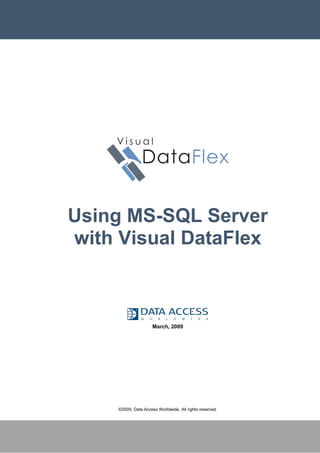More Related Content
Similar to Using MS-SQL Server with Visual DataFlex
Similar to Using MS-SQL Server with Visual DataFlex (20)
More from webhostingguy (20)
Using MS-SQL Server with Visual DataFlex
- 2. Using MS-SQL Server with Visual DataFlex
Target Audience
It is assumed that the reader of this white paper has general knowledge of the Visual DataFlex
development environment. No specific Microsoft SQL Server knowledge is assumed.
Introduction
This whitepaper describes the concepts behind and the tasks involved with using Visual DataFlex with
Microsoft SQL Server. Specifically, we will be focusing on Microsoft SQL Server Express. The
beginning of the paper focuses on the architecture behind the database connectivity features of Visual
DataFlex while the latter part of this paper focuses on implementation steps.
All screen shots and references were made using Visual DataFlex 14.1. While the concepts apply to
earlier versions of the product, 14.1 made major modifications to database handling in the Visual
DataFlex Studio. Thus, if not using 14.1, you may find the specific references will not apply to your
earlier versions of Visual DataFlex. It is suggested that you download and install 14.1 if you will be
performing a test migration using this white paper as a guide.
We will begin with a discussion comparing and contrasting the native DataFlex database and the
Microsoft SQL server database.
©2009, Data Access Worldwide. 2
- 3. Using MS-SQL Server with Visual DataFlex
Native DataFlex databases in Visual DataFlex
In essence, the application opens each individual table directly. The open command accesses the
filelist.cfg to determine the physical location of the file and that file (the .dat, .k*, etc) is opened directly.
As updates are made, data is written directly into the opened file. Often, DataFlex native database
tables reside on a file server. Thus, the application is often opening a file on a different machine than it
is running on, but it is still opening the files directly. Figure 1 displays a diagram showing the
architecture of native DataFlex database connectivity within Visual DataFlex.
Figure 1
©2009, Data Access Worldwide. 3
- 4. Using MS-SQL Server with Visual DataFlex
Advantages of the native DataFlex database
• Extremely easy to manage as there is no database server involved.
• Database access is normally extremely fast especially for find and save operations.
• Simple deployment as you can just copy files from your development environment to your
deployment environment.
Disadvantages of the native DataFlex database
• All locks are file locks (as opposed to record locks). In an environment with many users,
performance may degrade during heavy activity as locking is not granular.
• There is no transaction logging or journaling. If the file server hosting the data files crashes, and
any damage is done to the data files, you may lose important data.
• If there is any type of network interruption, data corruption can occur.
• There is no security built into DataFlex native databases. No passwords or access controls are
part of the native DataFlex database architecture.
• A DataFlex native database is somewhat of a proprietary data format. Other applications with
database connectivity will often be unable to access DataFlex native databases.
• A DataFlex native database is limited to 16.6 million records.
SQL Server databases in Visual DataFlex
Each open command access an intermediary file called a .INT file (intermediate file). The .INT file
contains the information on where the non DataFlex native database table can be found, information
on indexes, hidden columns, table type, etc. In the case of Microsoft SQL Server, it would contain the
server name, login ID, password, database and table name. Thus, when Visual DataFlex opens a
Microsoft SQL Server table, the .INT file is referenced and the information passed on to the Microsoft
SQL Server Connectivity Kit driver. The driver then translates the open call into SQL statements to
open the table on the target SQL Server. Figure 2 is a diagram showing the architecture behind how
Visual DataFlex accesses Microsoft SQL Server tables.
The beauty of this architecture is that the underlying Visual DataFlex application does not need to be
modified. The translation takes place at the driver level and not at the application level. This means
that in most cases little or no code modifications would be needed to allow a Visual DataFlex
application that currently uses the native DataFlex database to use Microsoft SQL Server databases.
©2009, Data Access Worldwide. 4
- 6. Using MS-SQL Server with Visual DataFlex
Advantages of Microsoft SQL databases
• Microsoft SQL Server has built in data integrity/recovery facilities.
• Microsoft SQL Server has user and group level security.
• Record locking is supported allowing a more linear performance curve when dealing with large
numbers of concurrent users.
• It is an industry standard database meaning almost any database aware application will be able to
access your data.
• It is a known database backend that can lend credibility to your application offering.
Disadvantages of Microsoft SQL databases
• Requires a level of knowledge of the Microsoft SQL Server environment.
• Deployment and migration is a bit more involved as it’s not as simple as just copying files.
• Cost – depending on the edition right for you, SQL Server will need to be purchased in addition to
Visual DataFlex.
Migration Steps
The basic sequence of steps to follow to migrate a Visual DataFlex application that uses native
DataFlex databases to Microsoft SQL Server is as follows:
1. Download and install the Microsoft SQL server;
2. Install the Microsoft SQL Server Connectivity Kit (a Data Access Worldwide product) Note, the
Visual DataFlex Studio comes with a developers version of the MSSQL driver for development
purposes;
3. Open your application in the Visual DataFlex Studio;
4. Load the Microsoft SQL Server Connectivity Kit (MSSQL) driver;
5. Convert your tables to Microsoft SQL Server;
6. Test your application.
In this white paper, we will be covering:
• Downloading and installing the Microsoft SQL Server (express edition).
• Accessing an existing workspace using DataFlex native databases.
• Loading the Microsoft SQL Server Connectivity Kit (MSSQL) driver.
• Converting the tables to Microsoft SQL Server.
©2009, Data Access Worldwide. 6
- 7. Using MS-SQL Server with Visual DataFlex
1. Downloading and Installing the Microsoft SQL Server
For purposes of this document, we will be using Microsoft SQL Server Express 2008. The express
version of Microsoft SQL Server is free, which makes it ideal for migration testing. The express version
is limited to 1 CPU, 1 GB of memory, and up to 4GB of data area for tables. For many applications,
this limitation may be acceptable. For other applications, especially applications with large numbers of
concurrent users or large data stores, a different edition of SQL Server 2008 may be required. Of
course, other editions will require a product purchase from Microsoft. You may check all the editions
available and their limitations at http://www.microsoft.com/sqlserver/2008/en/us/editions.aspx.
To download Microsoft SQL Server Express 2008, follow this line
http://www.microsoft.com/express/sql/download/.
There are multiple editions available for download. The one we will be using in this white paper is SQL
Server 2008 Express with Tools. For details on how to install SQL Server 2008 Express, refer to
Appendix A.
2. Convert your tables to Microsoft SQL Server
Now that Microsoft SQL Server is installed, we can perform the conversion. Start by opening Visual
DataFlex Studio and loading the workspace that you want to convert (Important! You should make a
copy of the workspace folder prior to this step so that you experiment with the conversion and still
have the original workspace intact).
For our example, we will use a copy of the Order Entry sample.
The first step is to run Database Builder. Click on the Tools pull down and select Database Builder
(see figure 3).
Figure 3
©2009, Data Access Worldwide. 7
- 8. Using MS-SQL Server with Visual DataFlex
In Database Builder, click on the Workspace pull down and choose Configure the Database
Connection (figure 4).
Figure 4
This will launch the Configure Database Connection Wizard. Click the Driver Administrator button so
that you can select the MSSQL driver (figure 5).
Figure 5
©2009, Data Access Worldwide. 8
- 9. Using MS-SQL Server with Visual DataFlex
We then select the MSSQL driver on the list, and then click the Load Now button to load our MSSQL
driver (figure 6).
Figure 6
©2009, Data Access Worldwide. 9
- 10. Using MS-SQL Server with Visual DataFlex
Then, click the OK button, and in the “Select a database type” pull down, select the MSSQL driver
(figure 7).
Figure 7
©2009, Data Access Worldwide. 10
- 11. Using MS-SQL Server with Visual DataFlex
Next, click the Next button and fill out the server name, login name and password (figure 8). Note, in
this white paper, we are using the default “sa” login and the default “master” database. In a live
environment, we would recommend that you create a new database for your Visual DataFlex
application and also create one or more SQL users. Information on how to do this is beyond the scope
of this white paper but can be easily found in the Microsoft SQL Server documentation.
Figure 8
Our workspace is now configured to use the Microsoft SQL Server driver by default, and to use our
server as the default connection.
©2009, Data Access Worldwide. 11
- 12. Using MS-SQL Server with Visual DataFlex
Next, we click on the Database pull down and see an SQL Server option. Select that and click
“Convert to MS SQL Server…” (figure 9).
Figure 9
©2009, Data Access Worldwide. 12
- 13. Using MS-SQL Server with Visual DataFlex
The conversion wizard will start and show us a list of all of our tables. Select the tables to convert (in
our example, we select all of them – Figure 10).
Figure 10
Notice the checkbox at the top Delete original table after conversion of table successfully completed. If
checked, the original DataFlex native database files will be deleted when the conversion completes.
Leaving the checkbox unchecked keeps the original files (although they will no longer be used by
Visual DataFlex).
Now, click Next to continue the conversion wizard.
©2009, Data Access Worldwide. 13
- 14. Using MS-SQL Server with Visual DataFlex
The wizard will scan the table structures and give you a status screen (figure 11).
Figure 11
Notice it shows us there are 10 recnum tables to convert. Our SQL Server driver supports two types of
SQL tables: recnum and standard. A recnum table is created for maximum compatibility and actually
creates a new field to store a unique numeric identity for each record (like the RECNUM field in
DataFlex native tables). This is probably what you will need to use if you are moving legacy
applications that use recnum in any fashion. The standard table type doesn’t create the recnum field
for you, but instead relies on you specifying one or more fields that when combined create a unique
record identity. Standard tables use the RowId concepts in Visual DataFlex instead of the older
RECNUM concept.
©2009, Data Access Worldwide. 14
- 15. Using MS-SQL Server with Visual DataFlex
The next screen (figure 12) shows you how you can specify which of the tables (if any) should be
converted to standard tables as opposed to recnum tables. This will then allow you to specify a unique
identifier rather then having a recnum field added to your table.
Figure 12
In this example, we will keep the tables as Recnum tables.
©2009, Data Access Worldwide. 15
- 16. Using MS-SQL Server with Visual DataFlex
Next, we are asked for some information: the name of the SQL Server, the database to use (an SQL
Server can have multiple named databases – collections of tables), the user to log in as, the login
password, and the SQL Server user who will be assigned as owner of the newly created tables (figure
13). Notice how the wizard automatically defaulted to our server and user, using the information we
setup when we configured the workspace to use the Microsoft SQL Server by default.
Figure 13
Since we are using a login name and password instead of network login credentials, we leave Use NT
Authentication unchecked. We also want to convert the data and the table definition, so we leave the
Convert definition only unchecked.
©2009, Data Access Worldwide. 16
- 17. Using MS-SQL Server with Visual DataFlex
Click Next and you will see a status page (figure 14).
Figure 14
©2009, Data Access Worldwide. 17
- 18. Using MS-SQL Server with Visual DataFlex
Click Next and the process will continue. If your database does not have ARITHABORT set, the wizard
asks if you would like to have that SQL option enabled (ARITHABORT) to allow for case insensitive
indexes. We click yes to allow this feature (figure 15).
Figure 15
Click Yes to allow case insensitive indexes, then click Next. The conversion will then process. At the
end, you will see a status page listing a summary. When the conversion completes, your tables have
now been converted to Microsoft SQL Server and the data copied to the server. If any errors occurred
during the conversion, you can open the file Mssqldrv.Log to review a log of the conversion process,
including any errors that occurred.
©2009, Data Access Worldwide. 18
- 19. Using MS-SQL Server with Visual DataFlex
To see what Database Builder did, click the File pull down and choose the Open Table option (figure
16).
Figure 16
©2009, Data Access Worldwide. 19
- 20. Using MS-SQL Server with Visual DataFlex
We can now close Database Builder and return to the Visual DataFlex Studio. If we now look in our
data folder, we will see .INT files for each of our newly converted tables. If we open one (figure 17), we
can see the conversion wizard filled in the information required to allow Visual DataFlex to connect to
and open the new SQL tables. You will also see .CCH files (one per table). CCH files are created to
allow the Visual DataFlex engine to quickly open non native DataFlex databases efficiently. They
contain all of the table information the Visual DataFlex engine needs to properly open, read/write, and
update data in those tables. CCH files are automatically maintained by Visual DataFlex as you make
changes to tables via the Studio and Database Builder.
Figure 17
©2009, Data Access Worldwide. 20
- 21. Using MS-SQL Server with Visual DataFlex
If we run the SQL Server Management Studio (installed in the Microsoft SQL Server 2008 folder), we
can connect to our server and view its tables (figure 18).
Figure 18
©2009, Data Access Worldwide. 21
- 22. Using MS-SQL Server with Visual DataFlex
If we then expand the Customer table and expand Columns, we can see the SQL table mimics our
original native DataFlex database table (figure 19).
Figure 19
©2009, Data Access Worldwide. 22
- 23. Using MS-SQL Server with Visual DataFlex
The data types from the DataFlex native database have been converted into Microsoft SQL Server
data types.
DataFlex field type Microsoft SQL Server field type
ASCII Char
Numeric (with decimals) Numeric
Numeric (no decimals) Int
ASCII fields marked as case insensitive Varchar
Date DateTime
We also see the RECNUM field that it created for us. Also, there is a special field called U_Name that
it created to support the case insensitive indexing we had selected for the customer name field.
If we right click the customer table (dbo.customer) and choose Edit top 200 rows, we can see that the
native SQL tool (SQL server Management Studio) can see our data just fine as will any other tool
which can read native Microsoft SQL Server tables (see figure 20).
Figure 20
Now we can run our application and see that it continues to work identically. That is the ultimate goal
of the connectivity built into Visual DataFlex – the ability to seamlessly run your existing native
database applications against SQL Server.
©2009, Data Access Worldwide. 23
- 24. Using MS-SQL Server with Visual DataFlex
Maintaining a migrated application
Now that our application data has been moved to Microsoft SQL server, there will be little or any
difference in how we would maintain this application vs. one that uses the native DataFlex database.
We can continue to use the Studio, Database Builder, Database Explorer, etc. These components are
all able to work with our newly converted data files – even to the extent of adding/deleting fields and/or
indexes.
The one area that you should explore is backup and recovery. There are built in facilities in Microsoft
SQL Server to allow for transaction logging and data recovery. It is beyond the scope of this white
paper to explore that topic, but one you should definitely invest time in. There are numerous backup
products that inherently support backing up SQL servers on online databases, when users are using
them. Your existing backup strategies will need to be updated to reflect the difference in how your data
is now being stores.
Conclusion
Moving to Microsoft SQL Server as you have read is not a daunting task. The tools and wizards built
into Visual DataFlex make this task easy to accomplish. The net result of such a move is a more main
stream database backend, ability for third party applications to work with your data, and an increase in
data integrity and data restoration capabilities. You may find your application now has more perceived
value due to a more industry standard implementation.
Keep in mind that you do not need to move all applications or even all customers to Microsoft SQL
server. You can continue to maintain DataFlex native database versions of all of your applications and
offer the SQL Server versions as needed (perhaps with increased cost as there is added value…)
Think of Microsoft SQL Server as another tool on your tool belt, another way to enhance your Visual
DataFlex applications.
For more information on Microsoft SQL Server connectivity and on connectivity in general, open up
your Visual DataFlex help, click on the Contents tab, open the Developing Database Applications
section. You will see a Data Connectivity section that has different articles available for a wide range
of connectivity topics.
©2009, Data Access Worldwide. 24
- 25. Using MS-SQL Server with Visual DataFlex
Appendix A: Installing Microsoft SQL Server Express
Edition
Figure 21 shows the first installation screen you will see. Select your language and which version of
SQL Server Express 2008 to install (we will use the first option for this white paper).
Figure 21
When installing SQL Server, you may be asked to install a Windows Hotfix. If required, it would
generally require a reboot as part of the Hotfix installation process.
©2009, Data Access Worldwide. 25
- 26. Using MS-SQL Server with Visual DataFlex
You may also be asked to install the Windows PowerShell Software update as part of the Hotfix
installation (figure 22).
Figure 22
©2009, Data Access Worldwide. 26
- 27. Using MS-SQL Server with Visual DataFlex
The following screen then appears, showing no installation issues to address (figure 23).
Figure 23
©2009, Data Access Worldwide. 27
- 28. Using MS-SQL Server with Visual DataFlex
Next, a screen is displayed where you can enter an installation key, presuming you were installing an
evaluation of a paid edition. If installing the Express Edition, there is no option to enter a key. (figure
24).
Figure 24
©2009, Data Access Worldwide. 28
- 29. Using MS-SQL Server with Visual DataFlex
It will then ask you to accept the License Terms and Conditions.
The installation then continues with the support files (figure 25).
Figure 25
©2009, Data Access Worldwide. 29
- 30. Using MS-SQL Server with Visual DataFlex
Another page then appears showing there are no problems to correct prior to continuation of the
installation (figure 26).
Figure 26
©2009, Data Access Worldwide. 30
- 31. Using MS-SQL Server with Visual DataFlex
Next, it will ask you to select which features to install. We can just check them all to avoid ever having
to run the installation again! (figure 27).
Figure 27
©2009, Data Access Worldwide. 31
- 32. Using MS-SQL Server with Visual DataFlex
Next, it will ask you to fill in the instance name and choose a directory to install into (figure 28).
Figure 28
©2009, Data Access Worldwide. 32
- 33. Using MS-SQL Server with Visual DataFlex
If you already have a previous installation of SQLExpress, you will need to change the instance name.
For example, to SQLExpressVDF (figure 29).
Figure 29
©2009, Data Access Worldwide. 33
- 34. Using MS-SQL Server with Visual DataFlex
It then verifies there is enough disk space.
Next it asks you to choose the account name and password to use for the various SQL services (figure
30).
Figure 30
©2009, Data Access Worldwide. 34
- 35. Using MS-SQL Server with Visual DataFlex
Next, it asks you to setup authentication information. If you choose mixed mode, you will be able to
pass a username and password to the server to login as opposed to assigning permissions based on
user login credentials. This actually works out well since you can assign the name and password to
use when you convert your DataFlex native databases to Microsoft SQL Server (see figure 31).
Figure 31
©2009, Data Access Worldwide. 35
- 36. Using MS-SQL Server with Visual DataFlex
It then asks what reports to send to Microsoft to help them enhance the product. You can choose to
not to have it automatically send any reports.
Then, it will again confirm no errors to handle and continued the installation.
One last screen shows all of the install options, and the installation began.
When finished, it will display a status screen showing that everything went OK.
If you now go into your control panel, then administrative tools, and click on services, you will see the
new SQL Server service running (figure 32).
Figure 32
©2009, Data Access Worldwide. 36
- 37. Using MS-SQL Server with Visual DataFlex
Contact Us
Data Access North America
14000 Southwest 119th Avenue
Miami, Florida 33186
U.S.A.
Telephone: +1-305-238-0012
Fax: +1-305-238-0017
Toll Free: +1-800-451-3539
Email: sales@dataaccess.com
Web: www.DataAccess.com
Data Access Asia Pacific
Shop 9, 246 Dorset Road,
PO Box 873
Boronia VIC 3155
Australia
Telephone: +61 3 9761 3644
Fax: +61 3 9761 3655
Email: CustomerService@DataAccess.com.au
Web: www.DataAccess.com.au
Data Access Brazil
Av.Paulista, 1776, 21st Floor
Bela Vista
01310-921 São Paulo
Brazil
Telephone: (55) 11-3262-2000 tel
Fax: (55) 11-3284-1579 fax
Email: Info@DataAccess.com.br
Web: www.DataAccess.com.br (Portuguese)
Technical Website: www.4developers.com.br (Portuguese)
Data Access Europe
Lansinkesweg 4
Hengelo (o) 7553 AE
The Netherlands
Telephone: (31) 74-25-55-609 tel
Fax: (31) 74-25-03-466 fax
Email: Info@DataAccess.nl
Web: www.DataAccess.nl
©2009, Data Access Worldwide. 37
- 38. Using MS-SQL Server with Visual DataFlex
Official Product Sites:
Windows and Web applications
VISUAL DATAFLEX
www.VisualDataFlex.com
Content Management System
ELECTOS
www.Electos.com
Business Intelligence
DYNAMIC AI
www.DataAccess.com/Dynamic
©2009, Data Access Worldwide. 38