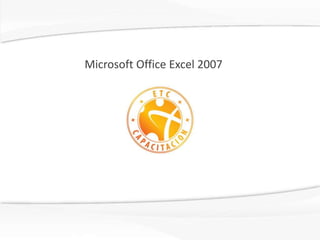
Microsoft office excel 2007 english
- 1. Microsoft Office Excel 2007
- 2. Content 15.Apply the feature for compatibility Methodology 16.Apply quick styles to tables (design) 17.Find data using a formula 18.Vlookup and Hlookup functions 1.Convert text to columns 19.Calculate subtotals 2.Apply quick styles to tables 20.Mark workbooks as final 3.Modify pictures 21.Save a book with enable macros 4.Use Count Function 22.Format painter 5.Copy a series 23.Select sources of data 6.Hide and show rows and columns 24.Use the document inspector 7.Use advanced formulas 25.Insert, modify and delete comments 8.Move and resize graphic objects 26.Sort data using criteria 9.Summarize data using functions (average) 27.Add and remove graphic elements 10.Rules for conditional formatting 28.Copy and move spreadsheets to another workbook 11.Custom format of the cell 29.Change the type of charts 12.Delete duplicated data within a table 30.Filter and sort data 13.Change the size of ranges 14.Restrict data using data validation
- 3. Content 31.View tab 32.Allow multiple users 33.Use Functions CountIf 34.Draw shapes 35.Formulas with absolute references 36.Show and print formulas 37.Use topics to give format to spreadsheets 38.Protect workbooks and sheets 39.Split screen
- 4. Methodology •Each slide has a color box that corresponds to a topic to develop, focused on a particular objective. •Topics are developed with specific exercises in each slide. They are included in a .zip folder with this presentation. •Finally, there is a set of steps to graphically follow the use of the tool. Color box : It mentions the certification topics that are covered in that Objective box : slide. It explains the required objective and emphasizes the learning of the certification topics. Certification exercises box : Sometimes you will find a link to a practical exercise with the data you need for reviewing what you know. Preview box : You will find a quick visual guide about the topic to easily locate the exercise to be done. Home button : Press this button to return to the topic index.
- 5. Convert text to columns Objective: Certification exercises: Split the content of cells into different Use practice 11 for Excel columns Approximate time: 10 minutes Preview Convert text to columns 1.- Data tab 2.-Data Tools group 3.-Text to columns 4.-Follow the wizard
- 6. Apply quick styles to tables Objective: Certification exercises: Apply table format Use practice 11 for Excel Approximate time: 10 minutes Preview Format a table with a style 1.- Home tab 2.- Styles group 3.- Format as Table
- 7. Modify pictures Objective: Certification exercises: Change the way that pictures are viewed by changing attributes, size, etc. Use practice 21 for Excel Approximate time: 15 minutes Preview Pictures format 1.-Select the picture 2.-Picture tools tab 3.-Picture Styles group 4.-Picture Effects 5.- Glow
- 8. Use the Count function Objective: Certification exercises: Use practice 21 for Excel Calculate how many cells contain values in a range of cells Approximate time: 15 minutes Preview Count Function 1.- Formulas tab 2.-Functions Library group 3.-Insert Function 3.-Count
- 9. Copy a series Objective: Certification exercises: Create a series of data, numbers, arrows Use practice 12 for Excel or lists Approximate time: 15 minutes Preview Copy a series 1.-Home tab 2.-Editing group 3.-Series
- 10. Hide and show rows and columns Objective: Certification exercises: Hide or show rows and columns to Use practice 12 for Excel better view the work area Approximate time: 15 minutes Preview Hide and show 1.- Home tab 2.- Cells group 3.-Format
- 11. Use advanced formulas Objective: Certification exercises: Use practice 2 for Excel Determine the state of a specific condition or the answer to a logical question Approximate time: 40 minutes Preview IF function 1.- Formulas tab 2.- Function Library group 3.- Logical
- 12. Move and resize graphic objects Objective: Certification exercises: Use practice 2 for Excel Resize pictures Approximate time: 40 minutes Preview Size of the graphic objects 1.- Select the graphic object 2.- Picture Tools tab 3.- Size group 3.- Height and Width
- 13. Summarize data using functions (average) Objective: Certification exercises: Excel includes a broad range of functions for different uses, we will Use practice 14 for Excel learn how to use them with parameters Approximate time: 15 minutes Preview Average function 1.- Formulas tab 2.-Function Library group 3.-Insert Function 3.-Select Statistical 4.- Average 5.-Select several ranges
- 14. Conditional formatting rules Objective: Certification exercises: Use practice 17 for Excel Analyze the data in a spreadsheet under different criteria. Approximate time: 20 minutes Preview Conditional Formatting 1.- Home tab 2.-Styles group 3.-Conditional Formatting
- 15. Custom format of a cell Objective: Certification exercises: Use practice 17 for Excel Create special cell formats to apply them to cells Approximate time: 20 minutes Preview Cell format 1.- Home tab 2.- Number group 3.-Number arrow 4.- Custom [Blue]0 “ Text”
- 16. Eliminate duplicated data within a table Objective: Certification exercises: Learn to filter a list of data by removing Use practice 1 for Excel the duplicated data Approximate time: 15 minutes Preview Remove duplicates 1.-Data tab 2.-Data Tools group 3.-Remove Duplicates
- 17. Change the size of the ranges Objective: Certification exercises: Modify the default ranges without Use practice 1 for Excel changing their names Approximate time: 15 minutes Preview Change range 1.- Formulas tab 2.-Defined names group 3.-Name manager
- 18. Restrict data using data validation Objective: Certification exercises: Restrict the type of data that can be entered into a cell to provide integrity Use practice 5 for Excel Approximate time: 15 minutes Preview Restrict access to data 1.- Data tab 2.- Data Tools group 3.- Data Validation
- 19. Apply the feature for compatibility Objective: Certification exercises: Learn how to save files that are compatible with previous Excel versions Use practice 5 for Excel Approximate time: 15 minutes Preview Apply compatibility features 1.- Office button 2.-Save As 3.-Excel 97-2003 Workbook
- 20. Apply quick styles to tables (design) Objective: Certification exercises: Learn how to create tables to manage data in them Use practice 10 for Excel Approximate time: 10 minutes Preview Quick styles 1.- Select the table 2.- Table Tools tab 3.- Table Styles group 4.- Select the style
- 21. Find data using a formula Objective: Certification exercises: Use practice 3 for Excel Set the values to perform a sum based on criteria Approximate time: 20 minutes Preview Sumif function 1.-Formulas tab 2.- Function Library group 3.-Select Insert Function 4.-Select SUMIF
- 22. Vlookup and Hlookup functions Objective: Certification exercises: Learn how to find a value in a cell when it Use practice 3 for Excel is stored somewhere else Approximate time: 20 minutes Preview VLOOKUP function 1.- Formulas tab 2.- Function Library group 4.-Select Insert Function 5.-Select VLOOKUP
- 23. Calculate the subtotal of data Objective: Certification exercises: Learn how to organize large groups of Use practice 4 for Excel data in more manageable groups Approximate time: 20 minutes Preview Subtotals 1.- Data tab 2.-Outline group 3.-Subtotal
- 24. Mark workbooks as final Objective: Certification exercises: Mark a document as final and make it read-only to avoid changes Use practice 4 for Excel Approximate time: 20 minutes Preview Mark as final 1.- Office button 2.-Prepare 3.-Mark as Final
- 25. Save as Macro enabled workbook Objective: Certification exercises: Learn how to save workbooks that run macros when opened Use practice 9 for Excel Approximate time: 5 minutes Preview Save files with enabled macros 1.- Office button 2.-Save As 3.-Excel Macro-Enabled Workbook
- 26. Format painter Objective: Certification exercises: Apply existing formats to other cells using the Format painter feature Use practice 13 for Excel Approximate time: 5 minutes Preview Format painter 1.- Home tab 2.- Clipboard group 3.- Format painter tool
- 27. Select appropriate sources of data for charts Objective: Certification exercises: Learn how to choose the type of chart Use practice 7 for Excel for your data to make it meaningful to your audience Approximate time: 10 minutes Preview Choose the appropriate chart 1.-Insert tab 2.-Charts group 3.-Columns
- 28. Use the document inspector Objective: Certification exercises: Check the document before sharing it, be sure it does not have hidden or Use practice 7 for Excel personal information before sharing it Approximate time: 10 minutes Preview Documents inspector 1.- Office button 2.-Prepare 3.-Inspect document
- 29. Insert, show, modify and remove comments Objective: Certification exercises: Learn how to insert comments or notes Use practice 15 for Excel to specify information related to a cell Approximate time: 10 minutes Preview Comments 1.-Review tab 2.-Comments group 3.-New Comment
- 30. Sort data using one or several criteria Objective: Certification exercises: Data can be sorted using one or several Use practice 16 for Excel criteria (columns) Approximate time: 20 minutes Preview Sort data by several criteria 1.- Home tab 2.-Editing group 3.-Sort &Filter button 4.-Custom Sort 5.- Sort on field
- 31. Add and remove chart elements Objective: Certification exercises: Change the format of the parts in a Use practice 16 for Excel chart manually Approximate time: 20 minutes Preview Chart format 1.- Select the chart 2.-Chart Tools tab 3.-Labels group 4.- Axis Titles
- 32. Copy and Move spreadsheets to another workbook (Spreadsheet format) Objective: Certification exercises: Excel workbooks include 3 Use practice 22 for Excel spreadsheets. The user may add, remove, move and copy the spreadsheets he or she wants. Approximate time: 10 minutes Preview Organize spreadsheets 1.-Right click on the spreadsheet tab 2.-Select the option you want from the menu
- 33. Change the type of chart Objective: Certification exercises: Use practice 6 for Excel Give different aspects to 2D and combined charts Approximate time: 15 minutes Preview Change the aspect of charts 1.-Select the chart 2.-Chart Tools tab 3.-Type group 4.-Change Chart Type
- 34. Filter and sort data using cells attributes Objective: Certification exercises: Use practice 6 for Excel Sort data through their cell attributes (colors) Approximate time: 15 minutes Preview Sort data by attributes 1.- Select the cells 2.-Press the arrow at the right of the column to be filtered 3.-Select Filter by Color 4.- Select the indicated option
- 35. View tab Objective: Certification exercises: Use practice 8 for Excel Learn how to hide or show elements Approximate time: 10 minutes Preview Gridlines 1.- View tab 2.-Show/Hide group 3.-Gridlines
- 36. Allow that multiple users make changes to workbooks Objective: Certification exercises: Use practice 8 for Excel Learn how to share a workbook Approximate time: 10 minutes Preview Share a workbook 1.-Review tab 2.-Changes group 3.-Share Workbook 4.-Turn on the check box
- 37. Use the COUNTIF function Objective: Certification exercises: Count the cells that match specific Use practice 20 for Excel criteria Approximate time: 20 minutes Preview COUNTIF function 1.- Formulas tab 2.- Function Library group 3.-Select Insert Function 4.-Select COUNTIF
- 38. Draw shapes Objective: Certification exercises: Use shapes to highlight important Use practice 20 for Excel information Approximate time: 20 minutes Preview Basic shapes 1.- Insert tab 2.-Illustrations group 3.-Shapes
- 39. Create formulas that use absolute and relative cell references Objective: Certification exercises: Avoid that the reference to a cell changes when copying or moving it, the Use practice 18 for Excel method might be full (Absolute) or just in rows or columns (Mixed) Approximate time: 30 minutes Preview Absolute references 1.- Select the cells in the formula 2.-Press F4 to make the value absolute 3.-Press F4 again for mixed values
- 40. Show and print formulas Objective: Certification exercises: Use practice 18 for Excel View all the formulas on screen to audit them Approximate time: 30 minutes Preview View formulas on screen 1.- Formulas tab 2.-Formula Auditing group 3.-Show Formulas
- 41. Use themes to format spreadsheets Objective: Certification exercises: Apply themes to give a standard look in colors, fonts and effects Use practice 19 for Excel Approximate time: 15 minutes Preview Themes 1.-Page Layout tab 2.-Themes group 3.-Themes
- 42. Protect workbooks and spreadsheets Objective: Certification exercises: Use practice 19 for Excel Protect documents to avoid that a user changes, moves or deletes important data Approximate time: 15 minutes Preview Protect workbooks and spreadsheets 1.- Review tab 2.-Changes group 3.- Allow Users to Edit Ranges
- 43. Split the screen horizontally Objective: Certification exercises: Use practice 19 for Excel Split the spreadsheet to view different sections Approximate time: 10 minutes Preview Split the screen 1.- View tab 2.- Window group 3.- Turn on or off the button to view different sections of the spreadsheet.