Setting up an odi agent
•Télécharger en tant que DOCX, PDF•
1 j'aime•7,019 vues
ODI 11g: Steps to set up and configure Agent.
Signaler
Partager
Signaler
Partager
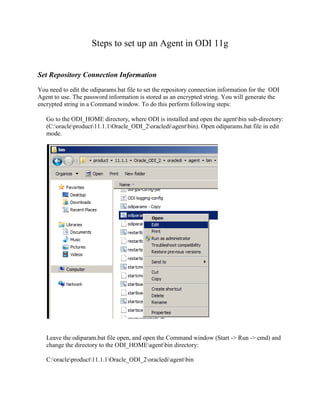
Recommandé
This is a brief low level technical steps for Loading Multiple flat files data in to Oracle Table with ODI via Interface. Also Files are moved to Archive Destination. ODI 11g - Multiple Flat Files to Oracle DB Table by taking File Name dynamica...

ODI 11g - Multiple Flat Files to Oracle DB Table by taking File Name dynamica...Darshankumar Prajapati
Recommandé
This is a brief low level technical steps for Loading Multiple flat files data in to Oracle Table with ODI via Interface. Also Files are moved to Archive Destination. ODI 11g - Multiple Flat Files to Oracle DB Table by taking File Name dynamica...

ODI 11g - Multiple Flat Files to Oracle DB Table by taking File Name dynamica...Darshankumar Prajapati
Contenu connexe
Tendances
Tendances (20)
Oracle Data integrator 11g (ODI) - Online Training Course 

Oracle Data integrator 11g (ODI) - Online Training Course
Oracle EBS R12.2 - Deployment and System Administration

Oracle EBS R12.2 - Deployment and System Administration
Performance Stability, Tips and Tricks and Underscores

Performance Stability, Tips and Tricks and Underscores
Step By Step to Install Oracle Business Intelligence

Step By Step to Install Oracle Business Intelligence
The Swagger Format becomes the Open API Specification: Standardizing descript...

The Swagger Format becomes the Open API Specification: Standardizing descript...
What is Docker | Docker Tutorial for Beginners | Docker Container | DevOps To...

What is Docker | Docker Tutorial for Beginners | Docker Container | DevOps To...
Similaire à Setting up an odi agent
Similaire à Setting up an odi agent (20)
ArcSight Actor Model Import Connector for Microsoft Active Directory Configur...

ArcSight Actor Model Import Connector for Microsoft Active Directory Configur...
Installing Process Oracle 10g Database Software on Windows 10

Installing Process Oracle 10g Database Software on Windows 10
Dernier
Making communications land - Are they received and understood as intended? webinar
Thursday 2 May 2024
A joint webinar created by the APM Enabling Change and APM People Interest Networks, this is the third of our three part series on Making Communications Land.
presented by
Ian Cribbes, Director, IMC&T Ltd
@cribbesheet
The link to the write up page and resources of this webinar:
https://www.apm.org.uk/news/making-communications-land-are-they-received-and-understood-as-intended-webinar/
Content description:
How do we ensure that what we have communicated was received and understood as we intended and how do we course correct if it has not.Making communications land - Are they received and understood as intended? we...

Making communications land - Are they received and understood as intended? we...Association for Project Management
Dernier (20)
Russian Escort Service in Delhi 11k Hotel Foreigner Russian Call Girls in Delhi

Russian Escort Service in Delhi 11k Hotel Foreigner Russian Call Girls in Delhi
Unit-IV; Professional Sales Representative (PSR).pptx

Unit-IV; Professional Sales Representative (PSR).pptx
Making communications land - Are they received and understood as intended? we...

Making communications land - Are they received and understood as intended? we...
ICT role in 21st century education and it's challenges.

ICT role in 21st century education and it's challenges.
Unit-V; Pricing (Pharma Marketing Management).pptx

Unit-V; Pricing (Pharma Marketing Management).pptx
Micro-Scholarship, What it is, How can it help me.pdf

Micro-Scholarship, What it is, How can it help me.pdf
This PowerPoint helps students to consider the concept of infinity.

This PowerPoint helps students to consider the concept of infinity.
UGC NET Paper 1 Mathematical Reasoning & Aptitude.pdf

UGC NET Paper 1 Mathematical Reasoning & Aptitude.pdf
ICT Role in 21st Century Education & its Challenges.pptx

ICT Role in 21st Century Education & its Challenges.pptx
Kodo Millet PPT made by Ghanshyam bairwa college of Agriculture kumher bhara...

Kodo Millet PPT made by Ghanshyam bairwa college of Agriculture kumher bhara...
General Principles of Intellectual Property: Concepts of Intellectual Proper...

General Principles of Intellectual Property: Concepts of Intellectual Proper...
Setting up an odi agent
- 1. Steps to set up an Agent in ODI 11g Set Repository Connection Information You need to edit the odiparams.bat file to set the repository connection information for the ODI Agent to use. The password information is stored as an encrypted string. You will generate the encrypted string in a Command window. To do this perform following steps: Go to the ODI_HOME directory, where ODI is installed and open the agentbin sub-directory: (C:oracleproduct11.1.1Oracle_ODI_2oraclediagentbin). Open odiparams.bat file in edit mode. Leave the odiparam.bat file open, and open the Command window (Start -> Run -> cmd) and change the directory to the ODI_HOMEagentbin directory: C:oracleproduct11.1.1Oracle_ODI_2oraclediagentbin
- 2. You need to use agent command: encode <password>, in order to generate encoded string for your password. For example, if your password is the word “ password”, enter and execute the following command in the Command window: encode password 4. Copy the generated encrypted password from the Command window and insert it into the odiparams.bat file as the value for ODI_MASTER_ENCODED_PASS parameter. You need to change the repository connection information. See below screen for more info.
- 3. In this example, user DBMR13 is RDBMS schema/user for Master repository. Work Repository name is WORKREP. Note: - Do not change the default value of the ODI_USER and ODI_ENCODED_PASS parameters. Those parameters were auto setup while ODI installation. Create ODI Physical and Logical Agents In order to create the ODI physical and logical agent, you need to perform following steps: Start Oracle Data Integrator: Start > Programs > Oracle > Oracle data Integrator > ODI Studio. Click “Connect To Repository”. Select D from the Login Name drop-down list. For Password, enter: password. Click OK.
- 5. Click Topology tab. In Topology, select the Physical Architecture panel. Right-click the Agents node. Select New Agent. Enter following details in New Agent Creation window: 1. Name - DBTestAgent 2. Host - Network name or IP address of the machine the agent has been launched on. Verify that this parameter is set to localhost. 3. Port - Listening port used by the agent. By default, this port is 20910. Leave the default value. 4. Web Application Context - Name of the web application corresponding to the J2EE agent deployed on an application server. For standalone agents, this field should be set to oraclediagent. 5. Set Maximum number of sessions supported by this agent to 250.
- 6. Click Save button. Next steps is to insert a logical agent in Logical Architecture, and map it to the newly created Physical agent, to do this click the Logical Architecture tab. Right-click Agents and select New Logical Agent. On the screen that follows, enter Name to “DBTestAgent.” Set Physical Agents to DBTestAgent and press Save button.
- 7. Starting ODI Agent from the Command Line and Testing Connection To start agent directly from the command line: Go to the Command window >> ODI_HOMEagentbin directory (C:oracleproduct11.1.1Oracle_ODI_2oraclediagentbin). Execute the agent.bat file using the following command: agent -NAME=DBTestAgent The agent is now starting. Verify that ODI Agent is successfully started. Minimize the window Command Prompt – agent-NAME= DBTestAgent. In ODI, Topology Manager >> Physical Architecture >> Agents, right click DBTestAgent and
- 8. select Test to verify the connection of the ODI agent DBTestAgent. Click OK. That's it, now you have been successfully created and connected to ODI agent.