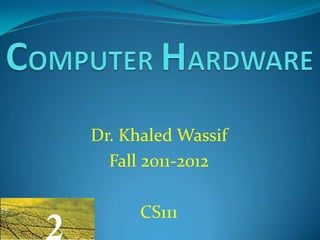
Ch 2 computer hardware(a,b,c,d,e)
- 1. Dr. Khaled Wassif Fall 2011-2012 CS111
- 2. CHAPTER OUTLINE Personal Computer Basics Personal Computer Systems Desktop and Portable Computers Home, Game, and Small Business Systems Buying Computer System Components Microprocessors and Memory Microprocessor Basics Today’s Microprocessors RAM, ROM, EEPROM CS111 Introduction to Computers Slide 2- 2 By Dr. Khaled Wassif
- 3. CHAPTER OUTLINE Storage Devices Storage Basics Magnetic Disk and Tape Technology CD, DVD, and Blu-ray Technology Solid State Storage, Storage Wrapup Input and Output Devices Basic Input Devices Display Devices, Printers Installing Peripheral Devices Hardware Security CS111 Introduction to Computers Slide 2- 3 By Dr. Khaled Wassif
- 4. Personal Computer Systems What’s a personal computer system? The term personal computer system has at least two meanings: Any computer system that uses personal computers for core processing operations. ─ Include school labs and small business networks. A personal computer, software, and peripheral devices that can be connected together for use by a single individual. CS111 Introduction to Computers Slide 2- 4 By Dr. Khaled Wassif
- 5. Personal Computer Systems What are the components of a typical personal computer system? Centerpiece of a personal computer system is a personal computer, in addition to peripheral devices. Peripheral device designates input, output, and storage equipment that might be added to a computer system to enhance its functionality. ─ Include printers, digital cameras, scanners, joysticks, and speakers. CS111 Introduction to Computers Slide 2- 5 By Dr. Khaled Wassif
- 6. Personal Computer Systems What are the components of a typical personal computer system? CS111 Introduction to Computers Slide 2- 6 By Dr. Khaled Wassif
- 7. Personal Computer Systems What are the components of a typical personal computer system? System unit is the case that holds the computer’s main circuit boards, microprocessor, memory, power supply, and storage devices. May also include other built-in devices, such as a keyboard and speakers, depending on the computer design. Most personal computer systems are equipped with a keyboard as the primary input device. Mouse is an input device designed to manipulate on- screen graphical objects and controls. Hard disk drive is the main storage device on a personal computer system that mounted inside the computer’s system unit. CS111 Introduction to Computers Slide 2- 7 By Dr. Khaled Wassif
- 8. Personal Computer Systems What are the components of a typical personal computer system? Optical drive is a storage device that works with CDs, DVDs, Blu-ray discs, or some combination of these storage media. Handy for playing audio CDs, and DVD and Blu-ray movies. Used to store computer data on writable CDs and DVDs. Other storage includes a low-capacity storage device called a floppy disk drive. Today, these drives have been replaced by solid state storage options, such as USB flash drives and memory cards. CS111 Introduction to Computers Slide 2- 8 By Dr. Khaled Wassif
- 9. Personal Computer Systems What are the components of a typical personal computer system? Sound system can output digital music, digitally recorded speech, and a variety of sound effects. To produce sounds, a computer uses a circuit board called a sound card, which is typically housed in the system unit. Sound card sends signals to speakers, which can be external devices or built into the system unit. Display system consists of two parts: Circuitry, called a graphics card, converts raw digital data into images that can be shown on a display device. Display devices, called computer screens or monitors, present visual output, such as documents, photos, and videos. ─ Personal computer systems can use several types of display technologies, including LCDs and LEDs. CS111 Introduction to Computers Slide 2- 9 By Dr. Khaled Wassif
- 10. Personal Computer Systems What are the components of a typical personal computer system? Network and Internet access. Many personal computer systems include built-in circuitry for wired or wireless connections to a computer network. Internet connections require a modem. ─ Modems that establish an Internet connection using a standard telephone line are often built into the system unit. ─ Modems for cable, satellite, and other types of Internet access are usually separate components. A computer printer is an output device that produces computer generated text or graphical images on paper. CS111 Introduction to Computers Slide 2- 10 By Dr. Khaled Wassif
- 11. Desktop and Portable Computers What is the significance of different computer designs? The industrial design principle that “form follows function” applies to computers. In the computer industry, the term form factor refers to the size and dimensions of a component, such as a system board or system unit. Personal computers are available in all sorts of form factors: ─ Some are small and some are large; ─ Some are designed to remain on a desk, whereas others are designed to be portable. CS111 Introduction to Computers Slide 2- 11 By Dr. Khaled Wassif
- 12. Desktop and Portable Computers What are the characteristics of desktop computers? A desktop computer fits on a desk and runs on power from an electrical wall outlet. Main component of a typical desktop computer is a system unit that houses the processor, memory, storage devices, display circuitry, and sound circuitry. A desktop computer’s keyboard, mouse, and display screen are typically separate components that are connected to main unit by cables or wireless technology. A desktop computer’s system unit can be housed in a vertical case or a horizontal case. Some manufacturers eliminate separate system unit by including it in back of a screen or into a keyboard. CS111 Introduction to Computers Slide 2- 12 By Dr. Khaled Wassif
- 13. Desktop and Portable Computers How do portable computers differ from desktops? A portable (mobile) computer is a small, lightweight personal computer with screen, keyboard, storage, and processing components integrated into a single unit that runs on power supplied by an electrical outlet or a battery. Portable computers are ideal for mobile uses because they are easy to carry and can be used outdoors. Portable computers are classified as notebooks, netbooks, and tablets. CS111 Introduction to Computers Slide 2- 13 By Dr. Khaled Wassif
- 14. Desktop and Portable Computers What are a notebook, a netbook and a tablet computer? A notebook computer (also referred to as a laptop) is a small, lightweight portable computer that opens like a clamshell to reveal a screen and keyboard. A netbook computer are scaled-down versions of the standard notebook computer and classified as subnotebook (mini-laptop). Doesn't have space for a CD or DVD drive, but one can be connected externally if needed. A tablet computer is a portable computing device featuring a touch-sensitive screen that can be used as a writing or drawing pad. Lacks a built-in keyboard (but can be attached). CS111 Introduction to Computers Slide 2- 14 By Dr. Khaled Wassif
- 15. Desktop and Portable Computers What are a notebook, a netbook and a tablet computer? CS111 Introduction to Computers Slide 2- 15 By Dr. Khaled Wassif
- 16. Home, Game, and Small Business Systems What differentiates a home computer from other types? A collection of configurations designed to serve consumers who use computers for personal tasks. Netbooks, notebook, tablet, and many desktop computers, are marketed as home computer systems. Prices and features of home computer systems vary. Basic, inexpensive home systems offer adequate, but not super-charged, support for most computer applications, including: Web browsing, e-mail, working with photos, downloading music, and working with general productivity applications, such as word processing. CS111 Introduction to Computers Slide 2- 16 By Dr. Khaled Wassif
- 17. Home, Game, and Small Business Systems What’s so great about a gaming PC? Some of the most revolutionary computers are designed for gaming. Main features: Fastest processors Large memory State-of-the-art sound capabilities Multiple graphics processors Some manufacturers produce gaming notebooks, but most serious gamers tend to select desktop models. Because desktop computers are easier to customize and offer a little more power per dollar. CS111 Introduction to Computers Slide 2- 17 By Dr. Khaled Wassif
- 18. Home, Game, and Small Business Systems What are the characteristics of small business computers? Computers marketed for small business applications tend to essentials that are adequate for basic business applications, such as word processing, spreadsheet analysis, accounting, and e-mail. A medium-speed processor, moderate amount of RAM, and sensible disk capacity. Might not include a CD or DVD drive and often do not include speakers. Easy networking options that allow connection with other computers in an office environment. Use desktop models, rather than notebooks, because they are less expensive, easier to repair, and less likely to be lost or stolen. CS111 Introduction to Computers Slide 2- 18 By Dr. Khaled Wassif
- 19. Buying Computer System Components What are the main activities for buying a computer system? To prepare for a computer purchase, you should complete the following activities: Browse through computer magazines and online computer stores to get a general idea of features and prices. Decide on a budget and stick to it. Make a list of the ways you plan to use your computer. Select a platform. Decide on a form factor. Select peripherals, software, and accessories. CS111 Introduction to Computers Slide 2- 19 By Dr. Khaled Wassif
- 20. Buying Computer System Components Computer ads are loaded with jargon and acronyms, such as RAM, ROM, MHz, GB, and USB. When you complete this chapter, you should be able to sort out the terminology used in a typical computer ad. CS111 Introduction to Computers Slide 2- 20 By Dr. Khaled Wassif
- 21. Buying Computer System Components Why is it important to figure out the usage plan for your new computer? Computers can help in performing a wide variety of tasks that it can be impossible to predict all ways of using a new machine in the future. You can, however, make a list of the ways you plan to immediately use your computer and that list can help you think about the features you’ll need. Some computer activities require more processing or storage capacity than others. If you have some ideas about your computer usage, you’re more likely to buy the right computer and not have to purchase expensive upgrades for it later. CS111 Introduction to Computers Slide 2- 21 By Dr. Khaled Wassif
- 22. Buying Computer System Components Why is it important to figure out the usage plan for your new computer? CS111 Introduction to Computers Slide 2- 22 By Dr. Khaled Wassif
- 23. Buying Computer System Components How important is compatibility? Computers that operate in essentially the same way and use the same software are said to be compatible. Computers with the same operating systems can typically use the same software and peripheral devices. Today, there are three personal computer platforms: PC platform is based on the design for one of the first personal computer superstars — the IBM PC. ─ Windows OS was designed specifically for these personal computers and, therefore, it is sometimes called the Windows platform. Mac platform is based on a proprietary design for a personal computer called the Macintosh (or Mac), manufactured almost exclusively by Apple. Linux platform can use a standard PC or Mac running the Linux operating system. CS111 Introduction to Computers Slide 2- 23 By Dr. Khaled Wassif
- 24. Buying Computer System Components Can I upgrade a computer to make it more powerful? When shopping for a computer system: Your budget might not stretch to cover the cost of all the equipment you want. You might wonder if you can extend the life of your current computer by upgrading key components. ─ Some components are easy to add or change, whereas others are not. Upgrades and add-ons are usually approved by computer manufacturers and vendors. However, some creative computer owners, called modders, work with unauthorized modifications. In context of computing, a mod is a custom hand-built modification to a computer system component. CS111 Introduction to Computers Slide 2- 24 By Dr. Khaled Wassif
- 25. Buying Computer System Components Can I upgrade a computer to make it more powerful? CS111 Introduction to Computers Slide 2- 25 By Dr. Khaled Wassif
- 26. Microprocessor Basics What exactly is a microprocessor? A microprocessor (or simply a processor) is an integrated circuit designed to process instructions. It is the most important, and usually the most expensive, component of a computer. It may mistakenly referred to as a computer on a chip, but it can be more accurately described as a CPU on a chip: ─ Because it contains; on a single chip, circuitry that performs essentially the same tasks as the central processing unit of a classic mainframe computer. Looking inside a computer, you can usually identify the microprocessor because it is the largest chip on the system board. CS111 Introduction to Computers Slide 2- 26 By Dr. Khaled Wassif
- 27. Microprocessor Basics What makes one microprocessor perform better than another? Computer ads typically include microprocessor specifications related to performance. For example: “Intel® Core 2 Duo 3.33 GHz, 1333 MHz FSB, 6 MB Cache.” A microprocessor’s performance is affected by several factors, including: Clock speed Bus speed Word size Cache size Instruction set Processing techniques CS111 Introduction to Computers Slide 2- 27 By Dr. Khaled Wassif
- 28. Microprocessor Basics What do MHz and GHz have to do with computer performance? The speed of a microprocessor; its clock speed, is specified in megahertz or gigahertz. Megahertz (MHz) means a million cycles per second. Gigahertz (GHz) means a billion cycles per second. ─ A cycle is the smallest unit of time in a microprocessor’s universe. ─ Each action a processor performs is measured by these cycles. The clock speed is not equal to number of instructions a processor can execute in one second. Some instructions occur within one cycle, but other instructions might require multiple cycles. If all other things being equal, a computer with a 3.33 GHz processor is faster than a computer with a 2.6 GHz processor or a 933 MHz processor. CS111 Introduction to Computers Slide 2- 28 By Dr. Khaled Wassif
- 29. Microprocessor Basics What is FSB? FSB stands for front side bus, a term that refers to the circuitry that transports data to and from the microprocessor. A fast front side bus moves data quickly and allows the processor to work at full capacity. In today’s computers, FSB speed (technically its frequency) is measured in megahertz and ranges from 200 MHz to 1600 MHz. Higher numbers indicate faster FSB speeds. CS111 Introduction to Computers Slide 2- 29 By Dr. Khaled Wassif
- 30. Microprocessor Basics What impact does word size have on performance? Word size refers to the number of bits that a microprocessor can manipulate at one time. It is based on the size of registers in the ALU and the capacity of circuits that lead to those registers. Example: A processor with a 32-bit word size, referred to as a 32-bit processor, has 32-bit registers and processes 32 bits at a time. Processors with a larger word size can process more data during each processor cycle—a factor that leads to increased computer performance. Today’s personal computers typically contain 32-bit or 64-bit processors. CS111 Introduction to Computers Slide 2- 30 By Dr. Khaled Wassif
- 31. Microprocessor Basics How does the cache size affect performance? Cache (pronounced “cash”) is special high-speed memory that allows a microprocessor to access data more rapidly than from memory located elsewhere on the system board. A large cache can increase computer performance. Some computer ads specify cache type and capacity. A Level 1 cache (L1) is built into the processor chip, whereas a Level 2 cache (L2) is located on a separate chip and takes a little more time to get data to the processor. Cache capacity is usually measured in megabytes. CS111 Introduction to Computers Slide 2- 31 By Dr. Khaled Wassif
- 32. Microprocessor Basics How does an instruction set affect performance? As chip designers developed various instruction sets for microprocessors: They added increasingly complex instructions. Each instruction requires several clock cycles for execution. A microprocessor with a complex instructions set uses CISC (complex instruction set computer) technology. A microprocessor with a simple instructions set uses RISC (reduced instruction set computer) technology. A RISC processor performs most instructions faster than a CISC processor. Most processors in today’s personal computers use CISC technology. CS111 Introduction to Computers Slide 2- 32 By Dr. Khaled Wassif
- 33. Microprocessor Basics Can a microprocessor execute more than one instruction at a time? Some processors execute instructions “serially”— one instruction at a time. With serial processing, the processor must complete all steps in the instruction cycle before it begins to execute the next instruction. Many of today’s microprocessors perform parallel processing, in which multiple instructions are executed at the same time. Parallel processing enhance processor performance. CS111 Introduction to Computers Slide 2- 33 By Dr. Khaled Wassif
- 34. Microprocessor Basics What’s a multi-core processor? A single microprocessor with circuitry for more than one processing unit is called a multi-core processor. Today’s dual-core and quad-core processors are faster than those with a single core. A computer’s OS and software should be optimized for multi-core processing to gain maximum speed. With so many factors to consider, how can I compare microprocessor performance? Various testing laboratories run a series of tests to measure the overall speed of a microprocessor. The results of these tests, called benchmarks, can then be compared to the results for other microprocessors. CS111 Introduction to Computers Slide 2- 34 By Dr. Khaled Wassif
- 35. Today’s Microprocessors Which companies produce most of today’s popular microprocessors? Intel is the world’s largest chipmaker and supplies a sizeable percentage of the microprocessors that power PCs. Since debut of IBM PC in 1985, Intel has introduced numerous microprocessors that have been used by most major computer manufacturers. AMD is Intel’s chief rival in the PC chip market. AMD’s Phenom processors are direct competitors to Intel’s Core 2 Quad line AMD processors are less expensive than comparable Intel models and have a slight performance advantage according to some benchmarks. CS111 Introduction to Computers Slide 2- 35 By Dr. Khaled Wassif
- 36. Today’s Microprocessors Can I replace my computer’s microprocessor with a faster one? It is technically possible to upgrade your computer’s microprocessor, but computer owners rarely do so. The price of the latest, greatest microprocessor can often get you more than halfway to buying an entirely new computer system. Technical factors also discourage microprocessor upgrades. A microprocessor operates at full efficiency only if all components in the computer can handle the faster speeds. Installing a new processor in an old computer can lead to disaster too much power. CS111 Introduction to Computers Slide 2- 36 By Dr. Khaled Wassif
- 37. Today’s Microprocessors What is overclocking? Why doesn’t everyone overclock? Overclocking is a technique for increasing the speed of a computer component, such as a processor, graphics card, system board, or memory. When successful, it can increase the processing power of a slow component to match that of a faster, more expensive component. Overclocking is very risky. Additional electrical power pumped into a component increases heat output that can overheat and even catch fire. To maintain safe operating temperatures, modders install supplemental cooling systems. CS111 Introduction to Computers Slide 2- 37 By Dr. Khaled Wassif
- 38. Random Access Memory What is RAM? RAM (random access memory) is a temporary holding area for data, application program instructions, and the operating system. In a personal computer, RAM is usually several chips or small circuit boards that plug into the system board within the computer’s system unit. A computer’s RAM capacity is always included in the list of specifications in a computer ad. Amount of RAM in a computer can affect the overall price of a computer system. CS111 Introduction to Computers Slide 2- 38 By Dr. Khaled Wassif
- 39. Random Access Memory Why is RAM so important? RAM is the “waiting room” for the computer’s processor. It holds raw data waiting to be processed as well as the program instructions for processing that data. It holds the results of processing until they can be stored more permanently on disk or tape. It also holds operating system instructions, that loaded when starting a computer, to control it’s basic functions. CS111 Introduction to Computers Slide 2- 39 By Dr. Khaled Wassif
- 40. Random Access Memory How does RAM differ from hard-disk storage? To differentiate between RAM and hard-disk storage: RAM holds data in circuitry that’s directly connected to the system board, whereas hard-disk storage places data on magnetic media. RAM is temporary storage; hard-disk storage is more permanent. RAM usually has less storage capacity than hard- disk storage. CS111 Introduction to Computers Slide 2- 40 By Dr. Khaled Wassif
- 41. Random Access Memory How does RAM work? In RAM, microscopic electronic parts called capacitors hold the bits that represent data. Can visualize the capacitors as microscopic lights that can be turned on or off. ─ Turned on capacitor represents a “1” bit and turned off capacitor represents a “0” bit. Each bank of capacitors holds eight bits—one byte of data. A RAM address on each bank helps the computer locate data, as needed, for processing. Unlike disk storage, most RAM is volatile: Which means it requires electrical power to hold data. If the computer is turned off or the power goes out, all data stored in RAM instantly and permanently disappears. CS111 Introduction to Computers Slide 2- 41 By Dr. Khaled Wassif
- 42. Random Access Memory How does RAM work? CS111 Introduction to Computers Slide 2- 42 By Dr. Khaled Wassif
- 43. Random Access Memory How much RAM does a computer need? RAM capacity is expressed in megabytes or gigabytes. Today’s personal computers typically feature 2–8 GB of RAM. Amount of RAM a computer needs depends on the used software you. RAM requirements are routinely specified on the outside of a software package. Today’s computer operating systems are quite adept at allocating RAM space to multiple programs. If a program exceeds its allocated space, the operating system uses an area of the hard disk, called virtual memory, to store parts of programs or data files until they are needed. CS111 Introduction to Computers Slide 2- 43 By Dr. Khaled Wassif
- 44. Random Access Memory Do all computers use same type of RAM? RAM components vary in speed, technology, and configuration. “2 GB Dual Channel DDR2 SDRAM at 800 MHz (max 4 GB)” RAM speed is often expressed in nanoseconds (ns) or megahertz (MHz millions of cycles per second). Lower nanosecond ratings are better because it means the RAM circuitry can react faster to update the data it holds. Opposite, higher MHz ratings mean faster speeds. Most of today’s personal computers use SDRAM. SDRAM (synchronous dynamic RAM) is fast and relatively inexpensive. Improvements such as dual-channel technology and double data rate (DDR, DDR2, or …) have increased SDRAM speed. CS111 Introduction to Computers Slide 2- 44 By Dr. Khaled Wassif
- 45. Read-only Memory How is ROM different from RAM? ROM (read-only memory) is a type of memory circuitry that holds the computer’s startup routine. ROM is housed in a single integrated circuit which is plugged into the system board. Whereas RAM is temporary and volatile, ROM is permanent and nonvolatile. ROM holds “hard-wired” instructions that are a permanent part of the circuitry and remain in place even when the computer power is turned off. The instructions in ROM are permanent, and the only way to change them is to replace the ROM chip. CS111 Introduction to Computers Slide 2- 45 By Dr. Khaled Wassif
- 46. Read-only Memory If a computer has RAM, why does it need ROM too? When a computer is turned on, the microprocessor receives electrical power and is ready to begin executing instructions. As a result of power being off, RAM is empty and doesn’t contain any instructions for the microprocessor to execute. ROM contains a small set of instructions called the ROM BIOS (basic input/output system). These instructions tell the computer how to access the hard disk, find the operating system, and load it into RAM. After loading the operating system, the computer can accept input, display output, run software, and access data. CS111 Introduction to Computers Slide 2- 46 By Dr. Khaled Wassif
- 47. EEPROM Where does a computer store its basic hardware settings? A computer, to operate correctly, must have some information about storage, memory, and display configurations. To store this information, the computer needs a type of memory that’s more permanent than RAM, but less permanent than ROM. EEPROM (electrically erasable programmable read- only memory) is a non-volatile chip that requires no power to hold data. When the configuration of a computer system is changed, as by adding RAM, the data in EEPROM must be updated. Some operating systems recognize such changes and automatically perform the update. CS111 Introduction to Computers By Dr. Khaled Wassif Slide 2- 47
- 48. EEPROM What information about memory performance is most important? Even though ROM and EEPROM have important roles in the operation of a computer, RAM capacity really makes a difference. The more data and programs that can fit into RAM, the less time a computer will spend moving data to and from virtual memory. ─ With lots of RAM, will find that documents scroll faster, games respond more quickly, and many graphics operations take less time than with a computer that has a insufficient RAM capacity. Most ads specify RAM capacity, speed, type and also have important information about the maximum amount of RAM that can be installed in the computer. CS111 Introduction to Computers Slide 2- 48 By Dr. Khaled Wassif
- 49. Storage Basics What are the basic components of a data storage system? A data storage system has two main components: A storage medium is the disk, tape, CD, DVD, paper, or other substance that contains data. A storage device is the mechanical equipment that records and retrieves data from a storage medium. Storage devices include hard disk drives, floppy disk drives, tape drives, CD drives, DVD drives, and flash drives. The term storage technology refers to a storage device and the media it uses. CS111 Introduction to Computers Slide 2- 49 By Dr. Khaled Wassif
- 50. Storage Basics How does a storage device interact with other computer components? Data gets copied from a storage device into RAM, where it waits to be processed. After data is processed, it is held temporarily in RAM, but it is usually copied to a storage medium for more permanent safekeeping. When data is stored, the 1s and 0s representation; suitable for processing, must be converted into signal or mark in the surface of a storage medium. Exactly how this transformation happens depends on the storage technology. Three types of storage technologies are commonly used for personal computers: magnetic, optical, and solid state. CS111 Introduction to Computers Slide 2- 50 By Dr. Khaled Wassif
- 51. Storage Basics Which storage technology is best? Each storage technology has its advantages and disadvantages. To compare storage devices, it is useful to apply the criteria of: Versatility Durability Speed Capacity CS111 Introduction to Computers Slide 2- 51 By Dr. Khaled Wassif
- 52. Storage Basics How can one storage technology be more versatile than another? More versatile devices can access data from several different media. Hard disk drive preserved inside a system unit is not very versatile; it can access data only from its fixed disk platters. A DVD drive is versatile because it can access computer DVDs, DVD movies, audio CDs, computer CDs, and CD-Rs. What makes a storage technology durable? Most storage technologies are sensitive to damage from mishandling or environmental factors. Some technologies are more sensitive than others to damage that could cause data loss. CDs and DVDs tend to be more durable than hard disks. CS111 Introduction to Computers Slide 2- 52 By Dr. Khaled Wassif
- 53. Storage Basics What factors affect storage speed? Quick access to data is important, so fast storage devices are preferred over slower devices. Access time is the average time it takes a computer to locate data on the storage medium and read it. Access time for a personal computer storage device, such as a disk drive, is measured in milliseconds. ─ Lower numbers indicate faster access times. Access time is best for random-access devices than sequential access devices. Random access is the ability of a device to “jump” directly to the requested data. ─ Hard disk, CD, DVD, and solid state drives are random access devices. Sequential access devices, as tape drive, must use slower by reading through the data from the beginning of the tape. Data transfer rate is the amount of data a storage device can move per second from the storage medium to the computer. CS111 Introduction to Computers Slide 2- 53 By Dr. Khaled Wassif
- 54. Storage Basics What’s important about storage capacity? In today’s computing environment, higher capacity is almost always preferred. Storage capacity is the maximum amount of data that can be stored on a storage medium, and it is measured in kilobytes (KB), megabytes (MB), gigabytes (GB), or terabytes (TB). Storage capacity is directly related to storage density. Storage density is the amount of data that can be stored in a given area of a storage medium, as the surface of a disk. ─ The higher the storage density, the more data is stored. Storage density can be increased by making the particles representing bits smaller, by layering them, packing them closer together, or standing them vertically. ─ Vertical storage produces higher capacities than horizontal storage. CS111 Introduction to Computers Slide 2- 54 By Dr. Khaled Wassif
- 55. Storage Basics What’s important about storage capacity? Vertical storage produces higher storage capacities than horizontal storage CS111 Introduction to Computers Slide 2- 55 By Dr. Khaled Wassif
- 56. Magnetic Disk And Tape Technology What is magnetic disk and tape technology? Hard disk, floppy disk, and tape storage technologies can be classified as magnetic storage. Magnetic storage stores data by magnetizing microscopic particles on a disk or tape surface. Particles hold their magnetic orientation until changed, making disks and tapes permanent but modifiable storage media. A read-write head mechanism in disk drive can magnetize particles to write data, and sense their polarities to read data. Data stored on magnetic media can be accidentally altered by magnetic fields, dust, smoke particles, heat, and mechanical problems with a storage device. Some experts estimate that the reliable life span of data stored on magnetic media is about three years. CS111 Introduction to Computers By Dr. Khaled Wassif Slide 2- 56
- 57. Magnetic Disk And Tape Technology What is magnetic disk and tape technology? Before data is stored, particles on the surface of the disk are scattered in random patterns. Disk drive’s read-write head magnetizes particles, and orients them in a positive (north) or negative (south) direction to represent 0 and 1 bits. CS111 Introduction to Computers Slide 2- 57 By Dr. Khaled Wassif
- 58. Magnetic Disk And Tape Technology Why are hard disk drives so popular? Hard disk technology is the preferred type of main storage for most computer systems for three reasons: First, it provides lots of storage capacity. Second, it provides fast access to files. Third, a hard disk is economical. ─ The cost of storing 40 megabytes of data is about a penny. Hard disk drives are exist in all kinds of digital devices, including personal computers, iPod, and digital video recorders (DVR). CS111 Introduction to Computers By Dr. Khaled Wassif Slide 2- 58
- 59. Magnetic Disk And Tape Technology How does hard disk technology work? A hard disk drive contains one or more platters and their associated read-write heads. A hard disk platter is a flat, rigid disk made of aluminum or glass and coated with magnetic iron oxide particles. More platters mean more data storage capacity. Platters rotate as a unit on a spindle, making thousands of rotations per minute. Each platter has a read-write head that flies over the surface to read data. Storage capacities of personal computer hard disk are ranging from 40 GB to 2 TB. Hard disk drive speed is sometimes measured in revolutions per minute (rpm). Hard disk access times of 6 to 11 ms are common. CS111 Introduction to Computers Slide 2- 59 By Dr. Khaled Wassif
- 60. Magnetic Disk And Tape Technology How does hard disk technology work? CS111 Introduction to Computers Slide 2- 60 By Dr. Khaled Wassif
- 61. Magnetic Disk And Tape Technology What’s the downside of hard disk storage? Hard disks arenotas durable as otherstoragetechnologies. Read-write heads in a hard disk fly a microscopic distance above the disk surface. If a read-write head runs into a dust particle on disk, it might cause a head crash, which damages some data on the disk. To help prevent dusts from contacting the platters and causing head crashes, a hard disk is preserved in its case. Although hard disks have become considerably more rugged in recent years, you should still handle and transport them with care. You should also make backup copies of the data stored on your hard disk in case of a head crash. CS111 Introduction to Computers Slide 2- 61 By Dr. Khaled Wassif
- 62. Magnetic Disk And Tape Technology Can I use a second hard disk drive to increase storage space? Can increase the storage capacity of a computer by adding a second hard disk drive, which can also provide backup for the primary drive. Hard disk drivesareavailableas internal or external units. Internal drives are inexpensive and can be easily installed in a desktop computer’s system unit. External drives are slightly more expensive and connect to a desktop or notebook computer using a cable. Do computers still store data on tapes? Tape storage, once used to store mainframe data and also used for personal computer backups, is too slow for modern computing. CS111 Introduction to Computers Slide 2- 62 By Dr. Khaled Wassif
- 63. Magnetic Disk And Tape Technology What is floppy disk technology? A floppy disk is a round piece of flexible plastic covered with a thin layer of magnetic oxide and sealed inside a protective casing. They are classified as magnetic storage. They are also referred to as floppies or diskettes. A floppy disk drive are designed for high-density (HD) double-sided (DS) disks. A floppy disk’s 1.44 MB capacity is not really sufficient for today’s media intensive applications. Many MP3 music files and photos are too large to fit on a floppy. CDs and DVDs offer more capacity for distributing the huge files for today’s software applications. CS111 Introduction to Computers Slide 2- 63 By Dr. Khaled Wassif
- 64. CD, DVD, and Blu-ray Technology How do CD, DVD, and Blu-ray technologies differ? Today, most computers equipped with one or more drives to work with CD, DVD, and Blu-ray technologies. CD (compact disc) ─ CD standard was adapted for computer storage with capacity for 650 MB of data or hold 74 minutes of recorded music. ─ Later improvements in CD standards increased the capacity to 80 minutes of music or 700 MB of data. DVD (digital video disc) ─ Designed as an alternative to VCRs, but was quickly adopted to store data. ─ Initial DVD standard offered 4.7 GB (4,700 MB) of data storage. ─ A double layer DVD has two recordable layers on the same side and can store 8.5 GB of data. Blu-ray ─ High-capacity storage technology with a 25 GB capacity per layer. ─ Its name is derived from the blue colored laser used to read stored data. CS111 Introduction to Computers Slide 2- 64 By Dr. Khaled Wassif
- 65. CD, DVD, and Blu-ray Technology How do CD, DVD, and Blu-ray drives work? CD, DVD, and Blu-ray technologies are classified as optical storage. Optical storage stores data as microscopic light and dark spots on the disc surface. Optical drives contain a spindle that rotates the disc over a laser lens. Laser directs a beam of light toward underside of the disc. Surface of an optical disc is coated with clear plastic. Makingthediscmore durable and less sensitive to environmental damage than data recorded on magnetic media. Optical disc’s useful life is estimated to be more than 30 years. CS111 Introduction to Computers Slide 2- 65 By Dr. Khaled Wassif
- 66. CD, DVD, and Blu-ray Technology How do CD, DVD, and Blu-ray drives work? CS111 Introduction to Computers Slide 2- 66 By Dr. Khaled Wassif
- 67. CD, DVD, and Blu-ray Technology How fast are CD, DVD, and Blu-ray drives? Original CD drives could access 1.2 megabits per second (Mbps) of data. Next generation of drives doubled the data transfer rate and were consequently dubbed “2X” drives. Transfer rates seem to be continually increasing. ─ A 52X CD drive transfers data at 63.8976 Mbps, which is relatively slow compared to a hard disk drive’s transfer rate of 5,000 Mbps. Speed of a DVD drive is measured on a different scale. A 1X DVD drive is about the same speed as a 9X CD drive. Today’s DVD drives typically have 22X speeds for a data transfer rate of about 297 Mbps. Blu-ray drive speed is measured also on a different scale. A 1X Blu-ray drive transfers data at 36 Mbps; a 12x drive operates at 432 Mbps. CS111 Introduction to Computers Slide 2- 67 By Dr. Khaled Wassif
- 68. CD, DVD, and Blu-ray Technology What’s the significance of ROM, R, and RW? Optical technologies are grouped into three categories: Read-only technology (ROM) stores data permanently on a disc, which cannot be subsequently added to or changed. Read-only discs, such as ─ Typically are pre-pressed during mass production and used to distribute software, music, and movies. Recordable technology (R) uses a laser to change the color in a layer sandwiched under the clear plastic disc surface. ─ Change is permanent, so data cannot be changed once it is recorded. Rewritable technology (RW) uses phase change technology to alter a crystal structure on the disc surface. ─ Altering the crystal structure creates patterns of light and dark spots. ─ Can be changed from light to dark and back again many times, making it possible to record and modify data like on a hard disk. CS111 Introduction to Computers Slide 2- 68 By Dr. Khaled Wassif
- 69. CD, DVD, and Blu-ray Technology Are rewritable CD, DVD, or Blu-ray drives an acceptable replacement for a hard disk? A rewritable drive is a fine addition to a computer system, but is not a good replacement for a hard disk. Accessing, saving, and modifying data on a rewritable disc is relatively slow compared to the speed of hard disk access. Can I use a single drive to work with any CD, DVD, or Blu-ray media? Most CD drives can read CD-ROM, CD-R, and CD-RW discs, but cannot read DVDs or BDs. Most DVD drives can read CD and DVD formats. Storing computer data quires a recordable or rewritable device. The most versatile optical storage device is a Blu-ray/DVD writer. CS111 Introduction to Computers Slide 2- 69 By Dr. Khaled Wassif
- 70. CD, DVD, and Blu-ray Technology CD and DVD Capabilities CS111 Introduction to Computers Slide 2- 70 By Dr. Khaled Wassif
- 71. Solid State Storage What is solid state storage? Solid state storage (sometimes called flash memory) is a technology that stores data in erasable, rewritable circuitry, rather than on spinning disks or streaming tape. It is widely used in portable consumer devices, such as digital cameras, MP3 music players, PDAs, and cell phones. It is also used as an alternative for hard disk storage in some notebook computers and netbooks. Solid state storage is removable and provides fairly fast access to data. It is an ideal solution for storing data on mobile devices and transporting data from one device to another. CS111 Introduction to Computers Slide 2- 71 By Dr. Khaled Wassif
- 72. Solid State Storage How does solid state storage work? Solid state storage contains a gridwork of circuitry. Each cell in grid contains two transistors that act as gates. When the gates are open, current can flow and the cell has a value that represents a “1” bit. When the gates are closed, the cell has a value that represents a “0” bit. Very little power is required to open or close the gates, which makes it ideal for battery-operated devices. Solid state storage provides fast access to data because it includes no moving parts. Once the data is stored, it is non-volatile— retains the data without the need for an external power source. It is very durable—it is virtually impervious to vibration, magnetic fields, or extreme temperature fluctuations. Its capacity does not currently match that of hard disks. Its cost per megabyte is slightly higher than for magnetic or optical storage. CS111 Introduction to Computers Slide 2- 72 By Dr. Khaled Wassif
- 73. Solid State Storage What are options for solid state storage? Several types of solid state storage are available to today’s consumers. Formats for small, flat memory cards include CompactFlash, MultiMedia, Secure Digital (SD), xD-Picture Cards, and SmartMedia. A card reader is a device that reads and writes data on solid state storage. May referred to as 5-in-1, or all-in-one card readers, these combination devices work with multiple types of solid state storage formats. Many notebook and desktop computers have a built-in card reader to make it simple to transfer photos and music files For even more versatility, USB flash drives can be used to store computer data files and programs. CS111 Introduction to Computers Slide 2- 73 By Dr. Khaled Wassif
- 74. Solid State Storage What is a USB flash drive? A USB flash drive is a portable storage device that plugs directly into a computer’s system unit using a built-in connector. They have capacities ranging from 16 MB to 64 GB. They have maximum data transfer speeds of about 100 Mbps, but most commonly operate in range of 18–28 megabytes per second. When wanting to remove a USB flash drive from a computer, an appropriate onscreen eject control must be used. Files stored on a USB flash drive can be opened, edited, deleted, and run just as though those files were stored on magnetic or optical media. May to say that they are the new floppy disks because not only can access files stored on them, but also can carry them from one computer to another. CS111 Introduction to Computers By Dr. Khaled Wassif Slide 2- 74
- 75. Storage Wrapup Can I add storage to a computer? Can increase storage capacity by adding hard drives and can add storage flexibility by installing additional types of storage devices. External storage devices, such as external hard disk drives, CD drives, DVD drives, and USB flash drives, simply plug into connectors built into a computer’s system unit. Can be easily detach them when requiring to move the computer or if they contains a backup that wanting to store away from the computer. As an alternative to an external drive, can install storage devices inside the computer’s system unit case in “parking spaces” called drive bays. An external drive bay provides access from outside the system unit—a necessity for a storage device with removable media, such as floppy disks, CDs, and DVDs. Internal drive bays are located deep inside the system unit and are designed for hard disk drives, which don’t use removable storage media. CS111 Introduction to Computers Slide 2- 75 By Dr. Khaled Wassif
- 76. Storage Wrapup What are the relative advantages and disadvantages of each type of computer storage device? No storage technology is perfect. While hard disk drives offer fast and inexpensive access, they are not the most durable technology. CD and DVD technology is durable, but slow. Flash drive storage is expensive when compared to other storage media. CS111 Introduction to Computers Slide 2- 76 By Dr. Khaled Wassif
- 77. Storage Technology Comparison CS111 Introduction to Computers Slide 2- 77 By Dr. Khaled Wassif
- 78. Basic Input Devices What devices can I use to get data into a computer? Most computer systems include a keyboard and pointing device, such as a mouse, for basic data input. Touch-sensitive screens offer an additional input option. Other input devices, such as scanners, digital cameras, and graphics tablets, are handy for working with graphical input. Microphones and electronic instruments provide input capabilities for sound and music. CS111 Introduction to Computers Slide 2- 78 By Dr. Khaled Wassif
- 79. Basic Input Devices What’s special about a computer keyboard’s design? Design of most computer keyboards is based on the typewriter’s qwerty layout. Besides a typing keypad, desktop and notebook computer keyboards include a collection of keys such as Alt, Ctrl, and Print Screen, designed for computer-specific tasks. Most desktop computer keyboards also include a calculator- style numeric keypad, plus an editing keypad with keys such as End, Home, and Page Up, to efficiently move the screen- based insertion point. Can even find tiny keyboards on handheld devices— entering text and numbers is an important part of most computing tasks. CS111 Introduction to Computers Slide 2- 79 By Dr. Khaled Wassif
- 80. Basic Input Devices What does a pointing device do? A pointing device allows to manipulate an on-screen pointer and other screen-based graphical controls. Popular pointing devices for personal computers include mice, trackballs, pointing sticks, trackpads, and joysticks. How does a mouse work? A mouse includes one or more buttons that can be clicked to input command selections. To track its position, a computer mouse uses optical technology. CS111 Introduction to Computers Slide 2- 80 By Dr. Khaled Wassif
- 81. Basic Input Devices When would I use other pointing devices? Alternative pointing devices can be used when a mouse is not available or does not provide adequate control: A pointing stick, or TrackPoint, looks like the tip of an eraser embedded in the keyboard of a notebook computer. ─ It is a space-saving device that can push up, down, or sideways to move the on-screen pointer. A trackpad is a touch-sensitive surface on which you can slide fingers to move the on-screen pointer. A trackball consists of a ball resting in a stationary base that used by rolling the ball to move the pointer. A joystick looks like a small version of a car’s stick shift. ─ Moving the stick provides input to on-screen objects, such as a pointer or an action figure in a computer game. CS111 Introduction to Computers Slide 2- 81 By Dr. Khaled Wassif
- 82. Basic Input Devices How does a touch screen work? Tablet computers, many PDAs, retail store self checkouts, and information kiosks collect input from a touch screen, which overlays a display screen. Commonly used touch screen technology is a transparent panel coated with a thin layer of electrically conductive material that senses a change in the electrical current when touched. This technology is fairly durable - it is not susceptible to dust or water, but it can be damaged by sharp objects. The coordinates for a touch event are processed in essentially the same way as a mouse click. When touching the screen, the touched area generates coordinates and sends them to the processor. The processor compares the coordinates to the image displayed on the screen to find out what is at the coordinates, and then responds. CS111 Introduction to Computers Slide 2- 82 By Dr. Khaled Wassif
- 83. Display Devices What are my options for display devices? A computer display device, referred to as a screen or a monitor, is usually classified as an output device because it typically shows the results of a processing task. Two technologies are commonly used for computer display devices: LCD and LED An LCD (liquid crystal display) produces an image by manipulating light within a layer of liquid crystal cells. ─ Advantages of LCD monitors include display clarity, low radiation emission, portability, and compactness. OLED (organic light emitting diodes) screens, first introduced for handheld devices, draw much less power than LCDs. ─ Manufacturing process, which essentially prints a matrix of LEDs on a plastic backing, produces a wafer-thin screen. ─ They have a bright, crisp image and a faster response rate than LCD screens. ─ They are pricey, but as the technology develops, likely to become less expensive and more popular. CS111 Introduction to Computers Slide 2- 83 By Dr. Khaled Wassif
- 84. Display Devices Which display technology produces the best image? Image quality is a factor of screen size, dot pitch, width of viewing angle, response rate, resolution, and color depth. Screen size is the measurement in inches from one corner of the screen diagonally across to the opposite corner. Dot pitch (dp) is a measure of image clarity. ─ A smaller dot pitch, distance in mm between pixels, means a crisper image. A display device’s viewing angle width indicates how far to the side you can still clearly see the screen image. Response rate, measured in milliseconds (ms), is the time it takes for one pixel to change from black to white then back to black. ─ Fast response rates display a crisp image of moving objects. Resolution of a device is the number of horizontal and vertical pixels that a it displays on screen. Color depth is the number of colors a monitor can display. CS111 Introduction to Computers Slide 2- 84 By Dr. Khaled Wassif
- 85. Display Devices What are the components of a typical computer display system? In addition to a display device, a computer display system also requires graphics circuitry that generates the signals for displaying an image on the screen. One type of graphics circuitry, referred to as integrated graphics, is built into a computer’s system board. Graphics circuitry can also be supplied by a small circuit board called a graphics card. A graphics card typically contains a graphics processing unit (GPU) and special video memory, which stores screen images as they are processed but before they are displayed. Lots of video memory is the key to lightning-fast screen updating for fast action games and graphics-intensive desktop publishing. Most graphics cards contain, in addition to video memory, special graphics accelerator technology to further increase performance. CS111 Introduction to Computers Slide 2- 85 By Dr. Khaled Wassif
- 86. Printers What printer technologies are available for personal computers? Printers are one of the most popular output devices available for personal computers. Today’s best-selling printers typically use ink jet or laser technology in multifunction devices that can also serve as scanners, copiers, and fax machines. CS111 Introduction to Computers Slide 2- 86 By Dr. Khaled Wassif
- 87. Printers How does an ink jet printer work? An ink jet printer has a nozzle-like print head that sprays ink onto paper to form characters and graphics. The print head in a color ink jet printer consists of a series of nozzles, each with its own ink cartridge. ─ Most ink jet printers use CMYK color, which requires only cyan (blue), magenta (pink), yellow, and black inks to create a printout that appears to have thousands of colors. ─ Alternatively, some printers use six or eight ink colors to print shades that create slightly more realistic photographic images. Ink jet printers are inexpensive and produce both color and black-and-white printouts. ─ They work well for most home and small business applications. ─ Their small and portable printers meet the needs of many mobile computer owners. ─ Also powers many photo printers, which are optimized to print high- quality images produced by digital cameras and scanners. CS111 Introduction to Computers Slide 2- 87 By Dr. Khaled Wassif
- 88. Printers How does an ink jet printer work? A laser printer uses same technology as a photocopier to paint dots of light on a light-sensitive drum. Electro-statically charged ink is applied to the drum and then transferred to paper. Laser technology is more complex than ink jet technology, which accounts for the higher price of laser printers. A basic laser printer produces only black-and-white printouts. Color laser printers are available, but more costly. Laser printers are often the choice for business printers, particularly for applications that produce a high volume of printed material. CS111 Introduction to Computers Slide 2- 88 By Dr. Khaled Wassif
- 89. Printers What is a dot matrix printer? A dot matrix printer produces characters and graphics by using a grid of fine wires. As the print head noisily clatters across the paper, the wires strike a ribbon and paper in a pattern prescribed by your PC. Dot matrix printers can print text and graphics— some even print in color using a multicolored ribbon. They were the technology of choice, when PCs first appeared in the late 1970s. Today, they are used primarily for “back-office” applications that demand low operating cost and dependability, but not high print quality. CS111 Introduction to Computers Slide 2- 89 By Dr. Khaled Wassif
- 90. Printers What features should I look for in a printer? Printers differ in resolution, speed, duty cycle, operating costs, duplex capability, memory, and networkability. Printer resolution is the density of gridwork of dots that create an image. ─ It determines the quality or sharpness of printed images and text. ─ It is measured by number of dots printed per linear inch, abbreviated as dpi. Printer speed is measured either by pages per minute (ppm) or characters per second (cps). ─ Color printouts typically take longer than black-and-white printouts. ─ Pages that contain mostly text tend to print more rapidly than pages that contain graphics. ─ Typical speeds for personal computer printers range between 6 and 30 pages of text per minute. A printer’s duty cycle determines how many pages a printer is able to churn out. ─ Printer duty cycle is usually measured in pages per month (ppm). CS111 Introduction to Computers Slide 2- 90 By Dr. Khaled Wassif
- 91. Printers What features should I look for in a printer? (cont.) Printers differ in resolution, speed, duty cycle, operating costs, duplex capability, memory, and networkability. Operating costs. ─ Initial cost of a printer is only one of the expenses related to printed output. Ink jet printers require frequent replacements of relatively expensive ink cartridges. Laser printers require toner cartridge refills or replacements. Dot matrix printers require replacement ribbons. ─ Printer comparisons often specify printing costs per page. A duplex printer can print on both sides of the paper. ─ This environment-friendly option saves paper but can slow down the print process, especially on ink jet printers. Printer memory is required to store the arrived data for a printout along with a set of instructions on how to print that data. ─ A large memory capacity is required to print color images and graphics- intensive documents. CS111 Introduction to Computers Slide 2- 91 By Dr. Khaled Wassif
- 92. Printers What features should I look for in a printer? (cont.) Printers differ in resolution, speed, duty cycle, operating costs, duplex capability, memory, and networkability. Networkability. ─ If a computer is part of a network, a printer can be shared with other network users. ─ Another way to configure network printing for multiple users is to purchase a network-enabled printer that connects directly to the network. The network connection can be wired or wireless. ─ Advantage of a network-ready printer is that it can be placed in a location convenient for all the network users. CS111 Introduction to Computers Slide 2- 92 By Dr. Khaled Wassif
- 93. Installing Peripheral Devices How does a computer move data to and from peripheral devices? When installing a peripheral device, a connection is created for data to flow between device and computer. Within a computer, data travels from one component to another over circuits called a data bus. One part of the data bus, referred to as the local bus or internal bus, runs between RAM and the microprocessor. Segment of the data bus to which peripheral devices connect is called the expansion bus or external bus. As data moves along the expansion bus, it can travel through expansion slots, expansion cards, ports, and cables. CS111 Introduction to Computers Slide 2- 93 By Dr. Khaled Wassif
- 94. Installing Peripheral Devices What’s an expansion slot? An expansion slot is a long, narrow socket on the system board into which can plug an expansion card. An expansion card is a small circuit board that gives a computer the capability to control a storage device, an input device, or an output device. Expansion slots are typically used for installing high- end graphics cards in desktop computers configured for gaming, publishing, and graphics applications. CS111 Introduction to Computers Slide 2- 94 By Dr. Khaled Wassif
- 95. Installing Peripheral Devices What is an expansion port? An expansion port is any connector that passes data in and out of a computer or peripheral device. They are usually incorporated in the system board. System units are designed with openings that make these ports accessible from outside the case. Built-in ports supplied with a computer usually include a mouse port, keyboard port, serial port, Ethernet network port, VGA port, and USB ports. CS111 Introduction to Computers Slide 2- 95 By Dr. Khaled Wassif
- 96. Installing Peripheral Devices Is it difficult to install a new peripheral device? At one time, installing computer peripherals required a screwdriver and extensive knowledge of ports, slots, and boards. Today, most peripheral devices connect to an external USB (universal serial bus) port, located on the front, sides, or back of the computer system unit. Many kinds of peripheral devices, including mice, scanners, and joysticks, are available with USB connections. Transmitters for wireless devices, such as wireless mice, also plug into USB slots. Several types of storage devices, such as USB flash drives and external hard disk drives, use USB connections, too. 2- 96 CS111 Introduction to Computers By Dr. Khaled Wassif Slide
- 97. Installing Peripheral Devices What if I run out of USB ports? Can easily add USB ports to a computer by using an inexpensive USB hub, which contains several auxiliary USB ports. The hub plugs into one of the computer’s USB ports and can then insert USB devices into the ports supplied by the hub. Self-powered USB hubs require power from an external power supply, such as a wall outlet. Bus-powered USB hubs draw their power from the computer. A bus-powered USB hub can be used for low-power devices, while a self-powered USB hub is required if the hub is used for connecting scanners, printers, and external hard drives. CS111 Introduction to Computers By Dr. Khaled Wassif Slide 2- 97
- 98. Installing Peripheral Devices Why do some peripheral devices include a disk or CD? Some devices require software to establish interaction with the computer. This software is called a device driver. Directions supplied with a peripheral device include instructions on how to install the software. A software disk or CD is used one time to get everything set up, and then can put the disk away in a safe place. Today’s computers include a feature called Plug and Play that automatically takes care of technical details. It works quite well for most popular peripheral devices. It detects new devices that are connected to a computer and attempts to establish the settings necessary for sending data between them. CS111 Introduction to Computers Slide 2- 98 By Dr. Khaled Wassif
- 99. Anti-theft Devices What can I do to prevent my computer from being stolen? Many security violations have been traced to stolen computers. Portability of notebooks makes them particularly easy for a thief to grab, just as a wallet or a handbag would be. Tips for Preventing Computer Theft CS111 Introduction to Computers Slide 2- 99 By Dr. Khaled Wassif
- 100. Anti-theft Devices How do computer anti-theft devices work? Several computer anti-theft devices are available and can be used for both desktops and notebook computers. Kensington Security Slot is a security mechanism that’s factory-installed on many personal computers. ─ It docks with a special lock that can be attached to a cable. ─ The cable can be fastened to a desk to prevent theft. Another option for securing notebooks is a security plate that’s affixed to the underside of the computer or to a desk. Computer motion sensor alarms can be installed on desktop or notebook computers and armed so that any movement triggers audible alarm sounds or recorded verbal warnings. There are also several types of storage device locks designed to prevent unauthorized access to a computer’s drives. ─ For example, can equip the computer with a fingerprint reader that requires a fingerprint match to access data on the hard disk. CS111 Introduction to Computers Slide 2- 100 By Dr. Khaled Wassif
- 101. Anti-theft Devices If my computer is stolen, can authorities recover it? Chances of recovering a stolen computer improve if some steps have taken in advance, as recording the computer’s serial number, attaching a tracking label, or installing tracking software: STOP (Security Tracking of Office Property) plates leave an indelible tattoo on a computer equipment. ─ Each plate ID number is registered in international STOP database, thereby making it virtually impossible for a thief to resell a computer. Tracking and recovery software, such as CyberAngel and LoJack for Laptops, secretly sends a message as soon as a thief uses a stolen computer to log onto the Internet. ─ This message contains the computer’s exact location and is directed to a tracking or monitoring center. ─ Some tracking software can delete the data on the stolen computer. 101 CS111 Introduction to Computers Slide 2- By Dr. Khaled Wassif
- 102. Surge Protection and Battery Backup What is a power surge? A power surge is a sudden increase in electrical energy affecting the current that flows to electrical outlets. They often occur before or after power failures, which also put the computer and data at risk. Computers and peripheral devices require stable current and are particularly sensitive to these sudden bursts of electrical energy. A strong surge can destroy computer circuitry. Smaller surges can slowly damage the computer’s circuit boards and other electrical components. Over time, even small, repeated power surges can shorten the PC’s life. CS111 Introduction to Computers Slide 2- 102 By Dr. Khaled Wassif
- 103. Surge Protection and Battery Backup How can I protect a computer from power surges? Can protect a computer equipment from power surges by plugging it into a surge strip instead of directly into a wall outlet. A surge strip (also called a surge protector) is a device that contains electrical outlets protected by circuitry that prevents surges. It monitors the electrical current that passes from the outlet to all the devices plugged into the strip. When it detects a surge, it redirects the extra current to a grounded circuit. A big power surge can burn out a surge strip while it tries to protect the equipment. CS111 Introduction to Computers Slide 2- 103 By Dr. Khaled Wassif
- 104. Surge Protection and Battery Backup What is a UPS? A UPS (uninterruptible power supply) is a device that not only provides surge protection, but also furnishes desktop computers with battery backup power during a power outage. If a computer is connected to a UPS when a power outage occurs, the battery backup allows to save the current work and shut down the PC properly. A UPS with a high-performance battery might give enough backup power to keep a computer running for several hours. Most UPSs have two types of sockets: one type offers battery backup plus surge protection, and the other offers only surge protection. The surge-only sockets are for printers, which use so much power that they can quickly drain the battery. CS111 Introduction to Computers Slide 2- 104 By Dr. Khaled Wassif
- 105. Surge Protection and Battery Backup What is a UPS? CS111 Introduction to Computers Slide 2- 105 By Dr. Khaled Wassif
- 106. Basic Maintenance What is a good computer maintenance routine? Aside from cleaning the computer equipment on a regular basis, should do the following protective maintenance tasks: CS111 Introduction to Computers Slide 2- 106 By Dr. Khaled Wassif
- 107. Troubleshooting and Repair How can I tell if something is wrong with my computer? There are several report signs that a computer is in trouble. Most obvious one is the PC’s failure to power up. If your computer’s screen remains blank or error messages appear, you might have a hardware problem. Hardware problems can also show up as unexpected restarts at random intervals, or as a peripheral device that stops working. Some problems are irregular and might seem to be resolved only to come back when they are least convenient to deal with. Hardware problems can quickly rise and some can finally make a computer non-functional or make data impossible to access. Any computer problem that prevents you from working as usual should be taken seriously. CS111 Introduction to Computers Slide 2- 107 By Dr. Khaled Wassif
- 108. Troubleshooting and Repair How do I troubleshoot a hardware problem? Troubleshooting and diagnostic tools can help you find the source of a problem and fix it. For example, Windows offers interactive troubleshooting tools formatted as a series of simple questions, answers, and recommendations. You might have to borrow a computer to run these tools if your computer is totally out of commission. What is Safe Mode? If Windows encounters a critical problem that is keeping it from operating normally, it starts up in Safe Mode next rebooting time. Safe Mode is a limited version of Windows that allows to use mouse, screen, and keyboard, but no other peripheral devices. While in Safe Mode you can use the Control Panel’s Add/Remove Programs to uninstall recently added programs or hardware that might be interfering with the operation of other components. CS111 Introduction to Computers Slide 2- 108 By Dr. Khaled Wassif
- 109. Good Luck !
