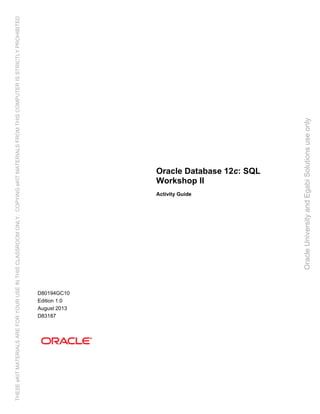Contenu connexe
Similaire à Oracle database 12c sql worshop 2 activity guide (20)
Oracle database 12c sql worshop 2 activity guide
- 1. Oracle Database 12c: SQL
Workshop II
Activity Guide
D80194GC10
Edition 1.0
August 2013
D83187
OracleUniversityandEgabiSolutionsuseonly
THESEeKITMATERIALSAREFORYOURUSEINTHISCLASSROOMONLY.COPYINGeKITMATERIALSFROMTHISCOMPUTERISSTRICTLYPROHIBITED
- 2. Copyright © 2013, Oracle and/or its affiliates. All rights reserved.
Disclaimer
This document contains proprietary information and is protected by copyright and other intellectual property laws. You may copy and
print this document solely for your own use in an Oracle training course. The document may not be modified or altered in any way.
Except where your use constitutes "fair use" under copyright law, you may not use, share, download, upload, copy, print, display,
perform, reproduce, publish, license, post, transmit, or distribute this document in whole or in part without the express authorization
of Oracle.
The information contained in this document is subject to change without notice. If you find any problems in the document, please
report them in writing to: Oracle University, 500 Oracle Parkway, Redwood Shores, California 94065 USA. This document is not
warranted to be error-free.
Restricted Rights Notice
If this documentation is delivered to the United States Government or anyone using the documentation on behalf of the United
States Government, the following notice is applicable:
U.S. GOVERNMENT RIGHTS
The U.S. Government’s rights to use, modify, reproduce, release, perform, display, or disclose these training materials are restricted
by the terms of the applicable Oracle license agreement and/or the applicable U.S. Government contract.
Trademark Notice
Oracle and Java are registered trademarks of Oracle and/or its affiliates. Other names may be trademarks of their respective
owners.
Author
Dimpi Rani Sarmah
Technical Contributors and Reviewers
Nancy Greenberg, Swarnapriya Shridhar, Bryan Roberts, Laszlo Czinkoczki, KimSeong Loh,
Brent Dayley, Jim Spiller, Christopher Wensley, Maheshwari Krishnamurthy, Daniel Milne,
Michael Almeida, Diganta Choudhury, Anjulaponni Azhagulekshmi Subbiahpillai, Manish Pawar,
Clair Bennett, Yanti Chang, Joel Goodman, Gerlinde Frenzen
This book was published using: Oracle Tutor
OracleUniversityandEgabiSolutionsuseonly
THESEeKITMATERIALSAREFORYOURUSEINTHISCLASSROOMONLY.COPYINGeKITMATERIALSFROMTHISCOMPUTERISSTRICTLYPROHIBITED
- 3. Copyright © 2013, Oracle and/or its affiliates. All rights reserved.
Oracle Database 12c: SQL Workshop II Table of Contents
iii
Table of Contents
Practices for Lesson 1: Introduction..............................................................................................................1-1
Practices for Lesson 1: Overview...................................................................................................................1-2
Practice 1-1: Accessing SQL Developer Resources ......................................................................................1-3
Solution 1-1: Accessing SQL Developer Resources ......................................................................................1-4
Practice 1-2: Using SQL Developer ...............................................................................................................1-5
Solution 1-2: Using SQL Developer ...............................................................................................................1-6
Practices for Lesson 2: Introduction to Data Dictionary Views ...................................................................2-1
Practice 2-1: Introduction to Data Dictionary Views .......................................................................................2-2
Solution 2-1: Introduction to Data Dictionary Views .......................................................................................2-5
Practices for Lesson 3: Creating Sequences, Synonyms, and Indexes......................................................3-1
Practices for Lesson 3: Overview...................................................................................................................3-2
Practice 3-1: Creating Sequences, Synonyms, and Indexes .........................................................................3-3
Solution 3-1: Creating Sequences, Synonyms, and Indexes .........................................................................3-5
Practices for Lesson 4: Creating Views.........................................................................................................4-1
Practices for Lesson 4: Overview...................................................................................................................4-2
Practice 4-1: Creating Views..........................................................................................................................4-3
Solution 4-1: Creating Views..........................................................................................................................4-6
Practices for Lesson 5: Managing Schema Objects .....................................................................................5-1
Practices for Lesson 5: Overview...................................................................................................................5-2
Practice 5: Managing Schema Objects ..........................................................................................................5-3
Solution 5: Managing Schema Objects ..........................................................................................................5-8
Practices for Lesson 6: Retrieving Data by Using Subqueries....................................................................6-1
Practices for Lesson 6: Overview...................................................................................................................6-2
Practice 6: Retrieving Data by Using Subqueries...........................................................................................6-3
Solution 6: Retrieving Data by Using Subqueries...........................................................................................6-8
Practices for Lesson 7: Manipulating Data by Using Subqueries ...............................................................7-1
Practices for Lesson 7: Overview...................................................................................................................7-2
Practice 7: Manipulating Data by Using Subqueries ......................................................................................7-3
Solution 7: Manipulating Data by Using Subqueries ......................................................................................7-4
Practices for Lesson 8: Controlling User Access .........................................................................................8-1
Practices for Lesson 8: Overview...................................................................................................................8-2
Practice 8: Controlling User Access...............................................................................................................8-3
Solution 8: Controlling User Access...............................................................................................................8-6
Practices for Lesson 9: Manipulating Data....................................................................................................9-1
Practices for Lesson 9: Overview...................................................................................................................9-2
Practice 9: Manipulating Data ........................................................................................................................9-3
Solution 9: Manipulating Data ........................................................................................................................9-8
Practices for Lesson 10: Managing Data in Different Time Zones...............................................................10-1
Practices for Lesson 10: Overview.................................................................................................................10-2
Practice 10: Managing Data in Different Time Zones.....................................................................................10-3
Solution 10: Managing Data in Different Time Zones.....................................................................................10-6
Additional Practices and Solutions................................................................................................................11-1
Additional Practices and Solutions: Overview ................................................................................................11-2
Additional Practices........................................................................................................................................11-3
Additional Practices Solutions........................................................................................................................11-9
OracleUniversityandEgabiSolutionsuseonly
THESEeKITMATERIALSAREFORYOURUSEINTHISCLASSROOMONLY.COPYINGeKITMATERIALSFROMTHISCOMPUTERISSTRICTLYPROHIBITED
- 4. Copyright © 2013, Oracle and/or its affiliates. All rights reserved.
Oracle Database 12c: SQL Workshop II Table of Contents
iv
Additional Practices: Case Study ...................................................................................................................11-15
Additional Practices Solution: Case Study .....................................................................................................11-18
OracleUniversityandEgabiSolutionsuseonly
THESEeKITMATERIALSAREFORYOURUSEINTHISCLASSROOMONLY.COPYINGeKITMATERIALSFROMTHISCOMPUTERISSTRICTLYPROHIBITED
- 5. Copyright © 2013, Oracle and/or its affiliates. All rights reserved.
Practices for Lesson 1: Introduction
Chapter 1 - Page 1
Practices for Lesson 1:
Introduction
Chapter 1
OracleUniversityandEgabiSolutionsuseonly
THESEeKITMATERIALSAREFORYOURUSEINTHISCLASSROOMONLY.COPYINGeKITMATERIALSFROMTHISCOMPUTERISSTRICTLYPROHIBITED
- 6. Copyright © 2013, Oracle and/or its affiliates. All rights reserved.
Practices for Lesson 1: Introduction
Chapter 1 - Page 2
Practices for Lesson 1: Overview
Practice Overview
In this practice, you review the available SQL Developer resources. You also learn about your
user account that you use in this course. You then start SQL Developer, create a new database
connection, and browse your HR tables. You also set some SQL Developer preferences,
execute SQL statements, and execute an anonymous PL/SQL block by using SQL Worksheet.
OracleUniversityandEgabiSolutionsuseonly
THESEeKITMATERIALSAREFORYOURUSEINTHISCLASSROOMONLY.COPYINGeKITMATERIALSFROMTHISCOMPUTERISSTRICTLYPROHIBITED
- 7. Copyright © 2013, Oracle and/or its affiliates. All rights reserved.
Practices for Lesson 1: Introduction
Chapter 1 - Page 3
Practice 1-1: Accessing SQL Developer Resources
Overview
In this practice, you do the following:
1. Access the SQL Developer home page.
a. Access the online SQL Developer home page available at:
http://www.oracle.com/technology/products/database/sql_developer/index.html
b. Bookmark the page for easier future access.
2. Access the SQL Developer tutorial available online at
http://st-curriculum.oracle.com/tutorial/SQLDeveloper/index.htm. Then review the following
sections and associated demos:
a. What to Do First
b. Working with Database Objects
c. Accessing Data
OracleUniversityandEgabiSolutionsuseonly
THESEeKITMATERIALSAREFORYOURUSEINTHISCLASSROOMONLY.COPYINGeKITMATERIALSFROMTHISCOMPUTERISSTRICTLYPROHIBITED
- 8. Copyright © 2013, Oracle and/or its affiliates. All rights reserved.
Practices for Lesson 1: Introduction
Chapter 1 - Page 4
Solution 1-1: Accessing SQL Developer Resources
Solution
1. Access the SQL Developer home page.
a. Access the online SQL Developer home page available online at:
http://www.oracle.com/technology/products/database/sql_developer/index.html
The sample SQL Developer home page is displayed as follows:
b. Bookmark the page for easier future access.
2. Access the SQL Developer tutorial available online at
http://st-curriculum.oracle.com/tutorial/SQLDeveloper/index.htm.
Then, review the following sections and associated demos:
a. What to Do First
b. Working with Database Objects
c. Accessing Data OracleUniversityandEgabiSolutionsuseonly
THESEeKITMATERIALSAREFORYOURUSEINTHISCLASSROOMONLY.COPYINGeKITMATERIALSFROMTHISCOMPUTERISSTRICTLYPROHIBITED
- 9. Copyright © 2013, Oracle and/or its affiliates. All rights reserved.
Practices for Lesson 1: Introduction
Chapter 1 - Page 5
Practice 1-2: Using SQL Developer
Tasks
1. Start SQL Developer by using the desktop icon.
2. Create a database connection using the following information:
• Connection Name: myconnection
• Username: ora21
• Password: ora21
• Hostname: localhost
• Port: 1521
• SID: orcl (or the value provided to you by the instructor)
3. Test the new connection. If the status is Success, connect to the database by using this
new connection.
a. Click the Test button in the New/Select Database Connection window.
b. If the status is Success, click the Connect button.
4. Browse the structure of the EMPLOYEES table and display its data.
a. Expand the myconnection connection by clicking the plus sign next to it.
b. Expand the Tables icon by clicking the plus sign next to it.
c. Display the structure of the EMPLOYEES table.
d. View the data of the DEPARTMENTS table.
5. Execute some basic SELECT statements to query the data in the EMPLOYEES table in the
SQL Worksheet area. Use both the Execute Statement (or press F9) and the Run Script (or
press F5) icons to execute the SELECT statements. Review the results of both methods of
executing the SELECT statements on the appropriate tabbed pages.
a. Write a query to select the last name and salary for any employee whose salary is less
than or equal to $3,000.
b. Write a query to display last name, job ID, and commission for all employees who are
not entitled to receive a commission.
6. Set your script pathing preference to /home/oracle/labs/sql2.
a. Select Tools > Preferences > Database > Worksheet.
b. Enter the value in the “Select default path to look for scripts” field.
7. Enter the following in the Enter SQL Statement box.
SELECT employee_id, first_name, last_name
FROM employees;
8. Save the SQL statement to a script file by using the File > Save menu item.
a. Select File > Save.
b. Name the file intro_test.sql.
c. Place the file under your /home/oracle/labs/sql2/labs folder.
9. Open and run confidence.sql from your /home/oracle/labs/sql2/labs folder,
and observe the output.
OracleUniversityandEgabiSolutionsuseonly
THESEeKITMATERIALSAREFORYOURUSEINTHISCLASSROOMONLY.COPYINGeKITMATERIALSFROMTHISCOMPUTERISSTRICTLYPROHIBITED
- 10. Copyright © 2013, Oracle and/or its affiliates. All rights reserved.
Practices for Lesson 1: Introduction
Chapter 1 - Page 6
Solution 1-2: Using SQL Developer
1. Start SQL Developer by using the desktop icon.
2. Create a database connection using the following information:
• Connection Name: myconnection
• Username: ora21
• Password: ora21
• Hostname: localhost
• Port: 1521
• SID: orcl (or the value provided to you by the instructor)
OracleUniversityandEgabiSolutionsuseonly
THESEeKITMATERIALSAREFORYOURUSEINTHISCLASSROOMONLY.COPYINGeKITMATERIALSFROMTHISCOMPUTERISSTRICTLYPROHIBITED
- 11. Copyright © 2013, Oracle and/or its affiliates. All rights reserved.
Practices for Lesson 1: Introduction
Chapter 1 - Page 7
3. Test the new connection. If the status is Success, connect to the database by using this
new connection.
a. Click the Test button in the New/Select Database Connection window.
b. If the status is Success, click the Connect button.
4. Browse the structure of the EMPLOYEES table and display its data.
OracleUniversityandEgabiSolutionsuseonly
THESEeKITMATERIALSAREFORYOURUSEINTHISCLASSROOMONLY.COPYINGeKITMATERIALSFROMTHISCOMPUTERISSTRICTLYPROHIBITED
- 12. Copyright © 2013, Oracle and/or its affiliates. All rights reserved.
Practices for Lesson 1: Introduction
Chapter 1 - Page 8
a. Expand the myconnection connection by clicking the plus sign next to it.
b. Expand the Tables icon by clicking the plus sign next to it.
OracleUniversityandEgabiSolutionsuseonly
THESEeKITMATERIALSAREFORYOURUSEINTHISCLASSROOMONLY.COPYINGeKITMATERIALSFROMTHISCOMPUTERISSTRICTLYPROHIBITED
- 13. Copyright © 2013, Oracle and/or its affiliates. All rights reserved.
Practices for Lesson 1: Introduction
Chapter 1 - Page 9
c. Display the structure of the EMPLOYEES table.
Click the EMPLOYEES table. The Columns tab displays the columns in the EMPLOYEES table
as follows:
d. View the data of the DEPARTMENTS table.
In the Connections navigator, click the DEPARTMENTS table. Then click the Data tab.
…
OracleUniversityandEgabiSolutionsuseonly
THESEeKITMATERIALSAREFORYOURUSEINTHISCLASSROOMONLY.COPYINGeKITMATERIALSFROMTHISCOMPUTERISSTRICTLYPROHIBITED
- 14. Copyright © 2013, Oracle and/or its affiliates. All rights reserved.
Practices for Lesson 1: Introduction
Chapter 1 - Page 10
5. Execute some basic SELECT statements to query the data in the EMPLOYEES table in the
SQL Worksheet area. Use both the Execute Statement (and press F9) and the Run Script
icons (or press F5) to execute the SELECT statements. Review the results of both methods
of executing the SELECT statements on the appropriate tabbed pages.
a. Write a query to select the last name and salary for any employee whose salary is less
than or equal to $3,000.
SELECT last_name, salary
FROM employees
WHERE salary <= 3000;
…
b. Write a query to display last name, job ID, and commission for all employees who are
not entitled to receive a commission.
SELECT last_name, job_id, commission_pct
FROM employees
WHERE commission_pct IS NULL;
…
OracleUniversityandEgabiSolutionsuseonly
THESEeKITMATERIALSAREFORYOURUSEINTHISCLASSROOMONLY.COPYINGeKITMATERIALSFROMTHISCOMPUTERISSTRICTLYPROHIBITED
- 15. Copyright © 2013, Oracle and/or its affiliates. All rights reserved.
Practices for Lesson 1: Introduction
Chapter 1 - Page 11
6. Set your script pathing preference to /home/oracle/labs/sql2.
a. Select Tools > Preferences > Database > Worksheet.
b. Enter the value in the “Select default path to look for scripts” field. Then, click OK.
Note: To view the number of rows selected, enable the feedback option and set it to 1.
set feedback on;
set feedback 1;
7. Enter the following SQL statement:
SELECT employee_id, first_name, last_name
FROM employees;
8. Save the SQL statement to a script file by using the File > Save As menu item.
a. Select File > Save.
OracleUniversityandEgabiSolutionsuseonly
THESEeKITMATERIALSAREFORYOURUSEINTHISCLASSROOMONLY.COPYINGeKITMATERIALSFROMTHISCOMPUTERISSTRICTLYPROHIBITED
- 16. Copyright © 2013, Oracle and/or its affiliates. All rights reserved.
Practices for Lesson 1: Introduction
Chapter 1 - Page 12
b. Name the file intro_test.sql.
Enter intro_test.sql in the File_name text box.
c. Place the file under the /home/oracle/labs/sql2/labs folder.
OracleUniversityandEgabiSolutionsuseonly
THESEeKITMATERIALSAREFORYOURUSEINTHISCLASSROOMONLY.COPYINGeKITMATERIALSFROMTHISCOMPUTERISSTRICTLYPROHIBITED
- 17. Copyright © 2013, Oracle and/or its affiliates. All rights reserved.
Practices for Lesson 1: Introduction
Chapter 1 - Page 13
Then, click Save.
9. Open and run confidence.sql from your /home/oracle/labs/sql2/labs folder and
observe the output.
Open the confidence.sql script file by using the File > Open menu item.
Then, press F5 to execute the script.
The following is the expected result:
OracleUniversityandEgabiSolutionsuseonly
THESEeKITMATERIALSAREFORYOURUSEINTHISCLASSROOMONLY.COPYINGeKITMATERIALSFROMTHISCOMPUTERISSTRICTLYPROHIBITED
- 18. Copyright © 2013, Oracle and/or its affiliates. All rights reserved.
Practices for Lesson 1: Introduction
Chapter 1 - Page 14
OracleUniversityandEgabiSolutionsuseonly
THESEeKITMATERIALSAREFORYOURUSEINTHISCLASSROOMONLY.COPYINGeKITMATERIALSFROMTHISCOMPUTERISSTRICTLYPROHIBITED
- 19. Copyright © 2013, Oracle and/or its affiliates. All rights reserved.
Practices for Lesson 2: Introduction to Data Dictionary Views
Chapter 2 - Page 1
Practices for Lesson 2:
Introduction to Data
Dictionary Views
Chapter 2
OracleUniversityandEgabiSolutionsuseonly
THESEeKITMATERIALSAREFORYOURUSEINTHISCLASSROOMONLY.COPYINGeKITMATERIALSFROMTHISCOMPUTERISSTRICTLYPROHIBITED
- 20. Copyright © 2013, Oracle and/or its affiliates. All rights reserved.
Practices for Lesson 2: Introduction to Data Dictionary Views
Chapter 2 - Page 2
Practice 2-1: Introduction to Data Dictionary Views
Overview
In this practice, you query the dictionary views to find information about objects in your schema.
Tasks
1. Query the USER_TABLES data dictionary view to see information about the tables that you
own.
…
2. Query the ALL_TABLES data dictionary view to see information about all the tables that you
can access. Exclude the tables that you own.
Note: Your list may not exactly match the following list:
…
OracleUniversityandEgabiSolutionsuseonly
THESEeKITMATERIALSAREFORYOURUSEINTHISCLASSROOMONLY.COPYINGeKITMATERIALSFROMTHISCOMPUTERISSTRICTLYPROHIBITED
- 21. Copyright © 2013, Oracle and/or its affiliates. All rights reserved.
Practices for Lesson 2: Introduction to Data Dictionary Views
Chapter 2 - Page 3
3. For a specified table, create a script that reports the column names, data types, and data
types’ lengths, as well as whether nulls are allowed. Prompt the user to enter the table
name. Give appropriate aliases to the DATA_PRECISION and DATA_SCALE columns.
Save this script in a file named lab_02_03.sql.
For example, if the user enters DEPARTMENTS, the following output results:
4. Create a script that reports the column name, constraint name, constraint type, search
condition, and status for a specified table. You must join the USER_CONSTRAINTS and
USER_CONS_COLUMNS tables to obtain all this information. Prompt the user to enter the
table name. Save the script in a file named lab_02_04.sql.
For example, if the user enters DEPARTMENTS, the following output results:
OracleUniversityandEgabiSolutionsuseonly
THESEeKITMATERIALSAREFORYOURUSEINTHISCLASSROOMONLY.COPYINGeKITMATERIALSFROMTHISCOMPUTERISSTRICTLYPROHIBITED
- 22. Copyright © 2013, Oracle and/or its affiliates. All rights reserved.
Practices for Lesson 2: Introduction to Data Dictionary Views
Chapter 2 - Page 4
5. Add a comment to the DEPARTMENTS table. Then query the USER_TAB_COMMENTS view to
verify that the comment is present.
6. Run the lab_02_06_tab.sql script as a prerequisite for exercises 6 through 9.
Alternatively, open the script file to copy the code and paste it into your SQL Worksheet.
Then execute the script. This script:
Drops the existing DEPT2 and EMP2 tables
Creates the DEPT2 and EMP2 tables
Note: In Practice 2, you should have already dropped the DEPT2 and EMP2 tables so that
they cannot be restored.
7. Confirm that both the DEPT2 and EMP2 tables are stored in the data dictionary.
8. Confirm that the constraints were added, by querying the USER_CONSTRAINTS view. Note
the types and names of the constraints.
9. Display the object names and types from the USER_OBJECTS data dictionary view for the
EMP2 and DEPT2 tables.
OracleUniversityandEgabiSolutionsuseonly
THESEeKITMATERIALSAREFORYOURUSEINTHISCLASSROOMONLY.COPYINGeKITMATERIALSFROMTHISCOMPUTERISSTRICTLYPROHIBITED
- 23. Copyright © 2013, Oracle and/or its affiliates. All rights reserved.
Practices for Lesson 2: Introduction to Data Dictionary Views
Chapter 2 - Page 5
Solution 2-1: Introduction to Data Dictionary Views
Solution
1. Query the data dictionary to see information about the tables you
own.
SELECT table_name
FROM user_tables;
2. Query the dictionary view to see information about all the tables that you can access.
Exclude tables that you own.
SELECT table_name, owner
FROM all_tables
WHERE owner <>'ORAxx';
3. For a specified table, create a script that reports the column names, data types, and data
types’ lengths, as well as whether nulls are allowed. Prompt the user to enter the table
name. Give appropriate aliases to the DATA_PRECISION and DATA_SCALE columns. Save
this script in a file named lab_02_03.sql.
SELECT column_name, data_type, data_length,
data_precision PRECISION, data_scale SCALE, nullable
FROM user_tab_columns
WHERE table_name = UPPER('&tab_name');
To test, run the script and enter DEPARTMENTS as the table name.
4. Create a script that reports the column name, constraint name, constraint type, search
condition, and status for a specified table. You must join the USER_CONSTRAINTS and
USER_CONS_COLUMNS tables to obtain all this information. Prompt the user to enter the
table name. Save the script in a file named lab_02_04.sql.
SELECT ucc.column_name, uc.constraint_name, uc.constraint_type,
uc.search_condition, uc.status
FROM user_constraints uc JOIN user_cons_columns ucc
ON uc.table_name = ucc.table_name
AND uc.constraint_name = ucc.constraint_name
AND uc.table_name = UPPER('&tab_name');
To test, run the script and enter DEPARTMENTS as the table name.
OracleUniversityandEgabiSolutionsuseonly
THESEeKITMATERIALSAREFORYOURUSEINTHISCLASSROOMONLY.COPYINGeKITMATERIALSFROMTHISCOMPUTERISSTRICTLYPROHIBITED
- 24. Copyright © 2013, Oracle and/or its affiliates. All rights reserved.
Practices for Lesson 2: Introduction to Data Dictionary Views
Chapter 2 - Page 6
5. Add a comment to the DEPARTMENTS table. Then query the USER_TAB_COMMENTS view to
verify that the comment is present.
COMMENT ON TABLE departments IS
'Company department information including name, code, and
location.';
SELECT COMMENTS
FROM user_tab_comments
WHERE table_name = 'DEPARTMENTS';
6. Run the lab_02_06_tab.sql script as a prerequisite for exercises 6 through 9.
Alternatively, open the script file to copy the code and paste it into your SQL Worksheet.
Then execute the script. This script:
Drops the DEPT2 and EMP2 tables
Creates the DEPT2 and EMP2 tables
7. Confirm that both the DEPT2 and EMP2 tables are stored in the data dictionary.
SELECT table_name
FROM user_tables
WHERE table_name IN ('DEPT2', 'EMP2');
8. Query the data dictionary to find out the constraint names and types for both the tables.
SELECT constraint_name, constraint_type
FROM user_constraints
WHERE table_name IN ('EMP2', 'DEPT2');
9. Display the object names and types from the USER_OBJECTS data dictionary view for the
EMP2 and DEPT2 tables.
SELECT object_name, object_type
FROM user_objects
WHERE object_name= 'EMP2'
OR object_name= 'DEPT2';
OracleUniversityandEgabiSolutionsuseonly
THESEeKITMATERIALSAREFORYOURUSEINTHISCLASSROOMONLY.COPYINGeKITMATERIALSFROMTHISCOMPUTERISSTRICTLYPROHIBITED
- 25. Copyright © 2013, Oracle and/or its affiliates. All rights reserved.
Practices for Lesson 3: Creating Sequences, Synonyms, and Indexes
Chapter 3 - Page 1
Practices for Lesson 3:
Creating Sequences,
Synonyms, and Indexes
Chapter 3
OracleUniversityandEgabiSolutionsuseonly
THESEeKITMATERIALSAREFORYOURUSEINTHISCLASSROOMONLY.COPYINGeKITMATERIALSFROMTHISCOMPUTERISSTRICTLYPROHIBITED
- 26. Copyright © 2013, Oracle and/or its affiliates. All rights reserved.
Practices for Lesson 3: Creating Sequences, Synonyms, and Indexes
Chapter 3 - Page 2
Practices for Lesson 3: Overview
Practices Overview
This practice covers the following topics:
• Creating sequences
• Using sequences
• Querying the dictionary views for sequence information
• Creating synonyms
• Querying the dictionary views for synonyms information
• Creating indexes
• Querying the dictionary views for indexes information
Note: Before starting this practice, execute
/home/oracle/sql2/code_ex/code_ex_scripts/clean_up_scripts/cleanup_03.sql script.
OracleUniversityandEgabiSolutionsuseonly
THESEeKITMATERIALSAREFORYOURUSEINTHISCLASSROOMONLY.COPYINGeKITMATERIALSFROMTHISCOMPUTERISSTRICTLYPROHIBITED
- 27. Copyright © 2013, Oracle and/or its affiliates. All rights reserved.
Practices for Lesson 3: Creating Sequences, Synonyms, and Indexes
Chapter 3 - Page 3
Practice 3-1: Creating Sequences, Synonyms, and Indexes
Overview
This practice provides you with a variety of exercises in creating and using a sequence, an
index, and a synonym.
Note: Execute cleanup_03.sql script from
/home/oracle/sql2/code_ex/code_ex_scripts/clean_up_scripts/ before performing the following
tasks.
Tasks
1. Create the DEPT table based on the following table instance chart. Confirm that the table
is created.
Column Name ID NAME
Key Type Primary key
Null/Unique
FK Table
FK Column
Data Type NUMBER VARCHAR2
Length 7 25
2. You need a sequence that can be used with the PRIMARY KEY column of the DEPT
table. The sequence should start at 200 and have a maximum value of 1,000. Have your
sequence increment by 10. Name the sequence DEPT_ID_SEQ.
3. To test your sequence, write a script to insert two rows in the DEPT table. Name your
script lab_03_03.sql. Be sure to use the sequence that you created for the ID
column. Add two departments: Education and Administration. Confirm your additions.
Run the commands in your script.
4. Find the names of your sequences. Write a query in a script to display the following
information about your sequences: sequence name, maximum value, increment size,
and last number. Name the script lab_03_04.sql. Run the statement in your script.
5. Create a synonym for your EMPLOYEES table. Call it EMP1. Then find the names of all
synonyms that are in your schema.
6. Drop the EMP1 synonym.
7. Create a nonunique index on the NAME column in the DEPT table.
OracleUniversityandEgabiSolutionsuseonly
THESEeKITMATERIALSAREFORYOURUSEINTHISCLASSROOMONLY.COPYINGeKITMATERIALSFROMTHISCOMPUTERISSTRICTLYPROHIBITED
- 28. Copyright © 2013, Oracle and/or its affiliates. All rights reserved.
Practices for Lesson 3: Creating Sequences, Synonyms, and Indexes
Chapter 3 - Page 4
8. Create the SALES_DEPT table based on the following table instance chart. Name the
index for the PRIMARY KEY column SALES_PK_IDX. Then query the data dictionary
view to find the index name, table name, and whether the index is unique.
9. Drop the tables and sequences created in this practice.
Column Name Team_Id Location
Primary Key Yes
Data Type Number VARCHAR2
Length 3 30
OracleUniversityandEgabiSolutionsuseonly
THESEeKITMATERIALSAREFORYOURUSEINTHISCLASSROOMONLY.COPYINGeKITMATERIALSFROMTHISCOMPUTERISSTRICTLYPROHIBITED
- 29. Copyright © 2013, Oracle and/or its affiliates. All rights reserved.
Practices for Lesson 3: Creating Sequences, Synonyms, and Indexes
Chapter 3 - Page 5
Solution 3-1: Creating Sequences, Synonyms, and Indexes
1. Create the DEPT table based on the following table instance chart. Confirm that the table is
created.
Column Name ID NAME
Key Type Primary key
Null/Unique
FK Table
FK Column
Data Type NUMBER VARCHAR2
Length 7 25
CREATE TABLE dept
(id NUMBER(7)CONSTRAINT department_id_pk PRIMARY KEY,
name VARCHAR2(25));
To confirm that the table was created and to view its structure, issue the following command:
DESCRIBE dept;
2. You need a sequence that can be used with the primary key column of the DEPT table. The
sequence should start at 200 and have a maximum value of 1,000. Have your sequence
increment by 10. Name the sequence DEPT_ID_SEQ.
CREATE SEQUENCE dept_id_seq
START WITH 200
INCREMENT BY 10
MAXVALUE 1000;
3. To test your sequence, write a script to insert two rows in the DEPT table. Name your script
lab_03_03.sql. Be sure to use the sequence that you created for the ID column. Add two
departments: Education and Administration. Confirm your additions. Run the commands in
your script.
INSERT INTO dept
VALUES (dept_id_seq.nextval, 'Education');
INSERT INTO dept
VALUES (dept_id_seq.nextval, 'Administration');
OracleUniversityandEgabiSolutionsuseonly
THESEeKITMATERIALSAREFORYOURUSEINTHISCLASSROOMONLY.COPYINGeKITMATERIALSFROMTHISCOMPUTERISSTRICTLYPROHIBITED
- 30. Copyright © 2013, Oracle and/or its affiliates. All rights reserved.
Practices for Lesson 3: Creating Sequences, Synonyms, and Indexes
Chapter 3 - Page 6
4. Find the names of your sequences. Write a query in a script to display the following
information about your sequences: sequence name, maximum value, increment size, and
last number. Name the script lab_03_04.sql. Run the statement in your script.
SELECT sequence_name, max_value, increment_by, last_number
FROM user_sequences;
5. Create a synonym for your EMPLOYEES table. Call it EMP1. Then find the names of all
synonyms that are in your schema.
CREATE SYNONYM emp1 FOR EMPLOYEES;
SELECT *
FROM user_synonyms;
6. Drop the EMP1 synonym.
DROP SYNONYM emp1;
7. Create a nonunique index on the NAME column in the DEPT table.
CREATE INDEX dept_name_idx ON dept (name);
8. Create the SALES_DEPT table based on the following table instance chart. Name the index
for the PRIMARY KEY column SALES_PK_IDX. Then query the data dictionary view to find
the index name, table name, and whether the index is unique.
CREATE TABLE SALES_DEPT
(team_id NUMBER(3)
PRIMARY KEY USING INDEX
(CREATE INDEX sales_pk_idx ON
SALES_DEPT(team_id)),
location VARCHAR2(30));
SELECT INDEX_NAME, TABLE_NAME, UNIQUENESS
FROM USER_INDEXES
WHERE TABLE_NAME = 'SALES_DEPT';
9. Drop the tables and sequences created in this practice.
DROP TABLE DEPT;
DROP TABLE SALES_DEPT;
DROP SEQUENCE dept_id_seq;
Column Name Team_Id Location
Primary Key Yes
Data Type Number VARCHAR2
Length 3 30
OracleUniversityandEgabiSolutionsuseonly
THESEeKITMATERIALSAREFORYOURUSEINTHISCLASSROOMONLY.COPYINGeKITMATERIALSFROMTHISCOMPUTERISSTRICTLYPROHIBITED
- 31. Copyright © 2013, Oracle and/or its affiliates. All rights reserved.
Practices for Lesson 4: Creating Views
Chapter 4 - Page 1
Practices for Lesson 4:
Creating Views
Chapter 4
OracleUniversityandEgabiSolutionsuseonly
THESEeKITMATERIALSAREFORYOURUSEINTHISCLASSROOMONLY.COPYINGeKITMATERIALSFROMTHISCOMPUTERISSTRICTLYPROHIBITED
- 32. Copyright © 2013, Oracle and/or its affiliates. All rights reserved.
Practices for Lesson 4: Creating Views
Chapter 4 - Page 2
Practices for Lesson 4: Overview
Practices Overview
This practice covers the following topics:
• Creating a simple view
• Creating a complex view
• Creating a view with a check constraint
• Attempting to modify data in the view
• Querying the dictionary views for view information
• Removing views
OracleUniversityandEgabiSolutionsuseonly
THESEeKITMATERIALSAREFORYOURUSEINTHISCLASSROOMONLY.COPYINGeKITMATERIALSFROMTHISCOMPUTERISSTRICTLYPROHIBITED
- 33. Copyright © 2013, Oracle and/or its affiliates. All rights reserved.
Practices for Lesson 4: Creating Views
Chapter 4 - Page 3
Practice 4-1: Creating Views
Overview:
This lesson’s practice provides you with a variety of exercises in creating, using, querying data
dictionary views for view information, and removing views.
Tasks:
1. The staff in the HR department wants to hide some of the data in the EMPLOYEES table.
Create a view called EMPLOYEES_VU based on the employee numbers, employee last
names, and department numbers from the EMPLOYEES table. The heading for the
employee name should be EMPLOYEE.
2. Confirm that the view works. Display the contents of the EMPLOYEES_VU view.
…
3. Using your EMPLOYEES_VU view, write a query for the HR department to display all
employee names and department numbers.
…
OracleUniversityandEgabiSolutionsuseonly
THESEeKITMATERIALSAREFORYOURUSEINTHISCLASSROOMONLY.COPYINGeKITMATERIALSFROMTHISCOMPUTERISSTRICTLYPROHIBITED
- 34. Copyright © 2013, Oracle and/or its affiliates. All rights reserved.
Practices for Lesson 4: Creating Views
Chapter 4 - Page 4
4. Department 80 needs access to its employee data. Create a view named DEPT50 that
contains the employee numbers, employee last names, and department numbers for all
employees in department 80. You have been asked to label the view columns EMPNO,
EMPLOYEE, and DEPTNO. For security purposes, do not allow an employee to be
reassigned to another department through the view.
5. Display the structure and contents of the DEPT80view.
…
6. Test your view. Attempt to reassign Abel to department 80.
7. Run lab_04_07.sql to create the dept50 view for this exercise.
You need to determine the names and definitions of all the views in your schema.
Create a report that retrieves view information: the view name and text from the
USER_VIEWS data dictionary view.
Note: The EMP_DETAILS_VIEW was created as part of your schema.
Note: You can see the complete definition of the view if you use Run Script (or press F5) in
SQL Developer. If you use Execute Statement (or press F9) in SQL Developer, scroll
horizontally in the result pane. If you use SQL*Plus, to see more contents of a LONG column,
use the SET LONG n command, where n is the value of the number of characters of the
LONG column that you want to see.
OracleUniversityandEgabiSolutionsuseonly
THESEeKITMATERIALSAREFORYOURUSEINTHISCLASSROOMONLY.COPYINGeKITMATERIALSFROMTHISCOMPUTERISSTRICTLYPROHIBITED
- 35. Copyright © 2013, Oracle and/or its affiliates. All rights reserved.
Practices for Lesson 4: Creating Views
Chapter 4 - Page 5
8. Remove the views created in this practice.
OracleUniversityandEgabiSolutionsuseonly
THESEeKITMATERIALSAREFORYOURUSEINTHISCLASSROOMONLY.COPYINGeKITMATERIALSFROMTHISCOMPUTERISSTRICTLYPROHIBITED
- 36. Copyright © 2013, Oracle and/or its affiliates. All rights reserved.
Practices for Lesson 4: Creating Views
Chapter 4 - Page 6
Solution 4-1: Creating Views
1. The staff in the HR department wants to hide some of the data in the EMPLOYEES table.
Create a view called EMPLOYEES_VU based on the employee numbers, employee last
names, and department numbers from the EMPLOYEES table. The heading for the
employee name should be EMPLOYEE.
CREATE OR REPLACE VIEW employees_vu AS
SELECT employee_id, last_name employee, department_id
FROM employees;
2. Confirm that the view works. Display the contents of the EMPLOYEES_VU view.
SELECT *
FROM employees_vu;
3. Using your EMPLOYEES_VU view, write a query for the HR department to display all
employee names and department numbers.
SELECT employee, department_id
FROM employees_vu;
4. Department 80 needs access to its employee data. Create a view named DEPT80 that
contains the employee numbers, employee last names, and department numbers for all
employees in department 80. They have requested that you label the view columns EMPNO,
EMPLOYEE, and DEPTNO. For security purposes, do not allow an employee to be
reassigned to another department through the view.
CREATE VIEW dept80 AS
SELECT employee_id empno, last_name employee,
department_id deptno
FROM employees
WHERE department_id = 80
WITH CHECK OPTION CONSTRAINT emp_dept_80;
5. Display the structure and contents of the DEPT80 view.
DESCRIBE dept80
SELECT *
FROM dept80;
6. Test your view. Attempt to reassign Abel to department 50.
UPDATE dept80
SET deptno = 50
WHERE employee = 'Abel';
OracleUniversityandEgabiSolutionsuseonly
THESEeKITMATERIALSAREFORYOURUSEINTHISCLASSROOMONLY.COPYINGeKITMATERIALSFROMTHISCOMPUTERISSTRICTLYPROHIBITED
- 37. Copyright © 2013, Oracle and/or its affiliates. All rights reserved.
Practices for Lesson 4: Creating Views
Chapter 4 - Page 7
The error is because the DEPT50 view has been created with the WITH CHECK OPTION
constraint. This ensures that the DEPTNO column in the view is protected from being
changed.
7. Run lab_04_07.sql to create the dept50 view for this exercise. You need to determine
the names and definitions of all the views in your schema. Create a report that retrieves
view information: the view name and text from the USER_VIEWS data dictionary view.
Note: The EMP_DETAILS_VIEW was created as part of your schema.
Note: You can see the complete definition of the view if you use Run Script (or press F5) in
SQL Developer. If you use Execute Statement (or press F9) in SQL Developer, scroll
horizontally in the result pane. If you use SQL*Plus to see more contents of a LONG column,
use the SET LONG n command, where n is the value of the number of characters of the
LONG column that you want to see.
SELECT view_name, text
FROM user_views;
8. Remove the views created in this practice.
DROP VIEW employees_vu;
DROP VIEW dept80;
DROP VIEW dept50;
OracleUniversityandEgabiSolutionsuseonly
THESEeKITMATERIALSAREFORYOURUSEINTHISCLASSROOMONLY.COPYINGeKITMATERIALSFROMTHISCOMPUTERISSTRICTLYPROHIBITED
- 38. Copyright © 2013, Oracle and/or its affiliates. All rights reserved.
Practices for Lesson 4: Creating Views
Chapter 4 - Page 8
OracleUniversityandEgabiSolutionsuseonly
THESEeKITMATERIALSAREFORYOURUSEINTHISCLASSROOMONLY.COPYINGeKITMATERIALSFROMTHISCOMPUTERISSTRICTLYPROHIBITED
- 39. Copyright © 2013, Oracle and/or its affiliates. All rights reserved.
Practices for Lesson 5: Managing Schema Objects
Chapter 5 - Page 1
Practices for Lesson 5:
Managing Schema Objects
Chapter 5
OracleUniversityandEgabiSolutionsuseonly
THESEeKITMATERIALSAREFORYOURUSEINTHISCLASSROOMONLY.COPYINGeKITMATERIALSFROMTHISCOMPUTERISSTRICTLYPROHIBITED
- 40. Copyright © 2013, Oracle and/or its affiliates. All rights reserved.
Practices for Lesson 5: Managing Schema Objects
Chapter 5 - Page 2
Practices for Lesson 5: Overview
Practice Overview
This practice covers the following topics:
• Adding and dropping constraints
• Deferring constraints
• Creating external tables
Note: Before starting this practice, execute
/home/oracle/sql2/code_ex/code_ex_scripts/clean_up_scripts/cleanup_05.sql script.
OracleUniversityandEgabiSolutionsuseonly
THESEeKITMATERIALSAREFORYOURUSEINTHISCLASSROOMONLY.COPYINGeKITMATERIALSFROMTHISCOMPUTERISSTRICTLYPROHIBITED
- 41. Copyright © 2013, Oracle and/or its affiliates. All rights reserved.
Practices for Lesson 5: Managing Schema Objects
Chapter 5 - Page 3
Practice 5: Managing Schema Objects
Overview
In this practice, you add, drop, and defer constraints. You create external tables.
Note: Execute cleanup_05.sql script from
/home/oracle/sql2/code_ex/code_ex_scripts/clean_up_scripts/ before performing the following
tasks.
Tasks
1. Create the DEPT2 table based on the following table instance chart. Enter the syntax in the
SQL Worksheet. Then, execute the statement to create the table. Confirm that the table is
created.
Column Name ID NAME
Key Type
Nulls/Unique
FK Table
FK Column
Data type NUMBER VARCHAR2
Length 7 25
OracleUniversityandEgabiSolutionsuseonly
THESEeKITMATERIALSAREFORYOURUSEINTHISCLASSROOMONLY.COPYINGeKITMATERIALSFROMTHISCOMPUTERISSTRICTLYPROHIBITED
- 42. Copyright © 2013, Oracle and/or its affiliates. All rights reserved.
Practices for Lesson 5: Managing Schema Objects
Chapter 5 - Page 4
2. Populate the DEPT2 table with data from the DEPARTMENTS table. Include only the columns
that you need. Confirm that the rows are inserted.
…
3. Create the EMP2 table based on the following table instance chart. Enter the syntax in the
SQL Worksheet. Then execute the statement to create the table. Confirm that the table is
created.
4. Add a table-level PRIMARY KEY constraint to the EMP2 table on the ID column. The
constraint should be named at creation. Name the constraint my_emp_id_pk.
5. Create a PRIMARY KEY constraint to the DEPT2 table using the ID column. The constraint
should be named at creation. Name the constraint my_dept_id_pk.
Column Name ID LAST_NAME FIRST_NAME DEPT_ID
Key Type
Nulls/Unique
FK Table
FK Column
Data type NUMBER VARCHAR2 VARCHAR2 NUMBER
Length 7 25 25 7
OracleUniversityandEgabiSolutionsuseonly
THESEeKITMATERIALSAREFORYOURUSEINTHISCLASSROOMONLY.COPYINGeKITMATERIALSFROMTHISCOMPUTERISSTRICTLYPROHIBITED
- 43. Copyright © 2013, Oracle and/or its affiliates. All rights reserved.
Practices for Lesson 5: Managing Schema Objects
Chapter 5 - Page 5
6. Add a foreign key reference on the EMP2 table that ensures that the employee is not
assigned to a nonexistent department. Name the constraint my_emp_dept_id_fk.
7. Modify the EMP2 table. Add a COMMISSION column of the NUMBER data type, precision 2,
scale 2. Add a constraint to the COMMISSION column that ensures that a commission value
is greater than zero.
8. Drop the EMP2 and DEPT2 tables so that they cannot be restored.
9. Create an external table library_items_ext. Use the ORACLE_LOADER access driver.
Note: The emp_dir directory and library_items.dat file are already created for this
exercise. library_items.dat has records in the following format:
2354, 2264, 13.21, 150,
2355, 2289, 46.23, 200,
2355, 2264, 50.00, 100,
a. Open the lab_05_09.sql file. Observe the code snippet to create the
library_items_ext external table. Then replace <TODO1>, <TODO2>, <TODO3>,
and <TODO4> as appropriate and save the file as lab_05_09_soln.sql. Run the
script to create the external table.
b. Query the library_items_ext table.
10. The HR department needs a report of the addresses of all departments. Create an external
table as dept_add_ext using the ORACLE_DATAPUMP access driver. The report should
show the location ID, street address, city, state or province, and country in the output. Use
a NATURAL JOIN to produce the results.
Note: The emp_dir directory is already created for this exercise.
a. Open the lab_05_10.sql file. Observe the code snippet to create the
dept_add_ext external table. Then, replace <TODO1>, <TODO2>, and <TODO3>
with the appropriate code. Replace <oraxx_emp4.exp> and <oraxx_emp5.exp> with
the appropriate file names. For example, if you are the ora21 user, your file names are
ora21_emp4.exp and ora21_emp5.exp. Save the script as
lab_05_10_soln.sql.
b. Run the lab_05_10_soln.sql script to create the external table.
c. Query the dept_add_ext table.
OracleUniversityandEgabiSolutionsuseonly
THESEeKITMATERIALSAREFORYOURUSEINTHISCLASSROOMONLY.COPYINGeKITMATERIALSFROMTHISCOMPUTERISSTRICTLYPROHIBITED
- 44. Copyright © 2013, Oracle and/or its affiliates. All rights reserved.
Practices for Lesson 5: Managing Schema Objects
Chapter 5 - Page 6
Note: When you perform the preceding step, two files oraxx_emp4.exp and
oraxx_emp5.exp are created under the default directory emp_dir.
11. Create the emp_books table and populate it with data. Set the primary key as deferred and
observe what happens at the end of the transaction.
a. Run the lab_05_11_a.sql file to create the emp_books table. Observe that the
emp_books_pk primary key is not created as deferrable.
b. Run the lab_05_11_b.sql file to populate data into the emp_books table. What do
you observe?
c. Set the emp_books_pk constraint as deferred. What do you observe?
d. Drop the emp_books_pk constraint.
e. Modify the emp_books table definition to add the emp_books_pk constraint as
deferrable this time.
f. Set the emp_books_pk constraint as deferred.
g. Run the lab_05_11_g.sql file to populate data into the emp_books table. What do
you observe?
OracleUniversityandEgabiSolutionsuseonly
THESEeKITMATERIALSAREFORYOURUSEINTHISCLASSROOMONLY.COPYINGeKITMATERIALSFROMTHISCOMPUTERISSTRICTLYPROHIBITED
- 45. Copyright © 2013, Oracle and/or its affiliates. All rights reserved.
Practices for Lesson 5: Managing Schema Objects
Chapter 5 - Page 7
h. Commit the transaction. What do you observe?
OracleUniversityandEgabiSolutionsuseonly
THESEeKITMATERIALSAREFORYOURUSEINTHISCLASSROOMONLY.COPYINGeKITMATERIALSFROMTHISCOMPUTERISSTRICTLYPROHIBITED
- 46. Copyright © 2013, Oracle and/or its affiliates. All rights reserved.
Practices for Lesson 5: Managing Schema Objects
Chapter 5 - Page 8
Solution 5: Managing Schema Objects
Solution
1. Create the DEPT2 table based on the following table instance chart. Enter the syntax in the
SQL Worksheet. Then, execute the statement to create the table. Confirm that the table is
created.
CREATE TABLE dept2
(id NUMBER(7),
name VARCHAR2(25));
DESCRIBE dept2
2. Populate the DEPT2 table with data from the DEPARTMENTS table. Include only the columns
that you need.
INSERT INTO dept2
SELECT department_id, department_name
FROM departments;
Column Name ID NAME
Key Type
Nulls/Unique
FK Table
FK Column
Data type NUMBER VARCHAR2
Length 7 25
OracleUniversityandEgabiSolutionsuseonly
THESEeKITMATERIALSAREFORYOURUSEINTHISCLASSROOMONLY.COPYINGeKITMATERIALSFROMTHISCOMPUTERISSTRICTLYPROHIBITED
- 47. Copyright © 2013, Oracle and/or its affiliates. All rights reserved.
Practices for Lesson 5: Managing Schema Objects
Chapter 5 - Page 9
3. Create the EMP2 table based on the following table instance chart. Enter the syntax in the
SQL Worksheet. Then execute the statement to create the table. Confirm that the table is
created.
CREATE TABLE emp2
(id NUMBER(7),
last_name VARCHAR2(25),
first_name VARCHAR2(25),
dept_id NUMBER(7));
DESCRIBE emp2
4. Add a table-level PRIMARY KEY constraint to the EMP2 table on the ID column. The
constraint should be named at creation. Name the constraint my_emp_id_pk.
ALTER TABLE emp2
ADD CONSTRAINT my_emp_id_pk PRIMARY KEY (id);
5. Create a PRIMARY KEY constraint to the DEPT2 table using the ID column. The constraint
should be named at creation. Name the constraint my_dept_id_pk.
ALTER TABLE dept2
ADD CONSTRAINT my_dept_id_pk PRIMARY KEY(id);
6. Add a foreign key reference on the EMP2 table that ensures that the employee is not
assigned to a nonexistent department. Name the constraint my_emp_dept_id_fk.
ALTER TABLE emp2
ADD CONSTRAINT my_emp_dept_id_fk
FOREIGN KEY (dept_id) REFERENCES dept2(id);
Column
Name
ID LAST_NAME FIRST_NAME DEPT_ID
Key Type
Nulls/Unique
FK Table
FK Column
Data type NUMBER VARCHAR2 VARCHAR2 NUMBER
Length 7 25 25 7
OracleUniversityandEgabiSolutionsuseonly
THESEeKITMATERIALSAREFORYOURUSEINTHISCLASSROOMONLY.COPYINGeKITMATERIALSFROMTHISCOMPUTERISSTRICTLYPROHIBITED
- 48. Copyright © 2013, Oracle and/or its affiliates. All rights reserved.
Practices for Lesson 5: Managing Schema Objects
Chapter 5 - Page 10
7. Modify the EMP2 table. Add a COMMISSION column of the NUMBER data type, precision 2,
scale 2. Add a constraint to the COMMISSION column that ensures that a commission value
is greater than zero.
ALTER TABLE emp2
ADD commission NUMBER(2,2)
CONSTRAINT my_emp_comm_ck CHECK (commission > 0);
8. Drop the EMP2 and DEPT2 tables so that they cannot be restored.
DROP TABLE emp2 PURGE;
DROP TABLE dept2 PURGE;
9. Create an external table library_items_ext. Use the ORACLE_LOADER access driver.
Note: The emp_dir directory and library_items.dat are already created for this
exercise. Ensure that the external file and the database are on the same machine.
library_items.dat has records in the following format:
2354, 2264, 13.21, 150,
2355, 2289, 46.23, 200,
2355, 2264, 50.00, 100,
a. Open the lab_05_09.sql file. Observe the code snippet to create the
library_items_ext external table. Then, replace <TODO1>, <TODO2>,
<TODO3>, and <TODO4> as appropriate and save the file as lab_05_09_soln.sql.
Run the script to create the external table.
CREATE TABLE library_items_ext ( category_id number(12)
, book_id number(6)
, book_price number(8,2)
, quantity number(8)
)
ORGANIZATION EXTERNAL
(TYPE ORACLE_LOADER
DEFAULT DIRECTORY emp_dir
ACCESS PARAMETERS (RECORDS DELIMITED BY NEWLINE
FIELDS TERMINATED BY ',')
LOCATION ('library_items.dat')
)
REJECT LIMIT UNLIMITED;
b. Query the library_items_ext table.
SELECT * FROM library_items_ext;
10. The HR department needs a report of addresses of all the departments. Create an external
table as dept_add_ext using the ORACLE_DATAPUMP access driver. The report should
OracleUniversityandEgabiSolutionsuseonly
THESEeKITMATERIALSAREFORYOURUSEINTHISCLASSROOMONLY.COPYINGeKITMATERIALSFROMTHISCOMPUTERISSTRICTLYPROHIBITED
- 49. Copyright © 2013, Oracle and/or its affiliates. All rights reserved.
Practices for Lesson 5: Managing Schema Objects
Chapter 5 - Page 11
show the location ID, street address, city, state or province, and country in the output. Use
a NATURAL JOIN to produce the results.
Note: The emp_dir directory is already created for this exercise. Ensure that the external
file and the database are on the same machine.
a. Open the lab_05_10.sql file. Observe the code snippet to create the
dept_add_ext external table. Then, replace <TODO1>, <TODO2>, and <TODO3>
with appropriate code. Replace <oraxx_emp4.exp> and <oraxx_emp5.exp> with
appropriate file names. For example, if you are user ora21, your file names are
ora21_emp4.exp and ora21_emp5.exp. Save the script as
lab_5_10_soln.sql.
CREATE TABLE dept_add_ext (location_id,
street_address, city,
state_province,
country_name)
ORGANIZATION EXTERNAL(
TYPE ORACLE_DATAPUMP
DEFAULT DIRECTORY emp_dir
LOCATION ('oraxx_emp4.exp','oraxx_emp5.exp'))
PARALLEL
AS
SELECT location_id, street_address, city, state_province,
country_name
FROM locations
NATURAL JOIN countries;
Note: When you perform the preceding step, two files oraxx_emp4.exp and
oraxx_emp5.exp are created under the default directory emp_dir.
b. Run the lab_05_10_soln.sql script to create the external table.
c. Query the dept_add_ext table.
SELECT * FROM dept_add_ext;
11. Create the emp_books table and populate it with data. Set the primary key as deferred and
observe what happens at the end of the transaction.
a. Run the lab_05_11_a.sql script to create the emp_books table. Observe that the
emp_books_pk primary key is not created as deferrable.
CREATE TABLE emp_books (book_id number,
title varchar2(20), CONSTRAINT
emp_books_pk PRIMARY KEY (book_id));
b. Run the lab_05_11_b.sql script to populate data into the emp_books table.
What do you observe?
OracleUniversityandEgabiSolutionsuseonly
THESEeKITMATERIALSAREFORYOURUSEINTHISCLASSROOMONLY.COPYINGeKITMATERIALSFROMTHISCOMPUTERISSTRICTLYPROHIBITED
- 50. Copyright © 2013, Oracle and/or its affiliates. All rights reserved.
Practices for Lesson 5: Managing Schema Objects
Chapter 5 - Page 12
INSERT INTO emp_books VALUES(300,'Organizations');
INSERT INTO emp_books VALUES(300,'Change Management');
The first row is inserted. However, you see the ora-00001 error with the second row
insertion.
c. Set the emp_books_pk constraint as deferred. What do you observe?
SET CONSTRAINT emp_books_pk DEFERRED;
You see the following error: “ORA-02447: Cannot defer a constraint that is not deferrable.”
d. Drop the emp_books_pk constraint.
ALTER TABLE emp_books DROP CONSTRAINT emp_books_pk;
e. Modify the emp_books table definition to add the emp_books_pk constraint as
deferrable this time.
ALTER TABLE emp_books ADD (CONSTRAINT emp_books_pk PRIMARY KEY
(book_id) DEFERRABLE);
f. Set the emp_books_pk constraint as deferred.
SET CONSTRAINT emp_books_pk DEFERRED;
g. Run the lab_05_11_g.sql script to populate data into the emp_books table.
What do you observe?
INSERT INTO emp_books VALUES (300,'Change Management');
INSERT INTO emp_books VALUES (300,'Personality');
INSERT INTO emp_books VALUES (350,'Creativity');
You see that all the rows are inserted.
h. Commit the transaction. What do you observe?
COMMIT;
You see that the transaction is not rolled back.
OracleUniversityandEgabiSolutionsuseonly
THESEeKITMATERIALSAREFORYOURUSEINTHISCLASSROOMONLY.COPYINGeKITMATERIALSFROMTHISCOMPUTERISSTRICTLYPROHIBITED
- 51. Copyright © 2013, Oracle and/or its affiliates. All rights reserved.
Practices for Lesson 6: Retrieving Data by Using Subqueries
Chapter 6 - Page 1
Practices for Lesson 6:
Retrieving Data by Using
Subqueries
Chapter 6
OracleUniversityandEgabiSolutionsuseonly
THESEeKITMATERIALSAREFORYOURUSEINTHISCLASSROOMONLY.COPYINGeKITMATERIALSFROMTHISCOMPUTERISSTRICTLYPROHIBITED
- 52. Copyright © 2013, Oracle and/or its affiliates. All rights reserved.
Practices for Lesson 6: Retrieving Data by Using Subqueries
Chapter 6 - Page 2
Practices for Lesson 6: Overview
Practice Overview
This practice covers the following topics:
• Creating multiple-column subqueries
• Writing correlated subqueries
• Using the EXISTS operator
• Using scalar subqueries
• Using the WITH clause
OracleUniversityandEgabiSolutionsuseonly
THESEeKITMATERIALSAREFORYOURUSEINTHISCLASSROOMONLY.COPYINGeKITMATERIALSFROMTHISCOMPUTERISSTRICTLYPROHIBITED
- 53. Copyright © 2013, Oracle and/or its affiliates. All rights reserved.
Practices for Lesson 6: Retrieving Data by Using Subqueries
Chapter 6 - Page 3
Practice 6: Retrieving Data by Using Subqueries
Overview
In this practice, you write multiple-column subqueries, and correlated and scalar subqueries.
You also solve problems by writing the WITH clause.
Tasks
1. Write a query to display the last name, department number, and salary of any employee
whose department number and salary both match the department number and salary of any
employee who earns a commission.
…
2. Display the last name, department name, and salary of any employee whose salary and
job_ID match the salary and job_ID of any employee located in location ID 1700.
…
3. Create a query to display the last name, hire date, and salary for all employees who have
the same salary and manager_ID as Kochhar.
Note: Do not display Kochhar in the result set.
OracleUniversityandEgabiSolutionsuseonly
THESEeKITMATERIALSAREFORYOURUSEINTHISCLASSROOMONLY.COPYINGeKITMATERIALSFROMTHISCOMPUTERISSTRICTLYPROHIBITED
- 54. Copyright © 2013, Oracle and/or its affiliates. All rights reserved.
Practices for Lesson 6: Retrieving Data by Using Subqueries
Chapter 6 - Page 4
4. Create a query to display the employees who earn a salary that is higher than the salary of
all the sales managers (JOB_ID = 'SA_MAN'). Sort the results from the highest to the
lowest.
5. Display details such as the employee ID, last name, and department ID of those
employees who live in cities the names of which begin with T.
6. Write a query to find all employees who earn more than the average salary in their
departments. Display last name, salary, department ID, and the average salary for the
department. Sort by average salary and round to two decimals. Use aliases for the columns
retrieved by the query as shown in the sample output.
…
7. Find all employees who are not supervisors.
a. First, do this by using the NOT EXISTS operator.
OracleUniversityandEgabiSolutionsuseonly
THESEeKITMATERIALSAREFORYOURUSEINTHISCLASSROOMONLY.COPYINGeKITMATERIALSFROMTHISCOMPUTERISSTRICTLYPROHIBITED
- 55. Copyright © 2013, Oracle and/or its affiliates. All rights reserved.
Practices for Lesson 6: Retrieving Data by Using Subqueries
Chapter 6 - Page 5
…
b. Can this be done by using the NOT IN operator? How, or why not? If not, try out using
another solution.
…
OracleUniversityandEgabiSolutionsuseonly
THESEeKITMATERIALSAREFORYOURUSEINTHISCLASSROOMONLY.COPYINGeKITMATERIALSFROMTHISCOMPUTERISSTRICTLYPROHIBITED
- 56. Copyright © 2013, Oracle and/or its affiliates. All rights reserved.
Practices for Lesson 6: Retrieving Data by Using Subqueries
Chapter 6 - Page 6
8. Write a query to display the last names of the employees who earn less than the average
salary in their departments.
…
9. Write a query to display the last names of the employees who have one or more coworkers
in their departments with later hire dates but higher salaries.
…
OracleUniversityandEgabiSolutionsuseonly
THESEeKITMATERIALSAREFORYOURUSEINTHISCLASSROOMONLY.COPYINGeKITMATERIALSFROMTHISCOMPUTERISSTRICTLYPROHIBITED
- 57. Copyright © 2013, Oracle and/or its affiliates. All rights reserved.
Practices for Lesson 6: Retrieving Data by Using Subqueries
Chapter 6 - Page 7
10. Write a query to display the employee ID, last names, and department names of all the
employees.
Note: Use a scalar subquery to retrieve the department name in the SELECT statement.
…
11. Write a query to display the department names of those departments whose total salary
cost is above one-eighth (1/8) of the total salary cost of the whole company. Use the WITH
clause to write this query. Name the query SUMMARY.
OracleUniversityandEgabiSolutionsuseonly
THESEeKITMATERIALSAREFORYOURUSEINTHISCLASSROOMONLY.COPYINGeKITMATERIALSFROMTHISCOMPUTERISSTRICTLYPROHIBITED
- 58. Copyright © 2013, Oracle and/or its affiliates. All rights reserved.
Practices for Lesson 6: Retrieving Data by Using Subqueries
Chapter 6 - Page 8
Solution 6: Retrieving Data by Using Subqueries
Solution
1. Write a query to display the last name, department number, and salary of any employee
whose department number and salary match the department number and salary of any
employee who earns a commission.
SELECT last_name, department_id, salary
FROM employees
WHERE (salary, department_id) IN
(SELECT salary, department_id
FROM employees
WHERE commission_pct IS NOT NULL);
2. Display the last name, department name, and salary of any employee whose salary and
job_ID match the salary and job_ID of any employee located in location ID 1700.
SELECT e.last_name, d.department_name, e.salary
FROM employees e JOIN departments d
ON e.department_id = d.department_id
AND (salary, job_id) IN
(SELECT e.salary, e.job_id
FROM employees e JOIN
departments d
ON e.department_id =
d.department_id
AND d.location_id = 1700);
3. Create a query to display the last name, hire date, and salary for all employees who have
the same salary and manager_ID as Kochhar.
Note: Do not display Kochhar in the result set.
SELECT last_name, hire_date, salary
FROM employees
WHERE (salary, manager_id) IN
(SELECT salary, manager_id
FROM employees
WHERE last_name = 'Kochhar')
AND last_name != 'Kochhar';
OracleUniversityandEgabiSolutionsuseonly
THESEeKITMATERIALSAREFORYOURUSEINTHISCLASSROOMONLY.COPYINGeKITMATERIALSFROMTHISCOMPUTERISSTRICTLYPROHIBITED
- 59. Copyright © 2013, Oracle and/or its affiliates. All rights reserved.
Practices for Lesson 6: Retrieving Data by Using Subqueries
Chapter 6 - Page 9
4. Create a query to display the employees who earn a salary that is higher than the salary of
all the sales managers (JOB_ID = 'SA_MAN'). Sort the results on salary from the highest
to the lowest.
SELECT last_name, job_id, salary
FROM employees
WHERE salary > ALL
(SELECT salary
FROM employees
WHERE job_id = 'SA_MAN')
ORDER BY salary DESC;
5. Display details such as the employee ID, last name, and department ID of those
employees who live in cities the names of which begin with T.
SELECT employee_id, last_name, department_id
FROM employees
WHERE department_id IN (SELECT department_id
FROM departments
WHERE location_id IN
(SELECT location_id
FROM locations
WHERE city LIKE 'T%'));
6. Write a query to find all employees who earn more than the average salary in their
departments. Display last name, salary, department ID, and the average salary for the
department. Sort by average salary and round to two decimals. Use aliases for the columns
retrieved by the query as shown in the sample output.
SELECT e.last_name ename, e.salary salary,
e.department_id deptno, ROUND(AVG(a.salary),2)
dept_avg
FROM employees e, employees a
WHERE e.department_id = a.department_id
AND e.salary > (SELECT AVG(salary)
FROM employees
WHERE department_id = e.department_id )
GROUP BY e.last_name, e.salary, e.department_id
ORDER BY AVG(a.salary);
7. Find all employees who are not supervisors.
a. First, do this by using the NOT EXISTS operator.
SELECT outer.last_name
FROM employees outer
WHERE NOT EXISTS (SELECT 'X'
FROM employees inner
WHERE inner.manager_id =
OracleUniversityandEgabiSolutionsuseonly
THESEeKITMATERIALSAREFORYOURUSEINTHISCLASSROOMONLY.COPYINGeKITMATERIALSFROMTHISCOMPUTERISSTRICTLYPROHIBITED
- 60. Copyright © 2013, Oracle and/or its affiliates. All rights reserved.
Practices for Lesson 6: Retrieving Data by Using Subqueries
Chapter 6 - Page 10
outer.employee_id);
b. Can this be done by using the NOT IN operator? How, or why not?
SELECT outer.last_name
FROM employees outer
WHERE outer.employee_id
NOT IN (SELECT inner.manager_id
FROM employees inner);
This alternative solution is not a good one. The subquery picks up a NULL value, so the
entire query returns no rows. The reason is that all conditions that compare a NULL
value result in NULL. Whenever NULL values are likely to be part of the value set, do
not use NOT IN as a substitute for NOT EXISTS. A much better solution would be a
subquery like the following:
SELECT last_name
FROM employees
WHERE employee_id NOT IN (SELECT manager_id
FROM employees WHERE manager_id IS NOT
NULL);
8. Write a query to display the last names of the employees who earn less than the average
salary in their departments.
SELECT last_name
FROM employees outer
WHERE outer.salary < (SELECT AVG(inner.salary)
FROM employees inner
WHERE inner.department_id
= outer.department_id);
9. Write a query to display the last names of employees who have one or more coworkers in
their departments with later hire dates but higher salaries.
SELECT last_name
FROM employees outer
WHERE EXISTS (SELECT 'X'
FROM employees inner
WHERE inner.department_id =
outer.department_id
AND inner.hire_date > outer.hire_date
AND inner.salary > outer.salary);
10. Write a query to display the employee ID, last names, and department names of all
employees.
OracleUniversityandEgabiSolutionsuseonly
THESEeKITMATERIALSAREFORYOURUSEINTHISCLASSROOMONLY.COPYINGeKITMATERIALSFROMTHISCOMPUTERISSTRICTLYPROHIBITED
- 61. Copyright © 2013, Oracle and/or its affiliates. All rights reserved.
Practices for Lesson 6: Retrieving Data by Using Subqueries
Chapter 6 - Page 11
Note: Use a scalar subquery to retrieve the department name in the SELECT statement.
SELECT employee_id, last_name,
(SELECT department_name
FROM departments d
WHERE e.department_id =
d.department_id ) department
FROM employees e
ORDER BY department;
11. Write a query to display the department names of those departments whose total salary
cost is above one-eighth (1/8) of the total salary cost of the whole company. Use the WITH
clause to write this query. Name the query SUMMARY.
WITH
summary AS (
SELECT d.department_name, SUM(e.salary) AS dept_total
FROM employees e JOIN departments d
ON e.department_id = d.department_id
GROUP BY d.department_name)
SELECT department_name, dept_total
FROM summary
WHERE dept_total > ( SELECT SUM(dept_total) * 1/8
FROM summary )
ORDER BY dept_total DESC;
OracleUniversityandEgabiSolutionsuseonly
THESEeKITMATERIALSAREFORYOURUSEINTHISCLASSROOMONLY.COPYINGeKITMATERIALSFROMTHISCOMPUTERISSTRICTLYPROHIBITED
- 62. Copyright © 2013, Oracle and/or its affiliates. All rights reserved.
Practices for Lesson 6: Retrieving Data by Using Subqueries
Chapter 6 - Page 12
OracleUniversityandEgabiSolutionsuseonly
THESEeKITMATERIALSAREFORYOURUSEINTHISCLASSROOMONLY.COPYINGeKITMATERIALSFROMTHISCOMPUTERISSTRICTLYPROHIBITED
- 63. Copyright © 2013, Oracle and/or its affiliates. All rights reserved.
Practices for Lesson 7: Manipulating Data by Using Subqueries
Chapter 7 - Page 1
Practices for Lesson 7:
Manipulating Data by Using
Subqueries
Chapter 7
OracleUniversityandEgabiSolutionsuseonly
THESEeKITMATERIALSAREFORYOURUSEINTHISCLASSROOMONLY.COPYINGeKITMATERIALSFROMTHISCOMPUTERISSTRICTLYPROHIBITED
- 64. Copyright © 2013, Oracle and/or its affiliates. All rights reserved.
Practices for Lesson 7: Manipulating Data by Using Subqueries
Chapter 7 - Page 2
Practices for Lesson 7: Overview
Practices Overview
This practice covers the following topics:
• Using subqueries to manipulate data
• Inserting by using a subquery as a target
• Using the WITH CHECK OPTION keyword on DML statements
• Using correlated subqueries to update and delete rows
OracleUniversityandEgabiSolutionsuseonly
THESEeKITMATERIALSAREFORYOURUSEINTHISCLASSROOMONLY.COPYINGeKITMATERIALSFROMTHISCOMPUTERISSTRICTLYPROHIBITED
- 65. Copyright © 2013, Oracle and/or its affiliates. All rights reserved.
Practices for Lesson 7: Manipulating Data by Using Subqueries
Chapter 7 - Page 3
Practice 7: Manipulating Data by Using Subqueries
Overview
In this practice, you test your knowledge about using subqueries to manipulate data, using the
WITH CHECK OPTION keyword on DML statements, and correlated subqueries to update and
delete rows.
Tasks
1. Which of the following statements are true?
a. Subqueries are used to retrieve data by using an inline view.
b. Subqueries cannot be used to copy data from one table to another.
c. Subqueries update data in one table based on the values of another table.
d. Subqueries delete rows from one table based on rows in another table.
2. Fill in the blanks:
a. You can use a subquery in place of the table name in the ______ clause of the
INSERT statement.
Options:
1) FROM clause
2) INTO clause
3) FOR UPDATE clause
4) VALUES clause
3. The WITH CHECK OPTION keyword prohibits you from changing rows that are not in the
subquery.
a. TRUE
b. FALSE
4. The SELECT list of this subquery must have the same number of columns as the
column list of the VALUES clause.
a. TRUE
b. FALSE
5. You can use a correlated subquery to delete only those rows that also exist in another
table.
a. TRUE
b. FALSE
6. To understand the concepts of WITH CHECK OPTION and correlated subqueries, run
the demo files for this practice.
OracleUniversityandEgabiSolutionsuseonly
THESEeKITMATERIALSAREFORYOURUSEINTHISCLASSROOMONLY.COPYINGeKITMATERIALSFROMTHISCOMPUTERISSTRICTLYPROHIBITED
- 66. Copyright © 2013, Oracle and/or its affiliates. All rights reserved.
Practices for Lesson 7: Manipulating Data by Using Subqueries
Chapter 7 - Page 4
Solution 7: Manipulating Data by Using Subqueries
1. Which of the following statements are true?
a. Subqueries are used to retrieve data by using an inline view.
b. Subqueries cannot be used to copy data from one table to another.
c. Subqueries update data in one table based on the values of another table.
d. Subqueries delete rows from one table based on rows in another table.
Answer: a, c, and d
2. Fill in the blanks:
a. You can use a subquery in place of the table name in the ______ clause of the
INSERT statement.
Options:
1) FROM clause
2) INTO clause
3) FOR UPDATE clause
4) VALUES clause
Answer: 2
3. The WITH CHECK OPTION keyword prohibits you from changing rows that are not in the
subquery.
a. TRUE
b. FALSE
Answer: a
4. The SELECT list of this subquery must have the same number of columns as the
column list of the VALUES clause.
a. TRUE
b. FALSE
Answer: a
5. You can use a correlated subquery to delete only those rows that also exist in another
table.
a. TRUE
b. FALSE
Answer: a
OracleUniversityandEgabiSolutionsuseonly
THESEeKITMATERIALSAREFORYOURUSEINTHISCLASSROOMONLY.COPYINGeKITMATERIALSFROMTHISCOMPUTERISSTRICTLYPROHIBITED
- 67. Copyright © 2013, Oracle and/or its affiliates. All rights reserved.
Practices for Lesson 7: Manipulating Data by Using Subqueries
Chapter 7 - Page 5
6. To understand the concepts of WITH CHECK OPTION and correlated subqueries, run
the demo files for this practice.
OracleUniversityandEgabiSolutionsuseonly
THESEeKITMATERIALSAREFORYOURUSEINTHISCLASSROOMONLY.COPYINGeKITMATERIALSFROMTHISCOMPUTERISSTRICTLYPROHIBITED
- 68. Copyright © 2013, Oracle and/or its affiliates. All rights reserved.
Practices for Lesson 7: Manipulating Data by Using Subqueries
Chapter 7 - Page 6
OracleUniversityandEgabiSolutionsuseonly
THESEeKITMATERIALSAREFORYOURUSEINTHISCLASSROOMONLY.COPYINGeKITMATERIALSFROMTHISCOMPUTERISSTRICTLYPROHIBITED
- 69. Copyright © 2013, Oracle and/or its affiliates. All rights reserved.
Practices for Lesson 8: Controlling User Access
Chapter 8 - Page 1
Practices for Lesson 8:
Controlling User Access
Chapter 8
OracleUniversityandEgabiSolutionsuseonly
THESEeKITMATERIALSAREFORYOURUSEINTHISCLASSROOMONLY.COPYINGeKITMATERIALSFROMTHISCOMPUTERISSTRICTLYPROHIBITED
- 70. Copyright © 2013, Oracle and/or its affiliates. All rights reserved.
Practices for Lesson 8: Controlling User Access
Chapter 8 - Page 2
Practices for Lesson 8: Overview
Practice Overview
This practice covers the following topics:
• Granting other users privileges to your table
• Modifying another user’s table through the privileges granted to you
OracleUniversityandEgabiSolutionsuseonly
THESEeKITMATERIALSAREFORYOURUSEINTHISCLASSROOMONLY.COPYINGeKITMATERIALSFROMTHISCOMPUTERISSTRICTLYPROHIBITED
- 71. Copyright © 2013, Oracle and/or its affiliates. All rights reserved.
Practices for Lesson 8: Controlling User Access
Chapter 8 - Page 3
Practice 8: Controlling User Access
Overview
You grant query privilege on your table to another user. You learn how to control access to
database objects.
Tasks
1. What privilege should a user be given to log on to the Oracle server? Is this a system
privilege or an object privilege?
_________________________________________________________________
2. What privilege should a user be given to create tables?
_________________________________________________________________
3. If you create a table, who can pass along privileges to other users in your table?
_________________________________________________________________
4. You are the DBA. You create many users who require the same system privileges.
What should you use to make your job easier?
_________________________________________________________________
5. What command do you use to change your password?
_________________________________________________________________
6. User21 is the owner of the EMP table and grants the DELETE privilege to User22 by using
the WITH GRANT OPTION clause. User22 then grants the DELETE privilege on EMP to
User23. User21 now finds that User23 has the privilege and revokes it from User22.
Which user can now delete from the EMP table?
_________________________________________________________________
7. You want to grant SCOTT the privilege to update data in the DEPARTMENTS table. You also
want to enable SCOTT to grant this privilege to other users. What command do you use?
_________________________________________________________________
To complete question 8 and the subsequent ones, you need to connect to the database
by using SQL Developer. If you are already not connected, do the following to connect:
1. Click the SQL Developer desktop icon.
2. In the Connections Navigator, use the ora21 account and the corresponding
password provided by your instructor to log on to the database.
3. Open another SQL Developer session and connect as ora22.
8. Grant another user query privilege on your table. Then, verify whether that user can use the
privilege.
Note: For this exercise, open another SQL Developer session and connect as a different
user. For example, if you are currently using ora21, open another SQL Developer session
and connect as ora22. Here onwards we would refer the first SQL Developer session as
Team1 and the second SQL Developer session as Team 2.
a. Grant another user (for example, ora22) privilege to view records in your REGIONS
table. Include an option for this user to further grant this privilege to other users.
b. Have the user query your REGIONS table.
OracleUniversityandEgabiSolutionsuseonly
THESEeKITMATERIALSAREFORYOURUSEINTHISCLASSROOMONLY.COPYINGeKITMATERIALSFROMTHISCOMPUTERISSTRICTLYPROHIBITED
- 72. Copyright © 2013, Oracle and/or its affiliates. All rights reserved.
Practices for Lesson 8: Controlling User Access
Chapter 8 - Page 4
c. Have the user pass on the query privilege to a third user, ora23.
d. Take back the privilege from the user who performs step b.
9. Grant another user query and data manipulation privileges on your COUNTRIES table. Make
sure that the user cannot pass on these privileges to other users.
10. Take back the privileges on the COUNTRIES table granted to another user.
11. Grant another user access to your DEPARTMENTS table. Have the user grant you query
access to his or her DEPARTMENTS table.
12. Query all the rows in your DEPARTMENTS table.
. . .
13. Add a new row to your DEPARTMENTS table. Team 1 should add Education as department
number 500. Team 2 should add Human Resources as department number 510. Query the
other team’s table.
14. Create a synonym for the other team’s DEPARTMENTS table.
15. Query all the rows in the other team’s DEPARTMENTS table by using your synonym.
Team 1 SELECT statement results:
OracleUniversityandEgabiSolutionsuseonly
THESEeKITMATERIALSAREFORYOURUSEINTHISCLASSROOMONLY.COPYINGeKITMATERIALSFROMTHISCOMPUTERISSTRICTLYPROHIBITED
- 73. Copyright © 2013, Oracle and/or its affiliates. All rights reserved.
Practices for Lesson 8: Controlling User Access
Chapter 8 - Page 5
Team 2 SELECT statement results:
16. Revoke the SELECT privilege from the other team.
17. Remove the row that you inserted into the DEPARTMENTS table in step 13 and save the
changes.
18. Drop the synonyms team1 and team2.
OracleUniversityandEgabiSolutionsuseonly
THESEeKITMATERIALSAREFORYOURUSEINTHISCLASSROOMONLY.COPYINGeKITMATERIALSFROMTHISCOMPUTERISSTRICTLYPROHIBITED
- 74. Copyright © 2013, Oracle and/or its affiliates. All rights reserved.
Practices for Lesson 8: Controlling User Access
Chapter 8 - Page 6
Solution 8: Controlling User Access
1. What privilege should a user be given to log on to the Oracle server? Is this a system or
an object privilege?
The CREATE SESSION system privilege
2. What privilege should a user be given to create tables?
The CREATE TABLE privilege
3. If you create a table, who can pass along privileges to other users in your table?
You can, or anyone you have given those privileges to, by using WITH GRANT
OPTION
4. You are the DBA. You create many users who require the same system privileges.
What should you use to make your job easier?
Create a role containing the system privileges and grant the role to the users.
5. What command do you use to change your password?
The ALTER USER statement
6. User21 is the owner of the EMP table and grants DELETE privileges to User22 by using
the WITH GRANT OPTION clause. User22 then grants DELETE privileges on EMP to
User23. User21 now finds that User23 has the privilege and revokes it from User22.
Which user can now delete data from the EMP table?
Only User21
7. You want to grant SCOTT the privilege to update data in the DEPARTMENTS table. You
also want to enable SCOTT to grant this privilege to other users. What command do you
use?
GRANT UPDATE ON departments TO scott WITH GRANT OPTION;
OracleUniversityandEgabiSolutionsuseonly
THESEeKITMATERIALSAREFORYOURUSEINTHISCLASSROOMONLY.COPYINGeKITMATERIALSFROMTHISCOMPUTERISSTRICTLYPROHIBITED
- 75. Copyright © 2013, Oracle and/or its affiliates. All rights reserved.
Practices for Lesson 8: Controlling User Access
Chapter 8 - Page 7
8. Grant another user query privilege on your table. Then, verify whether that user can use
the privilege.
Note: For this exercise, open another SQL Developer session and connect as a different
user. For example, if you are currently using ora21, open another SQL Developer session
and connect as ora22. Here onwards we would refer the first SQL Developer session as
Team1 and the second SQL Developer session as Team 2.
a. Grant another user privilege to view records in your REGIONS table. Include an
option for this user to further grant this privilege to other users.
Note: Replace <team2_oraxx> with ora22, <team1_oraxx> with ora21, and
<team3_oraxx> with ora23.
Team 1 executes this statement:
GRANT select
ON regions
TO <team2_oraxx> WITH GRANT OPTION;
b. Have the user query your REGIONS table.
Team 2 executes this statement:
SELECT * FROM <team1_oraxx>.regions;
c. Have the user pass on the query privilege to a third user, ora23.
Team 2 executes this statement.
GRANT select
ON <team1_oraxx>.regions
TO <team3_oraxx>;
d. Take back the privilege from the user who performs step b.
Team 1 executes this statement.
REVOKE select
ON regions
FROM <team2_oraxx>;
9. Grant another user query and data manipulation privileges on your COUNTRIES table.
Make sure the user cannot pass on these privileges to other users.
Team 1 executes this statement.
GRANT select, update, insert
ON COUNTRIES
TO <team2_oraxx>;
10. Take back the privileges on the COUNTRIES table granted to another user.
Team 1 executes this statement.
REVOKE select, update, insert ON COUNTRIES FROM <team2_oraxx>;
11. Grant another user access to your DEPARTMENTS table. Have the user grant you query
access to his or her DEPARTMENTS table.
a. Team 2 executes the GRANT statement.
GRANT select
ON departments
TO <team1_oraxx>;
b. Team 1 executes the GRANT statement.
OracleUniversityandEgabiSolutionsuseonly
THESEeKITMATERIALSAREFORYOURUSEINTHISCLASSROOMONLY.COPYINGeKITMATERIALSFROMTHISCOMPUTERISSTRICTLYPROHIBITED
- 76. Copyright © 2013, Oracle and/or its affiliates. All rights reserved.
Practices for Lesson 8: Controlling User Access
Chapter 8 - Page 8
GRANT select
ON departments
TO <team2_oraxx>;
Here, <team1_oraxx> is the username of Team 1 and <team2_oraxx> is the username of
Team 2.
12. Query all the rows in your DEPARTMENTS table.
SELECT *
FROM departments;
13. Add a new row to your DEPARTMENTS table. Team 1 should add Education as
department number 500. Team 2 should add Human Resources as department number
510. Query the other team’s table.
a. Team 1 executes this INSERT statement.
INSERT INTO departments(department_id, department_name)
VALUES (500, 'Education');
COMMIT;
b. Team 2 executes this INSERT statement.
INSERT INTO departments(department_id, department_name)
VALUES (510, 'Human Resources');
COMMIT;
OracleUniversityandEgabiSolutionsuseonly
THESEeKITMATERIALSAREFORYOURUSEINTHISCLASSROOMONLY.COPYINGeKITMATERIALSFROMTHISCOMPUTERISSTRICTLYPROHIBITED
- 77. Copyright © 2013, Oracle and/or its affiliates. All rights reserved.
Practices for Lesson 8: Controlling User Access
Chapter 8 - Page 9
14. Create a synonym for the other team’s DEPARTMENTS table.
a. Team 1 creates a synonym named team2.
CREATE SYNONYM team2
FOR <team2_oraxx>.DEPARTMENTS;
b. Team 2 creates a synonym named team1.
CREATE SYNONYM team1
FOR <team1_oraxx>. DEPARTMENTS;
15. Query all the rows in the other team’s DEPARTMENTS table by using your synonym.
a. Team 1 executes this SELECT statement.
SELECT *
FROM team2;
b. Team 2 executes this SELECT statement.
SELECT *
FROM team1;
16. Revoke the SELECT privilege from the other team.
a. Team 1 revokes the privilege.
REVOKE select
ON departments
FROM <team2_oraxx>;
b. Team 2 revokes the privilege.
REVOKE select
ON departments
FROM <team1_oraxx>;
OracleUniversityandEgabiSolutionsuseonly
THESEeKITMATERIALSAREFORYOURUSEINTHISCLASSROOMONLY.COPYINGeKITMATERIALSFROMTHISCOMPUTERISSTRICTLYPROHIBITED
- 78. Copyright © 2013, Oracle and/or its affiliates. All rights reserved.
Practices for Lesson 8: Controlling User Access
Chapter 8 - Page 10
17. Remove the row that you inserted into the DEPARTMENTS table in step 13 and save the
changes.
a. Team 1 executes this DELETE statement.
DELETE FROM departments
WHERE department_id = 500;
COMMIT;
b. Team 2 executes this DELETE statement.
DELETE FROM departments
WHERE department_id = 510;
COMMIT;
18. Drop the synonyms team1 and team2.
DROP SYNONYM team1;
DROP SYNONYM team2;
OracleUniversityandEgabiSolutionsuseonly
THESEeKITMATERIALSAREFORYOURUSEINTHISCLASSROOMONLY.COPYINGeKITMATERIALSFROMTHISCOMPUTERISSTRICTLYPROHIBITED
- 79. Copyright © 2013, Oracle and/or its affiliates. All rights reserved.
Practices for Lesson 9: Manipulating Data
Chapter 9 - Page 1
Practices for Lesson 9:
Manipulating Data
Chapter 9
OracleUniversityandEgabiSolutionsuseonly
THESEeKITMATERIALSAREFORYOURUSEINTHISCLASSROOMONLY.COPYINGeKITMATERIALSFROMTHISCOMPUTERISSTRICTLYPROHIBITED
- 80. Copyright © 2013, Oracle and/or its affiliates. All rights reserved.
Practices for Lesson 9: Manipulating Data
Chapter 9 - Page 2
Practices for Lesson 9: Overview
Practice Overview
This practice covers the following topics:
• Performing multitable INSERTs
• Performing MERGE operations
• Performing flashback operations
• Tracking row versions
Note: Before starting this practice, execute
/home/oracle/sql2/code_ex/code_ex_scripts/clean_up_scripts/cleanup_09.sql script.
OracleUniversityandEgabiSolutionsuseonly
THESEeKITMATERIALSAREFORYOURUSEINTHISCLASSROOMONLY.COPYINGeKITMATERIALSFROMTHISCOMPUTERISSTRICTLYPROHIBITED
- 81. Copyright © 2013, Oracle and/or its affiliates. All rights reserved.
Practices for Lesson 9: Manipulating Data
Chapter 9 - Page 3
Practice 9: Manipulating Data
Overview
In this practice, you perform multitable INSERT and MERGE operations, flashback operation and
track row versions.
Note: Execute cleanup_09.sql script from
/home/oracle/sql2/code_ex/code_ex_scripts/clean_up_scripts/ before performing the following
tasks.
Tasks
1. Run the lab_09_01.sql script in the lab folder to create the SAL_HISTORY table.
2. Display the structure of the SAL_HISTORY table.
3. Run the lab_09_03.sql script in the lab folder to create the MGR_HISTORY table.
4. Display the structure of the MGR_HISTORY table.
5. Run the lab_09_05.sql script in the lab folder to create the SPECIAL_SAL table.
6. Display the structure of the SPECIAL_SAL table.
7.
a. Write a query to do the following:
Retrieve details such as the employee ID, hire date, salary, and manager ID of those
employees whose employee ID is less than 125 from the EMPLOYEES table.
If the salary is more than $20,000, insert details such as the employee ID and salary
into the SPECIAL_SAL table.
If the salary is less than $20,000:
Insert details such as the employee ID, hire date, and salary into the
SAL_HISTORY table.
OracleUniversityandEgabiSolutionsuseonly
THESEeKITMATERIALSAREFORYOURUSEINTHISCLASSROOMONLY.COPYINGeKITMATERIALSFROMTHISCOMPUTERISSTRICTLYPROHIBITED
- 82. Copyright © 2013, Oracle and/or its affiliates. All rights reserved.
Practices for Lesson 9: Manipulating Data
Chapter 9 - Page 4
Insert details such as the employee ID, manager ID, and salary into the
MGR_HISTORY table.
b. Display the records from the SPECIAL_SAL table.
c. Display the records from the SAL_HISTORY table.
…
d. Display the records from the MGR_HISTORY table.
…
OracleUniversityandEgabiSolutionsuseonly
THESEeKITMATERIALSAREFORYOURUSEINTHISCLASSROOMONLY.COPYINGeKITMATERIALSFROMTHISCOMPUTERISSTRICTLYPROHIBITED
- 83. Copyright © 2013, Oracle and/or its affiliates. All rights reserved.
Practices for Lesson 9: Manipulating Data
Chapter 9 - Page 5
8.
a. Run the lab_09_08_a.sql script in the lab folder to create the SALES_WEEK_DATA
table.
b. Run the lab_09_08_b.sql script in the lab folder to insert records into the
SALES_WEEK_DATA table.
c. Display the structure of the SALES_WEEK_DATA table.
d. Display the records from the SALES_WEEK_DATA table.
e. Run the lab_09_08_e.sql script in the lab folder to create the EMP_SALES_INFO
table.
f. Display the structure of the EMP_SALES_INFO table.
g. Write a query to do the following:
Retrieve details such as ID, week ID, sales quantity on Monday, sales quantity on
Tuesday, sales quantity on Wednesday, sales quantity on Thursday, and sales
quantity on Friday from the SALES_WEEK_DATA table.
Build a transformation such that each record retrieved from the SALES_WEEK_DATA
table is converted into multiple records for the EMP_SALES_INFO table.
Hint: Use a pivoting INSERT statement.
h. Display the records from the EMP_SALES_INFO table.
9. You have the data of past employees stored in a flat file called emp.data. You want to
store the names and email IDs of all employees, past and present, in a table. To do this,
OracleUniversityandEgabiSolutionsuseonly
THESEeKITMATERIALSAREFORYOURUSEINTHISCLASSROOMONLY.COPYINGeKITMATERIALSFROMTHISCOMPUTERISSTRICTLYPROHIBITED
- 84. Copyright © 2013, Oracle and/or its affiliates. All rights reserved.
Practices for Lesson 9: Manipulating Data
Chapter 9 - Page 6
first create an external table called EMP_DATA using the emp.dat source file in the
emp_dir directory. Use the lab_09_09.sql script to do this.
10. Run the lab_09_10.sql script to create the EMP_HIST table.
a. Increase the size of the email column to 45.
b. Merge the data in the EMP_DATA table created in the last lab into the data in the
EMP_HIST table. Assume that the data in the external EMP_DATA table is the most up-
to-date. If a row in the EMP_DATA table matches the EMP_HIST table, update the email
column of the EMP_HIST table to match the EMP_DATA table row. If a row in the
EMP_DATA table does not match, insert it into the EMP_HIST table. Rows are
considered matching when the employee’s first and last names are identical.
c. Retrieve the rows from EMP_HIST after the merge.
...
11. Create the EMP2 table based on the following table instance chart. Enter the syntax in the
SQL Worksheet. Then execute the statement to create the table. Confirm that the table is
created.
12. Drop the EMP2 table.
13. Query the recycle bin to see whether the table is present.
14. Restore the EMP2 table to a state before the DROP statement.
Column
Name
ID LAST_NAME FIRST_NAME DEPT_ID
Key Type
Nulls/Unique
FK Table
FK Column
Data type NUMBER VARCHAR2 VARCHAR2 NUMBER
Length 7 25 25 7
OracleUniversityandEgabiSolutionsuseonly
THESEeKITMATERIALSAREFORYOURUSEINTHISCLASSROOMONLY.COPYINGeKITMATERIALSFROMTHISCOMPUTERISSTRICTLYPROHIBITED
- 85. Copyright © 2013, Oracle and/or its affiliates. All rights reserved.
Practices for Lesson 9: Manipulating Data
Chapter 9 - Page 7
15. Create the EMP3 table using the lab_09_11.sql script. In the EMP3 table, change the
department for Kochhar to 60 and commit your change. Next, change the department for
Kochhar to 50 and commit your change. Track the changes to Kochhar using the Row
Versions feature.
UPDATE emp3 SET department_id = 60
WHERE last_name = 'Kochhar';
COMMIT;
UPDATE emp3 SET department_id = 50
WHERE last_name = 'Kochhar';
COMMIT;
SELECT VERSIONS_STARTTIME "START_DATE",
VERSIONS_ENDTIME "END_DATE", DEPARTMENT_ID
FROM EMP3
VERSIONS BETWEEN SCN MINVALUE AND MAXVALUE
WHERE LAST_NAME ='Kochhar';
16. Drop the EMP2 and EMP3 tables so that they cannot be restored. Check in the recycle bin.
OracleUniversityandEgabiSolutionsuseonly
THESEeKITMATERIALSAREFORYOURUSEINTHISCLASSROOMONLY.COPYINGeKITMATERIALSFROMTHISCOMPUTERISSTRICTLYPROHIBITED
- 86. Copyright © 2013, Oracle and/or its affiliates. All rights reserved.
Practices for Lesson 9: Manipulating Data
Chapter 9 - Page 8
Solution 9: Manipulating Data
Solution
1. Run the lab_09_01.sql script in the lab folder to create the SAL_HISTORY table.
2. Display the structure of the SAL_HISTORY table.
DESC sal_history
3. Run the lab_09_03.sql script in the lab folder to create the MGR_HISTORY table.
4. Display the structure of the MGR_HISTORY table.
DESC mgr_history
5. Run the lab_09_05.sql script in the lab folder to create the SPECIAL_SAL table.
6. Display the structure of the SPECIAL_SAL table.
DESC special_sal
7.
a. Write a query to do the following:
Retrieve details such as the employee ID, hire date, salary, and manager ID of those
employees whose employee ID is less than 125 from the EMPLOYEES table.
If the salary is more than $20,000, insert details such as the employee ID and salary
into the SPECIAL_SAL table.
If the salary is less than $20,000:
Insert details such as the employee ID, hire date, and salary into the
SAL_HISTORY table.
Insert details such as the employee ID, manager ID, and salary into the
MGR_HISTORY table.
INSERT ALL
WHEN SAL > 20000 THEN
INTO special_sal VALUES (EMPID, SAL)
ELSE
INTO sal_history VALUES(EMPID,HIREDATE,SAL)
INTO mgr_history VALUES(EMPID,MGR,SAL)
SELECT employee_id EMPID, hire_date HIREDATE,
salary SAL, manager_id MGR
FROM employees
WHERE employee_id < 125;
b. Display the records from the SPECIAL_SAL table.
SELECT * FROM special_sal;
c. Display the records from the SAL_HISTORY table.
OracleUniversityandEgabiSolutionsuseonly
THESEeKITMATERIALSAREFORYOURUSEINTHISCLASSROOMONLY.COPYINGeKITMATERIALSFROMTHISCOMPUTERISSTRICTLYPROHIBITED
- 87. Copyright © 2013, Oracle and/or its affiliates. All rights reserved.
Practices for Lesson 9: Manipulating Data
Chapter 9 - Page 9
SELECT * FROM sal_history;
d. Display the records from the MGR_HISTORY table.
SELECT * FROM mgr_history;
8.
a. Run the lab_09_08_a.sql script in the lab folder to create the SALES_WEEK_DATA
table.
b. Run the lab_09_08_b.sql script in the lab folder to insert records into the
SALES_WEEK_DATA table.
c. Display the structure of the SALES_WEEK_DATA table.
DESC sales_week_data
d. Display the records from the SALES_WEEK_DATA table.
SELECT * FROM SALES_WEEK_DATA;
e. Run the lab_09_08_e.sql script in the lab folder to create the EMP_SALES_INFO
table.
f. Display the structure of the EMP_SALES_INFO table.
DESC emp_sales_info
g. Write a query to do the following:
Retrieve details such as the employee ID, week ID, sales quantity on Monday, sales
quantity on Tuesday, sales quantity on Wednesday, sales quantity on Thursday, and
sales quantity on Friday from the SALES_WEEK_DATA table.
Build a transformation such that each record retrieved from the SALES_WEEK_DATA
table is converted into multiple records for the EMP_SALES_INFO table.
Hint: Use a pivoting INSERT statement.
INSERT ALL
INTO emp_sales_info VALUES (id, week_id, QTY_MON)
INTO emp_sales_info VALUES (id, week_id, QTY_TUE)
INTO emp_sales_info VALUES (id, week_id, QTY_WED)
INTO emp_sales_info VALUES (id, week_id, QTY_THUR)
INTO emp_sales_info VALUES (id, week_id, QTY_FRI)
SELECT ID, week_id, QTY_MON, QTY_TUE, QTY_WED,
QTY_THUR,QTY_FRI FROM sales_week_data;
h. Display the records from the SALES_INFO table.
SELECT * FROM emp_sales_info;
OracleUniversityandEgabiSolutionsuseonly
THESEeKITMATERIALSAREFORYOURUSEINTHISCLASSROOMONLY.COPYINGeKITMATERIALSFROMTHISCOMPUTERISSTRICTLYPROHIBITED
- 88. Copyright © 2013, Oracle and/or its affiliates. All rights reserved.
Practices for Lesson 9: Manipulating Data
Chapter 9 - Page 10
9. You have the data of past employees stored in a flat file called emp.data. You want to
store the names and email IDs of all employees past and present in a table. To do this, first
create an external table called EMP_DATA using the emp.dat source file in the emp_dir
directory. You can use the script in lab_09_09.sql to do this.
CREATE TABLE emp_data
(first_name VARCHAR2(20)
,last_name VARCHAR2(20)
, email VARCHAR2(30)
)
ORGANIZATION EXTERNAL
(
TYPE oracle_loader
DEFAULT DIRECTORY emp_dir
ACCESS PARAMETERS
(
RECORDS DELIMITED BY NEWLINE CHARACTERSET US7ASCII
NOBADFILE
NOLOGFILE
FIELDS
( first_name POSITION ( 1:20) CHAR
, last_name POSITION (22:41) CHAR
, email POSITION (43:72) CHAR )
)
LOCATION ('emp.dat') ) ;
10. Run the lab_09_10.sql script to create the EMP_HIST table.
a. Increase the size of the email column to 45.
ALTER TABLE emp_hist MODIFY email varchar(45);
b. Merge the data in the EMP_DATA table created in the last lab into the data in the
EMP_HIST table. Assume that the data in the external EMP_DATA table is the most up-
to-date. If a row in the EMP_DATA table matches the EMP_HIST table, update the email
column of the EMP_HIST table to match the EMP_DATA table row. If a row in the
EMP_DATA table does not match, insert it into the EMP_HIST table. Rows are
considered matching when the employee’s first and last names are identical.
MERGE INTO EMP_HIST f USING EMP_DATA h
ON (f.first_name = h.first_name
AND f.last_name = h.last_name)
WHEN MATCHED THEN
UPDATE SET f.email = h.email
OracleUniversityandEgabiSolutionsuseonly
THESEeKITMATERIALSAREFORYOURUSEINTHISCLASSROOMONLY.COPYINGeKITMATERIALSFROMTHISCOMPUTERISSTRICTLYPROHIBITED
- 89. Copyright © 2013, Oracle and/or its affiliates. All rights reserved.
Practices for Lesson 9: Manipulating Data
Chapter 9 - Page 11
WHEN NOT MATCHED THEN
INSERT (f.first_name
, f.last_name
, f.email)
VALUES (h.first_name
, h.last_name
, h.email);
c. Retrieve the rows from EMP_HIST after the merge.
SELECT * FROM emp_hist;
11. Create the EMP2 table based on the following table instance chart. Enter the syntax in the
SQL Worksheet. Then execute the statement to create the table. Confirm that the table is
created.
Column
Name
ID LAST_NAME FIRST_NAME DEPT_ID
Key Type
Nulls/Unique
FK Table
FK Column
Data type NUMBER VARCHAR2 VARCHAR2 NUMBER
Length 7 25 25 7
OracleUniversityandEgabiSolutionsuseonly
THESEeKITMATERIALSAREFORYOURUSEINTHISCLASSROOMONLY.COPYINGeKITMATERIALSFROMTHISCOMPUTERISSTRICTLYPROHIBITED
- 90. Copyright © 2013, Oracle and/or its affiliates. All rights reserved.
Practices for Lesson 9: Manipulating Data
Chapter 9 - Page 12
CREATE TABLE emp2
(id NUMBER(7),
last_name VARCHAR2(25),
first_name VARCHAR2(25),
dept_id NUMBER(7));
DESCRIBE emp2
12. Drop the EMP2 table.
DROP TABLE emp2;
13. Query the recycle bin to see whether the table is present.
SELECT original_name, operation, droptime
FROM recyclebin;
14. Restore the EMP2 table to a state before the DROP statement.
FLASHBACK TABLE emp2 TO BEFORE DROP;
DESC emp2;
15. Create the EMP3 table using the lab_09_11.sql script. In the EMP3 table, change the
department for Kochhar to 60 and commit your change. Next, change the department for
Kochhar to 50 and commit your change. Track the changes to Kochhar using the Row
Versions feature.
UPDATE emp3 SET department_id = 60
WHERE last_name = 'Kochhar';
COMMIT;
UPDATE emp3 SET department_id = 50
WHERE last_name = 'Kochhar';
COMMIT;
SELECT VERSIONS_STARTTIME "START_DATE",
VERSIONS_ENDTIME "END_DATE", DEPARTMENT_ID
FROM EMP3
VERSIONS BETWEEN SCN MINVALUE AND MAXVALUE
WHERE LAST_NAME ='Kochhar';
OracleUniversityandEgabiSolutionsuseonly
THESEeKITMATERIALSAREFORYOURUSEINTHISCLASSROOMONLY.COPYINGeKITMATERIALSFROMTHISCOMPUTERISSTRICTLYPROHIBITED
- 91. Copyright © 2013, Oracle and/or its affiliates. All rights reserved.
Practices for Lesson 9: Manipulating Data
Chapter 9 - Page 13
16. Drop the EMP2 and EMP3 tables so that they cannot be restored. Check in the recycle bin.
DROP TABLE emp2 PURGE;
DROP TABLE emp3 PURGE;
SELECT original_name, operation, droptime
FROM recyclebin;
OracleUniversityandEgabiSolutionsuseonly
THESEeKITMATERIALSAREFORYOURUSEINTHISCLASSROOMONLY.COPYINGeKITMATERIALSFROMTHISCOMPUTERISSTRICTLYPROHIBITED
- 92. Copyright © 2013, Oracle and/or its affiliates. All rights reserved.
Practices for Lesson 9: Manipulating Data
Chapter 9 - Page 14
OracleUniversityandEgabiSolutionsuseonly
THESEeKITMATERIALSAREFORYOURUSEINTHISCLASSROOMONLY.COPYINGeKITMATERIALSFROMTHISCOMPUTERISSTRICTLYPROHIBITED
- 93. Copyright © 2013, Oracle and/or its affiliates. All rights reserved.
Practices for Lesson 10: Managing Data in Different Time Zones
Chapter 10 - Page 1
Practices for Lesson 10:
Managing Data in Different
Time Zones
Chapter 10
OracleUniversityandEgabiSolutionsuseonly
THESEeKITMATERIALSAREFORYOURUSEINTHISCLASSROOMONLY.COPYINGeKITMATERIALSFROMTHISCOMPUTERISSTRICTLYPROHIBITED
- 94. Copyright © 2013, Oracle and/or its affiliates. All rights reserved.
Practices for Lesson 10: Managing Data in Different Time Zones
Chapter 10 - Page 2
Practices for Lesson 10: Overview
Practice Overview
This practice covers using the datetime functions.
Note: Before starting this practice, execute
/home/oracle/sql2/code_ex/code_ex_scripts/clean_up_scripts/cleanup_10.sql script.
OracleUniversityandEgabiSolutionsuseonly
THESEeKITMATERIALSAREFORYOURUSEINTHISCLASSROOMONLY.COPYINGeKITMATERIALSFROMTHISCOMPUTERISSTRICTLYPROHIBITED