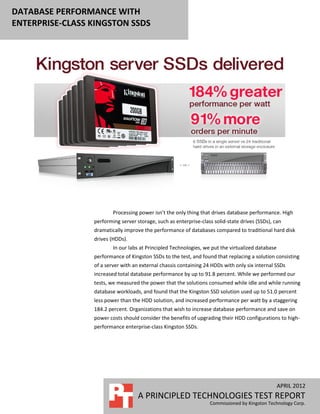
Database performance with Enterprise-class Kingston SSDs
- 1. DATABASE PERFORMANCE WITH ENTERPRISE-CLASS KINGSTON SSDS Processing power isn’t the only thing that drives database performance. High performing server storage, such as enterprise-class solid-state drives (SSDs), can dramatically improve the performance of databases compared to traditional hard disk drives (HDDs). In our labs at Principled Technologies, we put the virtualized database performance of Kingston SSDs to the test, and found that replacing a solution consisting of a server with an external chassis containing 24 HDDs with only six internal SSDs increased total database performance by up to 91.8 percent. While we performed our tests, we measured the power that the solutions consumed while idle and while running database workloads, and found that the Kingston SSD solution used up to 51.0 percent less power than the HDD solution, and increased performance per watt by a staggering 184.2 percent. Organizations that wish to increase database performance and save on power costs should consider the benefits of upgrading their HDD configurations to high- performance enterprise-class Kingston SSDs. APRIL 2012 A PRINCIPLED TECHNOLOGIES TEST REPORT Commissioned by Kingston Technology Corp.
- 2. SPEED UP YOUR STORAGE WITH SSDS Solid-state drives, or SSDs, can provide many benefits to an organization. They improve performance because they do not have moving disks and heads inside like traditional hard drives. Instead, they have integrated circuitry that works as high-speed storage memory. This design offers more bandwidth and better random performance, although typically with less storage capacity, giving an end user the ability to replace several hard drives with a single SSD providing equal or better performance depending on how many drives you are replacing. Kingston SSDs increased performance Figure 1 compares the total database performance of the HDD solution with that of the Kingston SSD solution. The Kingston SSD solution, using only six drives for data, increased performance by 91.8 percent over the 24 data drives in the HDD solution. Total database performance 300,000 281,741 250,000 Figure 1: Using six Kingston 200,000 SSDs increased performance 146,931 OPM over an all-HDD (24 drives) 150,000 solution by 91.8 percent. 100,000 50,000 0 HDD solution Kingston SSD solution Increased performance isn’t the only benefit of powering your servers with SSDs. The low latency and throughput of Kingston SSDs allow you to boost performance within the server itself with a relatively small number of drives, without the added rack space or power usage associated with an external chassis and the extra drives. This increased performance while using less power gives the SSD solution a greater performance per watt over the HDD solution. Figure 2 shows the performance per watt that each solution delivered. The Kingston SSD solution delivered a whopping 184.2 percent more database performance per watt than the HDD solution. Database performance with enterprise-class Kingston SSDs A Principled Technologies test report 2
- 3. Performance/watt (higher numbers are better) 1,000 900 863.2 800 700 Performance/watt Figure 2: Performance/watt 600 for the two solutions. 500 400 303.7 300 200 100 0 HDD solution Kingston SSD solution As Figure 3 shows, the Kingston SSD solution reduced power consumption while actively running workloads by 32.5 percent compared to the HDD solution. Reducing overall power consumption of your infrastructure could help you realize dramatic savings in operational costs. While the 32.5 percent reduction in power consumption with the Kingston SSD solution is significant, it is important to note the performance/watt increase of 184.2 percent is a far better indicator of the power advantages you might expect to see in your environment. This huge increase is because the six SSDs allow the system to accomplish almost twice the work as the HDDs and use far less power to do so. The low latency and high throughput of the SSDs unleash the power of the processor. In our testing, the HDD solution could only support 39.1 percent CPU before being saturated. Meanwhile, the Kingston SSD solution supported 92.9 percent CPU utilization, all with internal drives. If we were to run a comparison where the CPU utilization and operations per minute were kept constant, we would expect the power savings of using Kingston SSDs to be far greater. Database performance with enterprise-class Kingston SSDs A Principled Technologies test report 3
- 4. Active power consumption (lower numbers are better) 600 483.8 500 400 Figure 3: Power, in watts, that 326.4 Watts the solutions consumed while 300 running database workloads. 200 100 0 HDD solution Kingston SSD solution Figure 4 shows the power, in watts, each solution consumed while idle. During this idle power measurement, the servers were not running any workloads. However, they were still supporting the powered-up VMs. While idle, the Kingston SSD solution used 51.0 percent less power than the HDD solution. Idle power consumption (lower numbers are better) 400 369.2 350 300 Figure 4: Power, in watts, that 250 Watts the solutions consumed while 181.0 200 idle. 150 100 50 0 HDD solution Kingston SSD solution For more detailed test results, see Appendix D. WHAT WE TESTED We used a Dell™ PowerEdge™ R710 server to compare the virtualized database performance of two storage solutions: the HDD solution, which included an external drive chassis with 24 HDDs, and the Kingston SSD solution, which included six SSDs in Database performance with enterprise-class Kingston SSDs A Principled Technologies test report 4
- 5. the server itself. Each of our eight VMs ran Microsoft® Windows Server® 2008 R2 Enterprise Edition and SQL Server® 2008 R2 with three vCPUs and 5.5 GB vRAM. We used the DVD Store benchmark to create our database workload. (We included two additional internal HDDs or SSDs on both solutions for the Windows Server 2008 R2 Enterprise Edition with Hyper-V™ operating system, but did not include them in the performance comparison, as they were mostly idle during testing.) We ran our database test three times, and report the median of the three runs. About DVD Store Version 2.1 To create our real-world ecommerce workload, we used the DVD Store Version 2.1 (DS2) benchmarking tool. DS2 models an online DVD store, where customers log in, search for movies, and make purchases. DS2 reports these actions in orders per minute (OPM) that the system could handle, to show what kind of performance you could expect for your customers. The DS2 workload also performs other actions, such as adding new customers, to exercise the wide range of database functions you would need to run your ecommerce environment. For more information about the DS2 tool, see http://www.delltechcenter.com/page/DVD+Store. IN CONCLUSION Purchasing chassis with large numbers of HDDs is one way to configure your infrastructure, but such a solution can provide less than optimal performance, take up a large amount of prime data center space, and increase power and cooling costs. Configuring your servers with SSDs, on the other hand, can dramatically improve performance while simultaneously reducing the overall power consumption of your data center. In our tests, replacing 24 HDDs in an external chassis with only six internal Kingston SSDs boosted total database performance by as much as 91.8 percent. Not only did the server with Kingston SSDs outperform the HDD solution, it also consumed 32.5 percent less power while active and 51.0 percent less power when idle. Such dramatic performance increases and reduction in power consumption can make Kingston SSDs a compelling choice for the database servers in your data center. Database performance with enterprise-class Kingston SSDs A Principled Technologies test report 5
- 6. APPENDIX A – SERVER CONFIGURATION INFORMATION Figure 5 provides detailed configuration information for the test servers. System HDD solution Kingston SSD solution Power supplies Total number 2 2 Vendor and model number Dell N870P-S0 Dell N870P-S0 Wattage of each (W) 870 870 Cooling fans Total number 5 5 Vendor and model number San Ace 60 9GV0612P1M041 San Ace 60 9GV0612P1M041 Dimensions (h x w) of each 2.5" x 2.5" 2.5" x 2.5" Volts 12 12 Amps 1.5 1.5 General Number of processor packages 2 2 Number of cores per processor 6 6 Number of hardware threads per core 2 2 CPU Vendor Intel® Intel Name Xeon® Xeon Model number X5670 X5670 Stepping B1 B1 Socket type LGA1366 LGA1366 Core frequency (GHz) 2.93 2.93 Bus frequency 6.4 GT/s 6.4 GT/s L1 cache 32 + 32 (per core) 32 + 32 (per core) L2 cache 256 (per core) 256 (per core) L3 cache 12 12 Platform Vendor and model number Dell PowerEdge R710 Dell PowerEdge R710 Motherboard model number DP/N 0M233H DP/N 0M233H BIOS name and version Dell 6.1.0 Dell 6.1.0 BIOS settings Set power policy to Max Performance Set power policy to Max Performance Memory module(s) Total RAM in system (GB) 48 48 Vendor and model number Samsung M393B1K70BH1-CH9 Samsung M393B1K70BH1-CH9 Type PC3-10600R PC3-10600R Speed (MHz) 1,333 1,333 Speed running in the system (MHz) 1,333 1,333 Timing/Latency (tCL-tRCD-tRP- 9-9-9-24 9-9-9-24 tRASmin) Size (GB) 8 8 Number of RAM module(s) 6 6 Database performance with enterprise-class Kingston SSDs A Principled Technologies test report 6
- 7. System HDD solution Kingston SSD solution Rank Dual Dual Operating system Windows Server 2008 R2 Enterprise Windows Server 2008 R2 Enterprise Name Edition Edition Build number 7601 7601 File system NTFS NTFS Language English English Graphics Vendor and model number Matrox® G200eW Matrox G200eW Driver Matrox 1.1.3.0 Matrox 1.1.3.0 RAID controller Internal RAID controller Vendor and model number LSI® MegaRAID® SAS 9265-8i LSI MegaRAID SAS 9265-8i Firmware version 23.4.1-0028 23.4.1-0028 Driver version LSI 5.2.103.0 LSI 5.2.103.0 Cache size (GB) 1 1 External RAID controller Vendor and model number LSI MegaRAID SAS 9285-8e N/A Firmware version 23.4.1-0028 N/A Driver version LSI 5.2.103.0 N/A Cache size (MB) 1 N/A Hard drives Connected to internal RAID controller Vendor and model number Seagate ST9146852SS Kingston SE100S37/200G Number of drives 2 8 Size (GB) 146 200 RPM 15,000 N/A Type SAS SATA 2 disks RAID 1 (OS), RAID configuration 2 disks RAID 1 (OS) 4 disk RAID 10 (database), 2 disks RAID 1 (logs) Connected to external RAID controller Vendor and model number Seagate ST973452SS N/A Number of drives 24 N/A Size (GB) 73 N/A RPM 15,000 N/A Type SAS N/A 20 disks RAID 10 (database), RAID configuration N/A 4 disks RAID 10 (logs) Ethernet adapters Vendor and model number Broadcom® BCM5709C NetXtreme® II Broadcom BCM5709C NetXtreme II Type Integrated Integrated Database performance with enterprise-class Kingston SSDs A Principled Technologies test report 7
- 8. System HDD solution Kingston SSD solution Driver Broadcom 6.2.9.0 Broadcom 6.2.9.0 Optical drive(s) Vendor and model number TEAC DVD-ROM TEAC DVD-ROM Type SATA SATA USB ports Number 4 4 Type 2.0 2.0 Figure 5: System configuration information for the test servers. Database performance with enterprise-class Kingston SSDs A Principled Technologies test report 8
- 9. APPENDIX B – ABOUT DVD STORE To build the workload, we used DVD Store Version 2.1 (DS2), an open-source simulation of an online e- commerce DVD store. DS2 has database components and Web server components, and includes driver programs that place heavy loads on these components. The goal of this test was to show the advantage of implementing Kingston SSD drives instead of SAS drives. Therefore, we needed to ensure the test database did not become cached in memory, requiring constant reads and writes to the drives to give maximum disk activity. The Dell PowerEdge R710 server ran eight virtual machines with a single instance of Microsoft SQL Server 2008 R2 in each. We configured each SQL Server 2008 R2 instance database with one 10GB database. The main DS2 metric is orders per minute, which the driver program calculates and records to a text file on the client machines. The DVD Store client application outputs OPM at 10-second intervals. We ran this workload on the server for 30 minutes and report the last OPM score the benchmark reported. A DS2 order consists of a customer login; a search for movies by title, actor, or category; and a purchase. The workload also performs other actions, such as adding new customers, to exercise a wide range of database functions. As we note above, because our goal was to isolate and test database server performance, we did not use the front-end Web client component of DS2. Instead, we ran a compiled driver on client machines directly via its command- line interface. We used the default DS2 parameters and setup configuration, with the exceptions we note in the Setting up DVD Store version 2.1 sections in the detailed test methodology in Appendix C. We used virtual machines for clients. Each client virtual machine ran one instance of DS2, with 32 threads to simulate a heavily loaded environment; the load-generating client machines ran with no think time, processing requests as quickly as the servers were able. For more details about the DS2 tool, see http://www.delltechcenter.com/page/DVD+Store. Database performance with enterprise-class Kingston SSDs A Principled Technologies test report 9
- 10. APPENDIX C – DETAILED TEST METHODOLOGY Here, we explain the detailed steps we followed to set up our test scenario. Setting up the server for DVD Store Our DVD Store test bed consisted of a Dell PowerEdge R710 running Windows Server 2008 R2 with Hyper-V as the server under test and a Dell PowerEdge R900 server running Hyper-V to host the eight virtual clients. The Dell PowerEdge R710 test virtual machines had three virtual processors, 5.5 GB of memory, and a virtual network adapter. The Dell PowerEdge R900 client virtual machines had one virtual processor, 2 GB of memory, and a virtual network adapter. We connected the systems via one Gigabit network switch. Setting up disk drives For the HDD solution, we configured two 146 GB SAS hard drives in a RAID 1 using the Dell PowerEdge R710's internal drive bays for the operating system. We connected an external Dell PowerVault™ MD1220 with 24 73GB SAS hard drives for the VMs, database, and log volumes. We configured 20 of the external drives in a RAID 10 for the VMs and database volumes. We configured the remaining four external drives in a RAID 10 for the logs. We set both internal and external controllers policy to always write back and always read ahead for the HDD solution. For the SSD solution we installed eight Kingston 200GB SSDs in the internal drive of the Dell PowerEdge R710. We configured two SSDs as RAID 1 for the operating system, four as RAID 10 for the VMs and database volumes, and two in a RAID 1 configuration for logs. For the SSD solution, we set the internal controller policy to write through and no read ahead. We did not have an external controller for the SSD solution testing. Installing Windows Server 2008 R2 Enterprise Edition 1. Boot the server, and insert the Windows Server 2008 R2 installation DVD in the DVD-ROM drive. 2. At the Language Selection screen, click Next. 3. Click Install Now. 4. Select Windows Server 2008 R2 Enterprise (Full Installation), and click Next. 5. Click the I accept the license terms check box, and click Next. 6. Click Custom. 7. At the Where to Install Windows screen, click Drive options (advanced). 8. Ensure you select the proper drive, and click New. 9. Enter the partition size, and click Apply. (We used the entire disk.) 10. At the pop-up informing you Windows will create additional partitions, click OK. 11. At the Where to Install Windows screen, click Next. 12. At the User’s password must be changed before logging on warning screen, click OK. 13. Enter a password as the new password in both fields, and click the arrow to continue. 14. At the Your password has been changed screen, click OK. Setting up the network configuration on the server 1. Click StartControl PanelNetwork and InternetNetwork and Sharing Center, and click Change Adapter Settings. 2. Right-click on the network adapter, and select Properties from the drop-down menu. 3. Select Internet Protocol Version 4 (TCP/IPv4), and click Properties. 4. At the Internet Protocol Version 4 (TCP/IPv4) Properties screen, select the Use the following IP address radio button. Database performance with enterprise-class Kingston SSDs A Principled Technologies test report 10
- 11. 5. Enter a valid static IP address, subnet mask, and default gateway. 6. Click OK to close the window. 7. At the Local Area Connection Properties window, click Close. 8. Close the Network Connection window. Installing system updates in Windows Server 2008 R2 We installed all critical updates on the server using the Windows Update feature. Setting up the storage on the server 1. In the taskbar, click the Server Manager icon. 2. In the left pane, expand Storage, and click Disk Management. 3. Right-click the first volume, and choose Initialize Disk. 4. In the right pane, right-click the volume, and choose New Simple VoIume… 5. At the welcome window, click Next. 6. At the Specify Volume Size window, leave the default selection, and click Next. 7. At the Assign Drive Letter or Path window, choose a drive letter, and click Next. 8. At the Format Partition window, choose NTFS and 64K allocation unit size, and click Next. 9. At the Completing the New Simple Volume Wizard window, click Finish. 10. Repeat steps 3 through 9 for the remaining volumes. Adding the Hyper-V R2 SP1 role 1. Open Server Manager, and click Roles. 2. Click Add Roles. 3. On the Before You Begin page, check the Skip this page by default box, and click Next. 4. Select Hyper-V, and click Next. 5. On the Hyper-V Introduction page, click Next. 6. On the Create Virtual Networks page, click Next. 7. Confirm installation selections, and click Install. 8. Once the installation is complete, click Close. 9. When the system prompts a restart, click Yes. 10. Allow the system to fully reboot, and log in using the administrator credentials. 11. Once the desktop loads, the Hyper-V Installation Results window will finish the installation. 12. Click Close. The Hyper-V role will now be available in Server Manager under Roles. Configuring Virtual Network Manager 1. At the Hyper-V Manager screen, in the right pane, click Virtual Network Manager. 2. At the Virtual Network Manager screen, select Internal, and click Add. 3. At the Virtual Network Manager screen, click Apply, and click OK. Configuring the VMs We provide steps below for installing the operating system, Microsoft SQL Server, and configurations of the VMs. Installing the VM operating system on the first VM 1. Connect to the ISO image of the installation DVD for Windows Server 2008 R2 SP1 Enterprise from the VM console. If the ISO image is not stored on the host, start the VM first and then connect to the ISO image. 2. Start the VM. 3. At the Language Selection screen, click Next. Database performance with enterprise-class Kingston SSDs A Principled Technologies test report 11
- 12. 4. Click Install Now. 5. Select Windows Server 2008 R2 Enterprise (Full Installation), and click Next. 6. Click the I accept the license terms check box, and click Next. 7. Click Custom. 8. Click Next. 9. At the User’s password must be changed before logging on warning screen, click OK. 10. Enter the desired password for the administrator in both fields, and click the arrow to continue. 11. At the Your password has been changed screen, click OK. 12. Connect the machine to the Internet, and install all available Windows updates. Restart as necessary. 13. Enable remote desktop access. 14. Change the hostname, and reboot when prompted. 15. Create a shared folder to store test script files. Set permissions as needed. 16. Set up networking: a. Click StartControl Panel, right-click Network Connections, and choose Open. b. Right-click the VM traffic NIC, and choose Properties. c. Select TCP/IP (v4), and choose Properties. d. Set the IP address, subnet, gateway, and DNS server for the virtual NIC, which will handle outgoing server traffic. Click OK, and click Close. 17. In the VM, configure the VM storage: a. Click the Server Manager icon in the taskbar. b. In the left pane, expand Storage, and click Disk Management. c. Right-click the first volume, and choose Initialize Disk. d. In the right pane, right-click the volume, and choose New Simple VoIume… e. At the welcome window, click Next. f. At the Specify Volume Size window, leave the default selection, and click Next. g. At the Assign Drive Letter or Path window, choose a drive letter, and click Next. h. At the Format Partition window, choose NTFS and 64K allocation unit size, and click Next. i. At the Completing the New Simple Volume Wizard window, click Finish. j. Repeat steps c through i for the remaining VM volumes. 18. Copy the pre-created DVD Store backup file to the backup virtual disk inside the first VM. Installing SQL Server 2008 R2 on the server 1. Insert the installation DVD for SQL Server 2008 R2 into the DVD drive. 2. If Autoplay does not begin the installation, navigate to the SQL Server 2008 DVD, and double-click. 3. If prompted with a .NET installation prompt, click OK to enable the .NET Framework Core role. 4. At the SQL Server Installation Center screen, click Installation. 5. Click New installation or add features to an existing installation. 6. At the Setup Support Rules screen, click OK. 7. At the Product Key screen, specify the free Enterprise Edition evaluation, and click Next. 8. At the License Terms screen, accept the license terms, and click Next. 9. At the Setup Support Files screen, click Install. 10. At the Setup Support Rules screen, click Next. 11. At the Setup Role screen, choose SQL Server Feature Installation, and click Next. 12. At the SQL Server 2008 R2 Feature Selection screen, select the following features: Database Engine Services, Full-Text Search, Client Tools Connectivity, Client Tools Backwards Compatibility, Management Tools – Basic, Management Tools – Complete; and click Next. 13. At the Installation Rules screen, click Next. 14. At the Instance Configuration screen, leave the defaults, and click Next. Database performance with enterprise-class Kingston SSDs A Principled Technologies test report 12
- 13. 15. At the Disk Space Requirements screen, click Next. 16. At the Server Configuration screen, change SQL Server Agent and SQL Server Database Engine to NT AUTHORITYSYSTEM, and click Next. 17. At the Database Engine Configuration screen, select Mixed Mode, fill in a password for the system administrator (sa) account, click Add Current User, and click Next. 18. At the Error Reporting screen, click Next. 19. At the Installation Configuration Rules screen, click Next. 20. At the Installation screen, click Install. 21. At the Complete screen, click Close. 22. Important: Repeat the installation process three more times to create four total instances of SQL Server 2008 R2. 23. Install SQL Server 2008 R2 Service Pack 1, and patch all instances. Configuring SQL Server 2008 R2 After installing SQL Server 2008 R2, we enabled the SQL Server Browser and TCP/IP. We followed this process for these configurations: 1. Click StartAdministrative ToolsServices. 2. In the right pane, right-click SQL Server Browser, and select Properties from the drop-down menu. 3. At the Startup type drop-down menu, select Automatic, and click OK. 4. Close the Services window. 5. Click StartAll ProgramsMicrosoft SQL Server 2008 R2Configuration ToolsSQL Server Configuration Manager. 6. Select SQL Server Services in the left pane. 7. In the right pane, right-click SQL Server Browser, and select Start from the drop-down menu. 8. In the left pane, expand SQL Server Network Configuration, and select Protocols for MSSQLSERVER (where MSSQLSERVER is the name of the first SQL Server instance). 9. In the right pane, right-click TCP/IP, and select Enable from the drop-down menu. 10. Repeat Step 9 for the remaining three SQL Server instances. 11. In the left pane, select SQL Server Services. 12. In the right pane, right-click SQL Server (MSSQLSERVER), and select Restart from the drop-down menu. 13. Repeat step 12 for the remaining three SQL Server instances. Configuring additional VMs on Hyper-V 1. In Hyper-V, ensure VM1 is powered down. 2. Navigate to where the VHD is stored, and duplicate the file 7 times. 3. In Hyper-V, right-click the server New virtual machine, enter VM2 for the name, and click Next. 4. On the Assign Memory screen, select 5632, and click Next. 5. On the Configure networking screen, select the network you set up, and click Next. 6. At the connect Virtual Hard Disk screen, select Use an Existing, and browse to where you duplicated the original VM’s main VHD. 7. Repeat these steps for the remaining VMs. 8. Ensure in each VM that the necessary virtual disks are all online and the IP addressing is properly assigned. 9. Modify the hostname of each VM. Installing and configuring the database clients For the DS2 scripts, we used a Dell PowerEdge R900 server for virtual clients to simulate a number of users putting a load on the server. We installed Windows Server 2008 R2 with Hyper-V on the Dell PowerEdge R900 server as Database performance with enterprise-class Kingston SSDs A Principled Technologies test report 13
- 14. outlined in the steps above. We installed Windows Server 2008 R2 Enterprise Edition inside the eight VMs we used for virtual clients. Each virtual machine had one virtual processor, 2 GB of memory, and a virtual network adapter. We installed the .NET 3.5 SP1 framework on each VM, as the DS2 test executable requires at least .NET2.0. After the installation, we created a folder on each VM to store the DS2 executable. We followed this process for each installation: 1. Install Microsoft Windows Server 2008 R2 Enterprise Edition on VM client. 2. Assign a computer name of Clientx for the database client, where x is the client number. 3. For the licensing mode, use the default setting of five concurrent connections. 4. Enter a password for the administrator logon. 5. Select Eastern Time Zone. 6. Use typical settings for the Network installation. 7. Type Workgroup for the workgroup. 8. Install Windows Updates, .NET 3.5 SP1 framework, and copy the DVD Store client executable into the folder. Creating scripts on the database clients To simplify testing, we created batch files named test.bat on all eight virtual clients to start the DVD Store executable with the correct parameters. We put the batch files in a folder on the clients in the following directory: c:clientshare. The batch files contained the following text: c:clientshareds2sqlserverdriver.exe --target=192.168.0.100 --ramp_rate=10 --run_time=30 --n_threads=32 --db_size=10GB --think_time=0 -- database_name=ds2 --detailed_view=Y --warmup_time=1 --pct_newcustomers=20 -- output_path=c:clientshareopmoutds2.txt Setting up DVD Store version 2.1 Data generation overview We generated the data using the Install.pl script included with DVD Store version 2.1, providing the parameters for our 10GB database size and the database platform on which we ran - Microsoft SQL Server. We ran the Install.pl script on a utility system running Linux. The Install.pl script also generated the database schema. After processing the data generation, we transferred the data files and schema creation files to a Windows- based system running SQL Server 2008 R2 SP1. We built the 10GB database in SQL Server 2008 R2 SP1, and then performed a full backup, storing the backup file on the C: drive for quick access. We used that backup file to restore on the server between test runs. The only modification we made to the schema creation scripts were the specified file sizes for our database. We deliberately set the file sizes higher than necessary to ensure that no file-growth activity would affect the outputs of the test. Besides this file size modification, the database schema was created and loaded according to the DVD Store documentation. Specifically, we followed the steps below: 1. We generated the data and created the database and file structure using database creation scripts in the DS2 download. We made size modifications specific to our 10GB database and the appropriate changes to drive letters. 2. We transferred the files from our Linux data generation system to a Windows system running SQL Server. 3. We created database tables, stored procedures, and objects using the provided DVD Store scripts. 4. We set the database recovery model to bulk-logged to prevent excess logging. Database performance with enterprise-class Kingston SSDs A Principled Technologies test report 14
- 15. 5. We loaded the data we generated into the database. For data loading, we used the import wizard in SQL Server Management Studio. Where necessary, we retained options from the original scripts, such as Enable Identity Insert. 6. We created indices, full-text catalogs, primary keys, and foreign keys using the database-creation scripts. 7. We updated statistics on each table according to database-creation scripts, which sample 18 percent of the table data. 8. On the SQL Server instance, we created a ds2user SQL Server login using the following Transact SQL (TSQL) script: USE [master] GO CREATE LOGIN [ds2user] WITH PASSWORD=N’’, DEFAULT_DATABASE=[master], DEFAULT_LANGUAGE=[us_english], CHECK_EXPIRATION=OFF, CHECK_POLICY=OFF GO 9. We set the database recovery model back to full. 10. We created the necessary full text index using SQL Server Management Studio. 11. We created a database user and mapped this user to the SQL Server login. 12. We then performed a full backup of the database. This backup allowed us to restore the databases to a pristine state relatively quickly between tests. Figure 6 shows our initial file size modifications. Logical name Filegroup Initial size (MB) Database files primary PRIMARY 3 cust1 DS_CUST_FG 5,632 cust2 DS_CUST_FG 5,632 ind1 DS_IND_FG 2,560 ind2 DS_IND_FG 2,560 ds_misc1 DS_MISC_FG 2,560 ds_misc2 DS_MISC_FG 2,560 orders1 DS_ORDERS 2,560 orders2 DS_ORDERS 2,560 Log files ds_log Not Applicable 13,312 Figure 6. Our initial file size modifications. Editing the workload script – ds2xdriver.cs module A new feature of DVD Store version 2.1 is the ability to target multiple targets from one source client. We used this functionality. In order to record the orders per minute output from each specific database target, we modified the ds2xdriver to output this information to log files on each client system. To do this, we used the StreamWriter method to create a new text file on the client system, and the WriteLine and Flush methods to write the relevant outputs to the files during the tests. We also added the capabilities to target differently named databases. Database performance with enterprise-class Kingston SSDs A Principled Technologies test report 15
- 16. After making these changes, we recompiled the ds2xdriver.cs and ds2sqlserverfns.cs module in Windows by following the instructions in the DVD Store documentation. Because the DS2 instructions were for compiling from the command line, we used the following steps on a system with Visual Studio installed: 1. Open a command prompt. 2. Use the cd command to change to the directory containing our sources. 3. Execute the following command: csc /out:ds2sqlserverdriver.exe ds2xdriver.cs ds2sqlserverfns.cs /d:USE_WIN32_TIMER /d:GEN_PERF_CTRS Measuring power To record each solution’s power consumption during each test, we used an Extech® Instruments (www.extech.com) 380803 Power Analyzer/Datalogger. We connected the power cord from the server under test to the Power Analyzer’s output load power outlet. We then plugged the power cord from the Power Analyzer’s input voltage connection into a power outlet. We used the Power Analyzer’s Data Acquisition Software (version 2.11) to capture all recordings. We installed the software on a separate Intel processor-based PC, which we connected to the Power Analyzer via an RS-232 cable. We captured power consumption at one-second intervals. We then recorded the power usage (in watts) for each system during the testing at 1-second intervals. To compute the average power usage, we averaged the power usage during the time the system was producing its peak performance results. Database performance with enterprise-class Kingston SSDs A Principled Technologies test report 16
- 17. APPENDIX D – DETAILED TEST RESULTS Figure 7 presents the results of the database performance tests we completed using the DVD Store 2.1 benchmark. We ran our database test three times, and report the median of the three runs. Run 3 is the median for the HDD solution and run 2 is median for the SSD solution. Database performance results HDD solution Kingston SSD solution Run 1 Run 2 Run 3 Run 1 Run 2 Run 3 VM 1 17,042 17,981 17,781 33,833 34,447 33,868 VM 2 14,484 14,849 15,379 36,885 37,396 37,274 VM 3 18,897 19,442 19,324 35,222 35,184 35,663 VM 4 20,074 19,940 19,825 34,909 34,521 34,675 VM 5 20,445 20,445 19,565 36,367 36,020 36,333 VM 6 20,143 20,528 19,566 38,198 37,679 37,865 VM 7 19,087 19,496 18,833 34,583 33,491 31,505 VM 8 16,241 16,460 16,658 33,214 33,003 33,281 Total OPM 146,413 149,141 146,931 283,211 281,741 280,464 % CPU utilization 38.5 40.0 39.1 92.8 92.9 92.8 Figure 7: Total database performance, in orders per minute, for the two solutions. Higher numbers are better. Figure 8 presents the disks utilization counters for the database volume during testing. For the HDD solution, we configured 20 disks in the external Dell PowerVault MD1220 in a RAID 10 for the VMs and database volume. For the SSD solution, we configured four Kingston 200GB SSD internal drives in a RAID 10 for the VMs and database volume. Both systems had a two-disk RAID 1 in the internal drive bays for the operating systems. Those drives were mostly idle during testing so we do not include the disk counters for those volumes. The results are an average across the entire test. Disk utilization (database volume) HDD solution Kingston SSD solution Run 1 Run 2 Run 3 Run 1 Run 2 Run 3 Reads/sec 2,851.3 2,948.1 2,940.0 5,288.4 5,306.6 5,189.6 Writes/sec 3,246.0 3,022.1 2,874.5 7,275.0 7,252.1 7,233.0 Transfers/sec 6,097.3 5,970.2 5,814.5 12,563.4 12,558.7 12,422.6 % disk utilization 100.0 100.0 100.0 79.0 78.9 78.2 Figure 8: Disk utilization for database volumes for the two solutions. Higher reads, writes, or transfers/second are better. Lower percent utilization is better. Figure 9 presents the disk utilization counters for the logs volume during testing. For the HDD solution, we configured four disks in the external Dell PowerVault MD1220 in a RAID 10 for the log volume. For the SSD solution, we configured two Kingston 200GB SSD internal drives in a RAID 1 for the log volume. The results are an average across the entire test. Database performance with enterprise-class Kingston SSDs A Principled Technologies test report 17
- 18. Disk utilization (log volume) HDD solution Kingston SSD solution Run 1 Run 2 Run 3 Run 1 Run 2 Run 3 Reads/sec 10.0 10.1 10.3 29.5 30.2 32.2 Writes/sec 1,795.3 1,794.4 1,793.2 2,951.5 2,962.8 2,920.4 Transfers/sec 1,805.3 1,804.5 1,803.5 2,981.0 2,993.0 2,952.6 % disk utilization 67.0 67.2 67.0 45.8 45.7 45.5 Figure 9: Disk utilization for log volumes for the two solutions. Higher reads, writes, or transfers/second are better. Lower percent utilization is better. Figure 10 shows the power consumption in watts for both solutions when idle. Note that the statistics for the HDD solution include the power consumption of the external chassis as well as the server. The SSD solution did not use the external storage so those power numbers are for the server alone. Power measurements while idle HDD solution Kingston SSD solution Run 1 Run 2 Run 3 Run 1 Run 2 Run 3 Server (W) 191.3 193.1 192.6 181.1 181.0 181.3 External storage (W) 177.9 181.3 177.9 N/A N/A N/A Total power (W) 369.2 374.4 370.5 181.1 181.0 181.3 Figure 10: Power consumption in watts for both solutions while idle. Lower numbers are better. Figure 11 shows the power consumption in watts for both solutions while running database workloads. Note that the statistics for the HDD solution include the power consumption of the external chassis as well as the server. The SSD solution did not use the external storage so those power numbers are for the server alone. Power measurements during peak performance HDD solution Kingston SSD solution Run 1 Run 2 Run 3 Run 1 Run 2 Run 3 Server (W) 274.0 273.7 273.6 326.7 326.4 326.2 External storage (W) 209.5 209.8 210.2 N/A N/A N/A Total power (W) 483.5 483.5 483.8 326.7 326.4 326.2 Figure 11: Power consumption in watts for both solutions during peak performance. Lower numbers are better. Database performance with enterprise-class Kingston SSDs A Principled Technologies test report 18
- 19. ABOUT PRINCIPLED TECHNOLOGIES We provide industry-leading technology assessment and fact-based marketing services. We bring to every assignment extensive experience with and expertise in all aspects of technology testing and analysis, from researching new technologies, to developing new methodologies, to testing with existing and new tools. Principled Technologies, Inc. 1007 Slater Road, Suite 300 When the assessment is complete, we know how to present the results to a Durham, NC, 27703 www.principledtechnologies.com broad range of target audiences. We provide our clients with the materials they need, from market-focused data to use in their own collateral to custom sales aids, such as test reports, performance assessments, and white papers. Every document reflects the results of our trusted independent analysis. We provide customized services that focus on our clients’ individual requirements. Whether the technology involves hardware, software, Web sites, or services, we offer the experience, expertise, and tools to help our clients assess how it will fare against its competition, its performance, its market readiness, and its quality and reliability. Our founders, Mark L. Van Name and Bill Catchings, have worked together in technology assessment for over 20 years. As journalists, they published over a thousand articles on a wide array of technology subjects. They created and led the Ziff-Davis Benchmark Operation, which developed such industry-standard benchmarks as Ziff Davis Media’s Winstone and WebBench. They founded and led eTesting Labs, and after the acquisition of that company by Lionbridge Technologies were the head and CTO of VeriTest. Principled Technologies is a registered trademark of Principled Technologies, Inc. All other product names are the trademarks of their respective owners. Disclaimer of Warranties; Limitation of Liability: PRINCIPLED TECHNOLOGIES, INC. HAS MADE REASONABLE EFFORTS TO ENSURE THE ACCURACY AND VALIDITY OF ITS TESTING, HOWEVER, PRINCIPLED TECHNOLOGIES, INC. SPECIFICALLY DISCLAIMS ANY WARRANTY, EXPRESSED OR IMPLIED, RELATING TO THE TEST RESULTS AND ANALYSIS, THEIR ACCURACY, COMPLETENESS OR QUALITY, INCLUDING ANY IMPLIED WARRANTY OF FITNESS FOR ANY PARTICULAR PURPOSE. ALL PERSONS OR ENTITIES RELYING ON THE RESULTS OF ANY TESTING DO SO AT THEIR OWN RISK, AND AGREE THAT PRINCIPLED TECHNOLOGIES, INC., ITS EMPLOYEES AND ITS SUBCONTRACTORS SHALL HAVE NO LIABILITY WHATSOEVER FROM ANY CLAIM OF LOSS OR DAMAGE ON ACCOUNT OF ANY ALLEGED ERROR OR DEFECT IN ANY TESTING PROCEDURE OR RESULT. IN NO EVENT SHALL PRINCIPLED TECHNOLOGIES, INC. BE LIABLE FOR INDIRECT, SPECIAL, INCIDENTAL, OR CONSEQUENTIAL DAMAGES IN CONNECTION WITH ITS TESTING, EVEN IF ADVISED OF THE POSSIBILITY OF SUCH DAMAGES. IN NO EVENT SHALL PRINCIPLED TECHNOLOGIES, INC.’S LIABILITY, INCLUDING FOR DIRECT DAMAGES, EXCEED THE AMOUNTS PAID IN CONNECTION WITH PRINCIPLED TECHNOLOGIES, INC.’S TESTING. CUSTOMER’S SOLE AND EXCLUSIVE REMEDIES ARE AS SET FORTH HEREIN. Database performance with enterprise-class Kingston SSDs A Principled Technologies test report 19
