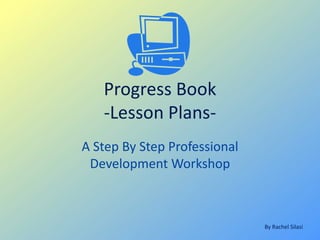
Progress Book- How to Create Lessons
- 1. Progress Book -Lesson Plans- A Step By Step Professional Development Workshop By Rachel Silasi
- 2. In Progress Book you will come upon a log in page. Go ahead and type in your school log in and password and hit “Login”. NEXT!
- 3. This is your main page when working with Progress Book. Your next step is to find under Features, In the middle column, Enter Lesson Plans Found It!
- 4. This is your Lesson Plan Creator. If you have a lesson that you have created in a word document, feel free to copy and paste it in to the body on this page. Make sure to add a title for easy location at a later point! Title Body All set!
- 5. Once you type in your lesson and title, hit the save button. Once you save, you will notice that you gain options on the left side of your screen. Before Saving After Saving It’s a convenient and easy way to tell if you saved your lesson I Saved!
- 6. On the left side, located at the top of the blue box, you will find a link that says Add Standards. Go Ahead and click on it! I Clicked
- 7. Click on the drop down screen that says Content Area. Locate your class or certification that the lesson pertains to. Since I Teach Visual Art In Ohio, I am going to select OH: (OLD) Arts – Visual Arts Located
- 8. Once you select the Content Area and then the Grade Level for the lesson, you will be given a list of all the state standards in that subject area. Go through and check the box(es) located on the right-hand side of the standard that you will achieve with your lesson. Once you have selected what standards you will use, click “Add selected items” at the bottom of the page Standard Box Add Selected Items Done, Done, And Done
- 9. Once you clicked “Add Selected Items”, you will find all of your selected standards on the left hand side of your page. If you see that one was added by accident, simply click the “X” next to the standard you wish to remove. Now would be a smart time to click “Save” again! I ‘m Golden
- 10. If you scroll down there are additional options that can be found. You can add notes that only you can see, you can make your lessons public to all on your user site or just your principal. You can edit the summary to give you a more concise idea of the lesson. Most of these are just user preferences. Play around with them! Next Step
- 11. -To Schedule a lesson, go to the top of the blue rectangle and click on the tab labeled Schedule. Once you have clicked it, you will have a scheduler that looks like this. -Select your start and end date for the lesson and check the boxes next to the classes you wish to apply the lesson to. Schedule Tab Start and end date Class Scheduler MAKE SURE TO CLICK “Schedule The Lesson” When complete Scheduled!
- 12. Once you clicked schedule the lesson, this is what will come up. If you scheduled the wrong class, check the Del? Box and Select save. Once you are happy with your selection, you are going to learn how to search for your lesson in the database. Go to the top right of the page and click “Grade Book”. Delete Lesson On To Grade Book
- 13. Once you reach this page, locate in the middle column “Search lesson Plans”, and click on it Located
- 14. There are a lot of different ways to search for a lesson. -You can search the content area, and the grade, and the class, for a specific lesson for a class. -You can also search just the content area, or just the Grade. Or Leave everything blank and hit search. That will bring up every lesson that you have created and saved. Those are just a few of the search options, Play around and see what your search preferences are. I Get The Idea
- 15. This is the tip of the iceberg for my lesson results. As you can see I searched just the content area. From this page I can schedule lessons, edit them, print out copies for myself or a sub, or delete them if needed. Lessons are listed alphabetically and with the summary that you may have added previously in slide 10. if you did not add a summary, the beginning of your lesson becomes the posted summary. Content Area Search Print, Edit Schedule Delete Lesson Summary I Found My Lesson
- 16. Once done on the lesson search page, Click the Grade Book link again. In the class list on the left, Click on the class that you scheduled your lesson for. Mine will be ART: 5-1. Clicked on the Class
- 17. This takes you to that classes roster and class options. Go to the box on the right side and click on the tab that says “Lessons”. This will show you what lessons you have scheduled and the time frame you have allotted for them! Lesson Tab Scheduled lessons I see my Lesson
- 18. Congratulations! • You have just created and saved your first lesson on Progress Book! • You can now access this lesson year after year and can make changes to it as needed! • © Rachel Silasi 2012- All Rights reserved. To be used for educational purpose's only.