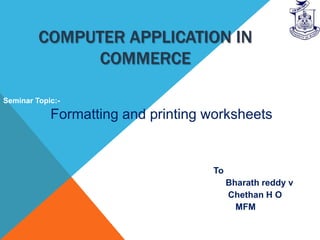
Formatting and printing workshets
- 1. COMPUTER APPLICATION IN COMMERCE Seminar Topic:- Formatting and printing worksheets To Bharath reddy v Chethan H O MFM
- 2. FORMATTING Add a heading The best way to add headings in Word is to apply styles. You can use the built-in styles, or you can customize them Add, change, or delete WordArt WordArt is a gallery of text styles that you can add to your Office documents to create decorative effects, such as shadowed or mirrored (reflected) text. In PowerPoint, you can also convert existing text into WordArt On the Insert tab, in the Text group, click WordArt, and then click the WordArt style that you want.
- 3. Convert Existing Text To Word art In PowerPoint Remove the WordArt style Excel PowerPoint Word 1. Select the WordArt text that you want to remove the WordArt style from. 2. Under Drawing Tools, on the Format tab, in the WordArt Styles group, click the More button , and then click Clear WordArt.
- 4. Clear Formatting To get rid of all the styles, text effects, and font formatting in your document, do the following : The Clear Formatting command will not remove highlighting from your text. To clear highlighting, select the highlighted text, and then click the arrow next to Text Highlight Color and click No Color.
- 5. Add Or Remove Text Effects You can change the look of your text by changing its fill, changing its outline, or adding effects, such as shadows, reflections, glows, or three-dimensional (3-D) rotations or bevels Add an effect to text • Remove an effect from text Select the text that you want to remove an effect from. On the Home tab, in the Font group, click Text Effect, and then click Clear Text Effects
- 6. Adjust The Spaces Between Lines Or Paragraphs Line spacing in Word 2010 • 1.0 line spacing and no space between paragraphs 1.15 line spacing and a blank line between paragraphs Change The Line Spacing In A Portion Of The Document
- 7. APPLY STRIKETHROUGH FORMATTING Apply single-line strikethrough formatting Apply double-line strikethrough formatting
- 8. Make Text Superscript Or Subscript Superscript Subscript • Make text superscript or subscript CTRL+SHIFT+=.
- 9. Set The Default Font
- 10. APPLY, CUSTOMIZE, AND SAVE A DOCUMENT THEME IN WORD OR EXCEL Apply a document theme Customize a document theme Customize The Theme Colors Select A Set Of Theme Effects Save A Document Theme Customize The Theme Fonts Customize The Theme Fonts
- 11. Cu
- 13. Print On Both Sides Of The Paper (Duplex Printing) In Word Some printers offer the option of automatically printing on both sides of a sheet of paper (automatic duplex printing). Other printers provide instructions so that you can manually reinsert pages to print the second side (manual duplex printing). Some printers do not support duplex printing at all.
- 14. Find Out Whether Your Printer Supports Automatic Duplex Printing To check whether your printer supports duplex printing, you can check your printer manual or consult your printer manufacturer, or you can do the following: Click the File tab. Click Print. Under Settings, click Print One Sided. If Print on Both Sides is available, your printer is set up for duplex printing.
- 15. Set Up A Printer To Print To Both Sides Of A Sheet Of Paper If your printer doesn't support automatic duplex printing, you have two other options. You can use manual duplex printing, or you can print the odd and even pages separately Print by using manual duplex If your printer does not support automatic duplex printing, you can print all of the pages that appear on one side of the paper and then, after you are prompted, turn the stack over and feed the pages into the printer again. In Word, do the following: 1. Click the File tab. 2. Click Print. 3. Under Settings, click Print One Sided, and then click Manually Print on Both Sides.
- 16. Print Odd And Even Pages You can also use the following procedure to print on both sides: 1. Click the File tab. 2. Click Print. 3. Under Settings, click Print All Pages. Near the bottom of the gallery, click Only Print Odd Pages. 4. Click the Print button at the top of the gallery. 5. After the odd pages are printed, flip the stack of pages over, and then under Settings, click Print All Pages. At the bottom of the gallery, click Only Print Even Pages. 6. Click the Print button at the top of the gallery
- 17. Preview And Print A File Access On the Print tab, the properties for your default printer automatically appear in Excel the first section, and the preview of your document automatically appears in the second section. OneNote Outlook 1. Click the File tab, and then click Print. PowerPoint 2. When the properties for your printer and document appear the way that you Project want them to, click Print. Publisher Visio Word
- 19. Penguins