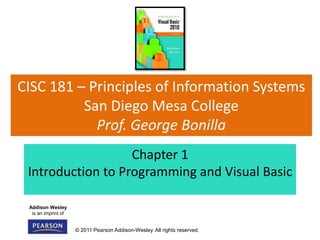Contenu connexe Similaire à Chapter 01 Introduction to Visual Basic (20) 1. Addison Wesley
is an imprint of
© 2011 Pearson Addison-Wesley. All rights reserved.
CISC 181 – Principles of Information Systems
San Diego Mesa College
Prof. George Bonilla
Chapter 1
Introduction to Programming and Visual Basic
2. Addison Wesley
is an imprint of
© 2011 Pearson Addison-Wesley. All rights reserved.
Section 1.1
COMPUTER SYSTEMS: HARDWARE
AND SOFTWARE
Computer systems consist of similar hardware devices and hardware
components. This section provides an overview of computer
hardware and software organization.
3. Copyright © 2011 Pearson Addison-Wesley
Computer Hardware
• Refers to the physical components
• Not one device but a system of many devices
• Major types of components include:
– Central Processing Unit
– Main memory
– Secondary storage devices
– Input devices
– Output devices
Chapter 1 - Slide 3
4. Copyright © 2011 Pearson Addison-Wesley
Organization of a Computer System
Chapter 1 - Slide 4
5. Copyright © 2011 Pearson Addison-Wesley
The CPU
• Fetches instructions from main memory
• Carries out the operations commanded by the
instructions
• Each instruction produces some outcome
• CPU gets instructions from a program
• A program is an entire sequence of instructions
• Instructions are stored as binary numbers
• Binary number - a sequence of 1’s and 0’s
Chapter 1 - Slide 5
6. Copyright © 2011 Pearson Addison-Wesley
Main Memory
• Commonly known as random access memory,
or just RAM
• Holds instructions and data needed for
programs that are currently running
• RAM is usually a volatile type of memory
• Contents are lost when power is turned off
• Used as temporary storage
Chapter 1 - Slide 6
7. Copyright © 2011 Pearson Addison-Wesley
Secondary Storage
• A nonvolatile storage medium
• Contents retained while power is off
• Hard disk drives are most common
• Records data magnetically on a circular disk
• Provides fast access to large amounts of data
• Optical devices store data on CD’s as pits
• USB flash memory devices
• High capacity device plugs into USB port
• Portable, reliable, and fits easily in a pocket
Chapter 1 - Slide 7
8. Copyright © 2011 Pearson Addison-Wesley
Input Devices
• Any type of device that provides data to a
computer from the outside world
• For example:
– Keyboard
– Mouse
– Scanner
Chapter 1 - Slide 8
9. Copyright © 2011 Pearson Addison-Wesley
Output Devices
• Any type of device that provides data from a
computer to the outside world
• Examples of output data:
• A printed report
• An image such as a picture
• A sound
• Common output devices include:
• Monitor (display screen)
• Printer
Chapter 1 - Slide 9
10. Copyright © 2011 Pearson Addison-Wesley
Software
• The programs that run on a computer
• Two major categories
– Operating systems
• Controls the processes within the computer
• Manages the computer's hardware devices
– Application Software
• Solve problems or perform tasks needed by users
• Examples include word processing, spreadsheets, games,
Internet browsers, playing music, etc)
• Each program is referred to as an application
• This book develops applications in Visual Basic
Chapter 1 - Slide 10
11. Addison Wesley
is an imprint of
© 2011 Pearson Addison-Wesley. All rights reserved.
Section 1.2
PROGRAMS AND PROGRAMMING
LANGUAGES
A program is a set of instructions a computer follows in order to
perform a task. A programming language is a special language used
to write computer programs.
12. Copyright © 2011 Pearson Addison-Wesley
What is a Program?
• Computers can only follow instructions
• A computer program is a set of instructions on
how to solve a problem or perform a task
• In order for a computer to compute
someone’s gross pay, we must tell it to
perform the steps on the following slide
Chapter 1 - Slide 12
13. Copyright © 2011 Pearson Addison-Wesley
Computing Gross Pay
1. Display message: "How many hours did you work?"
2. Allow user to enter number of hours worked
3. Store the number the user enters in memory
4. Display message: "How much are you paid per hour?"
5. Allow the user to enter an hourly pay rate
6. Store the number the user enters in memory
7. Multiply hours worked by pay rate and store the
result in memory
8. Display a message with the result of the previous step
This well-defined, ordered set of steps for solving a
problem is called an algorithm
Chapter 1 - Slide 13
14. Copyright © 2011 Pearson Addison-Wesley
States and Transitions
Memory snapshots show states of the program
3. Store hours worked in memory
6. Store hourly pay rate in memory
7. Multiply hours worked by pay rate
and store amount earned in memory
Program Starting State
hours worked ??
hourly pay rate ??
amount earned ??
Snapshot after Step 3
hours worked 20
hourly pay rate ??
amount earned ??
Snapshot after Step 6
hours worked 20
hourly pay rate 25
amount earned ??
Snapshot after Step 7
hours worked 20
hourly pay rate 25
amount earned 500
Chapter 1 - Slide 14
15. Copyright © 2011 Pearson Addison-Wesley
Programming Languages
• The steps in our algorithm must be stated in a
form the computer understands
• The CPU processes instructions as a series of
1’s and 0’s called machine language
• This is a tedious and difficult format for people
• Instead, programming languages allow us to
use words instead of numbers
• Software converts the programming language
statements to machine language
Chapter 1 - Slide 15
16. Copyright © 2011 Pearson Addison-Wesley
Common Programming Languages
• Visual Basic
• Python
• JavaScript
• Java
• C#
• C
• C++
• PHP
• Visual Basic is not just a programming language
• It’s a programming environment with tools to:
– Create screen elements
– Write programming language statements
Chapter 1 - Slide 16
17. Copyright © 2011 Pearson Addison-Wesley
What is a Program Made Of?
• Keywords (Reserved Words)
– Words with special meaning that make up a high-level
programming language, cannot be used for any other purpose
• Operators
– Special symbols that perform various operations on data
• Variables
– Used to store data in memory, named by the programmer
• Syntax
– Set of rules
– Similar to the syntax (rules) of a spoken language, such as
English, but must be strictly followed
– If even a single syntax error appears in a program, it will not
compile or execute
Chapter 1 - Slide 17
18. Copyright © 2011 Pearson Addison-Wesley
What is a Program Made Of?
• Statements
– Instructions made up of keywords, variables, and
operators.
• Procedures
– Set of programming statements that perform a
specific task
• Comments (Remarks)
– Ignored when the program runs, help human reader
understand the purpose of programming statements
– In Visual Basic, any statement that begins with an
apostrophe (')
Chapter 1 - Slide 18
19. Copyright © 2011 Pearson Addison-Wesley
Methods of Programming
• Procedural
– Constructed as a set of procedures
(operational, functional units)
– Each procedure is a set of instructions
– The Gross Pay computation is a procedure
• Object-Oriented
– Uses real-world objects such as students, transcripts,
and courses
– Objects have data elements called attributes
– Objects also perform actions
Chapter 1 - Slide 19
20. Copyright © 2011 Pearson Addison-Wesley
Example of an Object
• This is a Visual Basic
GUI object called a form
• Contains data and actions
• Data, such as Hourly Pay
Rate, is a text property
that determines the
appearance of form objects
• Actions, such as Calculate Gross Pay, is a method
that determines how the form reacts
• A form is an object that contains other objects
such as buttons, text boxes, and labels
Chapter 1 - Slide 20
21. Copyright © 2011 Pearson Addison-Wesley
Example of an Object
• Form elements are
objects called controls
• This form has:
– Two TextBox controls
– Four Label controls
– Two Button controls
• The value displayed by
a control is held in the text property of the control
• Left button text property is Calculate Gross Pay
• Buttons have methods attached to click events
Chapter 1 - Slide 21
22. Copyright © 2011 Pearson Addison-Wesley
Event Driven Programming: Events
• The GUI environment is event-driven
• An event is an action that takes place within a
program
– Clicking a button (a Click event)
– Keying in a TextBox (a TextChanged event)
• Visual Basic controls are capable of detecting
many, many events
• A program can respond to an event if the
programmer writes an event procedure
Chapter 1 - Slide 22
23. Addison Wesley
is an imprint of
© 2011 Pearson Addison-Wesley. All rights reserved.
Section 1.3
MORE ABOUT CONTROLS AND
PROGRAMMING
As a Visual Basic programmer, you must design and create an
application’s GUI elements (forms and other controls) and the
programming statements that respond to and/or perform actions
(event handlers).
24. Copyright © 2011 Pearson Addison-Wesley
Visual Basic Controls
• As a Windows user you’re already familiar with
many Visual Basic controls:
– Label - displays text the user cannot change
– TextBox - allows the user to enter text
– Button – performs an action when clicked
– RadioButton - A round button that is selected or
deselected with a mouse click
– CheckBox – A box that is checked or unchecked with a
mouse click
– Form - A window that contains these controls
• Tutorial 1-3 demonstrates these controls
Chapter 1 - Slide 24
25. Copyright © 2011 Pearson Addison-Wesley
Tutorial 1-3, Visual Basic Controls
Chapter 1 - Slide 25
26. Copyright © 2011 Pearson Addison-Wesley
The Name Property
• All controls have properties
• Each property has a value (or values)
• Not all properties deal with appearance
• The name property establishes a means for
the program to refer to that control
• Controls are assigned relatively meaningless
names when created
• Programmers usually change these names to
something more meaningful
Chapter 1 - Slide 26
27. Copyright © 2011 Pearson Addison-Wesley
Examples of Names
• The Label controls use the default names (Label1, etc.)
• Text boxes, buttons, and the Gross Pay label play an active role in
the program and have been changed
btnCalcGrossPay btnClose
txtHoursWorked
txtPayRate
lblGrossPay
Label1
Label2
Label3
Form1
Chapter 1 - Slide 27
28. Copyright © 2011 Pearson Addison-Wesley
Naming Conventions
• Control names must start with a letter
• Remaining characters may be letters, digits, or
underscore
• 1st 3 lowercase letters indicate the type of
control
– txt… for Text Boxes
– lbl… for Labels
– btn… for Buttons
• After that, capitalize the first letter of each word
• txtHoursWorked is clearer than txthoursworked
Chapter 1 - Slide 28
29. Addison Wesley
is an imprint of
© 2011 Pearson Addison-Wesley. All rights reserved.
Section 1.4
THE PROGRAMMING PROCESS
The programming process consists of several steps, which include
designing, creating, testing, and debugging activities.
30. Copyright © 2011 Pearson Addison-Wesley
Step 1 of Developing an Application
• Clearly define what the program is to do
• For example, the Wage Calculator program:
– Purpose: To calculate the user’s gross pay
– Input: Number of hours worked, hourly pay rate
– Process: Multiply number of hours worked by
hourly pay rate (result is the user’s gross pay)
– Output: Display a message indicating the user’s
gross pay
Chapter 1 - Slide 30
31. Copyright © 2011 Pearson Addison-Wesley
Step 2 of Developing an Application
• Visualize the application running on the
computer and design its user interface
Chapter 1 - Slide 31
32. Copyright © 2011 Pearson Addison-Wesley
Step 3 of Developing an Application
• Determine the controls needed
Type Name Description
TextBox txtHoursWorked Allows the user to enter the number of hours worked.
TextBox txtPayRate Allows the user to enter the hourly pay rate
Label lblGrossPay Displays the gross pay, after the btnCalcGrossPay
button has been clicked
Button btnCalcGrossPay When clicked, multiplies the number of hours worked
by the hourly pay rate
Button btnClose When clicked, terminates the application
Label (default) Description for Number of Hours Worked TextBox
Label (default) Description for Hourly Pay Rate TextBox
Label (default) Description for Gross Pay Earned Label
Form (default) A form to hold these controls
Chapter 1 - Slide 32
33. Copyright © 2011 Pearson Addison-Wesley
Step 4 of Developing an Application
• Define the values of each control’s relevant
properties
Control Type Control Name Text
Form (Default) "Wage Calculator"
Label (Default) "Number of Hours Worked"
Label (Default) "Hourly Pay Rate"
Label (Default) "Gross Pay Earned"
Label lblGrossPay "$0.00"
TextBox txtHoursWorked ""
TextBox txtPayRate ""
Button btnCalcGrossPay "Calculate Gross Pay"
Button btnClose "Close"
Chapter 1 - Slide 33
34. Copyright © 2011 Pearson Addison-Wesley
Step 5 of Developing an Application
• Determine the event handlers and other code
needed for each control
Method Description
btnCalcGrossPay_Click Multiplies hours worked by hourly pay rate
These values are entered into the
txtHoursWorked and txtPayRate TextBoxes
Result is stored in lblGrossPay Text property
btnClose_Click Terminates the application
Chapter 1 - Slide 34
35. Copyright © 2011 Pearson Addison-Wesley
Step 6 of Developing an Application
• Create a flowchart or pseudocode version of
the code
– A flowchart is a diagram that graphically depicts the flow
of a method
– Pseudocode is a cross between human language and a
programming language
Chapter 1 - Slide 35
36. Copyright © 2011 Pearson Addison-Wesley
Step 7 of Developing an Application
• Check the code for errors:
– Read the flowchart and/or pseudocode
– Step through each operation as though you are
the computer
– Use a piece of paper to jot down the values of
variables and properties as they change
– Verify that the expected results are achieved
Chapter 1 - Slide 36
37. Copyright © 2011 Pearson Addison-Wesley
Step 8 of Developing an Application
• Use Visual Basic to create the forms and other
controls identified in step 3
– This is the first use of Visual Basic, all of the
previous steps have just been on paper
– In this step you develop the portion of the
application the user will see
Chapter 1 - Slide 37
38. Copyright © 2011 Pearson Addison-Wesley
Step 9 of Developing an Application
• Use the flowcharts or pseudocode from step 6
to write the actual code
– This is the second step on the computer
– In this step you develop the methods behind the
click event for each button
– Unlike the form developed on step 8, this portion
of the application is invisible to the user
Chapter 1 - Slide 38
39. Copyright © 2011 Pearson Addison-Wesley
Step 10 of Developing an Application
• Attempt to run the application - find syntax
errors
– Correct any syntax errors found
– Syntax errors are the incorrect use of an element
of the programming language
– Repeat this step as many times as needed
– All syntax errors must be removed before Visual
Basic will create a program that actually runs
Chapter 1 - Slide 39
40. Copyright © 2011 Pearson Addison-Wesley
Step 11 of Developing an Application
• Run the application using test data as input
– Run the program with a variety of test data
– Check the results to be sure that they are correct
– Incorrect results are referred to as a runtime error
– Correct any runtime errors found
– Repeat this step as many times as necessary
Chapter 1 - Slide 40
41. Addison Wesley
is an imprint of
© 2011 Pearson Addison-Wesley. All rights reserved.
Section 1.5
VISUAL STUDIO AND VISUAL BASIC EXPRESS
EDITION (THE VISUAL BASIC ENVIRONMENT)
Visual Studio and Visual Basic Express Edition consist of tools that
you use to build Visual Basic applications. The first step in using
Visual Basic is learning about these tools.
42. Copyright © 2011 Pearson Addison-Wesley
The Visual Studio IDE
• Visual Studio is an integrated development
environment, often abbreviated as IDE
– Provides everything needed to create, test, and
debug software including:
• The Visual Basic language
• Form design tools to create the user interface
• Debugging tools to help find and correct programming
errors [ Adm. Grace Hopper-1947; Thomas Edison-1878 ]
Chapter 1 - Slide 42
43. Copyright © 2011 Pearson Addison-Wesley
The Visual Studio IDE
• Visual Studio is an integrated development
environment, often abbreviated as IDE
– Provides everything needed to create, test, and
debug software including:
• The Visual Basic language
• Form design tools to create the user interface
• Debugging tools to help find and correct programming
errors [ Adm. Grace Hopper-1947; Thomas Edison-1878 ]
• Visual Studio supports other languages beside
Visual Basic such as C++ and C#
Chapter 1 - Slide 43
44. Copyright © 2011 Pearson Addison-Wesley
The Visual Basic Environment
• Tutorial 1-4 introduces elements of the IDE:
– Customizing the IDE
• Design window –
a place to design and
create a form
• Solution Explorer
window – shows files
in the solution
• Properties window –
modify properties of
an object
Chapter 1 - Slide 44
45. Copyright © 2011 Pearson Addison-Wesley
The Visual Basic Environment
• Tutorial 1-4 introduces elements of the IDE:
– Customizing the IDE
• Dynamic Help
window – a handy
reference tool
• Toolbar –
contains icons for
frequently used
functions
• Toolbox window – objects used in form design
• Tooltips – a short description of button’s purpose
Chapter 1 - Slide 45
46. Copyright © 2011 Pearson Addison-Wesley
The Visual Basic Environment
Chapter 1 - Slide 46
47. Copyright © 2011 Pearson Addison-Wesley
Downloading Visual Basic
Chapter 1 - Slide 47
Steps to download the software!
Posted on Bb and Emailed: Monday, October 17, 2012
1. To download the Visual Basic 2010 Express software go to the
following web site and click on the Download link below. -
http://www.microsoft.com/express/downloads/
2. On the gray bar click on 2010 Express and out of the resulting
menu select Visual Basic 2010 Express.
3. Leave English as the download language and proceed to install the
software by clicking on the link Install now.
48. Copyright © 2011 Pearson Addison-Wesley
The Visual Basic Tutoring Help
Chapter 1 - Slide 48
Visual Basic Tutoring Lab Open!
Posted on Bb and Emailed: Monday, October 8, 2012
The College Tutoring lab offers tutoring
Tutor: May Ann
Days/Times:
Mondays from 11:00 a.m. to 2:30 p.m.
Thursdays from 2:00 p.m. to 5:30 p.m.
You MUST sign up in the tutoring lab--ahead of time .