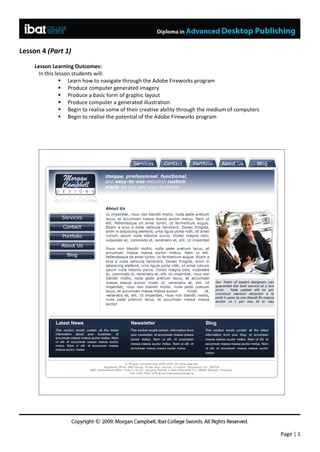
Morgan Campbell Advanced Dtp Notes
- 1. Lesson 4 (Part 1) Lesson Learning Outcomes: In this lesson students will: Learn how to navigate through the Adobe Fireworks program Produce computer generated imagery Produce a basic form of graphic layout Produce computer a generated illustration Begin to realise some of their creative ability through the medium of computers Begin to realise the potential of the Adobe Fireworks program Page | 1
- 2. Creating a New File 1. Choose > File > New 2. In the New Document dialogue box. a. Change the width to 760 pixels. b. Change the Height to 760 Pixels c. Change the resolution to 120 Pixels/Inch. d. Select White for the canvas colour 3. Click OK. Page | 2
- 3. 4. From the tools panel select the Rounded Rectangle tool. 5. Use the Rounded Rectangle to draw a large rectangle in the centre of the screen. Don’t worry about the colours and dimensions as we will change them in a moment. 6. To change the fill options for our rectangle. Make sure that the rectangle is selected and go to the properties inspector and change the Fill category Solid. 7. Select the rectangle using the pointer tool. Notice how some of the blue squares next to the objects edge change to yellow diamonds. Page | 3
- 4. 8. Drag the yellow diamonds extremely close to the objects edge to reduce their curvature. Your shape should now only have a few pixels curving off at the edge. 9. Your image should look something like the one below. (Don’t worry about the colour. We will change that in a few moments). 10. In the properties inspector a. Change the objects width to 715 b. Change the objects height to 650 c. The x coordinate to 23 d. The y coordinate to 40 11. Change the swatch next to the bucket to white (#FFFFFF) Page | 4
- 5. 12. Change the stroke colour to white 13. In the properties inspector set a. Stoke category to one pixel soft. b. Edge to 0 c. Texture to Grain and 0 14. Click on the + icon in the Filters section of the Properties Inspector. 15. From the expanded menu choose > Shadow and Glow > Drop Shadow 16. In the pop up box change the a. Distance to 1 b. Colour to black c. Opacity to 65 d. Softness to 6 e. Angle to 268 f. Make sure that Knock out is NOT selected. Page | 5
- 6. 17. Your background image should now look like the one below. 18. We want a tab button to fit flush against the right hand side. Like the image below. However, if we use the image as it is a gap will appear where the corner is rounded. Like the image below. To combat this we will straighten just this one corner. 19. Select the background image using the subselection tool. Page | 6
- 7. 20. Click on the circled anchor point. 21. Move it up so that it is parallel to the nearest anchor point. 22. Select the same point again. 23. Then select the points direction handle and drag it t the left until it touches the neighbouring points direction line. 24. When you release the point you should be left with a straight edge on that corner. Page | 7
- 8. 25. Notice that the rest of the corners are still curved. 26. In the Layers Panel rename the Layer 1 folder to Base_Layer 27. Still in the Layers panel, lock the layer by clicking on the white square to the right of the eye icon. A lock will appear to indicate that you’ve locked the layer. Page | 8
- 9. 28. Choose File > Save as 29. Rename the file after your initials followed by website (eg. MCwebsite.png) Next to Save as type select Fireworks PNG and save it to the lesson 4 folder on the U drive. Page | 9
- 10. Creating Tabs/Buttons 1. In the layers Panel click on the New/Duplicate Layers icon. (The little folder icon with the plus sign at the bottom of the panel.) 2. A new Layer appears. (Layer 1) 3. Rename the layer tab_buttons Page | 10