Tugasan 2 : Text
•Télécharger en tant que DOC, PDF•
0 j'aime•186 vues
Tugasan kali ini akan menguji anda untuk menggunakan text tool
Signaler
Partager
Signaler
Partager
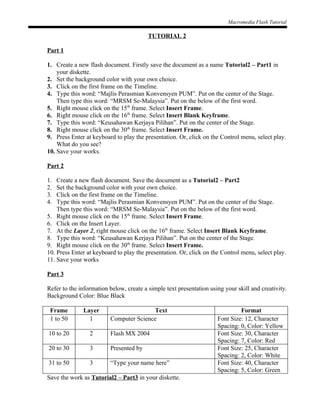
Recommandé
Recommandé
Contenu connexe
Plus de Izatul Akma
Plus de Izatul Akma (9)
Dernier
Dernier (20)
Python Notes for mca i year students osmania university.docx

Python Notes for mca i year students osmania university.docx
Beyond the EU: DORA and NIS 2 Directive's Global Impact

Beyond the EU: DORA and NIS 2 Directive's Global Impact
Measures of Central Tendency: Mean, Median and Mode

Measures of Central Tendency: Mean, Median and Mode
Seal of Good Local Governance (SGLG) 2024Final.pptx

Seal of Good Local Governance (SGLG) 2024Final.pptx
Russian Escort Service in Delhi 11k Hotel Foreigner Russian Call Girls in Delhi

Russian Escort Service in Delhi 11k Hotel Foreigner Russian Call Girls in Delhi
Ecological Succession. ( ECOSYSTEM, B. Pharmacy, 1st Year, Sem-II, Environmen...

Ecological Succession. ( ECOSYSTEM, B. Pharmacy, 1st Year, Sem-II, Environmen...
ICT Role in 21st Century Education & its Challenges.pptx

ICT Role in 21st Century Education & its Challenges.pptx
On National Teacher Day, meet the 2024-25 Kenan Fellows

On National Teacher Day, meet the 2024-25 Kenan Fellows
Presentation by Andreas Schleicher Tackling the School Absenteeism Crisis 30 ...

Presentation by Andreas Schleicher Tackling the School Absenteeism Crisis 30 ...
Basic Civil Engineering first year Notes- Chapter 4 Building.pptx

Basic Civil Engineering first year Notes- Chapter 4 Building.pptx
Tugasan 2 : Text
- 1. Macromedia Flash Tutorial TUTORIAL 2 Part 1 1. Create a new flash document. Firstly save the document as a name Tutorial2 – Part1 in your diskette. 2. Set the background color with your own choice. 3. Click on the first frame on the Timeline. 4. Type this word: “Majlis Perasmian Konvensyen PUM”. Put on the center of the Stage. Then type this word: “MRSM Se-Malaysia”. Put on the below of the first word. 5. Right mouse click on the 15th frame. Select Insert Frame. 6. Right mouse click on the 16th frame. Select Insert Blank Keyframe. 7. Type this word: “Keusahawan Kerjaya Pilihan”. Put on the center of the Stage. 8. Right mouse click on the 30th frame. Select Insert Frame. 9. Press Enter at keyboard to play the presentation. Or, click on the Control menu, select play. What do you see? 10. Save your works. Part 2 1. Create a new flash document. Save the document as a Tutorial2 – Part2 2. Set the background color with your own choice. 3. Click on the first frame on the Timeline. 4. Type this word: “Majlis Perasmian Konvensyen PUM”. Put on the center of the Stage. Then type this word: “MRSM Se-Malaysia”. Put on the below of the first word. 5. Right mouse click on the 15th frame. Select Insert Frame. 6. Click on the Insert Layer. 7. At the Layer 2, right mouse click on the 16th frame. Select Insert Blank Keyframe. 8. Type this word: “Keusahawan Kerjaya Pilihan”. Put on the center of the Stage. 9. Right mouse click on the 30th frame. Select Insert Frame. 10. Press Enter at keyboard to play the presentation. Or, click on the Control menu, select play. 11. Save your works Part 3 Refer to the information below, create a simple text presentation using your skill and creativity. Background Color: Blue Black Frame Layer Text Format 1 to 50 1 Computer Science Font Size: 12, Character Spacing: 0, Color: Yellow 10 to 20 2 Flash MX 2004 Font Size: 30, Character Spacing: 7, Color: Red 20 to 30 3 Presented by Font Size: 25, Character Spacing: 2, Color: White 31 to 50 3 “Type your name here” Font Size: 40, Character Spacing: 5, Color: Green Save the work as Tutorial2 – Part3 in your diskette.
