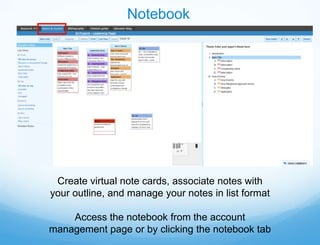
Easybib notes
- 1. Notebook Create virtual note cards, associate notes with your outline, and manage your notes in list format Access the notebook from the account management page or by clicking the notebook tab
- 2. Notebook – Creating a New Note Title your note Associate the note with a source in the bibliography You can differentiate between quotes, Click the paraphrasing your own “New note” comments/thoughts button or double click anywhere Add a page number, within the paragraph number, or note pane to URL, to better track Organize notes by add a note information creating groups, adding tags and/or color-coding
- 3. Notebook – Managing virtual notes Use the organize button to add colors to notes or groups, and Here you can create to manage virtual notes and tags arrange them within the space by dragging and dropping With the bird’s-eye-view navigation, you can look around the entire note space – so there’s plenty of room for all your information!
- 4. Notebook – Using groups Group notes by dragging notes, or groups on top of one another. Change the group name by double clicking it Double click the group to expand it. You can add and remove notes from the expanded group
- 5. Notebook – List view Click list view to see notes in a more expanded, scrolling format. Create and organize new notes in this view as well View and manage notes based on groups, tags, sources associated with notes, or by the date notes were created Notes created in the list and visualize view are interchangeable
- 6. Notebook – Creating an outline Create an outline of your paper as you takes notes and generate ideas Use the navigation bar to create and move bullets. You can also drag and drop bullets Drag notes or groups from the notes pane to the outline to associate notes with parts of your paper. You can drag notes and groups both from the visualize and the list view
- 7. Notebook – Printing and backing up notes You can choose how data will display. Click Print to export and back up your notebook. Working from the outline, you can review your paper’s flow, continuity, and substance.
- 8. Notebook – Commenting Click on Open Comments to leave feedback Students and teachers can easily interact. Instructors can provide feedback and answer questions along side of student work.
