Photoshop getting started part4
•Télécharger en tant que PPTX, PDF•
0 j'aime•493 vues
Signaler
Partager
Signaler
Partager
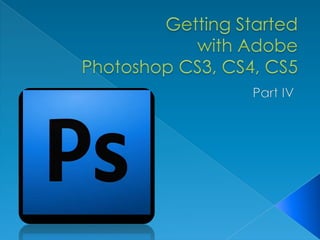
Recommandé
Recommandé
Contenu connexe
Tendances
Tendances (20)
How to Get Great Quality Out of Your Custom Audimute Image Acoustic Panel!

How to Get Great Quality Out of Your Custom Audimute Image Acoustic Panel!
Part 3 how to make simple tarpulin in adobe photoshop cs6

Part 3 how to make simple tarpulin in adobe photoshop cs6
How to Edit in Photoshop (Part 2): Adding Background and Using Adjustment Tools

How to Edit in Photoshop (Part 2): Adding Background and Using Adjustment Tools
How to Create Shadow in photoshop cs6 - Photoshop Tutorial 

How to Create Shadow in photoshop cs6 - Photoshop Tutorial
En vedette
En vedette (17)
Adobe Photoshop CS4 Essentials welcome & course outline (2010)

Adobe Photoshop CS4 Essentials welcome & course outline (2010)
Adobe Photoshop CS4 Beyond Basics welcome & course outline (2010)

Adobe Photoshop CS4 Beyond Basics welcome & course outline (2010)
Photoshop step by step powerpoint presentation - hayley ip 10 f

Photoshop step by step powerpoint presentation - hayley ip 10 f
How to Make Money With Your Photoshop Editing Skills

How to Make Money With Your Photoshop Editing Skills
Similaire à Photoshop getting started part4
Similaire à Photoshop getting started part4 (20)
Learning image retouch with Photoshop CS6 with 100 practical exercises

Learning image retouch with Photoshop CS6 with 100 practical exercises
Libre Office Impress Lesson 3: Adding and Formatting pictures

Libre Office Impress Lesson 3: Adding and Formatting pictures
How to Edit in Photoshop (Part 1): Inserting, Cropping, and Fixing Images

How to Edit in Photoshop (Part 1): Inserting, Cropping, and Fixing Images
Plus de Kermit Agbas
Plus de Kermit Agbas (14)
Dernier
Massage And Sex Call Girls In Chandigarh 9053900678 Chandigarh Call Girls
Massage And Sex Call Girls In Chandigarh 9053900678 Chandigarh Call Girls
Massage And Sex Call Girls In Chandigarh 9053900678 Chandigarh Call Girls
Massage And Sex Call Girls In Chandigarh 9053900678 Chandigarh Call Girls
Massage And Sex Call Girls In Chandigarh 9053900678 Chandigarh Call Girls
Massage And Sex Call Girls In Chandigarh 9053900678 Chandigarh Call Girls
Massage And Sex Call Girls In Chandigarh 9053900678 Chandigarh Call Girls
Massage And Sex Call Girls In Chandigarh 9053900678 Chandigarh Call Girls
Massage And Sex Call Girls In Chandigarh 9053900678 Chandigarh Call Girls
Massage And Sex Call Girls In Chandigarh 9053900678 Chandigarh Call Girls
Massage And Sex Call Girls In Chandigarh 9053900678 Chandigarh Call Girls
Massage And Sex Call Girls In Chandigarh 9053900678 Chandigarh Call Girls
Massage And Sex Call Girls In Chandigarh 9053900678 Chandigarh Call Girls
Massage And Sex Call Girls In Chandigarh 9053900678 Chandigarh Call Girls
Massage And Sex Call Girls In Chandigarh 9053900678 Chandigarh Call Girls
Massage And Sex Call Girls In Chandigarh 9053900678 Chandigarh Call Girls
Massage And Sex Call Girls In Chandigarh 9053900678 Chandigarh Call Girls
Massage And Sex Call Girls In Chandigarh 9053900678 Chandigarh Call Girls
Massage And Sex Call Girls In Chandigarh 9053900678 Chandigarh Call Girls
Massage And Sex Call Girls In Chandigarh 9053900678 Chandigarh Call Girls
Massage And Sex Call Girls In Chandigarh 9053900678 Chandigarh Call Girls
Massage And Sex Call Girls In Chandigarh 9053900678 Chandigarh Call Girls
Massage And Sex Call Girls In Chandigarh 9053900678 Chandigarh Call Girls

Massage And Sex Call Girls In Chandigarh 9053900678 Chandigarh Call GirlsChandigarh Call girls 9053900678 Call girls in Chandigarh
Powerful Love Spells in New York City, NY (310) 882-6330 Bring Back Lost Lover
Fix a Broken Marriage — Stop lover from cheating, be in control of the love in the house. Fix your troubled marriage. Tried many try me last, 35 years of experience. Fall in Love & Commitment. Fix a Broken Marriage. Stop cheating. Stop or make a Divorce. Psychic Reading | Astrologer | Spell Caster | Love Spells | Black Magic | Witchcraft | | Voodoo. If you are new or you have been disappointed by other spell casters, witch doctors and healers who have failed to provide you with the results they promised you and you’re stuck with no option of achieving or solving your problem, 100% Guaranteed Results.
Renew your relationship & make your relationship stronger. love spells to bring back the feelings of love for ex-lovers. Increase the intimacy, affection & love between you and your lover using voodoo relationship love spells in USA. ☎️ Call: +1 (310) 882-6330 ✍️ WhatsApp Now 📧 E-mail. psychicruben@gmail.com 🛜 Website: www.psychicslovespell.com The most common requests and I do offer them. As one of the most powerful spells casters in America that you will ever have the chance of working with, I will help you solve all your love and relationship problems, no matter how difficult or severe your situation may be.
Love Psychic Reading
Psychic Readings are a way of getting answers to questions and for general divination. A Reading can help clarify decisions you need to make or point you in the right direction of your life. These sessions delve into your innermost feelings, helping you sort out current issues in your life. Changing your life’s path for the better is now possible. Call Or WhatsApp: ☎️ Call: (310) 882-6330
Get Back Ex-Lover in 24 Hours
If your lover is gone, don’t be desperate anymore! You are a few clicks away from a prompt resolution of your problem: I will with spiritual powers to bring him/her back. This service has been the reason of so many happy endings that you should consider it as a serious solution. Let us show you our method with zero chances of rejection. Don’t waste your precious time; get your lover back.
☎️ Call: (310) 882-6330 ✍️ WhatsApp Now
📧 E-mail. psychicruben@gmail.com
🛜 Website: https://psychicruben.wixsite.com/spells
🛜 Website: https://www.psychicslovespell.com
Powerful Love Spells in New York City, NY (310) 882-6330 Bring Back Lost Lover

Powerful Love Spells in New York City, NY (310) 882-6330 Bring Back Lost LoverPsychicRuben LoveSpells
(NEHA) Call Girls Mumbai Call Now: 8250077686 Mumbai Escorts Booking Contact Details WhatsApp Chat: +91-8250077686 Mumbai Escort Service includes providing maximum physical satisfaction to their clients as well as engaging conversation that keeps your time enjoyable and entertaining. Plus, they look fabulously elegant, making an impression. Independent Escorts Mumbai understands the value of confidentiality and discretion; they will go the extra mile to meet your needs. Simply contact them via text messaging or through their online profiles; they'd be more than delighted to accommodate any request or arrange a romantic date or fun-filled night together. We provide: (NEHA) Call Girls Mumbai Call Now 8250077686 Mumbai Escorts 24x7

(NEHA) Call Girls Mumbai Call Now 8250077686 Mumbai Escorts 24x7Call Girls in Nagpur High Profile Call Girls
Dernier (20)
VIP Ramnagar Call Girls, Ramnagar escorts Girls 📞 8617697112

VIP Ramnagar Call Girls, Ramnagar escorts Girls 📞 8617697112
FULL NIGHT — 9999894380 Call Girls In Delhi Cantt | Delhi

FULL NIGHT — 9999894380 Call Girls In Delhi Cantt | Delhi
Massage And Sex Call Girls In Chandigarh 9053900678 Chandigarh Call Girls

Massage And Sex Call Girls In Chandigarh 9053900678 Chandigarh Call Girls
Call Girl In Chandigarh ☎ 08868886958✅ Just Genuine Call Call Girls Chandigar...

Call Girl In Chandigarh ☎ 08868886958✅ Just Genuine Call Call Girls Chandigar...
Bobbie goods coloring book 81 pag_240127_163802.pdf

Bobbie goods coloring book 81 pag_240127_163802.pdf
FULL NIGHT — 9999894380 Call Girls In Wazirabad | Delhi

FULL NIGHT — 9999894380 Call Girls In Wazirabad | Delhi
FULL NIGHT — 9999894380 Call Girls In Mahipalpur | Delhi

FULL NIGHT — 9999894380 Call Girls In Mahipalpur | Delhi
DELHI NCR —@9711106444 Call Girls In Majnu Ka Tilla (MT)| Delhi

DELHI NCR —@9711106444 Call Girls In Majnu Ka Tilla (MT)| Delhi
FULL NIGHT — 9999894380 Call Girls In Indirapuram | Delhi

FULL NIGHT — 9999894380 Call Girls In Indirapuram | Delhi
Sirmaur Call Girls Book Now 8617697112 Top Class Pondicherry Escort Service A...

Sirmaur Call Girls Book Now 8617697112 Top Class Pondicherry Escort Service A...
Agonda Beach ( Call Girls ) Goa ✔ 8617370543 ✅ By Goa Call Girls For Pick Up ...

Agonda Beach ( Call Girls ) Goa ✔ 8617370543 ✅ By Goa Call Girls For Pick Up ...
FULL NIGHT — 9999894380 Call Girls In Paschim Vihar | Delhi

FULL NIGHT — 9999894380 Call Girls In Paschim Vihar | Delhi
Powerful Love Spells in New York City, NY (310) 882-6330 Bring Back Lost Lover

Powerful Love Spells in New York City, NY (310) 882-6330 Bring Back Lost Lover
FULL NIGHT — 9999894380 Call Girls In Shivaji Enclave | Delhi

FULL NIGHT — 9999894380 Call Girls In Shivaji Enclave | Delhi
Moradabad Call Girls - 📞 8617697112 🔝 Top Class Call Girls Service Available

Moradabad Call Girls - 📞 8617697112 🔝 Top Class Call Girls Service Available
(NEHA) Call Girls Mumbai Call Now 8250077686 Mumbai Escorts 24x7

(NEHA) Call Girls Mumbai Call Now 8250077686 Mumbai Escorts 24x7
Photoshop getting started part4
- 2. Now that you know how to find your way around in the Adobe Photoshop CS4 interface and are familiar with the most common commands, pallets, and tools, you can start doing some basic image editing. In the next few chapters of this tutorial you will learn how to crop, resize, correct, and sharp/blur your images.
- 3. Cropping is one of the most basic editing techniques that can improve your images. Cropping helps to bring out the most important features in your image and focus the viewers’ attention on these features. Cropping also allows you to make your image a standard photo size. There are several ways to crop images in Adobe Photoshop: 1. Cropping with the Crop Tool 2. Cropping to a specific size 3. Cropping with the Marquee Tool
- 4. 1. Open the image you wish to crop (see Getting Started for detailed instructions). 2. Select the Crop Tool from the Toolbox (see Selection Tools for location and description). 3. Click on your image once and drag the mouse out to make a cropping border (See Fig. 1) 4. Resize the border by dragging the squares at the sides and corners till you are satisfied with the way your image looks. 5. Once you are completely satisfied with your cropped image, press ENTER.
- 6. If you wish to print your digital photos or other images on standard size photo paper, you will have to crop your images to a specific size, such as 8x10. To crop an image to a specific size, do the following: 1. Open the image you wish to crop. 2. Select the Crop Tool from the Toolbox. 3. In the Options bar, specify the values for Width and Height (Fig. 3). 4. Click in your image and drag the cropping border. Notice that the border is con strained -you cannot make it wider or longer than the specified values (Figure 4). For example, if you entered 8 for Width and 10 for Height, whatever size you make the border, the area within it will fit on an 8x10 photo. 5. Once you are completely satisfied with your cropped image, press ENTER.
- 8. If you are in a hurry and need just a simple crop, you can use the Marquee Tool and a menu command. To crop with the Marquee Tool, follow the steps below: 1. Open the image you wish to crop. 2. Select the Rectangular Marquee Tool from the Toolbox (see Selection Tools). 3. Click in your image and drag the mouse to draw a marquee around the area you wish to crop (Figure 5). 4. In the main menu, go to Image > Crop (Fig. 6). The image will be immediately cropped.
- 10. If you want to make your digital photo into a poster size image, you can do it in the Image Size dialog box. However, just increasing the dimensions will make the image appear blurry and pixilated. To enlarge the image without loosing the quality, follow these steps: 1. Open the digital image you wish to enlarge. 2. In the main menu, go to Image > Image Size. 3. In the Image Size dialog box, make sure the Resample Image box is checked off and choose Bicubic Smoother from the dropdown box (Fig. 5). 4. Change the Document Size measurements to Percent. Type in 110; this will in crease the size of the image by 10 percent (Fig. 5). 5. Continue enlarging by 10 percent till you are satisfied with the size.
- 12. RED EYE REMOVAL The digital camera flash is located right above the lens, which causes the “red-eye”; however, you can fix your photos easily in Photoshop. To remove the “red eye”, follow the steps below: 1. Open a photo you wish to correct. 2. Select the Zoom Tool from the Toolbox. Click and drag to draw a rectangle around the eye (Fig. 1).
- 13. 3. Make sure your default Foreground and Background colors are black and white (Fig. 2). 4. Click on the little black triangle of the Healing Brush Tool button and select the Red Eye Tool. (Fig 3). 5. Click on the red and paint, holding down the mouse button. You will see how the red will disappear (Fig. 4
