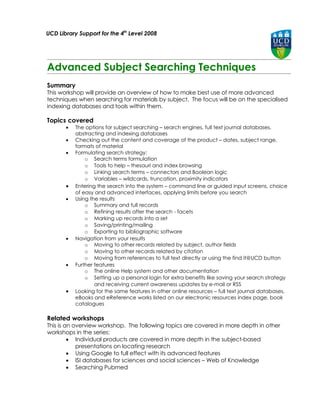
Advanced Searching
- 1. UCD Library Support for the 4th Level 2008 Advanced Subject Searching Techniques Summary This workshop will provide an overview of how to make best use of more advanced techniques when searching for materials by subject. The focus will be on the specialised indexing databases and tools within them. Topics covered The options for subject searching – search engines, full text journal databases, abstracting and indexing databases Checking out the content and coverage of the product – dates, subject range, formats of material Formulating search strategy: o Search terms formulation o Tools to help – thesauri and index browsing o Linking search terms – connectors and Boolean logic o Variables – wildcards, truncation, proximity indicators Entering the search into the system – command line or guided input screens, choice of easy and advanced interfaces, applying limits before you search Using the results o Summary and full records o Refining results after the search - facets o Marking up records into a set o Saving/printing/mailing o Exporting to bibliographic software Navigation from your results o Moving to other records related by subject, author fields o Moving to other records related by citation o Moving from references to full text directly or using the find it@UCD button Further features o The online Help system and other documentation o Setting up a personal login for extra benefits like saving your search strategy and receiving current awareness updates by e-mail or RSS Looking for the same features in other online resources – full text journal databases, eBooks and eReference works listed on our electronic resources index page, book catalogues Related workshops This is an overview workshop. The following topics are covered in more depth in other workshops in the series: Individual products are covered in more depth in the subject-based presentations on locating research Using Google to full effect with its advanced features ISI databases for sciences and social sciences – Web of Knowledge Searching Pubmed
- 2. Keeping current will cover the area of receiving alerts For further help contact your Liaison 2 Librarian or rosalind.pan@ucd.ie - -
- 3. Introduction - the options for subject searching and place of citation databases The Abstracting and Indexing database of A&I database has its origin in printed indexes, where a range of journals were taken and every article was indexed by both author and subject. They are built by hand. A key development was when these A&I databases went online – initially in systems where you paid by the hour to use them and the searching was done for you by librarians. But then they went onto the Internet and the Web and users could then search them on their own. Features of the abstract and index database – what is it? These A&I databases are indexed by humans who allocate controlled vocabulary terms to them to aid searching – subject headings added, keywords added. They provide a record of the article or other form of research output and very often they provide an abstract written by the author or by the database provider staff. For example we have a number of indexing databases on the WilsonWeb platform and each record there has an abstract of 50 to 300 words written by Wilson staff for every article indexed. They index only a selection of quality peer-reviewed scholarly materials – limited high quality research output They index journals from many different publishers – they are based on subject and range from multiple discipline products like Social Science Citation Index through to highly specialized single discipline titles like Engineering Research Abstracts. They provide advanced tools to aid you in putting together your search and then refining and processing the results – compared to search engines They provide references to the literature – NOT necessarily the full text. However, this is becoming blurred as providers add some full text themselves and the Library provides an easy link to full text. Wilson for example has full text of 200 journals in their system plus abstracts only for 800 further titles. How do A&I databases fit in now? These databases were for years the key resource discovery tool for researchers. Things have changed with the development of: large full text e-journal collections from publishers which some researchers prefer to search directly e.g. Elsevier ScienceDirect, JSTOR or the free PubMed the development of search engines as a one stop search interface, most notably Google and in today’s context Google Scholar the development of major subject portals for example on professional or learned society websites For further help contact your Liaison 3 Librarian or rosalind.pan@ucd.ie - -
- 4. Researchers now have a choice therefore in how to discover relevant research output. There is a trend to move away from use of citation databases in researcher behaviour towards discovering research in these other ways. Even high level researchers do not always reckon that the results they get in citation databases are more comprehensive or worthwhile, it is not just undergraduates who are using search engines instead – the new generation of researchers have a different approach to research practice and information management. However, survey results have shown researchers use BOTH search engines and citation databases depending on the nature of their search needs. For example a study of researcher use of discovery tools done in the UK in 2006 (http://www.rin.ac.uk/researchers-discovery- ervices) found the s following: “The pattern exhibited by researchers’ named discovery resources is very clearly a ‘long tail’. A very few resources are named by a large number of researchers: Google and its allied sites plus Web of Science/Web of Knowledge, Science Direct….” So here search engines, (Google) full text journal collections (Science Direct) and citation databases (Web of Science) are all mentioned as being amongst the most popular discovery tools. The Library would still recommend use of citation databases for serious literature review. The workshop goes through the more advanced features that you will find in the citation database and then the decision will be yours to make about if and when you use them. “There is also a divergence of view about searching, with researchers making heavy use of search engines and librarians barely mentioning them as a key tool. While researchers themselves are generally confident in their abilities in terms of discovery, librarians see them as tending to be conservative in the range of tools used and relatively unsophisticated in their search methods. Consequently, librarians think that many researchers are not exploiting services to the full…..” The library provides a whole range of discovery tools of which the citation databases are one piece of the picture when it comes to discovering as yet unknown literature by subject: For further help contact your Liaison 4 Librarian or rosalind.pan@ucd.ie - -
- 5. TO DO THIS USE THIS TOOL KNOWN ITEMS Check our print collections Use the Catalogue Check if we have an e-journal title in stock A-Z of e-journals Key in a full article reference (citation) and Citation Linker [or Google Scholar] see if we have full text SEARCH FOR LITERATURE BY SUBJECT Citation databases Navigate from database results to full text Find it @ UCD Search engines Journal collections searching as a subject database Cross Search @ UCD – our federated search tool For further help contact your Liaison 5 Librarian or rosalind.pan@ucd.ie - -
- 6. Finding out what databases we have A good starting point to access all the search and discovery tools provided by the Library is to view our E-resources index launch page: All the abstracting databases can be browsed in this listing OR choose a subject from the drop down to see a subject selection of the key titles – a more manageable number. For further help contact your Liaison 6 Librarian or rosalind.pan@ucd.ie - -
- 7. Note that these lists contain a MIX of resources – citation databases but also full text collections as well so you need to read the coverage information – the citation databases are generally those listed that do not have the full text indicator at the left. We have multiple overlapping sources – for social sciences we have for example Social Science Citation Index, International Bibliography of the Social Sciences, Applied Social Science Index,Social Sciences index. And then in addition we have titles covering the individual social science disciplines only, like Econlit, PsychInfo - you need to try out your search in a range of likely products and see what results you get and which ones work best for you. Quick starts: Web of Knowledge covers all disciplines, Cambridge Scientific Abstracts covers most disciplines and can be searched at the broad Arts/Human Science/Natural Sciences/ Technology level One of the points coming out from some workshops we are running with academic staff is their tendency to stick with a very small known range of products – so it is worth taking a look and trying out the fuller range of possible products covering your subject and what results they produce for you. If you are a user of UCD Connect there are links straight to the database master listing on the front page and in the Library tab as an alternative: For further help contact your Liaison 7 Librarian or rosalind.pan@ucd.ie - -
- 8. Checking content and coverage of the product Key points 1. Our listing provides basics of subject, formats and year range – year range varies widely and can be important if you want a historic perspective. 2. Also in some cases we provide a few tips about how to gain access to the resources if you click on “Further help on use” 3. Once you get into a database you can look for further more detailed information on coverage of titles, dates and regularity of updates if you wish to find it Examples This for example the summary information that you can get about Biosis Previews We have many indexes available on the CSA Illumina platform and there if you click on the ? icon next to the database title you will find full information about the product: For further help contact your Liaison 8 Librarian or rosalind.pan@ucd.ie - -
- 9. Here you get extensive help and if you wish a list of all journals indexed in this database which you can export for reference: So, look for further information about the database coverage – this may take some perseverance to find. 4. This is something that you cannot find out in Google or Google Scholar – exactly what journals and publisher content is indexed in it and from what starting date. For further help contact your Liaison 9 Librarian or rosalind.pan@ucd.ie - -
- 10. Formulating search strategy Introduction When searching by subject keying in a search word or two without much thought will probably retrieve journal articles, it is tempting to just key a couple of search words into the easy search box offered on the front page. Example to introduce the issues with search strategy Your example interest area is coastal zones and planning Go to British Humanities Index Key the main words in to the search box - This brings back just one reference. This is because in this product if you put in words like this the system assumes you want the exact phrase as entered – there are plenty of other records here about coastal zones and planning that you are missing because the precise string “coastal zone planning” does not occur anywhere in the record in that particular order. You would do better with this That returns 56 results not 1. For further help contact your Liaison 10 Librarian or rosalind.pan@ucd.ie - -
- 11. This example introduces a number of the key features that need to be used in these databases and will be expanded upon in the following sections to more advanced levels. 1. Use a correct syntax to input the search terms. In this case “ “ to indicate a phrase is wanted i.e. the exact words in that order. As well as the “ “ round phrases, also used is the brackets to ensure that the system does things in the right order – in this case either word planning or management is ok but must occur along with “coastal zone” and you want to make sure the system does that for you. We will return to that point. If you do not put those brackets in you do not get what you want – the system will just work left to right and you get records about coastal zones and planning – and also you get every record in the system about any aspect of management at all, giving nearly 15,000 records mostly irrelevant management material 2. Use truncation * to pick up variant endings and plurals coast and coastal, zone and zones 3. Use explicit Boolean indicators. In this example AND means that the record must contain the phrase coastal zone AND one of the words planning OR management – but they can be anywhere in the record so planning can occur some distance from the phrase coastal zone e.g. one in the article title, one in the abstract or as a subject heading applied to the record 4. Think through your terms and a range of terms to cover your subject – in this case this has been done only a little but to the extent that the terms planning OR management are both acceptable, either one in a record will retrieve it. Details on the key aspects of formulating search strategy follow For further help contact your Liaison 11 Librarian or rosalind.pan@ucd.ie - -
- 12. Formulating search strategy a. The terms to express your subject interest 1. Think about what terms really cover the full range of your research interest Consider synonyms, broader and narrower terms, related terms, alternative spellings, specialist terms. It is quite challenging to do this but you will get better research results. Examples Social Science Index on the WilsonWeb platform Wiki AND company only produced 1 record. A bit more thought and use of more terms for company, such as business or enterprise or firm or company and wiki retrieves however 2 records, one using the term business rather than company. Not a great increase in this case. Web of Knowledge – all databases topic search Travellers AND Ireland produces 37 results However thinking this through could produce a more complex search including spelling variants and other terms for Travelling people OR traveling people OR travelers OR travellers OR gypsies AND Ireland – now you have 63 results nearly double However, scanning the results shows a very wide range of aspects of the subject – more precision on what aspect of the subject is of interest may be needed – medical, sociological or you can refine the results using tools provided in the side panel – we will come onto that later. CSA Social Sciences Affordable AND housing produces 1560 results inexpensive OR cheap OR affordable OR “low cost” AND housing produces rather more – 1884 records. 2. Searches can become quite complex if all the possible terms are thought about: Tools may be helpful to assist you in developing your search strategy and concepts. Tabular approaches can be used or a spider map type of approach – examples can be found in 3. For multiple word concepts – do you need to search for 2 single words or use phrase searching? If you want words to be retrieved only together and in a fixed order, you need to find out if the system you are searching in allows you to retrieve the words as a phrase, which is often done by using quote marks round it or is offered as a tick box or button to choose in the search screens, typical cases would be: “information technology” “global warming” “climate change” ”house prices” “travelling people” “teaching methods” “gene therapy” “light rail” “stroop test” This is less important with specialist terms which are not likely to occur in a record other than as phrase but it can be very important to remember it with common words like For further help contact your Liaison 12 Librarian or rosalind.pan@ucd.ie - -
- 13. information technology to avoid getting records back where the two words occur in a record but not in any close relationship to each other. You may sometimes prefer to use proximity (see below) rather than phrase search. For example if you say you want the phrase “change management” you will not retrieve a record where the abstract contains the term “management of change” If results are too restricted you may need to think again. It could be better here to ask for the words change and management to be within 3 words of each other rather than as a phrase. Examples in Web of Science Climate change produces rather unmanageable 42698 results “climate change” produces still too big 32725 results but smaller set House prices produces 750 results containing those 2 words in “House prices” as a phrase produces 473 results These simple examples show how phrase searching works as part of a search strategy 4. Tools to help you put together your search – thesaurus, index browsing to lookup in the products In a new area of research you may not be familiar with the terminology used. Or you may not be familiar with the terms that the indexers have used to express the subject of the articles. Look for online tools to to help you formulate your search – not all the indexing databases provide these features to you. a. Thesauri b. Browsing indexes of terms used Examples CSA browse thesaurus or indexes Go to the CSA search screen This takes you to a screen with some more advanced features Choose Thesaurus Choose a broad subject area e.g. Natural Sciences Make further more specific choice of thesaurus e.g. Life Sciences Key in your search term idea and you then have a choice of how to display the results Try droughts as a rotated index and helpful related terms are shown to you: For further help contact your Liaison 13 Librarian or rosalind.pan@ucd.ie - -
- 14. With this tool a simple search concept of drought or droughts is expanded to include searching for some or all of these additional terms as well to give a richer result set. You can mark the terms that are of interest to you and then using the panel on the left you can move to doing the search directly – using AND or OR between the terms (see below) Or you can just use this tool to help you with your manual work on developing a search strategy Engineering Village On the home page you see options to browse the index of controlled terms (subjects) or use a thesaurus Choose the controlled term index Browse or key in a term in top left box e.g. SOLAR You are then offered all sorts of different contexts for this term You can make a selection by marking the boxes You can then do your search automatically with OR to get records with any of the terms or AND to get records with all your selected terms. For further help contact your Liaison 14 Librarian or rosalind.pan@ucd.ie - -
- 15. When you leave the thesaurus display you see that the search terms have been moved into your search boxes for you, ready to go. Example: ABI Inform has extensive assistance if you choose either their “Browse Topics” option or the Topics tab If you use the Topics tab you can get ready-to-go search term combinations suggested for you which you can then narrow with further suggested terms. You can use their search options and view results directly if you pick one of the choices offered you. For further help contact your Liaison 15 Librarian or rosalind.pan@ucd.ie - -
- 16. If you choose the Browse Topics option you can then access a proper Thesaurus which will provide you with synonyms and broader and narrower terms for your topic to help you build up your search concepts fully Here if keying into the Thesaurus “migrant” a whole range of useful ideas for terms comes up – plus viewing the options shown is a useful reminder to use the NOT connector to exclude animal or fish migration if you want articles about human migration. PubMed offers a Preview/Index tab to assist you in putting your search together: If you pick this you can choose a field, key in your proposed term and see how many items there are in the index using that term and you can use this as an active tool to build up your search. You can also use preview to see how many records you will get with various combinations of terms before running it for real. Those databases on the Ovid platform come with numerous index and thesaurus tools to explore: The above are just examples - look for topic or index look up or a Thesaurus feature when using journal searching tools. For further help contact your Liaison 16 Librarian or rosalind.pan@ucd.ie - -
- 17. Formulating search strategy b. Connectors and Boolean logic In formulating your search terms and concepts Boolean logic has already cropped up This is basically how to link multiple terms AND (or ALL) narrows Both terms must be present in the record OR (or ANY) broadens Either term must be present in the record NOT excludes If this occurs in a record then discard it from my set Examples AND brain AND serotonin dry stone walls AND Ireland Java AND “programming language” OR babies OR infants women OR female nosebleed OR epistaxis railway OR railroad rainfall OR precipitation dry stone walls AND (Ireland OR Scotland) NOT Terms you don’t want are not included china NOT tea, ash NOT tree, migration NOT (animal OR fish OR bird) For further help contact your Liaison 17 Librarian or rosalind.pan@ucd.ie - -
- 18. Entering the search words with the connectors Prompt boxes or keying them in yourself Many systems provide in their advanced search screens boxes as in the example here to build up the Boolean AND/OR/NOT search. You can use these and key in some of the connectors yourself as well – OR in the first and last rows below. In General Business File a search for workers OR employees and migrant gives 2808 results. If not interested in Chinese migrant workers the Boolean term NOT can be used as above to exclude records with this term in the results reducing the returned results to 2332, nearly 500 less articles returned. Be EXPLICIT about these connectors The default position that systems take if you do not specify connectors when entering a couple of words in an easy search box varies from system to system. In CSA and WilsonWeb it will treat 2 words as a phrase In Cambridge University Press journal website it will OR them together so records with either word will be retrieved, both do not have to be present In Web of Knowledge it will AND them so records with both terms anywhere will be retrieved. These are all different default approaches the sys tems will take if you do not spell out exactly what you want done and the number and relevance of records returned will be great. Getting the connectors processed in the right order – using parentheses (brackets) If there is any possibility of confusion in how your search is processed, it is a good idea to put BRACKETS (parentheses) around each logical part of the search to make sure that things are done in the right order For further help contact your Liaison 18 Librarian or rosalind.pan@ucd.ie - -
- 19. Our first example showed this: If you don’t put those brackets in the system works left to right and you get (“coast* zone*” AND planning) OR management This will be records about coastal zones and planning which is good. BUT in addition you will get all the record in the system about any aspect of management at all – not just those about management of coastal zones. You may not realize this has happened so always think this through: brain AND (serotonin OR dopamine) ( wom?n OR female) AND (“equal opportunit*” OR discrimination) (“third level” or higher) AND education* For further help contact your Liaison 19 Librarian or rosalind.pan@ucd.ie - -
- 20. Formulating search strategy c. truncation, wildcards and proximity indicators 1. Truncation or stemming Truncation can be used usually at the end of words and sometimes at the start too. The symbol * is nearly always used (the ! symbol is used in Lexis Nexis) – help and search tips will tell you what to do for each system. More records are retrieved using stemming because the system returns all records which have a term in them that start with your stem. teach* will retrieve records containing teach, teacher, teachers, teaching ( you would have to add in taught though as another term teach* OR taught) carcino* will retrieve carcinoma, carcinogen etc Behav* will retrieve behave, behaving, behavioral, behavioural Try this out and the different will be plain – don’t truncate too much, if you want record about gypsy or gypsies using gyps* is no good as you will get records about gypsum etc etc as well! Example: Taylor and Francis. With most services you key in a symbol to activate truncation but in Informaworld you tick a box if you want the system to apply stemming for you. 2. Wildcards are used in the middle of words to allow 1 or more letters to vary A simple example would be wom?n to cover both woman and women or organi?ation to cover both organization and organisation spellings. Wild cards that allow variable numbers of characters to very are useful to cover US and other spelling variants such as colour or color, behavior or behavior, sulfate or sulphate, matins or mattins The symbol to use for wildcards is often ? but not always For further help contact your Liaison 20 Librarian or rosalind.pan@ucd.ie - -
- 21. Examples Cambridge Scientific Abstracts – ERIC education database * can replace any number of characters in a word ? is used for just one. So you can enter wo?n AND col*r and get records containing woman or women and also color or colour. As you can see, using these wildcards cuts back on the amount of OR you have to use and keying wo?n AND col*r is better than keying (Women or woman) AND (color or colour) though you can do the long way round and get the same results. So to get records about women of colour and universities you might try a mix of wildcards and stemming like so: wom?n AND col*r AND universit* 3. Proximity indicators Indicating that words must be in the same sentence or paragraph, or within x number of words of each other can be useful to limit the number of results that are not relevant, without being as restrictive as a phrase search is. Examples of how this could be used slang in the same sentence as French slang /s French bridge within 6 words of span bridge /6 span change within 3 words of management Solar NEAR energy University SAME funding You need to find out IF your search tool offers this and if it does HOW to express it. Example of use and result record Wiley Interscience provides this function and a search tip on how to do it using their syntax NEAR/x so you could use itas part of a search thus: Example: rat AND cancer NEAR/5 prostate AND androgen NEXT receptor matches rat and cancer within 5 words of prostate and androgen adjacent to receptor. If you key that into the advanced search box in Wiley searching on all fields you get 582 results. Looking at one result shown below we find Both the terms rat and cancer within 5 words of prostate in the abstract method androgen receptor as adjacent terms in the abstract conclusion In this study, we examined and compared the mRNA expression of these three secretory markers in three rat models of For further help contact your Liaison 21 Librarian or rosalind.pan@ucd.ie - -
- 22. prostate cancer including the sex steroid-induced dysplasia (prostatic intraepithelial neoplasia or PIN) in Noble (Nb) rat model, an androgen-independent Nb rat prostatic t mor (AIT) and Dunning rat prostatic adenocarcinomas(both androgen- u dependent and -independent) by in situ hybridization (ISH), reverse transcriptase-polymerase chain reaction (RT-PCR), and immunohistochemistry. Conclusions The mRNA expression of the three prostatic secretory markers were decreased in the hormone-induced PINs and in two rat prostatic tumors, indicating that the androgen-regulated secretory differentiation was impaired during the development of the premalignant lesion and further reduced in advanced tumors. The abnormal expression pattern of these secretory markers and androgen receptor (AR) in the basal compartment of the PIN lesions suggests that there is a population of cell types with secretory phenotype appearing in the basal cell layer during the early malignant transformation of the prostatic epithelium. Prostate 56: 81-97, 2003. © 2003 Wiley-Liss, Inc. If you repeat exactly the same search string but change it so that you want to find your terms not in any field in the record but just in the title – you get just one record back rather than nearly 600 where all these conditions are met: DNA methylation in the androgen receptor gene promoter region in rat prostate cancers The Prostate Volume 52, Issue 1, Date: 15 June 2002, Pages: 82-88 Satoru Takahashi, Shingo Inaguma, Michihisa Sakakibara, Young-Man Cho, Shugo Suzuki, Yoshihisa Ikeda, Lin Cui, Tomoyuki Shirai Abstract | References | Full Text: PDF (191K) Examples Web of Knowledge Social Science Citation Index selected Change SAME management AND universit* With change and management needing to be in the same sentence – 110 records Compare to doing with AND like so: change AND management AND universit* - 369 records this time, a lot more CSA Illumina platform The many databases we have on this platform offer quite a range of proximity indicators: Once searching reaches this more advanced point, it is easiest if using these to enter your search in the Command Line blank input box where there are no prompt boxes or drop down choices and you put in all the connectors and brackets yourself like this: For further help contact your Liaison 22 Librarian or rosalind.pan@ucd.ie - -
- 23. For further help contact your Liaison 23 Librarian or rosalind.pan@ucd.ie - -
- 24. Entering the search into the system – the input method and applying limits before you start the search 1. Which search input screens to use? Nearly all products will offer an easy search and a more advanced search option. In general we recommend that you move to Advanced search screens to build up a more sophisticated search with more pre-limits available like date range. Even a little thought about search terms is likely to produce the need to input something with a few ands and ors like this “Light rail” or metro AND Shop* or retail* You will often need to move from the opening easy search screen to a more advanced search screen to achieve that. Some of these boxed and prompted screens allow you to add extra rows to the search form as required – Web of Knowledge has that feature so if your search is quite complex you can extend the input boxes: Some products offer a wider range of choice in the search entry box beyond just simple and advanced – those databases running on the Ovid platform for example have quite a choice to explore how each input option works: For further help contact your Liaison 24 Librarian or rosalind.pan@ucd.ie - -
- 25. 2. Getting help with inputting your search There is a trend to provide help specifically about inputting your search on the page right under the input box like this example: Other systems provide the help on the page but to the bottom or side. Engineering Village is an example or providing good search tips below the main search box For further help contact your Liaison 25 Librarian or rosalind.pan@ucd.ie - -
- 26. With other products you need to click on ? icon or Help or “search tips” to get some assistance in formulating and inputting your search terms: 3. Limits before you search – date, language, format of materials you want back Researchers tend to do broad searches and then refine results afterwards. But you may want to consider using some limits in advance – by date, language and format are commonly available pre-search limiters. A good idea to consider a date limiter in those databases that will otherwise search all the way back to the earliest content – in the case of the database below that is 1849 by default unless you alter this, which may not be relevant to you: Examples of the limits available Web of Knowledge Move to the Advanced Search tab to get the most options for pre-limiting. You see that you can limit now by Date range You can also limit in advance by scrolling down to a range of languages (use the Control key and hold it down to select several) and also limit to certain formats e.g. Articles only. This pre-search limit screen is not particularly helpful in Web of Knowledge as if you want all the limiting features in advance you have to enter your search terms all manually in the command line box. For further help contact your Liaison 26 Librarian or rosalind.pan@ucd.ie - -
- 27. CSA On the advanced search screen CSA offer a range of date and format limits to users before doing their search, and the option to limit to English language only For further help contact your Liaison 27 Librarian or rosalind.pan@ucd.ie - -
- 28. CINAHL nursing database on Ebsco platform Some of these pre-search limiters can become very complex – this is what is offered in the CINAHL database advanced searcher to get exactly what results they want back: 4. Limiting search terms to being in certain key fields Lots of systems default to searching for your terms in any part of the record of the article. It can be a good idea to change this and indicate that your terms must appear in the title or the subject keywords or abstracts – these items will be more relevant to your topic most likely. This is very important when searching full text journal collections or you may well get back records containing your terms anywhere in the full text of the article – which could be very low relevance. All the main databases offer this ability to limit which field your search term is found in to varying degrees – look out for this feature if you need it. Some provide the ability via prompted search boxes, in other systems you have to key in the 2 letter field codes yourself to use this sort of limit (Ovid, Wilson and CSA are examples of this) The example below which is a full text journal search database offers 3 different groupings of fields you can limit to: For further help contact your Liaison 28 Librarian or rosalind.pan@ucd.ie - -
- 29. Other systems give a more detailed ability to specify which fields to search in. This is Engineering Village choice of fields, including some specialized controlled subject vocabulary which if this is your field you may well be familiar with - alongside a wide range of other pre-limiters you can use like date and format: Do you want to apply precise limits BEFORE you do your search? Most researchers do not do so in reality but refine their results after doing a fairly broad initial search (See the next section) The 2006 UK research already referred to found this: “The largest group of researchers interviewed (almost 50%) adopt a strategy of refining down from an initial large set of results. Only a relatively small group (17%) start with a precise search; but a third (34%) undertake both kinds of search depending on the nature of the enquiry.” For further help contact your Liaison 29 Librarian or rosalind.pan@ucd.ie - -
- 30. 5. Using sets so you can build up your search in parts Because that can all become very complex a good feature in a number of databases is the ability to build up the search in several pieces. You can then combine these sets together to get the end result Examples The Ovid platform databases Those database such as Agric and GeoRef provided on the Ovid platform include a good set of thesaurus and index look-up tools from which you can build up each part of your search, and then choose to COMBINE your sets to get a smaller resul. Here the term Barley has been added as a search term – exploded so all sub-headings are also searched for, then a search term for India is added These two terms are then combined to form the small 38 record final set of record concerning barley and India from the AGRIS database WoK combine sets feature Do a topic search for RFID and (retail* or shop*) Do another search for fashion Now click on the search history tab Select the last 2 searches, select the AND operator and then click on the COMBINE button- For further help contact your Liaison 30 Librarian or rosalind.pan@ucd.ie - -
- 31. A very small set of highly relevant results is returned. Building up a search in sections like this enables refinements and adjustments to be made to each portion prior to putting it all together at the end. Look out for this feature of set combining in the databases that you use. For further help contact your Liaison 31 Librarian or rosalind.pan@ucd.ie - -
- 32. Refining your search results 1. Refining your result set - by date, language, format, source etc A growing trend is to offer all sorts of ways to refine your search results and narrow down and broaden out the result set AFTER doing your search. Examples of post-search refining CSA and some other databases offer a simple set of tabs to view only certain formats of result: Web of Knowledge refining facilities Here is the full side panel in Web of Knowledge, offering all sorts of ways to narrow down the rather broad initial search result set in this case For further help contact your Liaison 32 Librarian or rosalind.pan@ucd.ie - -
- 33. Sweating the content - moving from one good record to others Sometimes it is hard to put together search terms to get a wide range of results for your topic. But if you can find one or two really good references then you can use the content of these to help you discover other materials. The 2 main ways would be to follow the subject headings or the citation trail – but there are others like following the author to other things they have published or following the journal title to see what else has been published in it. 1. Following the subject headings and keywords As well as putting together a really good search strategy there are lots of other ways that you can make use of one or two really good resulting records to navigate around to other relevant materials. If you find a really good article right on your topic you can use that record to get to others of relevance to you in ways other than just creating your own search all words from the abstract of this record and find others that use the same for you which could return a huge set but it uses a relevancy ranking so this is worth exploring. Examples Ebsco platform CSA databases offer a range of discovery links to the right of each record: For further help contact your Liaison 33 Librarian or rosalind.pan@ucd.ie - -
- 34. These post-search refinements are becoming more and more sophisticated. If you go into an individual CSA record you have options to navigate to one or more of the subject headings used in the record OR to add some further search terms to your search to reduce the number of hits; 2. Moving from one good record result to others once you get a good result – follow the citation chain forward and backward in time You can similarly start from one good resulting record and navigate back in time through the research literature to look at the citations this author read when doing his research. And you can navigate forward in time to see all the more recent papers where the authors have cited this article as relevant – this is following a chain not using the principle of the same subject terms being in the records but the principle that if somebody cites an article it must have had a relevance to the current one. To the side of each article are any more recent papers in Web of Knowledge that cite this one and you can view this and also set up an alert to be notified if any new articles cite this one. And you can look up the articles that your current authors cited to see what research articles they found relevant. So citations can be used not just for ranking research but also for navigation as an alternative to keying in terms. Web of Knowledge is the major database that we offer that has this ability to use citation searching (SCOPUS if the other main product) For further help contact your Liaison 34 Librarian or rosalind.pan@ucd.ie - -
- 35. Web of Knowledge is the main indexing database to offer this citation trail feature. Search for planning and sea level and rise and Ireland Only 1 record is retrieved But you can view the article which subsequently cited this one which may also be relevant and you can view the references that the author of your article gave as well to extend your range For further help contact your Liaison 35 Librarian or rosalind.pan@ucd.ie - -
- 36. Using your search results 1. Navigation around your results and getting the full text You will normally see a summary screen of brief results and you click on the title to get a full individual record display. There are variations on this but that is the norm. Moving to full text from citations Some databases are a mix of full text and references so in these cases as in the example below some of the references will have links direct to the full text and for others you need to click on the find it @ UCD button or look up the reference to see if we have full text available: Where no full text is offered locally, click on the Find it @UCD button (occasionally this shows as plain text) and in the best cases you will be put straight through to the full text article as in this example below – clicking on the find it@UCD button in the first record brings up a new window with the article summary and the option to view the full text in pdf: For further help contact your Liaison 36 Librarian or rosalind.pan@ucd.ie - -
- 37. Sometimes you get taken to an intervening screen showing the online holdings we have of the relevant journal – and you will have to do a bit of navigation down to the article. If we cannot locate an online version you are offered to search the catalogue for a print version or try Google scholar: The extent to which this link to full text is useful depends very much on how much of the journal literature in your subject area has moved to electronic. For further help contact your Liaison 37 Librarian or rosalind.pan@ucd.ie - -
- 38. 2. Marking up some of your records for further processing As well as linking to the full text of the articles or checking if we have print you may want to do other things with your result sets. One thing you can do is PICK the records out that are really good for your research area and make a set of these What you would do with marked up sets of references - Print Save Mail export into Endnote. Typically to make a set you click in a tick box by those records you want. Examples Here is Web of Knowledge – you mark up the records of interest and then all the things that you can do with them are on tabs across the top of the display You can store them in your set of marked records which can be built up across several different searches Or you can just directly print, e-mail or export the ticked records 2. 1. For further help contact your Liaison 38 Librarian or rosalind.pan@ucd.ie - -
- 39. Here is a result set in Toxline which runs on the CSA Illumina platform. A handy feature here is that you can mark up all the records on one page by choosing mark all on page rather than having to tick them all individually. For further help contact your Liaison 39 Librarian or rosalind.pan@ucd.ie - -
- 40. Further features – help, personal accounts, current awareness 1. Help – general, contextual, guides and documentation Apart from specific help about how to input your search terms you should also look for more general help pages, online tutorials and leaflets you can download. Some of these products have become so sophisticated with so many features (Web of Knowledge, Engineering Village for example) that you need to put aside a little time to get to grips in more depth with those citation indexes you are going to use a lot and an online tutorial or guide is very helpful to focus this process. Look for buttons like Help, Support, Documentation, Training on the screens. on the CSA system gives you help about the function you are actually showing on the screen – it is contextual help. Web of Knowledge offers various supports Look out for the help, training and leaflets available in the databases you want to use. For further help contact your Liaison 40 Librarian or rosalind.pan@ucd.ie - -
- 41. 2. Personal accounts for saving searches and current awareness UCD Library provides a general subscription to all these database products – you can use them without requiring a personal login to be set up for you as an individual. However many of the products do offer you the option to set up a personal account – you can look for this option, here are a couple of examples showing the benefits each of these offers which vary slightly from product to product. Ebsco platform – in the top bar If you choose that option you get this screen Web of Knowledge – in the side panel For further help contact your Liaison 41 Librarian or rosalind.pan@ucd.ie - -
- 42. If you choose to register and then log in to the system when starting a search session, you see different things in the side panel then as here – this is where you store references, searches and set up alerts so that if some newly added article cites one that is key for your research and that you have marked, you will be notified about the newly added research material. So you see the range of benefits – saving your complex search strategy to run again without having to key it all in again, storing your references, and receiving current awareness alerts when new material is added to the database matching your search are the main reasons. It is worth setting up a personal login in a service that you are going to search in a lot. For further help contact your Liaison 42 Librarian or rosalind.pan@ucd.ie - -
- 43. Applying advanced search methods in other formats We have focused on the abstracting and indexing (A&I) products. The same sort of more advanced searching can also be applied to varying extent in other products: the full text journal databases, our range of electronic books and reference works. All these different formats can be accessed via our master electronic resources index page: Journal databases for full text access to a publisher collection. Below are extracts from the search screens from Elsevier Sciencedirect and Taylor & Francis Informaworld – checking out the Advanced search screens is recommended for greater flexibility in searching, limiting to subscribed titles only and date range selection for example. For further help contact your Liaison 43 Librarian or rosalind.pan@ucd.ie - -
- 44. Collections of electronic books and reference works This is the front page of Oxford Reference Online, our major reference resource There is an advanced search option to choose rather than the simple search on the home page. For further help contact your Liaison 44 Librarian or rosalind.pan@ucd.ie - -
- 45. Here you find a number of more advanced searching options in the right panel particularly In the IT Pro electronic books collection there is advanced search provided There many of the advanced precision search features we have covered for indexing databases can also be applied to searching this large technical full text book collection: For further help contact your Liaison 45 Librarian or rosalind.pan@ucd.ie - -
- 46. Recommended reading to support this workshop How to find information, Sally Rumsey, 2nd edition Open University Press Study skills series ISBN: 0335226310 Available in the Campus bookshop Chapter 6 “The Online Searching Process” in particular For further help contact your Liaison 46 Librarian or rosalind.pan@ucd.ie - -
- 47. Appendix – Off campus access 1. Nearly all our datbases are available when off campus 2. This is mainly achieved by routing your access to them via an intervening UCD server which wraps your access request in a UCD identity and forwards it to our databases providers “disguised” as coming from a UCD destination – the provider will en give you access to our subscription content from your home or other non-UCD location 3. Therefore when away from UCD you should access databases and all other online formats: via listings on our Library website via links in our catalogue by accessing abstract-only databases and using find it @ UCD to hop to the full text These will all work well – other approaches will NOT work well when away from UCD – see number 4 for some of the things to avoid when off campus. You will sometimes get a pop up window at various points when using all of the above journal access routes and need to put in your UCD Connect details – then you should gain access. Example: using Cambridge Scientific Abstract databases off campus In this example Engineering Research database is picked from the databases list from a laptop at home For further help contact your Liaison 47 Librarian or rosalind.pan@ucd.ie - -
- 48. When prompted after a little pause, the UCD Connect university login and password is entered (if you user a number of resources in one search session from home you will only have to do this once or twice in your total search session) For further help contact your Liaison 48 Librarian or rosalind.pan@ucd.ie - -
- 49. Access is then available and though away from UCD you are identified as a member of UCD and the usual search screen for this database appears: 4. Things that will NOT work well when you are off the UCD network for database and online resource access include: a. clicking on links in search engine result sets such as google or google scholar – the publisher version will often not be available to you from home, though you may be able to access other versions – conference papers, open access versions in repositories like PubMed and so forth will be fine b. your own bookmark links (unless you copied the properties from our listings)to the databases or the shortcuts for desktops and toolbars offered by some providers e.g. CSA desktop shortcut to individual databases 5. direct links from RSS feeds or e-mail alerts to new journal issues or records matching your search string. Edition 1 - 2008 For further help contact your Liaison 49 Librarian or rosalind.pan@ucd.ie - -
