Chapter9
•Télécharger en tant que PPTX, PDF•
0 j'aime•313 vues
Signaler
Partager
Signaler
Partager
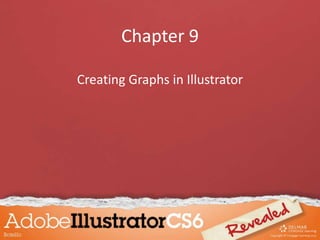
Recommandé
Recommandé
Contenu connexe
Tendances
Tendances (19)
Smart Sheet Range for Excel - Collabion Charts For SharePoint

Smart Sheet Range for Excel - Collabion Charts For SharePoint
En vedette (17)
Similaire à Chapter9
Similaire à Chapter9 (20)
Plus de Tracie King
Plus de Tracie King (20)
Dernier
This presentation was provided by William Mattingly of the Smithsonian Institution, during the fourth segment of the NISO training series "AI & Prompt Design." Session Four: Structured Data and Assistants, was held on April 25, 2024.Mattingly "AI & Prompt Design: Structured Data, Assistants, & RAG"

Mattingly "AI & Prompt Design: Structured Data, Assistants, & RAG"National Information Standards Organization (NISO)
This presentation was provided by William Mattingly of the Smithsonian Institution, during the third segment of the NISO training series "AI & Prompt Design." Session Three: Beginning Conversations, was held on April 18, 2024.Mattingly "AI & Prompt Design: The Basics of Prompt Design"

Mattingly "AI & Prompt Design: The Basics of Prompt Design"National Information Standards Organization (NISO)
Dernier (20)
Mattingly "AI & Prompt Design: Structured Data, Assistants, & RAG"

Mattingly "AI & Prompt Design: Structured Data, Assistants, & RAG"
Kisan Call Centre - To harness potential of ICT in Agriculture by answer farm...

Kisan Call Centre - To harness potential of ICT in Agriculture by answer farm...
Z Score,T Score, Percential Rank and Box Plot Graph

Z Score,T Score, Percential Rank and Box Plot Graph
Web & Social Media Analytics Previous Year Question Paper.pdf

Web & Social Media Analytics Previous Year Question Paper.pdf
social pharmacy d-pharm 1st year by Pragati K. Mahajan

social pharmacy d-pharm 1st year by Pragati K. Mahajan
Interactive Powerpoint_How to Master effective communication

Interactive Powerpoint_How to Master effective communication
Mattingly "AI & Prompt Design: The Basics of Prompt Design"

Mattingly "AI & Prompt Design: The Basics of Prompt Design"
Russian Escort Service in Delhi 11k Hotel Foreigner Russian Call Girls in Delhi

Russian Escort Service in Delhi 11k Hotel Foreigner Russian Call Girls in Delhi
Measures of Dispersion and Variability: Range, QD, AD and SD

Measures of Dispersion and Variability: Range, QD, AD and SD
Chapter9
- 1. Chapter 9 Creating Graphs in Illustrator
- 2. Objectives • • • • • • • • Create a graph Edit a graph using the Graph Data window Use the Group Selection tool Use the Graph Type dialog box Create a combination graph Create a custom graph design Apply a custom design to a graph Create and apply a sliding-scale design
- 3. Create a Graph • A graph is a diagram of data that shows relationship among a set of numbers. • Data can be represented by a graphic element such as a: – Bar – Line – Point
- 4. Create a Graph Illustrator offers nine types of graphs: • • • • • • • • • Column Stacked Column Bar Stacked Bar Line Area Scatter Pie Radar
- 5. Create a Graph • In Illustrator you can convert one type of graph into another type and create custom designs.
- 6. Create a Graph • Enter category labels in the first column of the Graph Data window. – Describes non-numeric data • First row reserved for legend labels. – Describes numeric data that may change
- 8. Create a Graph Legend labels Category labels
- 9. Edit a Graph Using the Graph Data Window • Data used to plot a graph is stored in the Graph Data window. • When you make changes to data, click the Apply button in Graph Data window to preview changes.
- 10. Edit a Graph Using the Graph Data Window • When text and data are created in another program, document must be saved as a textonly file with commas separating each number from text. • If importing Excel worksheet, it must be saved as a text file.
- 11. Use the Group Selection Tool • Graphs are grouped objects, consisting of many individual groups, grouped together. • The Group Selection tool allows you to select entire groups within the larger group for the purpose of editing.
- 12. Use the Group Selection Tool Grouped objects
- 13. Use the Graph Type Dialog Box • The Graph Type dialog box provides a variety of ways to change the look of your graph: – Drop shadow behind columns – Change appearance of tick marks
- 14. Use the Graph Type Dialog Box • Tick marks – short lines that extend out from the value axis. • They help interpret the meaning of column height. • You can move the value axis from left to right or show from both sides of graph.
- 15. Use the Graph Type Dialog Box Graph options list arrow Graph types Add Drop Shadow check box
- 16. Create a Combination Graph • A Combination graph uses two graph styles to plot numeric data. • Useful to emphasize one set of numbers in comparison to others.
- 17. Create a Combination Graph Combination graph is composed of a column and a line graph
- 18. Create a Custom Graph Design • A custom graph design is a picture used to replace columns, bars, or markers in Illustrator graphs. • Only vector-based objects can be used for custom designs.
- 19. Create a Custom Graph Design • Illustrator contains predefined column, marker, and graph designs.
- 20. Create a Custom Graph Design To use designs: • Open one of the sample files • Create a new graph • Select the graph • Click Object on the Application bar • Point to Graph, then click Column
- 21. Create a Custom Graph Design Graph Design dialog box Pencil design
- 22. Apply a Custom Design to a Graph • Illustrator provides four options for displaying custom designs: – Uniformly scaled – resized vertically and horizontally – Vertically scaled – resized only vertically – Repeating – assigns value to custom design and repeats as much as necessary – Sliding – defines a point on custom design from which design will stretch
- 23. Apply a Custom Design to a Graph Uniformly Scaled Vertically Scaled
- 24. Create and Apply a Sliding-scale Design • When you apply a vertically scaled design style to a column graph, the entire design stretches to accommodate the value assigned. – Vertically scaled design can sometimes be unsatisfactory
- 25. Create and Apply a Sliding-scale Design Graph before sliding-scale design is created and applied.
- 26. Create and Apply a Sliding-scale Design Graph after sliding-scale design is created and applied. This part of the graphic is no longer stretched
