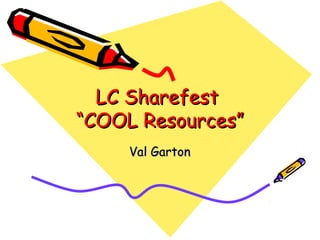
Sharefest val garton
- 1. LC Sharefest “COOL Resources” Val Garton
- 2. • Today’s Meet (backchanneling) • MindMeister (mind-mapping) • Prezi (presentation) • Poll Everywhere (online polling) • SumoPaint (image editor; paint tool)
- 3. • http://www.todaysmeet.com • Backchanneling (having a real-time conversation online while the main event or speaker is presenting)
- 4. What It Does • Backchanneling gets your audience actively involved in what is being presenting. If a group of people were watching a movie together, they would probably be discussing it and making comments as they watched. It helps us process what we’re hearing and watching if we share our thoughts and questions with others along the way. With Today’s Meet, the audience can comment back and forth to each other on their laptops, phones, or iPads, during a presentation.
- 6. Why It’s So Great • Do you ever wonder if your students are really watching the movie you’re showing or if they’re just daydreaming, doing homework or passing notes? • With backchanneling, they can discuss the movie while they’re watching it. You can watch the discussion yourself, join in, and even save it and print it!
- 7. • I tried this with my high school computer class as we watched a TED video. I was thrilled to see the students actually commenting about what the TED speaker was saying, questioning, agreeing - actually holding a focused discussion with each other! They seemed even more attentive to the video, because they wanted to enter into the discussion with each other. My most talkative students were posting the most comments, but all students said they preferred doing this to watching passively. I was also amazed at the quality of the comments and that everyone stuck to the topic!
- 8. • I think this would also be good to use when students are presenting in front of the class. Often by the third student, the rest of the class is weary and inattentive. Backchanneling keeps everyone actively engaged and you can print off the comments as feedback for the students presenting!
- 9. How to Use It • Today’s Meet is FREE, FAST, & EASY! There’s no registration for you or the students! • Just go to www.todaysmeet.com. Create a “room”. Choose to delete the room in 2 hours or as long as 1 month. • A short url will be generated based on the name of your “room”. • You’ll need to hold the presentation or show the movie in a computer lab or provide laptops, iPads, or have student use cell phones.
- 10. Tips & Techniques • Write the url on the board. • Tell your students that you can see everything that they write and can save and print it. Tell them to use their correct names. • Have them just say “hi” to see how it works. • Require them to make at least 2 comments, to coax them all to participate. • As they enter their comments, their name will appear next to the comment.
- 12. What It Does • Mindmeister is a free online tool for mind-mapping (concept-mapping): brainstorming, planning, and organizing your thoughts.
- 14. • I’ve used Mindmeister with middle school students several times. I’ve used it when collaborating with a class in NYC. The other teacher and I wanted the students to create PowerPoints together that compared rural and urban life. We had the students get into groups with one “writer”. They wrote topics they thought of that could be compared by both schools in MindMeister. Then they wrote examples, which branched off from each topic. When the mind-maps were complete, each group chose one of the topics to explain in their PowerPoint project.
- 15. • Students can use it to organize their thoughts when planning or prewriting. The bubbles can easily be edited or rearranged and grouped to put ideas in categories. • The best feature, I think, is that several people can work on the same mind-map at the same time! This promotes collaboration.
- 16. Why It’s So Great • Instead of having your students brainstorm out loud or on paper, have them do it with Mindmeister - either by themselves or in small groups. Then they can be anonymous and the ideas they see will help to generate more ideas. • The Mindmeister mind-maps can be embedded in a wiki or blog. Students can then access it from the wiki or blog to log in and edit.
- 17. How to Use It • Mindmeister is FREE, but you need to have an account. With elementary and middle school students, I set up a “class” account using a “class” Yahoo email account I made. • Students can log in under that one account and create different maps or work on the same map. Demo Video
- 18. Tips & Techniques • It’s best not to have too many students working on the same map at the same time. It’s best to have them in groups, with only one person doing the writing. • You may need to go in and “clean up”, deleting any stray empty bubbles or dragging groups of bubbles around a bit to make it look nicer.
- 19. • http://www.prezi.com • Unique presentation tool
- 20. What it Does • Presentation tools, like PowerPoint, move from one slide to the next. Prezi presentations move from one text box, image, or YouTube video to another, zooming in and out across the “canvas”, sometimes even twirling upside down! This provides a unique viewing experience (providing the viewer isn’t prone to motion sickness). Watch a Prezi!
- 21. Why It’s So Great • Prezi provides a great alternative to PowerPoint. It’s fun to make and fun to watch. Kids LOVE Prezi! I have done Prezi with 4th graders - 12th graders. It can be easy to make, yet older students can make it more complex. • Several students can work on the same Prezi, making it a collaborative tool. • Prezis can be downloaded or linked and embedded in wikis and blogs so others can watch them.
- 22. How To Use It •Prezis are made up of text boxes, images, and videos connected in a numbered path.
- 23. •Sign up for a FREE educational account. If you are using it with younger students, set up an account you will use for your “class”, using your email or a “class” email account with a password they will remember. Students will sign into this “class” account and make their Prezis there. •Older students can create their own FREE educational accounts. •Watch the tutorial video with students before they use it for the first time to give them an overview.
- 24. Tips and Techniques •First: Have students write their information somewhere before starting their Prezi. Then they can copy/paste it in the text boxes. •Second: Have students complete all the text boxes, keeping them close together, but not arranging them. Next, have them format the background and text with one of the themes or a blank canvas. •Third: Add images. (They can search within Prezi’s link to Google Images.) Then link to any YouTube videos.
- 25. Tips and Techniques •Fourth: Students should create the path to determine which text box is shown first, second, etc. •Last: Students can move the text boxes around, and make some larger or smaller, and rotate some. •A fun effect to try is to make a word large. Then make another word very small. Fit the smaller word or phrase inside a letter of the big word. Do this LAST. It is difficult to edit text boxes after this.
- 26. •http://www.polleverywhere.com/ •Instant polling from text or website
- 27. What It Does • Poll Everywhere allows you to create a poll in 30 seconds to get feedback from people. It can be done on the fly, and people can respond by texting from their phones or typing their answer on a computer or iPad. • You can ask yes/no questions or even multiple choice.
- 28. Why It’s So Great • It’s FREE, with no registration or logging in so you can have your poll ready in 30 seconds! • It replaces clickers or response systems, which can take a long time to set up or learn how to use. It’s great for quick polling or assessment. • It allows students to answer anonymously. • It makes great use of the cell phones high school students bring to class anyway!
- 29. How To Use It • Create the poll without even signing up. Just click on the button to “create your poll”. Give it a name. Type in your question and the multiple choice answers. • A simple url is created using the name of your poll, along with a number to text to and numbers to include in the text to indicate your answer. • As each person sends their text or enters the number of their answer, the bar chart on your screen adjusts to show the number of responses for each answer. Your audience watches as the results are tabulated live!
- 30. Tips & Techniques • You may want to not reveal the answers or results until they are all in, in case students wait for the majority to vote or for the correct answer to be shown before texting their answer themselves.
- 31. • http://www.sumopaint.com • Image editing software for creating or modifying graphics
- 32. What It Does • Sumopaint is a FREE alternative to PhotoShop. It has similar, though limited tools. It uses the same process and tools - even the method of using “layers” which can be shown, hidden, and combined, like Photoshop. • It allows you to create artwork and graphics from scratch. You can also import images and modify them by selecting portions of the image and applying special “effects”. You can combine images, smudge, use a stamp tool to stamp out parts of images, and add text. • Files (.sumo) can be downloaded and worked on later, or images can be exported (.jpg, .png)
- 33. Why It’s So Great • Using image editing (painting) tools like the lasso selection tool, paint brush, bucket, etc. and understanding the difference between word processing, drawing (objects), and painting (images that are part of the background) helps students to use the computer for creating. Students can make professional looking ads and images for posters and brochures, and other desktop publishing projects with SumoPaint.
- 34. • SumoPaint teaches students computer skills they can transfer to other programs. Creating with technology and programs like Photoshop help develop higher level thinking skills. Plus, it’s fun! It’s FREE. It’s online, so students can do it at home, too! • I have used Sumo Paint with 6th grade students.
- 35. How To Use It •There are tutorial videos and a help menu to figure out how to use the tools. •Students should create a new layer and work on that layer, rather than on the background. •Clicking on the “eye” means that the layer is visible. Layers can be combined to make images.
- 36. •Double-clicking the tools or clicking on the tool and looking at the buttons at the top of the screen, shows more options. These options can be: a variety of paint brush shapes and sizes, colors and designs. •The arrow tool allows you to move the image. •The free transform tool allows you to resize the image.
- 37. Tips and Techniques •Students will need reminded about making a new layer and working on the layer, rather than the background. •Remind them to click on the layer they want to work on and have the “eye” on the layer visible. •To bring in an image, use “File menu > Import to layer > From my computer.” •To save or export what they were working on, use “Save to my computer”. •When they have completed an image, chose to “flatten” the image. Then use “Save to my computer.”