Use the Grade Centre in the VLE
•Télécharger en tant que PPTX, PDF•
0 j'aime•479 vues
The Grade Centre in the VLE allows instructors to view records of all students, enter grades and feedback for assignments, and customize grade display settings. Instructors can create and edit Grade Centre columns, preview student assignment submissions, enter grades, and leave feedback for students to access. The Grade Centre provides an overview of student performance and a way to provide assessment results and comments.
Signaler
Partager
Signaler
Partager
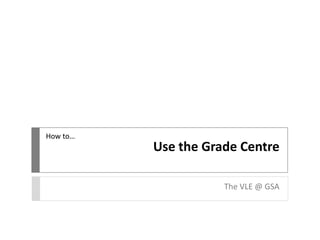
Recommandé
Contenu connexe
Tendances
Tendances (17)
Rdg lit ts faculty instructional guide_revised 10.18.13

Rdg lit ts faculty instructional guide_revised 10.18.13
R08 | Intermediate Reporting - Email Schedule and Reporting (MCUI)

R08 | Intermediate Reporting - Email Schedule and Reporting (MCUI)
SA02 | User and Password Management Techniques (MCUI)

SA02 | User and Password Management Techniques (MCUI)
Sec ed science ts faculty instructional guide_revised 10.18.13

Sec ed science ts faculty instructional guide_revised 10.18.13
A03 | Managing Assets Using Classifications (MCUI)

A03 | Managing Assets Using Classifications (MCUI)
Sec ed math ts faculty instructional guide_revised 10.18.13

Sec ed math ts faculty instructional guide_revised 10.18.13
Ex05 | System Administration for MC Express (MCUI)

Ex05 | System Administration for MC Express (MCUI)
Sec ed english ts faculty instructional guide_revised 10.18.13

Sec ed english ts faculty instructional guide_revised 10.18.13
R05 - Intermediate Reporting Report Configuration (MCU)

R05 - Intermediate Reporting Report Configuration (MCU)
Sec ed social studies ts faculty instructional guide_revised 10.18.13

Sec ed social studies ts faculty instructional guide_revised 10.18.13
En vedette
En vedette (14)
VLE GSA - How to interpret a Turnitin Originality Report

VLE GSA - How to interpret a Turnitin Originality Report
Similaire à Use the Grade Centre in the VLE
Similaire à Use the Grade Centre in the VLE (20)
How to create a poll for live classroom meeting times

How to create a poll for live classroom meeting times
Using ExamSoft Rubrics to Assess Student Medical Research 

Using ExamSoft Rubrics to Assess Student Medical Research
Plus de vlegsa
Plus de vlegsa (17)
VLE GSA - Uploading an assessment through Turnitin

VLE GSA - Uploading an assessment through Turnitin
VLE GSA - How to upload an assessement through Turnitin

VLE GSA - How to upload an assessement through Turnitin
VLE GSA - How to interpret a Turnitin Originality Report

VLE GSA - How to interpret a Turnitin Originality Report
Dernier
call girls in Kamla Market (DELHI) 🔝 >༒9953330565🔝 genuine Escort Service 🔝✔️✔️

call girls in Kamla Market (DELHI) 🔝 >༒9953330565🔝 genuine Escort Service 🔝✔️✔️9953056974 Low Rate Call Girls In Saket, Delhi NCR
HỌC TỐT TIẾNG ANH 11 THEO CHƯƠNG TRÌNH GLOBAL SUCCESS ĐÁP ÁN CHI TIẾT - CẢ NĂ...

HỌC TỐT TIẾNG ANH 11 THEO CHƯƠNG TRÌNH GLOBAL SUCCESS ĐÁP ÁN CHI TIẾT - CẢ NĂ...Nguyen Thanh Tu Collection
YOUVE GOT EMAIL_FINALS_EL_DORADO_2024.pptx

YOUVE GOT EMAIL_FINALS_EL_DORADO_2024.pptxConquiztadors- the Quiz Society of Sri Venkateswara College
USPS® Forced Meter Migration - How to Know if Your Postage Meter Will Soon be...

USPS® Forced Meter Migration - How to Know if Your Postage Meter Will Soon be...Postal Advocate Inc.
Model Call Girl in Tilak Nagar Delhi reach out to us at 🔝9953056974🔝

Model Call Girl in Tilak Nagar Delhi reach out to us at 🔝9953056974🔝9953056974 Low Rate Call Girls In Saket, Delhi NCR
Dernier (20)
call girls in Kamla Market (DELHI) 🔝 >༒9953330565🔝 genuine Escort Service 🔝✔️✔️

call girls in Kamla Market (DELHI) 🔝 >༒9953330565🔝 genuine Escort Service 🔝✔️✔️
HỌC TỐT TIẾNG ANH 11 THEO CHƯƠNG TRÌNH GLOBAL SUCCESS ĐÁP ÁN CHI TIẾT - CẢ NĂ...

HỌC TỐT TIẾNG ANH 11 THEO CHƯƠNG TRÌNH GLOBAL SUCCESS ĐÁP ÁN CHI TIẾT - CẢ NĂ...
Choosing the Right CBSE School A Comprehensive Guide for Parents

Choosing the Right CBSE School A Comprehensive Guide for Parents
USPS® Forced Meter Migration - How to Know if Your Postage Meter Will Soon be...

USPS® Forced Meter Migration - How to Know if Your Postage Meter Will Soon be...
Transaction Management in Database Management System

Transaction Management in Database Management System
AMERICAN LANGUAGE HUB_Level2_Student'sBook_Answerkey.pdf

AMERICAN LANGUAGE HUB_Level2_Student'sBook_Answerkey.pdf
Model Call Girl in Tilak Nagar Delhi reach out to us at 🔝9953056974🔝

Model Call Girl in Tilak Nagar Delhi reach out to us at 🔝9953056974🔝
Incoming and Outgoing Shipments in 3 STEPS Using Odoo 17

Incoming and Outgoing Shipments in 3 STEPS Using Odoo 17
Global Lehigh Strategic Initiatives (without descriptions)

Global Lehigh Strategic Initiatives (without descriptions)
Visit to a blind student's school🧑🦯🧑🦯(community medicine)

Visit to a blind student's school🧑🦯🧑🦯(community medicine)
Science 7 Quarter 4 Module 2: Natural Resources.pptx

Science 7 Quarter 4 Module 2: Natural Resources.pptx
Like-prefer-love -hate+verb+ing & silent letters & citizenship text.pdf

Like-prefer-love -hate+verb+ing & silent letters & citizenship text.pdf
Use the Grade Centre in the VLE
- 1. How to… Use the Grade Centre The VLE @ GSA
- 2. You can use the Grade Centre in the VLE to give students marks and feedback. It is accessible in any course form the Control Panel > Grade Centre.
- 3. Click on the Full Grade Centre for an overview of activities and assignments. Scroll along to see records for all students in Grade Centre Columns.
- 4. Grade Centre Columns can be created in the Grade Centre. A Grade Centre Column is also automatically created when you create an Assignment in a content area. (See How To guide on Adding Assignments).
- 5. Edit Grade Centre Column information by clicking on the arrow to the right of the title and choosing Edit column information.
- 6. Here you can include additional information and customise the settings, such as how the grade will be displayed (number, text for alphanumeric, etc).
- 7. It is also advisable to hide the column from students until you are ready for the marks to be available.
- 8. An icon will be displayed when a students has submitted a file. You can preview the file by choosing View Grade Details to the right of the icon.
- 9. Click View Attempts to view file. You can also Allow Additional Attempts here.
- 10. On the next page you can preview the uploaded document, add a grade and switch between attempts (if multiple allowed). You can also download a copy of the assessment.
- 11. Back in the main Grade Centre, you can also individually enter a grade straight into the column. If this is in the incorrect format, a message will show.
- 12. You will also be asked to confirm that you wish to submit the grade.
- 13. With the grade added, you can now also leave feedback. Click on the arrow to the right of the grade you have entered and choose Quick Comment from the menu.
- 14. Leave feedback in the Feedback to User pane and notes for yourself and other staff in Grading Notes.
- 15. Students are now able to access their grades and feedback via the Global Navigation Menu.
- 16. Students can view their grade and any feedback here.