Use the Grade Centre in the VLE
•Télécharger en tant que PPTX, PDF•
0 j'aime•479 vues
The Grade Centre in the VLE allows instructors to view records of all students, enter grades and feedback for assignments, and customize grade display settings. Instructors can create and edit Grade Centre columns, preview student assignment submissions, enter grades, and leave feedback for students to access. The Grade Centre provides an overview of student performance and a way to provide assessment results and comments.
Signaler
Partager
Signaler
Partager
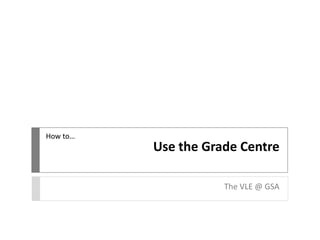
Recommandé
Contenu connexe
Tendances
Tendances (17)
Rdg lit ts faculty instructional guide_revised 10.18.13

Rdg lit ts faculty instructional guide_revised 10.18.13
R08 | Intermediate Reporting - Email Schedule and Reporting (MCUI)

R08 | Intermediate Reporting - Email Schedule and Reporting (MCUI)
SA02 | User and Password Management Techniques (MCUI)

SA02 | User and Password Management Techniques (MCUI)
Sec ed science ts faculty instructional guide_revised 10.18.13

Sec ed science ts faculty instructional guide_revised 10.18.13
A03 | Managing Assets Using Classifications (MCUI)

A03 | Managing Assets Using Classifications (MCUI)
Sec ed math ts faculty instructional guide_revised 10.18.13

Sec ed math ts faculty instructional guide_revised 10.18.13
Ex05 | System Administration for MC Express (MCUI)

Ex05 | System Administration for MC Express (MCUI)
Sec ed english ts faculty instructional guide_revised 10.18.13

Sec ed english ts faculty instructional guide_revised 10.18.13
R05 - Intermediate Reporting Report Configuration (MCU)

R05 - Intermediate Reporting Report Configuration (MCU)
Sec ed social studies ts faculty instructional guide_revised 10.18.13

Sec ed social studies ts faculty instructional guide_revised 10.18.13
En vedette
En vedette (14)
VLE GSA - How to interpret a Turnitin Originality Report

VLE GSA - How to interpret a Turnitin Originality Report
Similaire à Use the Grade Centre in the VLE
Similaire à Use the Grade Centre in the VLE (20)
How to create a poll for live classroom meeting times

How to create a poll for live classroom meeting times
Using ExamSoft Rubrics to Assess Student Medical Research 

Using ExamSoft Rubrics to Assess Student Medical Research
Plus de vlegsa
Plus de vlegsa (17)
VLE GSA - Uploading an assessment through Turnitin

VLE GSA - Uploading an assessment through Turnitin
VLE GSA - How to upload an assessement through Turnitin

VLE GSA - How to upload an assessement through Turnitin
VLE GSA - How to interpret a Turnitin Originality Report

VLE GSA - How to interpret a Turnitin Originality Report
Dernier
Explore beautiful and ugly buildings. Mathematics helps us create beautiful d...

Explore beautiful and ugly buildings. Mathematics helps us create beautiful d...christianmathematics
APM Welcome, APM North West Network Conference, Synergies Across Sectors

APM Welcome, APM North West Network Conference, Synergies Across SectorsAssociation for Project Management
Dernier (20)
Explore beautiful and ugly buildings. Mathematics helps us create beautiful d...

Explore beautiful and ugly buildings. Mathematics helps us create beautiful d...
BAG TECHNIQUE Bag technique-a tool making use of public health bag through wh...

BAG TECHNIQUE Bag technique-a tool making use of public health bag through wh...
Beyond the EU: DORA and NIS 2 Directive's Global Impact

Beyond the EU: DORA and NIS 2 Directive's Global Impact
Ecosystem Interactions Class Discussion Presentation in Blue Green Lined Styl...

Ecosystem Interactions Class Discussion Presentation in Blue Green Lined Styl...
9548086042 for call girls in Indira Nagar with room service

9548086042 for call girls in Indira Nagar with room service
Web & Social Media Analytics Previous Year Question Paper.pdf

Web & Social Media Analytics Previous Year Question Paper.pdf
APM Welcome, APM North West Network Conference, Synergies Across Sectors

APM Welcome, APM North West Network Conference, Synergies Across Sectors
Presentation by Andreas Schleicher Tackling the School Absenteeism Crisis 30 ...

Presentation by Andreas Schleicher Tackling the School Absenteeism Crisis 30 ...
social pharmacy d-pharm 1st year by Pragati K. Mahajan

social pharmacy d-pharm 1st year by Pragati K. Mahajan
Disha NEET Physics Guide for classes 11 and 12.pdf

Disha NEET Physics Guide for classes 11 and 12.pdf
Use the Grade Centre in the VLE
- 1. How to… Use the Grade Centre The VLE @ GSA
- 2. You can use the Grade Centre in the VLE to give students marks and feedback. It is accessible in any course form the Control Panel > Grade Centre.
- 3. Click on the Full Grade Centre for an overview of activities and assignments. Scroll along to see records for all students in Grade Centre Columns.
- 4. Grade Centre Columns can be created in the Grade Centre. A Grade Centre Column is also automatically created when you create an Assignment in a content area. (See How To guide on Adding Assignments).
- 5. Edit Grade Centre Column information by clicking on the arrow to the right of the title and choosing Edit column information.
- 6. Here you can include additional information and customise the settings, such as how the grade will be displayed (number, text for alphanumeric, etc).
- 7. It is also advisable to hide the column from students until you are ready for the marks to be available.
- 8. An icon will be displayed when a students has submitted a file. You can preview the file by choosing View Grade Details to the right of the icon.
- 9. Click View Attempts to view file. You can also Allow Additional Attempts here.
- 10. On the next page you can preview the uploaded document, add a grade and switch between attempts (if multiple allowed). You can also download a copy of the assessment.
- 11. Back in the main Grade Centre, you can also individually enter a grade straight into the column. If this is in the incorrect format, a message will show.
- 12. You will also be asked to confirm that you wish to submit the grade.
- 13. With the grade added, you can now also leave feedback. Click on the arrow to the right of the grade you have entered and choose Quick Comment from the menu.
- 14. Leave feedback in the Feedback to User pane and notes for yourself and other staff in Grading Notes.
- 15. Students are now able to access their grades and feedback via the Global Navigation Menu.
- 16. Students can view their grade and any feedback here.