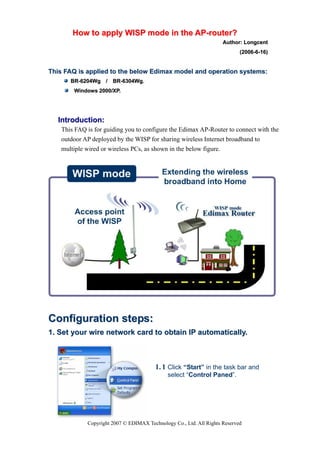Contenu connexe
Similaire à Wisp mode aprouter
Similaire à Wisp mode aprouter (20)
Wisp mode aprouter
- 1. How to apply WISP mode in the AP-router?
Author: Longcent
(2006-6-16)
This FAQ is applied to the below Edimax model and operation systems:
BR-6204Wg / BR-6304Wg.
Windows 2000/XP.
Introduction:
This FAQ is for guiding you to configure the Edimax AP-Router to connect with the
outdoor AP deployed by the WISP for sharing wireless Internet broadband to
multiple wired or wireless PCs, as shown in the below figure.
Configuration steps:
1. Set your wire network card to obtain IP automatically.
1. 1 Click “Start” in the task bar and
select “Control Paned”.
Copyright 2007 © EDIMAX Technology Co., Ltd. All Rights Reserved
- 2. 1. 2 Click “Switch to Classic View”
on the left top.
1.3 Double-click the “Network
Connection” icon.
1.4 Rick-click the “Local Area
Connection” and select
“Properties”.
1.5 Select “Internet Protocol”
and click “Properties”.
Copyright 2007 © EDIMAX Technology Co., Ltd. All Rights Reserved
- 3. 1.6 Ensure the option “Obtain
an IP automatically” and
“Obtain DNS address
automatically” is checked
and click “OK”.
2. Edimax Router configuration:
2.1 Enter the default IP of the router .
2.2 Enter the default user name “admin”
and password “1234” to log on.
2.3 Click “WAN Type”, “Wireless ISP”, and “Apply” button.
Copyright 2007 © EDIMAX Technology Co., Ltd. All Rights Reserved
- 4. 2.4 Click “Continue” button.
2.5 Click “Site Survey” button.
2.6 Once the “Site survey” button is clicked, the pop-up window will show
you all the nearbe APs. Please click the name of the AP deployed by your
WISP. In this example, we choose “ISP-2” and click “Done” button.
Copyright 2007 © EDIMAX Technology Co., Ltd. All Rights Reserved
- 5. 2.7 Click “Dynamic IP”, and “Apply” button.
2.8 Click “Apply” button for rebooting the router.
2.9 Check whether the IP addresses assigned by the WISP is logged in the
below table by click “Status Info” and “Intenet Connection”.
Note:
If these is an IP address shown in the step 2.9 table, it
indicates that the router is connected to your ISP, and you are
able to access the Internet.
Copyright 2007 © EDIMAX Technology Co., Ltd. All Rights Reserved
- 6. Congratulations!
Copyright 2007 © EDIMAX Technology Co., Ltd. All Rights Reserved