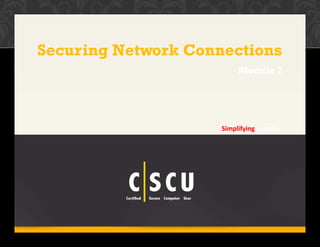
Cscu module 07 securing network connections
- 1. 1 Copyright © by EC-Council All Rights Reserved. Reproduction is Strictly Prohibited. Securing Network Connections Simplifying Security. Module 7
- 2. Alireza Ghahrood Security Solution Provider : Cyber Space |BigData |Cloud |Virtualization www.about.me/alirezaghahrood | Cell :+98 (912) 1964383 |
- 3. May 23, 2011 9:45 AM PST PlayStation Network Security Breach Will Cost Sony Over $170 Million The hacker or hackers that brought down Sony’s video game and entertainment services has cost the company more than just customer satisfaction. According to Sony’s official earnings forecast, the shutdown of PlayStation Network and Qriocity will cost the game maker approximately $170 million. The attack, which occurred on April 20, resulted in the loss of crucial customer information from millions of Sony gamers and entertainment customers. Sony has invested heavily in strengthening its networks before recently reopening the service. In addition, the company is offering free data security for its current customers and offering free games and other rewards for those who remained through the outage. “We’ve been fortifying our system security,” said Shuhei Yoshida, president, worldwide studios, Sony Computer Entertainment last week. “The past three weeks have been the longest in my life for PlayStation. We appreciate the support and patience our customers have shown. We’re in the final phase of restorations and our target date to get everything up is by the end of this month. A secure online environment is 3 C O P Y R I G H T © B Y EC-COUNCIL A L L R I G H T S RESERVED. R E P R O D U C T IO N IS STRICTLY P R O H I B I T E D . our number one priority .” http://www.gamerlive.tv
- 4. 4 C O P Y R I G H T © B Y EC-COUNCIL A L L R I G H T S RESERVED. R E P R O D U C T IO N IS STRICTLY P R O H I B I T E D . MODULE OBJECTIVESHome Network Steps for Home Networking Wireless Networks Setting Up a Wireless Network Common Threats to Wireless Network Securing Wireless Network Using the Network with Windows 7 Using the Network with MAC OS X Network Security Threats Securing Network Connections General Security Practices in Home Networking Network Adapters Troubleshooting with Network Adapters Network Security Checklist
- 5. 4 Copyright © by EC-Council All Rights Reserved. Reproduction is Strictly Prohibited. Home and Wireless Networks Wireless Network Security Using the Network with Windows 7 Using the Network with MAC OS X Securing Network Connections Network Adapters Troubleshooting with Network Adapters MO DU LE FL OWSetting Up a Wireless Network
- 6. 6 C O P Y R I G H T © B Y EC-COUNCIL A L L R I G H T S RESERVED. R E P R O D U C T IO N IS STRICTLY P R O H I B I T E D . HOME NETWORK DSL/Cable Modem Gaming Device RouterPrinter Personal Computer Internet Laptop A home network allows the computers to communicate with one another If the user has two or more computers at home, a network can let them share: Files and documents An Internet connection Printers and scanners Stereos, TVs, and game systems DVD/CD burners Simple Home Network
- 7. 7 C O P Y R I G H T © B Y EC-COUNCIL A L L R I G H T S RESERVED. R E P R O D U C T IO N IS STRICTLY P R O H I B I T E D . NETWORK DEVICESAccess Point Wireless communications ha that creates a central p wireless connect Gateway Any device that connects different network environments Transceiver Network device that has both transmitter and receiver Cab Used to connect one netw device to o T Hardware devices used to enter data into a computer or to display data from the computer le N ork Us ther to a erminals Modem rdware Devices oint of netw ivity Router that can connect several ork devices Hub/Switch Used to connect all segments of a network Converter Used to connect several types of cables within an existing network etwork adapter/interface card ed to physically connect a computer network s Used to change digital data into analog to be transmitted across an analog network medium and then back to digital at the receiving end
- 8. 8 C O P Y R I G H T © B Y EC-COUNCIL A L L R I G H T S RESERVED. R E P R O D U C T IO N IS STRICTLY P R O H I B I T E D . STEPS FOR HOME NETWORKING Note down all the computers and hardware Purchase the required hardware Check for network interface card on each computer; if not available, fix them Ensure that computers and all other network devices are connected using cables Select one computer as host and connect it to the Internet Connect the rest of the computers to the host using switch/router Install network adapters through a network setup wizard on all the computers Restart all the computers and start sharing the files and accessing the Internet
- 9. 9 C O P Y R I G H T © B Y EC-COUNCIL A L L R I G H T S RESERVED. R E P R O D U C T IO N IS STRICTLY P R O H I B I T E D . WIRELESS NETWORKS Internet DSL/Cable Modem Ethernet Cable WiFi Network Wireless networks are used to connect the computers to each other without any cables They have become popular due to ease of installation and the increasing popularity of laptops Restaurants, hotels, business centers, apartment complexes, and individuals often provide wireless access with little or no protection Service Set Identifier (SSID) is the name of the network All devices on the wireless network must use the same SSID to communicate with each other Laptop with External WiFi Card WiFi Router Desktop PC with Ethernet Adapter Laptop with Internal WiFi Card
- 10. 9 Copyright © by EC-Council All Rights Reserved. Reproduction is Strictly Prohibited. Home and Wireless Networks Setting Up a Wireless Network Wireless Network Security Using the Network with Windows 7 Using the Network with MAC OS X Securing Network Connections Network Adapters Troubleshooting with Network Adapters MO DU LE FL OW
- 11. SETTING UP A WIRELESS NETWORK INWINDOWS 7 11 C O P Y R I G H T © B Y EC-COUNCIL A L L R I G H T S RESERVED. R E P R O D U C T IO N IS STRICTLY P R O H I B I T E D . To set up a wireless network in Windows 7, you should have Wireless Router, Wireless Adapter, and an Internet connection In the Start search box, type Network and select Network and Sharing Center Click Set up a new connection or network Click Set up a new network and click Next
- 12. CHANGING WIRELESS NETWORKING CONFIGURATION IN WINDOWS 7 12 C O P Y R I G H T © B Y EC-COUNCIL A L L R I G H T S RESERVED. R E P R O D U C T IO N IS STRICTLY P R O H I B I T E D . Select Manage Wireless Network from Network and Sharing Center Click Add if you are asked How do you want to add a Network? Select Manually create a network profile
- 13. Complete the following information for the wireless network you want to add Check the options Start this connection automatically and Connect even if the network is not broadcasting Click Next Select Change connection settings Uncheck the option Connect to a more preferred network if available in Connection tab Select the Security tab, next to Microsoft Protected EAP (PEAP) Click Settings ChangingWireless Networking Configuration inWindows 7 13 C O P Y R I G H T © B Y EC-COUNCIL A L L R I G H T S RESERVED. R E P R O D U C T IO N IS STRICTLY P R O H I B I T E D .
- 14. Protected EAP Properties pops‐up check the option to Validate server certificate In Trusted Root Certification Authorities: check Class 3 Public Primary Certification Authority In Select Authentication Method:, select Secured Password (EPA‐MSCHAP v2) Click Configure button Uncheck Automatically use my Windows logon name password (and domain if any) Click OK to dismiss each of the open windows A balloon will appear near the system tray that reads, Additional information is required to connect to name which you have provided Click Balloon Enter your NETID and password, after validating, another balloon appears at system tray as Additional information is required to connect Click the balloon Click OK to agree and validate the Server Certificate After a few minutes you will connected to your wireless network ChangingWireless Networking Configuration inWindows 7 14 C O P Y R I G H T © B Y EC-COUNCIL A L L R I G H T S RESERVED. R E P R O D U C T IO N IS STRICTLY P R O H I B I T E D .
- 15. 14 Copyright © by EC-Council served. Reproduction is Strictly Prohibited.All Rights Re Setting Up aWireless Network in Mac Click Network Pane in system preferences and choose AirPort entry Enable the Show AirPort Status in Menu Bar check box Close the system preferences Click the AirPort status icon in the menu bar Click create network, enter a name for your network Mark the required password check box Enter a password for your network and then enter it again to confirm it Click OK
- 16. CHANGING WIRELESS NETWORKING CONFIGURATION IN MAC C O P Y R I G H T © B Y EC-COUNCIL A L L R I G H T S RESERVED. R E P R O D U C T IO N IS STRICTLY P R O H I B I T E D . Go to the upper right Airport icon Select the UConnect option from the drop down menu Enter User Name and Password fields, select Automatic for 802.1x, and Check Remember this Network click OK Accept the certificate verification by clicking on Continue Note: You should connect to UConnect shortly. If this does not happen, check your profile. Go to System Preferences and click Network Verify that you are connected Select Airport to the left and click Advanced Click on the 802.1X tab and select the WPA: UConnect profile Verify that PEAP is the only Protocol checked. Select the Configure Trust button Select the Servers tab Click on the "+“. Select one of the available server and click OK Hit OK twice and click Apply 15
- 17. 16 Copyright © by EC-Council All Rights Reserved. Reproduction is Strictly Prohibited. Home and Wireless Networks Setting Up a Wireless Network Wireless Network Security Using the Network with Windows 7 Using the Network with MAC OS X Securing Network Connections Network Adapters Troubleshooting with Network Adapters MO DU LE FL OW
- 18. Common Threats toWireless Network Eavesdropping Attackers can use a variety of tools to find wireless access points where they can pick up an SSID broadcast Data interception and modification Attackers who gain access to a network can insert a rogue computer to intercept, modify, and relay communications between two legitimate parties Denial of service Attackers can shut down access points by jamming air with noise, rerouting connections to dead ends, or disconnecting valid clients Spoofing Even if the user disables broadcasting or turns on Media Access Control (MAC) filtering on the wireless access point, attackers can use antennas to capture user’s signal, determine SSID or valid MAC address, and then use it to impersonate an authorized client Freeloading An attacker can use the network as a free access point to the Internet Rogue WLANs Attackers can install unauthorized WLANs on the network with ease Using wireless networks, an attacker can: Read the email and instant messages as they travel across the network Monitor the websites that the user visits Copy the usernames and passwords View files on the computers and spread malware Disclose users’ confidential information Interrupt the wireless service Implement unauthorized WLAN Send spam or perform illegal activities with the user’s Internet connection Slow down the Internet perfor mance 18 C O P Y R I G H T © B Y EC-COUNCIL A L L R I G H T S RESERVED. R E P R O D U C T IO N IS STRICTLY P R O H I B I T E D .
- 19. SECURING WIRELESS NETWORK 19 C O P Y R I G H T © B Y EC-COUNCIL A L L R I G H T S RESERVED. R E P R O D U C T IO N IS STRICTLY P R O H I B I T E D . Performance monitoring helps in identifying heavily loaded IAS servers Verify that access points are configured to use the closest primary IAS server Turn off the network during extended periods of nonuse Revisit the WLAN network design for incorrect access point placement Do not connect to unprotected wireless networks at public places Change the default SSID Change the default administrator passwords (and usernames) Disable or turn off SSID broadcast for the network as it makes the network invisible to the attackers
- 20. Enable MAC Address filtering to keep track of all network MAC devices connecting to the router Network level denial of service attacks are prevented by using user authentication Data transmitting over wireless networks should be encrypted to prevent eavesdropping, interception, and data modification Unauthenticated access to the wireless network can be prevented by using VPN connection and IPSEC VPNs keep the communications safe by creating secure tunnels through which the encrypted data travels A network should be scanned using software scanning tools to locate and shut down rogue WLANs If the user is connected to an unprotected wireless network at public places, do not visit a website that requires a password unless the website is encrypted SECURING WIRELESS NETWORKS 20 C O P Y R I G H T © B Y EC-COUNCIL A L L R I G H T S RESERVED. R E P R O D U C T IO N IS STRICTLY P R O H I B I T E D . 1 2 3 4 5 6 7
- 21. 20 Copyright © by EC-Council All Rights Reserved. Reproduction is Strictly Prohibited. Home and Wireless Networks Setting Up a Wireless Network Wireless Network Security Using the Network with Windows 7 Using the Network with MAC OS X Securing Network Connections Network Adapters Troubleshooting with Network Adapters MO DU LE FL OW
- 22. SETTING UP THE PC’S NAME AND WORKGROUP NAME INWINDOWS 7 22 C O P Y R I G H T © B Y EC-COUNCIL A L L R I G H T S RESERVED. R E P R O D U C T IO N IS STRICTLY P R O H I B I T E D . Go to Start Control Panel and click the System icon Click on Change Settings In the System Properties dialog box, click the Computer Name tab Click the Change button Give the computer a new name and a new workgroup name Click OK to save your changes
- 23. Sharing is used to share files and printers in a network It allows multiple users to access a file/folder by enabling them to: Read Modify Copy Print Attackers who can access a single computer in a network can also steal information from other computers in the network Note: Share only necessary files and folders instead of the whole drive Types of file sharing: Default share Does not provide security Requires no configuration Requires share designation Restricted share Provides security by limiting the number of users accessing the share at a particular time Designates specific users to access the share Allots permissions to control user activity on the share (offline/online) 23 C O P Y R I G H T © B Y EC-COUNCIL A L L R I G H T S RESERVED. R E P R O D U C T IO N IS STRICTLY P R O H I B I T E D . SHARING
- 24. TRANSFERRING FILES 24 C O P Y R I G H T © B Y EC-COUNCIL A L L R I G H T S RESERVED. R E P R O D U C T IO N IS STRICTLY P R O H I B I T E D . Transferring files through email and messengers (Yahoo and MSN) Scan for viruses using the email virus scanner Transferring files using FTP, Telnet, and web folders Enter a valid user name and password for authorized access Transferring files through peer‐to‐peer networks P2P applications are configured such that all members of the network can access each other’s hard drives and folders by default This setting must be disabled if possible
- 25. SIMPLE FILE SHARING IN WINDOWS 7 25 C O P Y R I G H T © B Y EC-COUNCIL A L L R I G H T S RESERVED. R E P R O D U C T IO N IS STRICTLY P R O H I B I T E D . Note: Do not enable this simple file sharing when your computer is connected to a public network Confirm that you have enabled file and printer sharing on the network card Go to Start Control Panel Network and Sharing Center Click on change adapter settings The network Connections window will appear. Right click on the network adapter (can be a wireless adapter or wired Ethernet adapter) in use and click Properties The network card’s properties window will appear, then tick File and Printer Sharing for Microsoft Networks and finally click OK
- 26. Select the appropriate network location type before enabling file sharing, mostly home network or work network type Click on Change advanced sharing settings Locate your current set profile (home or network), and turn on/off the following settings Turn on file and printer sharing Turn off password protected sharing Click on Save changes SIMPLE FILE SHARING IN WINDOWS 7 26 C O P Y R I G H T © B Y EC-COUNCIL A L L R I G H T S RESERVED. R E P R O D U C T IO N IS STRICTLY P R O H I B I T E D .
- 27. SIMPLE FILE SHARING IN WINDOWS 7 27 C O P Y R I G H T © B Y EC-COUNCIL A L L R I G H T S RESERVED. R E P R O D U C T IO N IS STRICTLY P R O H I B I T E D . 1. Right click the file or folder you plan to share, select Share with and click on Specific people.... 2. The File Sharing window will appear. Select or type the names of the people you would like to share the file/folder with and click Add. Set the permission level and click Share 3. The next window will tell you that your file/folder is shared, click Done to close the window 4. Right click the shared folder and click Properties. Then go to the Sharing tab to display the shared folder 5. Click on the Security tab. Check the group or user names that are allowed to access the file/folder, and ensure the user/group that you allowed to access during sharing process is listed here as well
- 28. Go to My Computer Organize Folder and search Options To hide the empty drives, known file type extensions, and protected OS files, check the respective options To Show hidden files, folders, and drives, enable the show hidden files, folders, and drives option To not show hidden files, folders, and drives, enable the Don't show hidden files, folders or drives option HIDING A SHARED DISK OR FOLDER 28 C O P Y R I G H T © B Y EC-COUNCIL A L L R I G H T S RESERVED. R E P R O D U C T IO N IS STRICTLY P R O H I B I T E D .
- 29. 29 C O P Y R I G H T © B Y EC-COUNCIL A L L R I G H T S RESERVED. R E P R O D U C T IO N IS STRICTLY P R O H I B I T E D . HOW TO SHARE PRINTER IN WINDOWS 7? Go to Start Devices and Printers Right click the printer to be shared, then click on the Properties Select the Sharing tab and check Share this printer to share the printer Type in a new name in the Share name text box to change the printer name on the network; however, this will not change the printer name on the computer Click Apply If the other users using a different version of Windows want to access the printer, then they need to install a printer driver themselves Click Additional Drivers, check the additional driver to be installed User will be prompted to install those additional drivers after clicking OK
- 30. USING PRINTERS ON OTHER PC’S 30 C O P Y R I G H T © B Y EC-COUNCIL A L L R I G H T S RESERVED. R E P R O D U C T IO N IS STRICTLY P R O H I B I T E D . Go to Start Devices and Printers Double click the selective printer or click on Add a Printer to browse for it Select a printer from the list displayed and click on Next Now Windows will try to connect to the printer of choice Install the software for the printer when prompted
- 31. ACCESSING FILES ON OTHER PCS 31 C O P Y R I G H T © B Y EC-COUNCIL A L L R I G H T S RESERVED. R E P R O D U C T IO N IS STRICTLY P R O H I B I T E D . Assign a letter to a particular shared disk or folder on the network Click My computer Map Network Drive Using the drop‐down list, choose a drive letter Indicate which folder or disk you want this letter to represent To make this letter assignment "stick," turn on Reconnect at logon Click Finish
- 32. 32 C O P Y R I G H T © B Y EC-COUNCIL A L L R I G H T S RESERVED. R E P R O D U C T IO N IS STRICTLY P R O H I B I T E D . WINDOWS EASY TRANSFER Windows Easy Transfer helps the user to transfer personal files, email, data, files, media, and settings from the old computer to the new one Programs (applications) cannot be transferred It transfers: User accounts Files and folders Program data files and settings Email messages, settings, and contacts Photos, music, and videos Windows settings and Internet settings ed to Windows Easy Transfer provides a number of ways for the user to connect two computers to transfer the data These include: Easy Transfer Cable is a special USB cable design work with Windows Vista and Windows Easy Tran If the user already has a wired or wireless netwo this is a great way to transfer all of the data It can copy the data to removable hard disk and t copy data from that disk to new computer It can use a computer's CD or DVD burner to trans user data sfer rk, hen fer
- 33. 32 Copyright © by EC-Council All Rights Reserved. Reproduction is Strictly Prohibited. Home and Wireless Networks Setting Up a Wireless Network Wireless Network Security Using the Network with Windows 7 Using the Network with MAC OS X Securing Network Connections Network Adapters Troubleshooting with Network Adapters MO DU LE FL OW
- 34. SETTING UP THE PC’S NAME IN MAC OS X 34 C O P Y R I G H T © B Y EC-COUNCIL A L L R I G H T S RESERVED. R E P R O D U C T IO N IS STRICTLY P R O H I B I T E D . Go to Apple menu System Preferences From the Internet & Network section of the System Preferences window, select the Sharing option At the top of the File Sharing dialog box, in the Computer Name box, type the new name for your Mac Close the File Sharing dialog box
- 35. Open System Preferences from the Apple menu Open the Network icon in the Internet & Network area Select the network connection you use to connect to the Windows network Click the Advanced button and then click the WINS tab Type the name of the workgroup in the Workgroup field Click OK to save the changes Restart your computer to join the workgroup that you have specified Setting Up theW in MAC OS X orkgroup Name 35 C O P Y R I G H T © B Y EC-COUNCIL A L L R I G H T S RESERVED. R E P R O D U C T IO N IS STRICTLY P R O H I B I T E D .
- 36. Creating User Accounts and Groups in MAC OS X Open System Preferences and click Accounts Icon Click New User button Select the access level for this user from the New Account pop‐up menu Enter the name in the both name text fields Type the password for the new account Re‐enter the password for confirmation Select the Turn‐On File Vault protection check box (optional) Click Create Account to finish create the account 36 C O P Y R I G H T © B Y EC-COUNCIL A L L R I G H T S RESERVED. R E P R O D U C T IO N IS STRICTLY P R O H I B I T E D .
- 37. Editing an Account: Go to System Preferences Accounts and select the account you want to change Deleting an Account: Choose the Apple icon System Preferences Click the Accounts icon, select the account name to delete, and then click the minus‐ sign button beneath the list Now Mac asks what to do with all of the dearly departed's files and settings: If you click the Delete Immediately button the documents are gone forever On the other hand, if you click OK, it preserves the deleted folders on the Mac in a tidy digital envelope The Guest Account: Launch System Preferences, either by clicking the System Preferences icon in the Dock, or by selecting 'System Preferences' from the Apple menu Click the Accounts icon, located in the System area of the System Preferences window Click the lock icon in the bottom left corner. When prompted, supply your administrator username and password From the list of accounts, select Guest Account Place a check mark next to Allow guests to connect to shared folders Click the lock icon in the bottom left corner Creating User Accounts and Groups in MAC OS X 37 C O P Y R I G H T © B Y EC-COUNCIL A L L R I G H T S RESERVED. R E P R O D U C T IO N IS STRICTLY P R O H I B I T E D .
- 38. Creating User Accounts and Groups in MAC OS X Editing an User Account Deleting an User Account Guest Account 38 C O P Y R I G H T © B Y EC-COUNCIL A L L R I G H T S RESERVED. R E P R O D U C T IO N IS STRICTLY P R O H I B I T E D .
- 39. Sharing Files and Folders in Macintosh OS X Go to Apple menu System Preferences to open the system preferences program Click the Sharing icon In the list of checkboxes, turn on Personal File Sharing Permissions control in Mac OS X: When connected to a remote Mac: An Administrator account holder sees the names of each drive on the remote Mac as well as his Home folder. By opening up a Mac's hard drive, administrators can view all the Home folders on that Mac A Standard account holder sees only the names of all the Home folders on the remote Mac and has free access only to his own Home folder. In all the other Home folders, he can access only the Public folder A Guest account holder sees only the names of all Home folders on the remote Mac. In each Home folder, all he sees is the Public folder Changing access permissions for a file or folder Choose File Get Info. When the Info dialog box appears, expand the Ownership & Permissions panel; then expand the Details section This displays three pop up menus‐ Owner, Group and Others For example, click on the Owner drop down list and specify the access permission (read only, write only, read and write, or no access) Finally click on the Apply button 39 C O P Y R I G H T © B Y EC-COUNCIL A L L R I G H T S RESERVED. R E P R O D U C T IO N IS STRICTLY P R O H I B I T E D .
- 40. 39 Copyright © by EC-Coun All Rights Reserved. Reproduction is Strictly Prohibit PRINTER SHARING IN MACINTOSH OS X Click Sharing from the system Preferences window Check the Printer Sharing option to enable it Click Print & Fax Icon in the System Preferences window Click Add (+) button Click Default button from the browser window Click Shared Printer you wanted to use and then click the Add button cil ed.
- 41. Accessing Other Macs onYour Network Click on Go and Connect to Server in Snow Leopard menu Enter the IP address of the server Click Connect 41 C O P Y R I G H T © B Y EC-COUNCIL A L L R I G H T S RESERVED. R E P R O D U C T IO N IS STRICTLY P R O H I B I T E D .
- 42. Chat clients: Chat clients allow the exchange of executable code that may be malicious Being an intermediary for another attack: Intruders use compromised computers as launching pads for attacking other systems Back door and remote administration programs: BackOrifice, Netbus, and SubSeven are the tools commonly used by intruders to attack Windows computers ross‐site scripting: A malicious web developer may attach a script to something sent to a website, such as a URL that is transferred to your browser when the website responds to you Unprotected Windows shares: Unprotected Windows networking shares can be exploited by intruders to place distributed attack tools of Windows‐based computers attached to the Internet 42 C O P Y R I G H T © B Y EC-COUNCIL A L L R I G H T S RESERVED. R E P R O D U C T IO N IS STRICTLY P R O H I B I T E D . NETWORK SECURITY THREATSMalware: Email, instant messaging, and file sharing programs have traditionally been used to spread viruses, worms, backdoors, rootkits, Trojans, and spyware from computer to computer Sniffing: Unsecured network connections such as WiFi access points are used by hackers to set up packet sniffers to monitor all traffic that comes and goes to a network Denial of Service: Denial of service causes the computer to crash or to beco so busy processing data that you cannot use it Mobile code (Java, JavaScript, and ActiveX): Intruders use mobile code to gather information such as the websites visited or to run malicious code on your computer Email spoofing: An email message appears to have originated from one source when it actually was sent from another source to trick the user to expose sensitive information me C
- 43. 42 Copyright © by EC-Council All Rights Reserved. Reproduction is Strictly Prohibited. Home and Wireless Networks Setting Up a Wireless Network Wireless Network Security Using the Network with Windows 7 Using the Network with MAC OS X Securing Network Connections Network Adapters Troubleshooting with Network Adapters MO DU LE FL OW
- 44. A firewall is a part of the computer system/network that is designed to block unauthorized access It controls traffic coming into and l the system by permitting authorize communications It hides the user’s home network fr the outside world It can be either a hardware or softw Personal firewalls are recommend on all computers It monitors all the requests coming into 44 C O P Y R I G H T © B Y EC-COUNCIL A L L R I G H T S RESERVED. R E P R O D U C T IO N IS STRICTLY P R O H I B I T E D . USE FIREWALL eaving d om are ed Examples of software firewalls: Windows Firewall (check Securing Operating Systems module) Norton Personal Firewall McAfee Personal Firewall Sunbelt Personal Firewall ZoneAlarm Comodo Personal Firewall NetworkInternet Firewall =Specified traffic allowed =Restricted unknown traffic
- 45. USE ANTIVIRUS PROTECTION 45 C O P Y R I G H T © B Y EC-COUNCIL A L L R I G H T S RESERVED. R E P R O D U C T IO N IS STRICTLY P R O H I B I T E D . Antivirus software is used to prevent, detect, and remove malware, including computer viruses, worms, and trojan horses They offer "real‐time" protection for files and emails as they are received Anti‐Virus should be used at the server It should be configured to scan: All the workstations Complete network regularly All incoming and outgoing traffic Email attachments Downloads Browsing
- 46. Anti-Virus: Screenshots AVG Anti‐Virus Kaspersky Anti‐Virus Norton Anti‐Virus 46 C O P Y R I G H T © B Y EC-COUNCIL A L L R I G H T S RESERVED. R E P R O D U C T IO N IS STRICTLY P R O H I B I T E D .
- 47. • Password must be something that a user can remember but is not related to the user (such as date of birth, maiden name, spouse name, etc.) • A strong password is 8 – 10 digits long with letters, numbers, and characters (special characters can be used, but the password should be easy to remember) • Use a strong password for accessing all the resources • Encryption is the conversion of data into an unreadable form called cipher text; Unencrypted data is called plain text It protects the sensitive information that is transmitted online It is the effective way to achieve data security Web browsers will encrypt text automatically when connected to a secure server • • • 1 32 Use Strong Passwords Make Regular Backups Know about Encryption • Back up the data regularly; it helps to restore data during security issues Back up the settings and configurations of the router and firewall Create a boot disk before a security event occurs; it helps in recovering the system when it is damaged or compromised For more details on how to backup data, see: Data Backup and Disaster Recovery module • • • 47 C O P Y R I G H T © B Y EC-COUNCIL A L L R I G H T S RESERVED. R E P R O D U C T IO N IS STRICTLY P R O H I B I T E D .
- 48. IDENTIFY A SECURE WEBSITE 48 C O P Y R I G H T © B Y EC-COUNCIL A L L R I G H T S RESERVED. R E P R O D U C T IO N IS STRICTLY P R O H I B I T E D . Secured websites can be identified if: The URL contains https:// The lock is present at the bottom right hand side of the browser
- 49. 48 Copyright © by EC- All Rights Reserved. Reproduction is Strictly Pro GENERAL SECURITY PRACTICES FOR HOME NETWORKINGTurn off the system or disconnect its Ethernet interface when not in use Turning off Java, JavaScript, and ActiveX will prevent the user from being vulnerable to malicious scripts (refer Internet Security module) Use antivirus software on all systems Use a personal firewall software package Keep all the applications including the operating system patched The Windows operating system contains an option to "Hide file extensions for known file types”; disable this option in order to have file extensions displayed by Windows Make a boot disk to recover the system when it is damaged or compromised Make regular backups of critical data Never run a program unless the sender/company is a trusted source Do not open the email attachments coming from an unknown sender and disable scripting features in email programs Council hibited.
- 50. 49 Copyright © by EC-Council All Rights Reserved. Reproduction is Strictly Prohibited. Home and Wireless Networks Setting Up a Wireless Network Wireless Network Security Using the Network with Windows 7 Using the Network with MAC OS X Securing Network Connections Network Adapters Troubleshooting with Network Adapters MO DU LE FL OW
- 51. 50 Copyright © by EC-Council All Rights Reserved. Reproduction is Strictly Prohibited. CHECKING NETWORK ADAPTERGo to Start Control Panel Network and Sharing Center Click Network and Sharing Center. Microsoft Windows 7 displays your basic Network connections Click Change Adapter Settings
