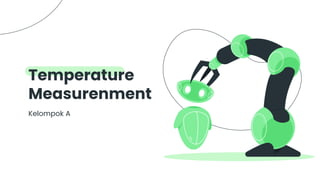
Kelompok A.pptx
- 2. Nama Anggota: 1. Aldi Farhan Fahrosa (20509080111024) 2. Gaizka Rifat Muzaki (205090807111025) 3. Anjani Anil Hawa (205090801111018) 4. Lutfia Vitra Erlinda (205090807111003) 5. Irzaq Irfan (205090801111025)
- 3. Diagram Blok - Contents Metode Pengukuran 1 - 3 Detail Sistem - 4 Saran - 2
- 4. Pada projek ini berfungsi untuk mengukur temperatur dan mengontrol suhu pada suatu bak/wadah yang berisi air. Menggunakan NTC untuk mengukur sekaligus memberi perintah kepada Dimmer yang terhubung ke Heater. Heater digunakan untuk memanaskan air menggunakan kontroler PID pada mikrokontroler untuk mengatur frekuensi listrik yang disuplai ke heater. Projek
- 5. Variabel Fisis dan variabel yang dikontrol: Air Panas Sensor : NTC Sensor NTC dibenamkan/dicelupkan ke wadah yang berisi air dengan perubahan suhu. Alat dan Bahan: Alat: 1. Arduino Uno/ ESP32 2. NTC 3. LCD 16 x 2 dengan modul I2C 4. Potensiometer/ Encoder 5. Dimmer PWM 6. Modul PSU MB 102 7. Breadboard 2 8. Jumper 9. Resistor 10. Water Heater Metode Pengukuran Bahan: 1. Air 2. Wadah
- 6. Alat Module Light Dimmer Lampu 220V AC 16A Input PWM 5V 3.3V Module Light Dimmer Lampu 220V AC 16A Input PWM 5V 3.3V
- 7. Alat Arduino atau ESP 32 Potensiometer atau Rotary Encoder KY-040
- 8. Alat PSU MB 102 Teko Pemanas Air
- 9. Alat Breadboard Resistor dan Jumper
- 10. Diagram Blok Pengukuran NTC Resistor Pembanding ADC Pada Mikrokontroler LCD Input Output Sensing Element Signal conditioning Element Signal processing Element Data Presentation Element True Temperature Measured Temperature
- 11. Diagram PID dan Proses
- 12. 1. Arduino uno / ESP32 ESP 32 merupakan mikrokontroler yang dikenalkan oleh Ekspersif System merupakan penerus dari mikrokontroler ESP8266, dimana pada mikrokontroler ini tersedia modul WiFi yang terdapat dalam chip, sehingga sangat mendukung dalam proses pembuatan sistem aplikasi berbasis IOT (Internet of Things)
- 13. Pin out daripada ESP 32 dapat dijadikan input ataupun output yang berguna untuk menjalankan LCD, lampu, bahkan untuk penggerak motor DC. Perbedaan ESP32 dengan mikrokontroler lainnya Dari tabel perbandingan tersebut mikrokontroler ESP32 lebih unggul, dengan memori yang lebih besar, pin lebih banyak, terdapat bluetooth 4.0 low energy, serta WiFi yang sangat berguna dalam pengaplikasian Internet of Things
- 14. 2. Thermistor (Thermal Resistor) NTC (Negative Temperature Coefficient Pada dasarnya, thermistor akan mendeteksi perubahan resistansi ketika terjadi perubahan suhu.
- 15. 3. LCD 16 x 2 dengan modul I2C LCD (Liquid Crystal Display) 16×2 adalah salah satu media penampil yang sangat populer digunakan sebagai interface antara mikrokontroler dengan user nya. Dengan penampil LCD 16×2 ini user dapat melihat/memantau keadaan sensor ataupun keadaan jalanya program. Penampil LCD 16×2 ini dapat di hubungkan dengan Arduino
- 16. Signal Conditioning Vo = Vs * (R0 / ( Rt + R0 )) Pembagi tegangan (lombinasi seri) pada termistor perlu menggunakan resistor agar dapat diproses oleh ADC Karena Vs dan V0 konstan, tegangan output ditentukan oleh Rt
- 17. Signal Processing - Rt = R0 * (( Vs / Vo ) - 1) Asumsikan Vref dan Vs sama sehingga - adcMax / adcVal = Vs / Vo Rasio Vin dan Vout = rasio nilai adcMax dan adVal. Jika menggunakan ADC 10 bit, maka adcMax nya 1023 - Rt = R0 * ((adcMax / adcVal) - 1) Misal, asumsikan thermistor dengan resistansi 10K ohm pada 25C, 10 bit ADC, dan adcVal = 366, maka - Rt = 10000*((1023/366)-1) - Rt = 10000*(2.03) - Rt = 17,951 Ketika Rt sudah didapatkan, Rt tersebut perlu dicocokan dengan tabel pencarian yang berisi ketahanan suhu untuk thermistornya. Dalam kasus ini, terlihat suhunya sekitar 10C Apabila ingin menggunakan rumus langsung, gunakan rumus ini, dengan 25C = 298.15K dan beta konstanta 3380 : - 1/T = 1/T0 + 1/B * ln((adcMax / adcVal) - 1) Sehingga - 1/T = 1/298.15 + 1/3380 * ln((1023 / 366)-1) - T = 10.37C
- 18. CREDITS: This presentation template was created by Slidesgo, including icons by Flaticon, infographics & images by Freepik and illustrations by Stories Terima Kasih
- 19. Theory Lesson 1 You can enter a subtitle here if you need it
- 20. Mars Jupiter Jupiter is a gas giant and the biggest planet Despite being red, Mars is actually a cold place Features Of The Topic Mercury Mercury is the closest planet and the smallest Saturn Saturn is composed of hydrogen and helium
- 21. 35% Venus has a beautiful name 65% Mars is a very cold place 85% Jupiter is the biggest planet Examples 50% Mercury is the closest planet
- 22. 453,00 Big numbers catch your audience’s attention
- 23. It’s a gas giant and the biggest planet Jupiter Recommendations Mercury Mercury is the closest planet to the Sun Venus Venus is the second planet to the Sun Saturn Saturn is the ringed one and a gas giant Mars Despite being red, Mars is a cold place Neptune Neptune is the farthest planet from the Sun
- 24. It’s a gas giant and the biggest planet Jupiter Mercury Mercury is the closest to the Sun A Practical Exercise Venus Venus is the second planet to the Sun Saturn Saturn is the ringed one and a gas giant B C D A B C D
- 25. A Picture Is Worth A Thousands Words
- 26. Awesome Words
- 27. Location Of Robots It’s a gas giant and the biggest planet Jupiter Mercury Mercury is the closest planet to the Sun
- 28. Mass Diameter Surface Mercury 0.06 0.38 0.38 Mars 0.11 0.53 0.38 Saturn 95.2 9.4 1.16 Robot Parts Table
- 29. Performance Graphic To modify this graph, click on it, follow the link, change the data and paste the resulting graph here, replacing this one It’s a gas giant and the biggest planet Jupiter Mercury Mercury is the closest planet to the Sun
- 30. Anatomy Of The Error It’s a gas giant and the biggest planet Jupiter Mercury Mercury is the closest to the Sun Saturn is the ringed and a gas giant Saturn
- 31. Project Timeline It’s a gas giant and the biggest planet Day 2 Day 1 Mercury is the closest planet to the Sun Day 4 Venus is the second planet to the Sun Day 3 Saturn is the ringed one and a gas giant
- 32. You can replace the image on the screen with your own work. Just delete this one, add yours and center it properly Desktop Software
- 33. You can replace the image on the screen with your own work. Just delete this one, add yours and center it properly Mobile App And Website
- 34. Alternative Resources Find more illustrations like these on Stories by Freepik
- 35. Did you like the resources on this template? Get them for free on our other websites. Photos ● Close-up screwdriver inserted screw ● Young man soldering computer circuit workshop Resources Illustration ● Robotics ● Artificial intelligence ● Drone delivery ● Server status ● Drone race ● 400 error bad request ● Oops 404 error with a broken robot ● Devices ● Android ● Operating system ● 504 error gateway timeout
- 36. Instructions for use (free users) In order to use this template, you must credit Slidesgo by keeping the Thanks slide. You are allowed to: ● Modify this template. ● Use it for both personal and commercial purposes. You are not allowed to: ● Sublicense, sell or rent any of Slidesgo Content (or a modified version of Slidesgo Content). ● Distribute this Slidesgo Template (or a modified version of this Slidesgo Template) or include it in a database or in any other product or service that offers downloadable images, icons or presentations that may be subject to distribution or resale. ● Use any of the elements that are part of this Slidesgo Template in an isolated and separated way from this Template. ● Delete the “Thanks” or “Credits” slide. ● Register any of the elements that are part of this template as a trademark or logo, or register it as a work in an intellectual property registry or similar. For more information about editing slides, please read our FAQs or visit Slidesgo School: https://slidesgo.com/faqs and https://slidesgo.com/slidesgo-school
- 37. Instructions for use (premium users) In order to use this template, you must be a Premium user on Slidesgo. You are allowed to: ● Modify this template. ● Use it for both personal and commercial purposes. ● Hide or delete the “Thanks” slide and the mention to Slidesgo in the credits. ● Share this template in an editable format with people who are not part of your team. You are not allowed to: ● Sublicense, sell or rent this Slidesgo Template (or a modified version of this Slidesgo Template). ● Distribute this Slidesgo Template (or a modified version of this Slidesgo Template) or include it in a database or in any other product or service that offers downloadable images, icons or presentations that may be subject to distribution or resale. ● Use any of the elements that are part of this Slidesgo Template in an isolated and separated way from this Template. ● Register any of the elements that are part of this template as a trademark or logo, or register it as a work in an intellectual property registry or similar. For more information about editing slides, please read our FAQs or visit Slidesgo School: https://slidesgo.com/faqs and https://slidesgo.com/slidesgo-school
- 38. Fonts & colors used This presentation has been made using the following fonts: Poppins (https://fonts.google.com/specimen/Poppins) #c7f9cc #80ed99 #58dd76 #263238
- 39. Stories by Freepik Create your Story with our illustrated concepts. Choose the style you like the most, edit its colors, pick the background and layers you want to show and bring them to life with the animator panel! It will boost your presentation. Check out How it Works. Pana Amico Bro Rafiki Cuate
- 40. You can easily resize these resources without losing quality. To change the color, just ungroup the resource and click on the object you want to change. Then, click on the paint bucket and select the color you want. Group the resource again when you’re done. You can also look for more infographics on Slidesgo. Use our editable graphic resources...
- 43. JANUARY FEBRUARY MARCH APRIL MAY JUNE PHASE 1 PHASE 2 Task 1 Task 2 Task 1 Task 2 JANUARY FEBRUARY MARCH APRIL PHASE 1 Task 1 Task 2
- 46. ...and our sets of editable icons You can resize these icons, keeping the quality. You can change the stroke and fill color; just select the icon and click on the paint bucket/pen. In Google Slides, you can also use Flaticon’s extension, allowing you to customize and add even more icons.
- 47. Educational Icons Medical Icons
- 48. Business Icons Teamwork Icons
- 49. Help & Support Icons Avatar Icons
- 50. Creative Process Icons Performing Arts Icons
- 51. Nature Icons
- 52. SEO & Marketing Icons