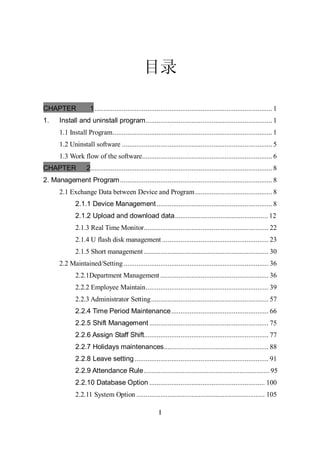
Tutorial Attendance Pingerprint
- 1. I 目录 CHAPTER 1................................................................................................. 1 1. Install and uninstall program..................................................................... 1 1.1 Install Program....................................................................................... 1 1.2 Uninstall software .................................................................................. 5 1.3 Work flow of the software....................................................................... 6 CHAPTER 2................................................................................................... 8 2. Management Program................................................................................... 8 2.1 Exchange Data between Device and Program.......................................... 8 2.1.1 Device Management............................................................... 8 2.1.2 Upload and download data................................................... 12 2.1.3 Real Time Monitor.................................................................... 22 2.1.4 U flash disk management .......................................................... 23 2.1.5 Short management .................................................................... 30 2.2 Maintained/Setting ............................................................................... 36 2.2.1Department Management ........................................................... 36 2.2.2 Employee Maintain................................................................... 39 2.2.3 Administrator Setting................................................................ 57 2.2.4 Time Period Maintenance..................................................... 66 2.2.5 Shift Management ................................................................. 75 2.2.6 Assign Staff Shift.................................................................... 77 2.2.7 Holidays maintenances......................................................... 88 2.2.8 Leave setting ......................................................................... 91 2.2.9 Attendance Rule.................................................................... 95 2.2.10 Database Option ............................................................... 100 2.2.11 System Option ...................................................................... 105
- 2. Time&Attendance Software V3.0 II 2.3 Handle Attendance ............................................................................. 109 2.3.1 Employee Leaving on Business / Asking for Leave .......... 109 2.3.2 Handle Staff’s Forgetting to Clock In/Out........................... 117 2.3.3 Coming late /leaving early collectively ............................... 121 2.4 Search/ Print....................................................................................... 122 2.4.1 Attendance Record.............................................................. 122 2.4.2 Attendance exception searching and record list................ 129 2.4.3 System operation logs ........................................................ 163 2.5 Data Management .............................................................................. 164 2.5.1 Initial System ....................................................................... 164 2.5.2 Clear obsolete data............................................................... 164 2.5.3 Back up database................................................................ 166 2.5.4 Import Attendance Data ...................................................... 167 2.5.5 Export attendance data....................................................... 169 CHAPTE 3.............................................................................................. 172 Appendices..................................................................................................... 172 3.1 Determine beginning date to export data.............................................. 172 3.1Determin date...................................................................................... 172 3.2 Select Employee................................................................................. 174 3.4 Select Department .............................................................................. 175 The option box of Department is like this.................................................. 175 3.5 Data table tool bar .............................................................................. 175 3.6Export data.......................................................................................... 177 3.7 Advance Export.................................................................................. 179 CHAPTE 4................................................................................................ 184 4. END-USER LICENSE AGREEMENT FOR THIS SOFTWARE .............. 184 CHAPTE 5................................................................................................ 188
- 3. Time&Attendance Software V3.0 1 CHAPTER 1 1. Install and uninstall program 1.1 Install Program It better turn off other application program before installing,in order to avoid conflict in installing process. Attention:some software edition number maybe doesn’t tally with CD real contents,please allow CD installing program for standard. Insert the CD into your CD-ROM,the CD automatically display the installing menu:Pop-up follow dailogbox
- 4. Time&Attendance Software V3.0 2 Select a language you want to install, click (Next) to enter follow interface: Click on the (Next) ,the window appear
- 5. Time&Attendance Software V3.0 3 This page is an agreement of using program ,please read carefully. If you agree with this agreement contents,click on the (I Agree). Enter the next installing process;if you don’t agree with the agreement ,please click on the (No) to Exit the installing process;if you need come back the last operating,please click (Back). The next installing window is following: The install interface is used in installing catalog of definition attendance management,you can choose default catalog,can also choose or create another catalog. Confirm, Click (Next) display interface appear following:
- 6. Time&Attendance Software V3.0 4 After selected,click on the (Next) ,the following interface appear: In the page, local folder "Start/Program" to create the program name. Click (Next), the display is following
- 7. Time&Attendance Software V3.0 5 Enter the window,it is show that you already finish all setup of installing program,if you want to modify the setup,click (Back); otherwise click on the (Install) button,the installing program will copy file to hard disks and write relate information,after finish installing process, click( Finish), the installing process is over. The shortcut will appear on the windows, only click this icon on the windows to enter software is available. 1.2 Uninstall software If you do not need to use this software again, and want to deletes it from
- 8. Time&Attendance Software V3.0 6 the computer, then may follow next steps to operate: Close the entire fingerprint management system program. Enter Start ------ Control panel------ Add/Cancel, choice the Time & Attendance management system standard version, and click on (Cancel). Like doing this, you still fail to delete all file, you have to enter to install directory of the software to delete named the folder att2007. 1.3 Work flow of the software 1. Downloads user's fingerprint or the card which have been enrolled in the Device to software (Connection Device -Downloads personnel data from Device) 2. Upload staff's name and other materials which have been modify in Device in the Employee maintained (Connection Device –Upload personnel information to Device) 3. Assign Employee to department (enter Department management) 4. Setup Shift Schedule and Time Period(enter Shift Schedule and Time Period maintenance) 5. Setup Shift Schedule (enter Shift schedule management) 6. Assign the staff Schedule (enter Employee Schedule) 7. Download attendance data to software in (connection Device – download record data from Device)
- 9. Time&Attendance Software V3.0 7 8. Examine Attendance report form (enter Time Attendance report form)
- 10. Time&Attendance Software V3.0 8 CHAPTER 2 2. Management Program 2.1 Exchange Data between Device and Program 2.1.1 Device Management If want to download data from the Device with software, be sure that the communication between Device and PC has established. So add the device to the system firstly, input the related parameter, after connection successful, may carry on uploading and downloading data. Device Maintainance Click (Device Maintenance) in the main interface or right click (Device Maintained) with mouse in My Device List, in here you able to complete to add, cancel, and modify Device.
- 11. Time&Attendance Software V3.0 9 There are two default communication parameters provided in the system, one is RS232/RS485, anther is Ethernet. u Add: User may newly add Device, input the corresponding parameter of Device for connection, save it, the device name will display on the left side list. u Device name: named the Device, which machine has been connect with system. u Communication way: which communication way is used in between the Device and computer. u Baud rate: must definit baud rate is same with it in the machine, Here. u IP address: Device IP address IP u Communication password: if there is the communication password
- 12. Time&Attendance Software V3.0 10 to be set in the machine option, you must filful the same password , otherwise, not need to fill in u Serial number: Device identity number. u Port: The port is used by computer. The RS232/RS485 way is com port, the default port of Ethernet is 4370. u Deletion: If you do not need to use the Device more , single-click the Device of your choice in the left side list, click on (Cancel) to delete this Device from the system. u Save: If after selecting and modifying connection parameter of the Device of your choice, click (Save) to preserves the information. @ Note: Some machine does not support the Ethernet communication. It is unable to use the Ethernet way to connect the machine And that serial number: If the RS232 way is used, please input random number which between 1 ~ 100, 133 ~ 255 in blank enough.If the RS485 way is used, inputs the machine address. Connection Device: the Device which has been add to the system will display in the " My Device list”, single-click the Device to choose it, then click (connect Device) button, or right-click the Device that want to be connected, select the connection Device from following menu appeared.
- 13. Time&Attendance Software V3.0 11 When the system connect with Device, the prompt"connecting, please wait" will appear on below right side status cloumn, wether the link success or not will inform you. If fail to connect, please check 1) Whether the Device connecting parameters equipped with communication parameters of the menu option 2)whether the communication line linking well Disconnect When the system and Device continue to upload and download data, the Device is in a "work" status, so it is unable do other operating at this time. after uploading and downloading data, disconnect Device, and click (Disconnect) to disconnect the Device communication.
- 14. Time&Attendance Software V3.0 12 2.1.2 Upload and download data This is data exchanging windows for between the management software and Device. Through this menu, download recorded data and the user's information to the software from Device, also can upload the users information which has been saved in Software to the Device, Follow operation, the first complete to hookup Device. Download recorded data from Device:Download all records which have pass verification from the Device; Download staff information from Device:Download staff information, the staff’s fingerprint can be download at same time Upload staff’s information to Device; upload the staff’s information and fingerprint together at same time. Device management:Examined the Device information and modify the Device option through software. Download data record from Device: It is unable to download data from the Device unless the system and the Device are at the connection condition. Directly click on "related Device operation" in the main interface right side to download data record from the Device Or enter management menu, chooses downloading data recording from the Device.
- 15. Time&Attendance Software V3.0 13 The system could prompt "is working ", by now please wait for moment, after the completion of data downloaded, the prompts will appear in the below right side of table, informing you that the to download data was successfully, the communication between the Device and the software already has disconnected. The downloaded data should be added to the system, if data is too bigger, it is possible need to take much more time. The downloading record can completely display in the circle record region like as above figure. At the same time, the new data record will be stored in the staff’s record data list in the system, you will be allowed to view it from the attendance record; The new user will be stored in the staff information table of the system , it is allowed to view through the staff’s maintenance. After downloading data, the system still cannot automatically clear data which is stored up in Device. under this option -> maintenance/setting-> Downloads record -> you choose item as that download the record and delete the record data on the Device
- 16. Time&Attendance Software V3.0 14 together at same time, system can automatically remove data record from Device @ Note: If the machine model is M100 please note! maybe the M100 machine does not need to enroll the user first directly through slip the card to verify user identity, therefore the corresponding user information does not possibly along with downloading data record, after the downloading, the software can prompt whether add these user who hasn’t been registered but still has the data recording to the database. Download the personnel information from the Device:only when the system and the Device are at the connection condition, the downloading data is available, Directly clicks on " related Device operation"the main interface right side, the column to download the personnel information from the Device, access Device management menu, choose download the personnel information from the Device View user on the Device: Click (view User) the button Device . For new users, it will display in the "new user" column. Meanwhile, it will suggest new users added to the system database. Downloading: when the data has to directly download, click the button to downloads If there is a new user in "the new user" the column. At the same time, prompts whether add the new user to the system database in. If user on the Device were a user which already existed in the system database,
- 17. Time&Attendance Software V3.0 15 then these users could display in “there is a user in the local database" in the column. Delete:Choose user who want to be canceled from the list area, also can select all users. Delete fingerprint or password only, just need to put the tick in front of the corresponding item, then click (Delete) button, if want to select many item record, may hold down Ctrl key and click with mouse at same time. Upload the personnel information to Device When it was careless of user to cancel personnel information or many Device are used together at same time, for provide user with convenient to use, reduce the enrolling work, the software provide to upload personnel information from the database to machine. The upload data operation is unable to execute till system and Device is
- 18. Time&Attendance Software V3.0 16 in connection status. Directly click upload personnel information to Device in the “related Device operation” column, or enter Device management menu, select upload personnel information to Device. Select staff by department:E.g there are mare many department in some company, if need to upload some staff of some, department, you can click this department with mouse, the all staff in this department will display in the list. Shown as following figure Upload: 1)choose the staff to be uploaded in the “user” column 2)Choose the staff who will be uploaded to assigned machine in the “fingerprint machine” column. User information/ Fingerprint: Put the tick in the information which will be uploaded. Upload in High Speed: When if these machine hookup by Ethernet, and have large quantity of data to upload.
- 19. Time&Attendance Software V3.0 17 Delete:Choose this user which want to be canceled, and then choose “Cancel” button. Device Management Only when the system and the Device are at the connection condition, the downloading data is available, Directly click Device Management in the column “related Device operation" on the main interface right side, choose the Device Management, access Device management menu, choose download the personnel information from the Device 1)If the device is a M100 you connect, then “Advance Option” will appear. Set Password for logining : if wnat to enter the machine managemnet inteface, you must input the management password firstly, the defaut password is 888888. in order to guarantee security for using machine, you can change this password ( the password consist of 6 digital figure. Other format is invaild))
- 20. Time&Attendance Software V3.0 18 Clear all data in the equipemnt: system will clear up all data in the equipmet , that include User and record. Notice: if you clear up all data, the data will be damage and unable to be restored. To help avoid possible lost, download all data and keep in system before performance this operation Synch Device time:may synch the Device time to the computer. 2)Connect Fingerprint Machine a、it is the first to show fingerprint machine information, though this page you can view the information about this product type, product module, serial number, firmware etc. click Read Setting, you can know detail about Device. @ Note:it is unable to modfiy this information ,view these only b、In oder to gurantee machine reliablely run for long time, some
- 21. Time&Attendance Software V3.0 19 machines support power management function, such as timing idle,timing shoutdown, etc pagenat. Click read in setting, the machine idle setting will appear on the main interface:
- 22. Time&Attendance Software V3.0 20 Modify the setting you want to use, after doing this. Click Apply Setting. c、Click other function pagination, view other function of Device : Clear all data in the Device: System will clear all datas in the device, include fingerprint and record. @ Notice:if you clear up all data, the data will be damage and unable to be restored. To help avoid possible lost, download all data and keep in system before performance this operation Elimiate administrtor privilege : when if the operator forget the name and password in the device, and fail to enter the option menu, you can use this order to emlimate old administor, then reenroll the administrtor Synch time:Synch Device time to PC, keep the Device time is same as PC.
- 23. Time&Attendance Software V3.0 21 Upgrade firmware:if need to upgrade firmware, my click “ Upgrade firmware” button, following prompt appear Click “Yes” to upgrade firmware, Click “No” to give up. if after clicking Yes, upgrade file is wrong, informing you that the firmware in the Device is the newest one. @ Caution:User do not voluntarily upgrade the firmware, you must contact and be allowed by the dealer before to upgrade the firmware, maybe these trouble and problem which affect normal use occur cause you voluntarily upgrade. Capture Fingerprint Image:Capture the fingerprint image which present by you currently press finger on the machine sensor face. @ Note: this function some machine don’t support this function Download Management Record: download management record from fingerprint machine to system.
- 24. Time&Attendance Software V3.0 22 d.Click communiaction setting pagination , view the Device communication setting, click Read in to lookup all communication setting. If you want to fast modify this setting, may directly input corresponding item in the text box, after modifying it, Click Apply to save in Device. 2.1.3 Real Time Monitor The real time Monitor function make management software staff to known staff attendance or door controlling status in time, may find and deal with the exception status. Run this function, It is need to open this software only, and connect with the fingerprint machine that want to be monitored, if there are many fingerprint machine want to be connected, just need to hookup all
- 25. Time&Attendance Software V3.0 23 fingerprint machine, after normal user verify successfully, its verification record will appear in the displaying area: @Note: some device does not support this function 2.1.4 U flash disk management As usual, there are following way to download data, like as RS232, Ethernet, and RS485. When if it is difficult to communication or fail to communicate, you can use U flash disk to upload or download staff’s information and fingerprint, save these downloading data in the software. Choose the system option from the Maintained /Option, put tick in U flash disk in “Function Configuration” box, so U flash disk management in the data menu become valid.
- 26. Time&Attendance Software V3.0 24 Because the machine type is different, the data construction which has been download to U flash disk also is different, so before using the U flash disk, choose the machine type you use firstly. After choosing, press the OK to enter U flash disk management, maybe the error occur while download data is downloading cause of the mistake choice Import user data to PC Select put U flash disk into the USB slot of the fingerprint device, choose “Menu” –“U flash disk management”—“Download User Data”, Press OK, when the window inform that system copy data successfully, take out U flash disk, and then plug it into PC USB slot, enter software “Data”-“U flash disk management”, choose “import user into PC, Following interface will appear.
- 27. Time&Attendance Software V3.0 25 The current user data file which have been in U flash disk will display in “examine record information” left column, after choose this file, click “Import user data to U flash disk”, system will import data, this data will display in the middle list to inform that download data successfully. Clear Data from U flash Disk: Erase all data from the U flash disk. Clear List:Clear staff‘s information in the current list. Refresh:Refresh Staff’s information in the current list Import from local disk: Import user data from PC other disk. Export User Data to U flash disk Export user data in the software to U flash disk for saving it or transferring other Device, here you can select user you want to upload, shown as following figure.
- 28. Time&Attendance Software V3.0 26 You can view all staff’s information in the left staff’s brown column; click the button for moving data in the middle area to import data “Export User data to U flash disk” area. :Move all record in the left side “Export User Data to U flash disk” area. :Move the staff who has been selected to “Export User Data to U Flash disk” area. :Remove all record in right side from “ Export User Data to U Flash disk” area. :Remove the staff who has been selected to “Export User Data to U flash disk” area Import the record data to PC Plug U flash disk into Device, select “Menu”—“U flash Disk Management”, Press OK, the window will inform that download data
- 29. Time&Attendance Software V3.0 27 successfully. Take out U flash disk from Device , then plug it into USB slot of PC, enter “ Data” – “U flash disk Management” and select “Import record to PC” option card, shown as following interface. The information of user data which has been saved in U Flash disk will display in the left side wait for importing data list. choose this file, Click import record from U flash disk system will import data, this data will display in the middle list to inform that download data successfully, Clear Data from U Flash Disk:. Erase all data from the U flash disk Clear List:Clear short message in the current list. Refresh:Refresh Staff’s information in the current list Import from local disk: Import user data from other disk of PC.
- 30. Time&Attendance Software V3.0 28 Import Short Message Plug U flash disk into Device, select “Menu”—“U flash Disk Management”—“Download SMS”, Press OK, the window will inform that download data successfully. Take out U flash disk from Device , then plug it into USB slot of PC, enter “ Data” – “U flash disk Management” and select “Import SMS to PC” option card, shown as following interface Click Import Short Message from U flash disk, system will import data, after import data successfully, this total of data will display in the following prompt, all content of short message which has been imported will dispaly on the list. Add new short message to PC:Add the short message which has not existed in the software into the software.
- 31. Time&Attendance Software V3.0 29 Overlay PC data:Use the imported data to overlay the data in software. Delete data from U flash disk: Cancel the short message data in the U flash disk. Clear Up list:Clear the short message in current list. Refresh:Refresh Short message in the current list. Export short message Export short message in the software to U flash disk or upload this message to other Device, here, may select this short message you want to upload, shown as following figure. You can view all short message in the software from the left side column, this short message still exist in the “short message box” after choose a piece of short message, when if there are lot of short message to search for, you many utilize following way to find it, such as short message serial No., content, Public short message, User short message.
- 32. Time&Attendance Software V3.0 30 Move the record to right side list: choose the short message that want to be uploaded, click (Move) the record to right side list, the short message will be transferred to “ wait for moving to U flash disk list” area Move all record to right left list: choose and remove all short message in the system to “wait for moving to U flash disk list” area Clear all record in the list; erase all record in the “ wait for moving to U flash disk” ,it is unable to upload the short message or reselect the short message which need to upload. Clear all record of your choice:Choose these record which don’t need to be uploaded, then click (clear) to clear the record from this list , then this short message will be deleted from “ wait for moving to U flash disk”. Note:this function is vaild only for the machine with U flash disk 2.1.5 Short management Some type product provide a function which can send a massage to appointed person through public to person way, before using the function, it is need to setup short massage, customize the short massage according to staff. Then load the short massage into the device. The device fully support two way to load the massage in. one is to directly load by connected attendance device, anther way is to utilize the U flash disk to load in, follow we take an example to illustrate how to load in :
- 33. Time&Attendance Software V3.0 31 Enter the attendance software “System Option” under maintained /setting menu— put the tick in front of U flash disk management in function configuration box, then U flash disk management take effect and may use it. Short management (SMS) 1、communication setting we offer two connection ways --- serial port/ Ethernet, determining mode of communication depend on the connection way of your device and PC, according to the machine setup, complete to fill the number of device and communication password, click “Test Connection”, if the connection is successful, this item will translate “Disconnection”, if the connection is failure, the system will prompt “Fail to connect” 2、Inquire short massage This system support four inquiring way ---rely on serial number,
- 34. Time&Attendance Software V3.0 32 contents, public and person short massage, you may select a needful way via the “Condition” drag-down box, Click “Inquire” button, the qualification result will appear on the list area 3、maintenance short massage This page also supports to maintain basics information of the short massage. The four functions that include adding, deleting, modifying, refresh Add: Click add key, the following interface appear: Public short massage: for public short , as soon as the attendance machine start the short massage will be saw, it will appear for ever; Personal short massage:for personal short massage,it will not show until the user verification is positive;
- 35. Time&Attendance Software V3.0 33 Period of validity setting:After choose the item, a line will add on the interface, define the starting time and term of period of validity is available Cancel:Click cancel key,the system will prompt “Are you sure you want to cancel the selected short massage ?” after confirming, the system will appear prompt again “whether delete the short massage in the attendance machine together or not” Click OK the short massage will be deleted absolutely.; Modify: after select a topic massage in the list, click modify, ability to modify the serial number, period of validity setting, and short massage contents ; Refresh: after to perform “inquire SMS” , there are only short massage which accord with the inquiring condition on the list area. 4、Send short massage Form the short massage list in left side; choose a topic massage you want to send, Click “Send SMS”. 5、Customize staff`s short massage Click “Employee SMS customize ” , appear following interface
- 36. Time&Attendance Software V3.0 34 Staff’s information: This list shows the staff information that customizes short massage. ; Short massage:This list display the shot massage which is customized by staff; Operation selection :if the software link with the machine, can click “send immediately”, if the software has not been linked with the attendance machine, “Not send temporarily”, and return the main interface of the short massage management, then choose the topic of the short massage which has not been send, click “send SMS” to achieve exporting user’s information or use a U flash disk to export the short massage which has been save in U flash disk, 6、Cancel Select all short massage in the attendance machine, click “execute”, may cancel all short massage in the attendance machine, select a topic massage form the short massage list in the left side, click “execute” to
- 37. Time&Attendance Software V3.0 35 delete all short massage in the T&A device, If a short massage is selected in the left-side, Click execute, the select ed massage will be canceled. Select all staff customized short massage, click execute to cancel all user short massage in the T&A device Inquire the Customize staff’s short message. Inquire:This system support four inquiring way ---rely on serial number of the short massage, the department, Attendance No. Name, you may select a needful way via the “Condition” drag-down box, Click “Inquire” button, the qualification result will appear on the left side area list, click “Refresh” the all user’s customized short massage will appear on left-side list area. Cancel staff’s short massage by defined condition:Select a staff who
- 38. Time&Attendance Software V3.0 36 want to be delete in the customized short massage left side list, click execute to cancel “the short massage by define condition” completely to delete the customization.。 @ Note: Only the function is valid for this device with SMS function 2.2 Maintained/Setting In order to get correct and accurate Time Attendance result, you must configure Maintained/Setting in the main windows, here you can set up software database and system setting. firstly enter department management setting and assign staff to department, then performance First set up database password,then set up holiday、set up leave style and attendance rule,department、staff maintenance and administrator setting,at the finals, maintenance timetable, maintenance shift schedule, staff shift assignment @ Note:unless the staff has been assigned shift schedule, the system don’t produce Time Attendance report This system provide with enrolling fingerprint or card by after connecting with PC,it is avoild the trouble that personnel don’t match the fingerprint and fingerprint, please see 2.2.2 Staff maintained. 2.2.1Department Management This module provide with convenient to manage each department,
- 39. Time&Attendance Software V3.0 37 mainly add, cancel department, enroll staff, for more detail as following Click on the “Department list” sub-item on the menu “Maintenance /Setup”,the windows appear: In adding department,you first left-click the superior department of the new department,click on the “adding department” button ,input the name of new department in the dialog box,click (confirm)to save. In deleting department,you only firstly left-click the department selected ,click the “cancel department” button,select “confirm” in the display caution box,OK. If you want to modify a department's subordination relationship,first selected the department to modify ,left-click, hold, drag the name within the new superior department. Then follow the instruction to operate.
- 40. Time&Attendance Software V3.0 38 Click on the “Enroll staff’ button. the following appear: Staffs in the Employees box are those who don’t belong to any department, that is, who have left their posts. This is the same as on leave No salary In the box of staffs select those employees that your department wants to employ, and click (Add) button, and then those selected employees will be added into your department. In the box of Our Department’s Employees select those employees that Will leave your department, and click (Remove) button, and the select employees will leave your department (leave their posts). After operations, click (Close) button or to return to Department Management main Window
- 41. Time&Attendance Software V3.0 39 2.2.2 Employee Maintain Select the “Maintenance/Setup”,click staff maintenance item, open “staff list”, within this window, maintenance staff's various information and attendance setting. Through the staff list you can view the department the staff belongs to, here to view and modify staff’s information is available, at here attendance setting privilege is superior to Assign Staff Schedule. The upper half of the window of Employee List is a list of employees, and the lower half is designed to select and set staff’s varied information. The lower half is paginated to three pages; click the pagination label on the bottom to enter different pages. Many performance corresponding operation. When if there are many staff, you can use this way to search for, input
- 42. Time&Attendance Software V3.0 40 condition you inquire, click inquire button so you can get detail information about this staff. 1、 Must filful the blank of the staff’s information list with the staff’s name, enrolling number, according to the actual need you can add other information about staff. Note: it is different with old software, we have increased a new function in maintained/setting item , User Number, to this software, the User number distinguish from enrolling number, the enrolling number is suit for Device, and according to normal Device, the enrolling number don’t more than 65535 ,but the user number have not limit to its size number. Addition New Staff When usual execute this management program at first time, after registering the user in the Device, than directly downloads it to software, and revise name, as well as save it, upload it the machine to use again. If have to directly add the staff in software, in order to guarantee the user information and the fingerprint or the card one to one correspondences, connect with Device to go on the real-time registration fingerprint and the card is available in this interface. After connects the Device, every time while add a staff the corresponding person's fingerprint or the card will be registered simultaneously. Avoids the trouble which the fingerprint or the card and the personnel does not correspond appears. A, registration fingerprint Under in "fingerprint or card registration” drag-down box, choose the
- 43. Time&Attendance Software V3.0 41 fingerprint Device that have connect with registration, after connects successfully, starts to add the staff. Select the department which the staff is at, after click the button, then input staff's register number, the name and other related information. Single-clicks register the button to start to the fingerprint registration. Fingerprint machine registration: Uses the standalone fingerprint Machine to register the fingerprint. Fingerprint device registration: Uses the on-line fingerprint device to register the fingerprint. Picture registration: With the saved fingerprint picture to registers the fingerprint. Registration flow: Single-clicks registers the button, shown as figure:
- 44. Time&Attendance Software V3.0 42 Start to register, click any finger in the interface with the mouse, then the fingerprint Device that has been linked with is in the registration condition:
- 45. Time&Attendance Software V3.0 43 According to prompts or press fingerprint on sensor face of the fingerprint device or fingerprint scanner, after Press 3 times, prompt inform you registers successfully, then has completed a fingerprint registration. If the backup fingerprint a must be registered, then chooses a finger registration. After the registration complete, press the confirmation to return add the staff interface, continue to add the staff. B, registration card Under "fingerprint or card registration" drag-box, choose the Device with radio frequency card function, after connects successfully, and starts to add the staff. Selects department which the staff is at, Click button, wave the card which want to be registered on the radio frequency card machine, after waving the card, this staff's register number and the card number can display the corresponding card the information, according to needs to change the serial number and the name, the card number do not change at random. The cursor locates in
- 46. Time&Attendance Software V3.0 44 the name column If want to add new staff, press button to repeat above this operation. 2)Add Batch Staffs: When some departments enroll a lot of staff, you can use this function to add staffs, lighten an operator work. E.g., a lot of staffs want to be added to the bill department, first select a department; click on the “Add batch staffs” button,the adding batch staffs’ window appears. If there are not staffs in this department, the following appear
- 47. Time&Attendance Software V3.0 45 If there are staffs in the department, the following appear
- 48. Time&Attendance Software V3.0 46 The backup data of staffs witch select from bill department display on the left-up corner, if the new added staffs and selected staffs own the same the shift and attendance setup , left-click (Copy selected employee attendance option and schedule), if there are other same words, select relating to words from the selected words box. Attendance No batch increase that department on adding batch staff. through the“(*)”asterisk wildcard,it is easy to add staff No. The number format:That means a attendance serial number, E.g. the staff No of this department is the figure 1 at the first, so its serial number is 1***, input 1(*)to the serial box, the window display following:
- 49. Time&Attendance Software V3.0 47 The asterisk wildcard length:That is mean, how many figure the symbol indicates? E.g. the forward section of the serial number is 1???, its asterisk wildcard range is 3, if the serial number is ?? ,so its asterisk wildcard length is 2. After the asterisk wildcard width has been defined; by use the “from” box “to” box to create serial number range. E.g. create the serial number range from 106 to118, input 6 to “from” box, import 18 “to” box,the symbol wide is 2,but from 6to9 width is one figure. at this,the system will add zero automatically. Shown as following interface:
- 50. Time&Attendance Software V3.0 48 Click on the “OK” button, add staffs, and click on the “Cancel” button, return the staff interface. 3)Modify Staff Do not modify Staff’s enrolling No. or name modified randomly. Avoid there information don’t match corresponding information in the Device. Click button, enter new data in the corresponding input box, and then press (Save) button. 4)Transfer Employee Click (Transfer Employee) button to transfer employees from one department to another department and this dialog box will pop -up
- 51. Time&Attendance Software V3.0 49 In the box of Fold Department select the department to add new employees in, and click (OK) to transfer the employee, or (Cancel) to cancel this action. 5)No pay leave:Some employees may remain in the company, but who don’t belong to any department now, which is similar to the currently quite popularized lay-off phenomenon. Leaving-post employees can be re-employed through Employ Staff in Department Management. Click button to present this dialog box
- 52. Time&Attendance Software V3.0 50 Press Yes (Y) button to transfer the employee to a new department, or press No (N) to abandon this action. 2、Right shortcut key operation Right click a region of the staff’s list to export staff's basic information, production report is available; also can hideaway or show entire rank data in the current interface. Shown as following figure: Export data: export all staffs' information of the current department. Operation step like as Time Attendance port. Production report: all staffs' information in current department will display by report form. .the operating method likes to export the data in Time Attendance report. Save rank of data setting: After change setting of data rank, save the data rank setting, it is allowed to use after through directly write down the data rank setting. Show entire rank of data: After clicks this option, staff’s all information appears. Hides entire rank of data: After uses this option, staff's all information
- 53. Time&Attendance Software V3.0 51 will be hided. Rank of Data: show the name of composition rank of staff information in the staff view 3, Click department setting button, it is allowed to set the department setting. Its method is the same with the operation in department management. 4、Click the pagination label of other information. The windows will appear as follwing: At here be allowed to input the important staff’s related information About the staff important information is input in relating page,select department,select staff,press button, add an item record,type information style in words row,input relating material to contents, then save it, select department, and choose staff, input information in the field column, as well as input related content in content column, than
- 54. Time&Attendance Software V3.0 52 just save this information only. 5、Attendance rule option Click the pagination label of AC option. The windows will appear as follow figure: Active AC:The item means weather the attendance is valid, if this item is defined,the staff will be accounted and statistic attendance in accordance with the attendance rule and other select item,otherwise, this staff doesn’t need to keep the attendance record,and regard his record as normal on-duty ,E.g. A leader of the department doesn’t go to attendance, but his attendance is accounted on normal duty. Count OT: Sign this item,counted by the staff over time. Reset Holiday :Sign this item ,the staff will have a rest on holiday,
- 55. Time&Attendance Software V3.0 53 if the staff is on duty,it will be signed to over time. Otherwise,the staff have to be on duty, if the staff is off duty,he will be accounted to absent. On duty check-in/off duty check-out:The setup can control if the staff have to check-in or check-out,the setup privilege in the item is super than it in the shift schedule. Staff Time Attendance setting Click Time Attendance schedule; enter staff’s Time Attendance setting widows, shown as following widows The method of attendance statistics is similar to the method of attendance setup, it is only that there increase optional which the over-time has to be registered and examined, In the option, all over-time must be registered and examined, otherwise,the over-time will be no pay.
- 56. Time&Attendance Software V3.0 54 A current shift list indicate the staff on duty scheduler, the box show that the staff shift include beginning , stopping date and shift name, if need to modify the staff shift, first select the shift item in the current shift list, it will turn blue, then click on (- ) button, cancel the current shift, after this , click on (+) button, add a new shift,the window is following: Select a new shift from shift that has setup, definite starting and stopping date, click on “Confirm” button to confirm action, click on “Cancel” button to cancel operation, return attendance setup window. While a staff shift in Normal work hours,you can add a lot of item of schedule. E.G.:Starting date stopping date shift 03-3-1 03-5-30 springs 03-6-1 03-9-1 summers The intellect assignment staff's shift be selected, the window will appear.
- 57. Time&Attendance Software V3.0 55 The auto-assignment staff’s shift function is that, while staff who does not assign shift to Time Period, but he/she has attendance record, the system will can define automatically the Time Period. This function main use in more changes shifts. Min auto- assignment shift time:when you setup a time period, example one day, at this time the system will accord with setup time period to determine after it expire more one day,otherwise Not to determine. Used timetable:that is, this staff is able to on-duty time period,click on ( + )button,the selecting period of time appear,this shift Time Period is shift name list which has been set up in shift management。The windows following
- 58. Time&Attendance Software V3.0 56 Left-click shift names that select from display shift name list add selected shift. If want to cancel shift where there are used period of time, first define period of time,click on ( - )button,it will be canceled.
- 59. Time&Attendance Software V3.0 57 After set up,click on(OK) to save setup, click on (Cancel)to give up action, return attendance setting label 2.2.3 Administrator Setting Set administrator To help protect you system from security, to prevent the data are changed by unauthorized personnel, this management program provide with the function to set administrator, Click the “maintenance/setting” sub-item on the menu of administrator setting, this window will pop up following diag-box Click on the ( administrator) button,the display is following
- 60. Time&Attendance Software V3.0 58 Select the administrator type you want to add (it is better to add supper administrator), after clicking, following interface appear Choose the administrator you want to add in the interface, all administer must be a company’s staff.
- 61. Time&Attendance Software V3.0 59 Administrator's initial password is heself/herself register number, clicks (OK) to enter the administrator privilege interface, may set this administrator is allowed to software in this interface be allowed to software
- 62. Time&Attendance Software V3.0 60 Single-clicks each item of front box to select, this item is able to switch from selecting to no selecting , indicated this item has been selected, all no selecting express that the system give each kind of administrator privilege by default setting. After choosing, click "confirmed" to complete the setting, if click “giving up" to be allowed to set the privilege in the next time again (administrator which will have to revise in administrator interface, click “operation privilege" button to reset). For more detail please see authorized the item Note: administrator is unable to revise own privilege, delete oneself, only the upper of administrators is allowed to revise, add or delete next level of administrators. Be unable to change the privilege or cancel the administrator unless when there is only an administrator. For more detail, please see administrator's classification and the privilege.
- 63. Time&Attendance Software V3.0 61 After set the administrator, the system default administrator's password is this staff's register number, it is better to revises the password for individual password to guarantee system data security. After the administrator has been set in the system, the system prompt will appear, unable to enter the system till inputs the administrator to login umber and the password. Administrator's privilege and classification 1. Administrators' classifications There are four kinds of administrators in the system, depending on the privilege height arrangement: Super administrator, second levels of departments’ administrators, first level of departments’ administrator, department administrators 2. Administrator’s privilege: the super administrator may manage all
- 64. Time&Attendance Software V3.0 62 staffs; the department administrators only can manage this department staff. u Super administrator privilege: The super administrator is highest level of administrators in the system, the super administrator own privilege to add, revise, delete administrator besides oneself, it is allowed to initialize the management system and set the database. Its default privilege is allowed do any operation for the system. If all the option are not selected in the option interface of administrator privilege , then the default privilege will be used; If only several items has been selected, then this administrator who has the operation privilege only can select the corresponding project. u Second levels of departments administrators privilege: second levels of departments administrators is allowed to add this department administrator, and same level perhaps the low level of administrators revise privilege, delete this department besides oneself, who is not allowed to operate other departments' any administrators. If only several items have been selected, then this administrator, who has the operation privilege, only can select the corresponding project. u First level of department’s administrator: first level of departments administrator may add this department administrator, and same level perhaps the low level of administrators revise privilege, delete this department besides oneself, who is not allowed to operate other departments' any administrators. If several items have been selected, then this administrator, who has the operation privilege, only can select the corresponding project.
- 65. Time&Attendance Software V3.0 63 u Department administrators: The department administrators may add this department administrator and the same level administrator revise privilege, delete this department in besides oneself, who is not allowed to operate other departments' administrators. If several items has been select, then this administrator, who has the operation the privilege only can select the correspond project. Authorized project Clear the expired data/backup database/export the Time Attendance data: There are 3 projects under the data menu, the administrator own this privilege to save and examine the data. u Import the Time Attendance data: , it is able to import recording data in the file to the system through Import AC data under the data menu. u Leave on business/asking for leave:, click "Employee leave on business/ asking for leave" sub-item under Attendance menu, may set the staff leave on business / asking for leave condition, and produce the corresponding data sheet. u Forgetting to clock-in /out:, if the staff forget to clock-in/out, add clocking –in/out record for this staff through this sub-item under Attendance menu. u Coming late/leaves early collectively: , if staff have forget collectively to clock-in/out, then neglects assigned time clock-in/out
- 66. Time&Attendance Software V3.0 64 record, or add the clock-in/out record again this sub-item under Attendance menu. u Going out on duty record:, may search staff's going out on duty record exanimate system and revises the diary through this sub-item under Search/printing menu. u Current staff at-post situation: ability to Search the staff current time in the At-post/not At-post situation through Sub-item. u Attendance exception inquires and report: Under search/printing menu, also may click on "Attendance Calculation report” icon to enter, may inquire each kind of exception, statistics the Time Attendance, produce report , and print the report . u Department management/Employee maintenance:, may set the department in the department management; revises the staff information and staff's Time Attendance setting in the Employee maintenance through sub-item Department list/ Employee maintenance under the Maintenance/Option menu. u Administrator setting: Under the maintenance/setting menu , set up the administrator and assign the privilege. u Time Period maintenance/Shift Schedule management: through sub-item under the Maintenance/Option menu, may create the working Time Period in the Time Period maintenance, manages the shift schedule, chooses properly working Time Period or the Time Period combines to establishes the different shift schedule.
- 67. Time&Attendance Software V3.0 65 u Assignment staff shift schedule: Under the Maintenance/Option menu, assign the Shift Schedule which already set to staff. u Holiday Maintenance:, set the holiday under the Maintenance/Option menu. u Leave setting: Under the Maintenance/setting menu, carries on a leave setting, and hypothesis leave in report form statistical rule. u Time Attendance rule:set up the Time Attendance rule, and statistical rule for Time Attendance project in report. u Database setting: Set up the database connection through this sub-item under the Maintenance/Option menu. u System setting:, Be able to carry on the setting to software some options under the Maintenance/Option menu. u Connection Device: Be able to connect with Device through this sub-item under the Device Management menu. u Download data record from Device: To download the data record is available through the Device Management menu. u Upload the personnel information to the Device: ability to upload the personnel information through the Device Management menu. u Downloads Employee and his/her fingerprint: Under the Device management menu can download the staff fingerprint information. u Clear the data record in the Device: eliminates the Time Attendance data recording in machine through sub-item Delete AC log under the
- 68. Time&Attendance Software V3.0 66 Device management menu u Device Management: Be able to examine the Device information and carries on some operations to the Device through this menu. u Device Edit:can add , delete, revise the Device the communication information through this sub-item under the Device Management menu u Synchronized Device time: synchronize Device time with Computer time through Under Device Management menu,. 2.2.4 Time Period Maintenance Before shift schedule are assigned schedule,the Time Period must be set up to complete,select (Maintenance/ Option menu,click on the ( Time Period Maintenance ) in the main menu,can set Time Period which is used to arrange staffs shift,the interface is following
- 69. Time&Attendance Software V3.0 67 If you has not set the shift schedule while set the Time Period, the system will auto-prompt you should go on shift scheduled management setting, shown as following figure.
- 70. Time&Attendance Software V3.0 68 Click(Cancel)button,return main menu windows, click on(OK)button, start to set Time Period, the window is following Select Add to enter Times for on/off duty Guide interface, follow the guide to set Time Period and shift schedule.
- 71. Time&Attendance Software V3.0 69 According to the company real condition, the method of on-duty and off-duty is selected,is twice attendance(morning and evening ),or is four times(morning, Noon, Noon ,evening),input correspond to on- duty and off-duty time,Click(Cancel)button,return main windows click(Next)button to continue setting,the window is following
- 72. Time&Attendance Software V3.0 70 This windows may carry on seting up begin times for clock-in/out definite the time range of clock-in and clock-out, and whether at this time employee must be clock-in and clock-out,if want to select this item, just put tick in the selecting box, also can set diffirent option dependiing on deffirent department and employee ,click (Next) the window is following
- 73. Time&Attendance Software V3.0 71 On the window, set regard as coming lately time and regard as leaving early time, click on (Next) button to enter next window
- 74. Time&Attendance Software V3.0 72 On the window, the system prompt that it will add named “day” a time period and named “Normal shift” a shift, because, before we selected method that is twice attendance in a day, system will add two new Time Period,each is “A.M” and “P.M”. There are three options on the window, according to need to select, then click on “finish” button, complete setup. If selected open “period of time maintenance window to detail setting”, click on ‘finish’, enter period of time maintenance window the Shift Time Period maintenance interface may be divided into two parts, left part mainly are the Shifts Time Period list, right side is the Shift Time Period management. May add, delete,and revise Shift Time Period. n Add: Single-click ( Add) button to add a new Time Period, than input the Time Period name, the coming and going to work time, the hour of Clocking in/out, recording the time as coming lately,
- 75. Time&Attendance Software V3.0 73 recording the time as leaves early as well as how many working day are records, the Time Attendance record is the effective record only within the hour of Clocking in/out, take these recording as standard to statistics logs . Simultaneously definite this Time Period, whether employee must Clock in/out or not. The input time formate is hh:mm, which separately corresponds the hour,the minute. n Deletion: Selects the Time Period which has already existed, single-click ( Delete) the button to delete the Time Period which has been selected n Save: Single-clicks t ( Save) to renew, when revised or addd a Time Period, clicked this button to save the Time Period setting information. n Record the hour (minute) as coming lately: as above figure show, the setting value is5 minutes, E.g. Illustration is on-duty time at7: 50,A. at 7:53 check-in time,B. at 8:00check in time, so the A is not coming late,because he check-in time is not over 5 minute, the B is coming late for 10 minutes,because he check-in time is over for 5 minute. n Records hour as leaves early (minute): it is the same as record coming lately, depand on the difference between the clocking out time and the rush hour time.
- 76. Time&Attendance Software V3.0 74 n Begining /Ending in: Must input.within check-in range of This Time Period the record regard as validity, outside this scope checking record is the invalid record. n Begiinng/Ending out : Must input. within check-in range of This Time Period the record regard as validity, outside this scope checking record is the invalid record. Begin and End Clocking out time can not overlay. n How many working days to records : Refers to each Shift record how many working day, if here the value has been set, the program will defer to the setting value to statistics working day, otherwise according to Time Attendance rule in option statistics. n How long time (minute) to records: the period of thisTime Period will be recorded how long time in the statistical report , may set it by user. For example: When some o'clock Time Period the reality length is 9 hours,may record it as 8 hours, also records in the Time Attendance statistics this o'clock Time Period is 8 hours. n Must checking in/out: According to the different post and the different request may definit the Shift Time Period whether have to check out/in. n Changes the demonstration color of Time Period : May change each Shift Time Period color, used to differentiates each different Shift. just left -clicks the color with the mouse ,which the color region want to be modified .
- 77. Time&Attendance Software V3.0 75 2.2.5 Shift Management After setting Time Period, Be able to set Shift Schedule,Select “maintenance/ option” menu,click “shift management” sub-item, and then you can enter shift menu with the following window: This interface may be divided into Shift name and Shift Time Period, the Shift name box include Shift name, Shift Cycling Periodicity, Periodicity unit The shift name can’t be repeated, and all the fields in the form can’t be empty. Application Beginning Date is in the form of yyyy-mm-dd, for example, November the 15th , 2003 is recorded as 2003-11-15,and March the 6th , 2003 is recorded as 2003-03-06.
- 78. Time&Attendance Software V3.0 76 Shift cycling periodicity = periodicity count * periodicity unit Periodicity unit consist of day, week, months Can set empty shift that is no no-duty? Shift Management Tool Bar to add, cancel, modify shift. Under the status of adding or modifying shifts(when { √} button is valid), you may Add/Modify/Delete Shift Time Periods. Single-Click ( ) button to add a new Shift, the blank Shift Time Period will appear in the right side, then add a Time Period, Following window will pop up: Select a Time Period which has been setup in down -drag menu,add shift Time Period directly. Which day are you on duty, you make a mark (√) on the day you selected. At same time sign the day as over time or not, then click (OK) button to save setup,click on(cancel)button to give
- 79. Time&Attendance Software V3.0 77 up the action. Cancel Shift: choose a Shift that want to be deleted, click ( ) button to delete. Modify: Choose a Shift that want to be modified, Click ( ) to complete revise Cancel Time Period Click on ( )button ,selected Time Period will be cancel,display all Time Period will be cancel. Save: After a Shift has been modified or added, Click( ) to save related information 2.2.6 Assign Staff Shift If staff has not been scheduled, then at finally system is unable to statistic the Time Attendance records, if a staff did not belong to shift the system will be unable to distinguish his Time Attendance record which was goes to work or gets off work, and fail to count his Time Attendance. After setting the Time Period and the Shift Management, Select Maintenance/Option menu, click employee Schedule, open the window of schedule employee's A C Here, you can maintain data related to staff's shifts.
- 80. Time&Attendance Software V3.0 78 Left side of the page demonstrates that shift schedule depanding on the department . click department name with mouse , can show all staffs and its Shift Schedule in the right side staff module. Assign Staff Shift by department : according to the different department's characteristic to assign staff shift, Single-click" Department Schedule" the button on the left angle, the following dialog box appears
- 81. Time&Attendance Software V3.0 79 Default Shift schedule :select a shift from down-drag menu, make it as default Shift which is used for enrolling new staff,after enrolling new staff it will give new staff a shift. May used Shift schedule :able to display name of current setup shift in the shift schedule list,when arrange department shift,the shift will not display list until selected shift. Normal Assign staff Shift The part of the page in right side is the assignment staff shift the module. Assign staff shift not only individu all, but also by the batch . Click ( all choice ) button to assign all staffs shift. in the staff’s list interface, hold down the ctrl key and with the mouse single-click the staff to complate the multiple-choice, choose the staff who needs to be
- 82. Time&Attendance Software V3.0 80 assigned to shift ,then clicks ( Arrange Employee’s shifts) button, the following interface appears Clock in/out: May set whether staff has to Clock in/out, according to the corresponding time Time Period to judge whether need to Clock in/out the setting privilege in this project is higher than one in Shift Time Period setting. Count Time Attendance: Refers whether Time Attendance is effective or not, after choosing this item, according to the Time Attendance rule and the shift sechedule, total of Time Attendance record is available, otherwise, this staff will not participate in Time Attendance, whose records regard as normal work.. For example some leaders do not need to count the Time Attendance for normally go to work. Records regard as working overtime: After choosing this item, ability to
- 83. Time&Attendance Software V3.0 81 calculate this staff’s working overtime. Holiday Vaild: after choosing this item, this time the staff who has been assigned shift will rest in the holiday, if he/she will go to work, his/her record will regard as working overtime, otherwise, this time the staff who has been assigned shift have to go to work in the holiday, if he/she does not go to work, his/her record will regard as absence from work without an excuse records. Working overtime needs obtian approval or the verification: Refers to staff's all working overtime which is this time to assign staff shift must pass through the registration or the verification only ,then it take effective. In current arrange shift under the option to be allowed toexamine this staff's all shift, may add and delete change staff's shift. Click add key, the following interface appear
- 84. Time&Attendance Software V3.0 82 all shifts and the shift Time Period display in this interface . chooses a new shift from these shifts which have been set, determine its beginning and ending time, single-click"confirmed" button to confirme the operation,single-clicks "cancel" button to give up operation, returns to the assignment staff shift window. After arranges successfully, the corresponding shift name will diplay in staff's shift column, and time list can show on-duty Time Period in the interface. Auto- assign timetable If assignment staff shifts or changing shifts schedule is too frequently,and there is not the rule to follow, auto- assigning staff shifts is available, auto- assign staff shift refers to staff does not has fixed shift schedule in the definte time, but he /she has the Time Attendance record, the system may automatically judge the Time Period which
- 85. Time&Attendance Software V3.0 83 record belong to. After choosing the auto-assigning staff shift , the following interface appears Then choose the least hour of the intelligences to assign staff shifts,the least hour of intelligences to assign staff shifts refer to after you have set the time, for instance 1 day,the system only could not carry on the judgement by the shift Time Period until the time which the staff has not arranged in groups is more than 1 day, otherwise did not judge. Finally chooses the shifts Time Period which may be used to assign staff shift from the Time Period. Possibly Time Period: this staff possibly shift Time Period,single-click the button, the choice shift Time Period appears, these shift Time Period are the name list of the set shift which have already been set in shift management. Interface as follows
- 86. Time&Attendance Software V3.0 84 Be able to click key in the Time Period which need to delete it Employee temporary shifts If one(or several )staff needs to change his/her work hours temporarily,
- 87. Time&Attendance Software V3.0 85 his/her shift can be arranged temporarily, click staff temporary arrangement button, pop up dialog box, window is following: Click (OK)button,enter temporarily schedule,click(Cancel )button, return staff's schedule window. First definite schedule hour, select staff, if you want to select a lot of staffs, can hold down (Ctrl) key, simultaneously click staff or use all selected button, then click on (add period of time) button, select to add period of time on the window of adding period of time, and what day or how many is to add. The operation method is the same in shift management to add period of time.Click (save temporarily schedule) button, to save temporarily schedule or click cancel to cancel the action. Temporarily schedule is superior to shift schedule.
- 88. Time&Attendance Software V3.0 86 Choose a Time Period you want to add, click( OK) button to confirm,the Temporaarily sechedule will appear in the shift schedule list. Before saving this Time Period, be allowed to choose this Time Period, press this key to cancel it , Press( All Delete) to delete all Time Period, if this temporarily schedule you add have been saved, press button to cancel temporarily schedule. Shift schedule regularly change there shift schedule regularly change that exist in most company, how to arrange the shift schedule regulary change,To handle various Shift schedule regularly change is a software‘s strong function. Here ,illustrate change shift method with four shifts three times change a
- 89. Time&Attendance Software V3.0 87 week, example ,there are A、B、C、D four shifts, working hours schedule are divided into, morning shift, day shift, night shift, three Time Period, the application beginning date is 1. As before instruction finish the operation, the following window appear Staff working hours schedule list: Date shift Morning shift Day shift Night shift Have rest 1 A B C D 2 D A B C 3 C D A B 4 B C D A 5 A B C D 6 D A B C 7 C D A B
- 90. Time&Attendance Software V3.0 88 From schedule list, the regular are fund,cycle of all staff work hour is four day. so, A、B、C、D four shifts' s four day work ing hours are divided into four shifts. Other shift follows the instruction. Beginning/Ending time: Refers toshow all staffs schedule time which day start , and which day end Time Period in the below rolling region . 2.2.7 Holidays maintenances In the legal holiday, according to the related laws and regulations the staff will take the leave, the staff will be unable to Attendance for this period, in usually situation, if staff has not checked record, these staff will be regard as absent from work without an excuse by the system, moreover also the staff holiday working overtime will be unable to take effective in the computation, according to this kind of situation perporly
- 91. Time&Attendance Software V3.0 89 set management system.. Choose the Holiday List under maintenance/Option menu, opens the Holiday List maintenance window This interface mainly divides into the Holiday List and tool column option of the Holiday List maintenance. May add, delete, and modify the Holiday List through maintenance tool column. Add: Left -click a blank which is used to add information appears in the holiday list module.Put the holiday name, the holiday time, and the total of holiday into the corresponding blank. Following figure
- 92. Time&Attendance Software V3.0 90 Note: when input holiday time , the formate you input is 06- 05 - 01, after input, the default formate 2006 - 05 – 01 by the system, must use English inputing method to input"-" this mark.Otherwise, the system prompt error. After correctly input the information that wants to be add, Click button to save this information. Delete: Click button to delete the holiday information which does
- 93. Time&Attendance Software V3.0 91 not need to use. Revision: When need to adjust to the holiday time which has been added, may click , to revise holiday information. Then click to save the information which has been revised. After adding the holiday, while assign staff shift, the system cannot schedule these Time Periods .Because assign staff shift record does not exist, therefore,set holiday period, in the Time Attendance report form,the system cannot count this period of time the Time Attendance. If in holiday period had the staff to carry on the Time Attendance registration, counted in the Time Attendancereport form for this staff freely working overtime 2.2.8 Leave setting It is possible that When staff encounters the seriours problem needs to ask for leave, cause the different reason, hope asking for leave can be automatic statisticed in the system.This system provides with the leave kind of maintenance function,Click (Leaving Class) in down-drag menu, following window pop up.
- 94. Time&Attendance Software V3.0 92 The system provides 3 kind of ordinary default leave: sick leave, leave, t home leave, it is unable to delete and revise these 3 kind of leave.if need more kind of leave, just Click button to add the new common kind of leave . Add: Click button to add the new common kind. in the rightside module May define a leaves name, statistical rule, as well as performance way of this leaves in the report and whether counts for asking for leave. After filfuling this blank, Click to save above these the operation, if Click button to abandon current operation. While this process, the information which needs to add as follows: Leave name: a name which takes for this kind of leave. Statistical rule: the certain rule in the Time Attendance report for counting the leave. The kind of leave statistics rule: Min-unit, round off control,
- 95. Time&Attendance Software V3.0 93 accumulation by times, Round up after the accumulation, four kind of rules. The min-unit is the smallest unit of measurement for leave. The common unit has the day, the hour, minute, in the working day several kind of units of measurement. Shown as following figure. The round -off control refers to if the hour of the leaves is not integer in the attendance report while we ccalculate Time Attendance record , in order to get convenience in the computation of the Time Attendance statistice, provides with one computing mode. Round up, round off, Round down. the computation by the number of times refers to this leaves statistics way in the Time Attendance report: The staff asks for leave in a period of time by the number of times which asking for leave takes the computing mode. If chooses this option, then the computation of the Time Attendance calculation does not comply with min-unit and the round control in the statistical rule . Shown as following figure
- 96. Time&Attendance Software V3.0 94 After accumulating, rounding off is to accumulate all time of this project and converts it into the corresponding statistical unit, then depending on the smallest unit to setup the method for rounding off. the identification sign in report is the symbolic representation way of this leaves appears in the report while print report. Regard as asking for leave refers whether set this leaves for asks for leave. Attention, if put tick in this option, then the date of asking for leave which is newly added will statistic as the asking for leave in the this leave computation of Time Attendance report. Deletion: Be allowed to delete a leaves. Selects a leave name which needs to be deleted, click button to be able to delete a leave which selects. Revision: Revises a leaves. Selects a leave name which need to revises,
- 97. Time&Attendance Software V3.0 95 click button to be able to revise the leave in the right side frame 2.2.9 Attendance Rule All attendace computation of statistical comply with attenduce rule, 1. Select Maintenance /Option menu, click (Attendance rules) option, and this window will pop: This interface consists of three pagination pages;
- 98. Time&Attendance Software V3.0 96 It is required to set the beginning day for each week or the beginning date for each month. Some companies calculate their attendance record from Sunday, and other from the 26th , after these setup, it is convenience for calculation to select time. If a shift expires 0:00,it should be defined which workday this shift belong to. How many minutes are the max shift Time Period no more than? How many minutes is the min shift Time Period no fewer than?. In order to determine attendance status,verify record correctly,grant smart schedule demanded, so that the valid attendance time is not litter a few minute. Otherwise the system will determine record as invalid E.g. an interval of five minute,there is valid record at 8:10,so, among 8:10 between 8:15 records are invalid,it is valid record only after 8:15. Out state: There are four methods to be selected to handle leaving status ★Ignore state:This status is ignored while attendance statistic to handle. ★As Out:This out status is signed Normal out. ★As Business Out:This status is sided on business out. ★Audit it:make verification for record by hand,examine staff whether go out. Over time (OT) state:The over time consist of, counting over time, not counting over time, leader allowing and count over time, three status
- 99. Time&Attendance Software V3.0 97 ★Ignore the state:attendance statistic does not count over time; ★As OT directly:over time does not need to be examined, count it directly: ★Audit it:make to verification for record by hand,in order to examine whether staffs have over time Examine operation is sub-item which attendance exception require and record list other exception require. 2.Click Calculation pagination, account window appear, it is following:
- 100. Time&Attendance Software V3.0 98 You need to set that the work hour account by minutes; this value should be the same with on-duty hour, because statistics result correct depends on this value. In the step, how many minutes will be recorded as coming late after expire on-duty time, how many minute will be recorded as leaving early before near off-duty, the definition of time period must be the same with time period of the maintenance setup, otherwise the statistics result is Not correct. For the clock-in record, how many minute means coming late of neglect work, for the clock-out record, how many minute means leaving early or neglect work. If you’re coming late or leaving early is over to dinfite minutes, there will be regard as absent work Can set overtime which are how many minutes it exceeds clock-off time, so this will be record overtime. 3. Click statistic item on the pagination, and following window will pop up
- 101. Time&Attendance Software V3.0 99 You can set statistical rules and symbols for staff leave on business, coming late and leaving early, etc, on the pagination label. Freely over time:Over timework is not registered in schedule, staff attendance is regard as freely overtime. Notice:the system default setup only suit attendance situation which one day is divided into two Time Period,if one day is divided into more than three parts for attendance,please select all item and total them to ensure the accuracy of the calculation. ★Group by time periods:This item will define whether attendance record will be distributed into their corresponding shift Time Period. E.g,
- 102. Time&Attendance Software V3.0 100 select all items that are without clock-in item and group them, then you will get the total of time without clock-in and clock-out item. ★Groups by holidays: only count the times,how many times are to display on the record list, No time record. ★After cumulate to round:select this item's all time to amount, which become into corresponding statistic unit,then according to min unit setting rule to round. ★Round up:when the statistic data have point,the system will make after point figure to carry upward as 1. For stance, the min unit is 1-work hours, so that the calculation result of 1.1and 1.9-work hour will be record 2-work hour. ★Round off:If the left value which after point figure excess 5, the value add 1, otherwise the left value is abandon ★Round Down:Abandon the value No matter how many it is. E.g. min unit is 1 work hour, so that the calculation result’s 1.1and 1.9 count as 1 work hours 2.2.10 Database Option The system adopts Microsoft ADO database interface,default single Access2000 database,filename is att2000.mdb,you can set up database link according with real situation. When system appear following error prompt,you need modify you
- 103. Time&Attendance Software V3.0 101 database link setup Connect Microsoft Access databass Select sub-item "Maintenance/Option", Click data option, the following window pop-up 1.)How to set Link Microsoft Access databass ,Select Microsoft Jet 4.0 OLE dB Provider;
- 104. Time&Attendance Software V3.0 102 2) Click Next to enter next step, or create a link to enter following window. Click button, select database filename A:For a single computer Through the pop-up menu of File Manager, attach it in the attendance database file. The default file path is C:ProgramFilesZksoftware Att2007att2000.mdb Click test connection, if the prompt inform you the connection is successful, that means that the software have been create link between databases, shown as following figure:
- 105. Time&Attendance Software V3.0 103 User may use the password to guarantee databases security,if you do not wantto input password, please remove tick from( blank password), put the tick in the password inputing box, click confirm to enter next, Shown as following figure B:For a Network For instance, three Time Attendance systems are linked together, with their computers labeled with Computer1, Computer2 , Computer3 respectively and Computer1 is the host. First, make the installation directory of the attendance system on Computer1 to share with other computer, and grant Computer2 and Computer3 to read-write and access Computer1 is available. The Database link on Computer1 is pointed to the local Time Attendance database, and database link on Computer2 and Computer3 is pointed to the database on Computer1. Thus the three machines are able to share data.
- 106. Time&Attendance Software V3.0 104 Link to SQL Server If you want to use a network database, first you should establish the Fingerprint Attendance System database on the database server. In the installation directory of this Time Attendance system, you can find a file with the name of sqlserver.sql,which is the SQL script for establishing the Fingerprint Attendance System database on Microsoft SQL Server 7.0 . If you are using other database server, please refer to this document to establish the Fingerprint Attendance System database. Provider Select Microsoft OLE DB Provider for SQL Server clicks next or connection to enter this following window
- 107. Time&Attendance Software V3.0 105 Dinfited Name of the server which store up the database severs information and database you logon. Click button to complete setting 2.2.11 System Option Set system auto-monitor, function configure, and mainly window display. Normal User can change the display mode and the style of some interfaces depending on his/her favour a. Only need to put tick in front of item. Auto-monitoring: provide administrator with convenience to view Time
- 108. Time&Attendance Software V3.0 106 Attendance record or open the gate the condition in the first time. After the system connect with the device, when through the device the user verification is successful, its transation will real-time transmisfer to software, and display in the demon region of the software maininterface when program start up, activate the auto-monitoring:Start up all device this program connect with, cyclically auto- inquire the monitoring , if this option does not is selected, after starting this program, the device is unable to cyclicaly auto- inquires the monitoring. Default the periodicity cyclically auto-inquire: while the device continuly and cyclically auto- inquires the monitoring, because all sorts of reasons can cause some device disconnection temporarily , here be able to set a cyclical second number while the device cyclically auto- inquire (generally decide as 120). Retention recording number in device: total of device record, refers to the user data record which each device downloads, may input a general number to dispost record in here, after surpasses over the definite value, automatically clear user data record in device. For instance here set is 1200, when the recording number downloads to 1201, in the device user recording number will be able the automatic cleared, the number to be able to become 0. Total of failure to connect: try connection again, the number of times (generally to decide as 3), in order to restores the normal; the device will automatically reconnect with in the situation. Assigns monitoring Time Period: May define some the Time Period to
- 109. Time&Attendance Software V3.0 107 start the monitoring. If the cyclically auto-monitoring is uninterruptible, then the entire monitoring network will bear very big load, so define a Time Period to begin using the monitoring, like this can reduce the load for the monitoring network. Attention writing format, for example: 06:00-22:00. Perodically downloads all records: set the time for automatically downloading the record .24 hours systems. Synchronized device: May define time to complete the computer synch up all devices which has been added. When this time arrived, the auto-synch up the entire device those connect with the system, Attention writing format, for example: 10:00. Function configureation Time Attendance: The Time Attendance function is must select. USB Manage: it is option, under data menu ,USB flah disk management is availabe. Short message: Under the data menu, short message management is available. Access Control: add the function of Access Control software, Time Period and group setting and so on, in this software, when machine mainly is used in Time Attendance field and it with Access Control the function, may use this function. After selecting this option, Access Control the management menu will appears in the software main interface, single-click to showthe detailed menu of Access Control management. For detailed setting, please see also "Access Control
- 110. Time&Attendance Software V3.0 108 Software Manual" Writes the card by the fingerprint machine: after selecting this option, able to write the card and eliminate the card button under the staff maintenance, after it connect with PC, the device is available. Support 9 pin: When software connects with the machine that support 9 digital code, put tick in this option, then this software will support 9 digital code. Start option: When start up window, starts up this program: put tick in front of the option, when next time windows will start this program will automatically will start up. when start program , activate auto -monitor: Put a tick in the this option , when next time windows will start this program will automatically will
- 111. Time&Attendance Software V3.0 109 connect to device that has been addded Download Record: Download all Record/Download new record: select any one option , when anyone item is selected, press here to download record. Downloads the record the progress indicator strip appear: When downloads the data from the device the downloading progress indicator strip appear. When downloading simultaneously save file: When chooses this item, download the record at the same time save the data record to file which has been assigned. 2.3 Handle Attendance 2.3.1 Employee Leaving on Business / Asking for Leave When a staff business trip or ask for leave are unable to attend Normal attendance, in order to ensure end statistic result is correct, it is required that utilize the function to set. Click "Staff leaving on business/ asking for leave" command on menu, the window is following
- 112. Time&Attendance Software V3.0 110 the option page of the staff business trip/asking for leave may be divided into two pages that is the daily view and list ,The situation of staff businesses trip/asking for leave is able to be set in the daily view page . Department: through this drag–down box user can examine and to choose each department, the default department in the systemt is the main corporation. Staff: through this drag-down box user can examine and choose the staff from each department, default staff by the system is "completely". When view the lot of record, may set option for staff business trip staff/ ask for leave by a department. Note: the staff is in "completely"by default, Be unable to add the staff business trip /asking for leave. Leaves view: through the view all leavs name which exist this system
- 113. Time&Attendance Software V3.0 111 will be shown. Double-click name of leaves, may choose the color to distinguish the leaves. Beginning and ending time: Is same with the majority module in beginning and ending time, all is used to determine some Time Period,perovide user with convenient to inquiry. Production report: Determined beginning and ending time, click this button to produce the staff business trip /asking for leave data sheet which display by the report. Export: Export the related record of all asking for leave in period of time into a folder by the text or the list ,for detailed operation, please sees also 3.7 to export the data. Inquiry: This inquiry way is to demonstrate the record of all staffs
- 114. Time&Attendance Software V3.0 112 asking for leave by the list in period of time, this function link with"List" page labe , when click this button , system will automatically jump to the pagelabe , diplay the record of asking for leave by list. Shown as follow Add:Add a record of business trip/ asking for leaves for a staff, there are two methods to add leaving on business or asking leave 1) One way: After selecting departments, staff and date/time, lift-click on the box of Select Set Asking-for-leave Time, and hold, drag to draw a time period bar, and then loosen the left button of the mouse, and the following dialog box of Select Leave Types will pop: b
- 115. Time&Attendance Software V3.0 113 Choose asking for leave from the selected style box,type reason in the cause box, or not to do ,click (OK) button to save adding leave, click (cancel) button to cancel all action , after, the window is following.
- 116. Time&Attendance Software V3.0 114 . 2) Another Way : select newly add from tools column, determine beginning and ending time, type correct time into time box, and reason in the cause box click (OK) button to save modify ,Click (cancel) button to abandon the operation, the pop-up window is following Modify :You can modify one asking –for leave time period on the window,You may move the cursor of the mouse to one end of the asking-for-leave time bar, and when the cursor changes to , right-click and hold, drag the mouse to modify asking-for-leave time. You may also move the cursor to the asking-for-leave bar, and when the cursor changes to , right-click, hold and drag to move the asking-for-leave time as a whole. ★If you want to modify accurate time, and when the cursor changes to , double-left-click or click ‘‘ ” button on the setup window. The following dialog box will appear.
- 117. Time&Attendance Software V3.0 115 Choose the date, time、leave style, then type into asking leave reason, click (OK) button to save setup , click (cancel) button to cancel the action. After saving, the window appears as before way Delete: If you want to cancel one item setup, e.g. just Click asking-for-leave will be canceled,Shown as following figure Click (yes) key to cancel the setup, click (No) key to abandon the action.
- 118. Time&Attendance Software V3.0 116 you can left-click on the asking-for-leave bar, which wants to cancel, then click "DEL" key to cancel. Or you can drag mouse cursor to end of asking-for-leave time, when cursor become , left-click, hold and drag mouse till all asking-for-leave time bars disappear, by the time the caution box will appeaYou may select any asking for leave utilize cancel setup to left-click cancel button on the setup window, after click, the following prompt box appear; When you add leaving on business time period, and if this time period overlap exited time period, the following caution box will appeer Click (yes) key, the operation is invalid. After click "confirmed", the added asking for leave/ business trip is invalid currently. After you add the record of business trip/asking for leave successfully, then the shift detailed situation will belong to the exceptional case in the Time Attendance report, the situation of business trip /asking for leave will display in other unusual situations, default business trip/asking for leave take effective, system can directly comput the Time Attendance record , be allowed to business trip and asking for leave in here the verification, verifies for invalid, then does not count in the report has verified for is invalid the time which business trip/asks for leave.
- 119. Time&Attendance Software V3.0 117 2.3.2 Handle Staff’s Forgetting to Clock In/Out Handle Staff’s Forgetting to Clock In If one staff forgets to check in due to some cause, this function of Handle Staff’s Forgetting to Clock In can be used to add a clock-in record. Click Handle Staff’s Forgetting To Clock In under the menu of Handle Time Attendance, and the following dialog box will pop-up You first select department and staff, and choose the record style you add, Set record the date and time, click (Append) to add a new clock-in record When a new record has been added, the add button becomes gray and invalid. But it will become bright and valid again after the employee has been changed to another one, or the clock-out time has been changed.
- 120. Time&Attendance Software V3.0 118 Click the close button to close this dialog box and return to the main menu. There are many select statuses of not only clock-in and clock-out, but also other option in select box,the window is following. This module not only may individually add staff's time &attendance record, but also may choice al staff, also may carry on mulit- selects, if must carry on mulit-selects, only needed to hold down the Ctrl key to left click the key. Single-click “close” button to close dialog box, returns to the main menu. The type of choice box is allowed to choose the condition that not only has clocking in and clocking out, but also includes other options, if had to operate other types only to need to choose the different type , other types step of operation and handle the staff forget checking the sequence of operation to be same, interface as follows:
- 121. Time&Attendance Software V3.0 119 If need to handle all staff to forget clocking-in ,click all choice button, shown as following figure : Press ( No choice)button, the cursor to return to the previous
- 122. Time&Attendance Software V3.0 120 condition click all choice with mouse. If there are lot of staff, this module has provided with the function to inquiry to the staff, the operating procedureis in the staff view directly input staff's register number, the name, the name Pinyin as well as the name Pinyin first letter, presses the enter key or left click with the mouse. If want to inquiry staff named Wang Chao, with name Pinyin first letter method inquiry,shown as following figure: The goal which after presses the enter key or the left key clicks on inquiry symbol appears must search Handle Staff’s Forgetting to Clock In If one staff forgets to clock- out due to some special reasons, this function of handle staff forgetting to clock-out can be used to add a
- 123. Time&Attendance Software V3.0 121 clock-out record, the operation process is the same with operation of to staff forgetting to clock-in. See up part. 2.3.3 Coming late /leaving early collectively Coming late collectively If part or all of the staff of one department come late, this function can be used to modify staff clock-in time, click (Coming late collectively) on the down drag menu, and the following dialog box will pop up: In the department option,select the department to which the staff who come late collectively belong and then click the staff of your choice in the staff option box, if you want to choose staff more than one, you can click the mouse while press Ctrl key. Click ( all choice) buttons to