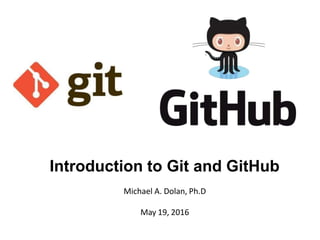
Git_new.pptx
- 1. Introduction to Git and GitHub Michael A. Dolan, Ph.D May 19, 2016
- 2. Outline I. Introductionto source control A. History and fundamental concepts behind source control B. Centralized vs. distributed version control II. Introductionto Git A. What is Git? Basic Git concepts and architecture B. Git workflows: Creating a new repo (adding, committing code) C. HEAD D. Git commands (checking out code) E. Master vs branch concept F.Creating a branch/switching between branches G. Merging branches and resolving conflicts III. Introductionto GitHub A. What is GitHub? Basic GitHub concepts B. GitHub in practice: Distributed version control C. Cloning a remote repo D. Fetching/Pushing to a remote repo E. Collaborating using Git and GitHub
- 3. What is a ‘version control system?’ • a way to manage files and directories • track changes over time • recall previous versions • ‘source control’ is a subset of a VCS.
- 4. Some history of source control… (1972) Source Code Control System (SCCS) - closed source, part of UNIX (1982) Revision Control System(RCS) - open source (1986) Concurrent Versions System (CVS) - open source (2000) Apache Subversion (SVN) - open source
- 5. …more history (2000) BitKeeper SCM - closed source, proprietary, used with source code management of Linux kernel - free until 2005 - distributed version control
- 6. Distributed version control No central server Every developer is a client, the server and the repository Source: http://bit.ly/1SH4E23
- 7. What is git?
- 8. What is git? • created by Linus Torvalds, April 2005 • replacement for BitKeeper to manage Linux kernel changes • a command line version control program • uses checksums to ensure data integrity • distributed version control (like BitKeeper) • cross-platform (including Windows!) • open source, free
- 10. Git distributed version control • “If you’re not distributed, you’re not worth using.” – Linus Torvalds • no need to connect to central server • can work without internet connection • no single failure point • developers can work independently and merge their work later • every copy of a Git repository can serve either as the server or as a client (and has complete history!) • Git tracks changes, not versions • Bunch of little change sets floating around
- 11. Is Git for me? • People primarily working with source code • Anyone wanting to track edits (especially changes to text files) - review history of changes - anyone wanting to share, merge changes • Anyone not afraid of command line tools
- 12. Most popular languages used with Git • HTML • CSS • Javascript • Python • ASP • Scala • Shell scripts • PHP • Ruby • Ruby on Rails • Perl • Java • C • C++ • C# • Objective C • Haskell • CoffeeScript • ActionScript Not as useful for image, movies, music…and files that must be interpreted (.pdf, .psd, etc.)
- 13. How do I get it? http://git-scm.com
- 14. Git install tip • Much better to set up on a per-user basis (instead of a global, system-wide install)
- 15. What is a repository? • “repo” = repository • usually used to organize a single project • repos can contain folders and files, images, videos, spreadsheets, and data sets – anything your project needs
- 17. Git uses a three-tree architecture Staging index working Repository checkout add commit
- 18. A simple Git workflow 1. Initialize a new project in a directory: git init 2. Add a file using a text editor to the directory 3. Add every change that has been made to the directory: git add . 4. Commit the change to the repo: git commit –m “important message here” .
- 19. After initializing a new git repo… 3. Commit changes with a message 2. Add changes 1. Make changes Staging index working Repository add commit
- 20. A note about commit messages • Tell what it does (present tense) • Single line summary followed by blank space followed by more complete description • Keep lines to <= 72 characters • Ticket or bug number helps
- 21. Good and bad examples Bad: “Typo fix” Good: “Add missing / in CSS section” Bad: “Updates the table. We’ll discuss next Monday with Darrell.”
- 22. Bad: git commit -m "Fix login bug” Good: git commit -m
- 23. How to I see what was done? git log
- 25. The HEAD pointer • points to a specific commit in repo • as new commits are made, the pointer changes • HEAD always points to the “tip” of the currently checked-out branch in the repo • (not the working directory or staging index) • last state of repo (what was checked out initially) • HEAD points to parent of next commit (where writing the next commit takes place)
- 26. Y4f7uiPRRo… Pu87rRi4DD.. Qs2o0k64ja… i7Ewd37kL9… HEAD Parent of Parent of Parent of Last commit 9i5Tyh67dg.. oe48Hr3Gh9.. d3Ui94Hje4... master branch
- 27. Which files were changed and where do they sit in the three tree? git status – allows one to see where files are in the three tree scheme Staging index working Repository add commit
- 28. What changed in working directory? git diff – compares changes to files between repo and working directory Note: git diff --staged - compares staging index to repo Note: git diff filename can be used as well Staging index working Repository add commit Line numbers in file Removed Added
- 29. Deleting files from the repo git rm filename.txt • moves deleted file change to staging area • It is not enough to delete the file in your working directory. You must commit the change. Staging index working Repository add commit
- 30. Deleting files from the repo
- 31. Moving (renaming) files git mv filename1.txt filename2.txt Note: File file1.txt was committed to repo earlier. Staging index working Repository add commit
- 32. Good news! git init git status git log git add git commit git diff git rm git mv 75% of the time you’ll be using only these commands
- 33. What if I want to undo changes made to working directory? git checkout something (where “something” is a file or an entire branch) • git checkout will grab the file from the repo • Example: git checkout -- file1.txt (“checkout file ‘file1.txt’ from the current branch”) Staging index working Repository checkout
- 34. What if I want to undo changes added to staging area? git reset HEAD filename.txt Staging index working Repository add commit
- 35. What if I want to undo changes committed to the repo? Staging index working Repository add commit git commit --amend -m “message” • allows one to amend a change to the last commit • anything in staging area will be amended to the last commit
- 36. Y4f7uiPRRo… Pu87rRi4DD.. Qs2o0k64ja… i7Ewd37kL9… HEAD Parent of Parent of Parent of master Note: To undo changes to older commits, make a new commit Added ‘apple’ Added ‘plum’ Added ‘apple’
- 37. Obtain older versions git checkout 6e073c640928b -- filename.txt Note: Checking out older commits places them into the staging area Staging index working Repository add commit
- 38. git checkout 6e073c640928b -- filename.txt Staging index working Repository
- 39. Which files are in a repo? git ls-tree tree-ish tree-ish – a way to reference a repo full SHA, part SHA, HEAD, others blob = file, tree = directory
- 40. branching • allows one to try new ideas • If an idea doesn’t work, throw away the branch. Don’t have to undo many changes to master branch • If it does work, merge ideas into master branch. • There is only one working directory
- 41. Branching and merging example master new branch h4Rt5uEl9p Ge8r67elOp Y4f7uiPRRo Pu87rRi4DD Qs2o0k64ja i7Ewd37kL9 he8o9iKlreD kle987yYieo mN34i4uwQ SHA = a commit HEAD changes from new branch merged into master HEAD
- 43. Source: https://www.tablix.org/~avian/blog/archives/2014/06/vesna_drivers_git_visualization/ 16 forks and 7 contributors to the master branch red - commits pointed to by tags blue - branch heads white - merge and bifurcation commits.
- 44. In which branch am I? git branch
- 45. How do I create a new branch? git branch new_branch_name Note: At this point, both HEADs of the branches are pointing to the same commit (that of master)
- 46. How do I switch to new branch? git checkout new_branch_name At this point, one can switch between branches, making commits, etc. in either branch, while the two stay separate from one another. Note: In order to switch to another branch, your current working directory must be clean (no conflicts, resulting in data loss).
- 47. Comparing branches git diff first_branch..second_branch
- 48. How do I merge a branch? From the branch into which you want to merge another branch…. git merge branch_to_merge Note: Always have a clean working directory when merging
- 49. “fast-forward” merge occurs when HEAD of master branch is seen when looking back Y4f7uiPRRo Pu87rRi4DD Qs2o0k64ja i7Ewd37kL9 h4Rt5uEl9p HEAD h4Rt5uEl9p Ge8r67elOp Y4f7uiPRRo Pu87rRi4DD Qs2o0k64ja i7Ewd37kL9 he8o9iKlreD kle987yYieo mN34i4uwQ HEAD HEAD HEAD master new_branch “recursive” merge occurs by looking back and combining ancestors to resolve merge HEAD
- 50. merge conflicts What if there are two changes to same line in two different commits? file1.txt file1.txt apple master new_feature banana
- 51. Resolving merge conflicts Git will notate the conflict in the files! Solutions: 1. Abort the merge using git merge –abort 2. Manually fix the conflict 3. Use a merge tool (there are many out there)
- 52. Graphing merge history git log --graph --oneline --all --decorate
- 53. Tips to reduce merge pain • merge often • keep commits small/focused • bring changes occurring to master into your branch frequently (“tracking”)
- 54. What is ?
- 56. GitHub • a platform to host git code repositories • http://github.com • launched in 2008 • most popular Git host • allows users to collaborate on projects from anywhere • GitHub makes git social! • Free to start
- 57. Local GitHub remote server Forked branch master repo Working directory commit pull/ fetch pull request fork Stage add checkout origin/master “brpaunschh” merge merge origin/master references remote server branch and tries to stay in sync push someone else’s master
- 58. Important to remember Sometimes developers choose to place repo on GitHub as a centralized place where everyone commits changes, but it doesn’t have to be on GitHub
- 61. Copying (cloning) files from remote repo to local machine git clone URL <new_dir_name>
- 63. How do I link my local repo to a remote repo? git remote add <alias> <URL> Note: This just establishes a connection…no files are copied/moved Note: Yes! You may have more than one remote linked to your local directory! Which remotes am I linked to? git remote
- 64. Pushing to a remote repo git push local_branch_alias branch_name
- 65. Fetching from a remote repo git fetch remote_repo_name Fetch in no way changes a your working dir or any commits that you’ve made. • Fetch before you work • Fetch before you push • Fetch often git merge must be done to merge fetched changes into local branch
- 67. Collaborating with Git Email sent along with link; collaborator has read/write access. Everyone has read access If you want write access and you haven’t been invited, “fork” the repo
- 68. Local GitHub remote server Forked branch master Working directory commit pull/ fetch pull request fork Stage add checkout origin/master “brpaunschh” merge merge repo push someone else’s master
- 70. Good resources • Git from Git: https://git-scm.com/book/en/v2 • A guided tour that walks through the fundamentals of Git: https://githowto.com • Linus Torvalds on Git: https://www.youtube.com/watch?v=idLyobOhtO4 • Git tutorial from Atlassian: https://www.atlassian.com/git/tutorials/ • A number of easy-to-understand guides by the GitHub folks https://guides.github.com
- 71. git commit -a • Allows one to add to staging index and commit at the same time • Grabs everything in working direcotry • Files not tracked or being deleted are not included
- 72. git log --oneline • gets first line and checksum of all commits in current branch
- 73. git diff g5iU0oPe7x When using checksum of older commit, will show you all changes compared to those in your working directory
- 74. Renaming and deleting branches git branch –m/--move old_name new_name git branch –d branch_name Note: Must not be in branch_name Note: Must not have commits in branch_name unmerged in branch from which you are deleting git branch –D branch_name Note: If you are *really* sure that you want to delete branch with commits
- 75. Tagging • Git has the ability to tag specific points in history as being important, such as releases versions (v.1.0, 2.0, …) git tag
- 76. Tagging Two types of tags: lightweight – a pointer to a specific comment – basically a SHA stored in a file git tag tag_name annotated – a full object stored in the Git database – SHA, tagger name, email, date, message and can be signed and verified with GNU Privacy Guard (GPG) git tag –a tag_name –m “message”
- 77. git show tag_name How do I see tags? Lightweight tag Annotated tag