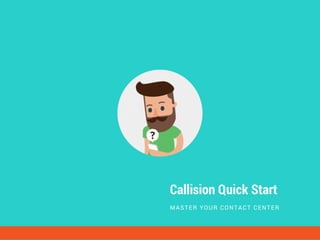
Callision Quick Start
- 1. Callision Quick Start MASTER YOUR CONTACT CENTER
- 2. Welcome to Callision! Callision provides businesses of all sizes with a wide specter of telephony applications, ranging from queuing and call distribution, to interactive voice response systems, conferencing, and click to dial. Supporting calls to over 200 countries, and one-click purchase of phone numbers in over 50, Callision goes a step further, allowing customers to use their existing SIP providers, while letting them leverage Callision’s powerful reporting, file sharing, and internal chat and live monitoring capabilities. Callision runs from your web browser allowing you to make and receive calls without any additional hardware or software. Before you jump into using Callision, we’d like to take a brief moment to show you around the system. C A L L I S I O N Q U I C K S T A R T C A L L I S I O N . C O M
- 3. SETTINGS To get started, create a new Callision user by going to Settings > Users, and pressing the “+ New User” button. C A L L I S I O N Q U I C K S T A R T C A L L I S I O N . C O M 1) Users
- 4. General The user’s general settings include their name and credentials, as well as the user role - Admin, Supervisor, or an Agent. Admins have unrestricted access to all Callision functionality and parameters except for billing; supervisors can see the reports of their group mates, and agents are limited only to their own settings. After selecting a role, you can either click “Save” to create the user, or proceed to tune the rest of the user’s properties in other tabs. C A L L I S I O N Q U I C K S T A R T C A L L I S I O N . C O M
- 5. Phone After saving the user, we will switch over to the next tab to adjust phone-related settings. Here, you can enable call recording for the user, disable their browser phone, and assign a specific extension. You can also buy and assign phone numbers here, get settings for your desk- or softphone, as well as select the carrier and the CallerID that will be used for outbound calls. C A L L I S I O N Q U I C K S T A R T C A L L I S I O N . C O M
- 6. Forwarding The Forwarding tab allows you to configure where and when your calls will be sent. Create a work schedule by selecting a time zone, picking the days off, and adjusting the work start and end times either for each individual day, or for all of them simultaneously. After this, configure the Working Days Routing by adding steps and phone numbers with their respective timeouts - the amount of time the step will ring prior moving on to the next one. C A L L I S I O N Q U I C K S T A R T C A L L I S I O N . C O M
- 7. Messaging The Messaging tab allows you to enable or disable chat and voicemail of the user, as well as configure the voicemail password, forward voice messages to emails, as well as set up greetings for when you are either on the phone or disconnected. You can either upload the greetings or generate them using the built-in text-to-speech engine. C A L L I S I O N Q U I C K S T A R T C A L L I S I O N . C O M
- 8. - Groups are used to visually separate your employees in the Virtual Office section (below). - Once created, they are also draggable to the Chat window, allowing you to initiate a conversation with that group. - Employees who belong to a particular group are also able to access all files that are located within that Group's folder in the Files module. C A L L I S I O N Q U I C K S T A R T C A L L I S I O N . C O M 2) Groups
- 9. To get started, create a new Callision Group by going to Settings > Groups, and pressing the “+ New Group” button. Pick a name for your group and click Add Users. Then, drag users from the Users section into the group’s “Members” section. C A L L I S I O N Q U I C K S T A R T C A L L I S I O N . C O M Groups
- 10. Call queues are like virtual waiting rooms for your callers - the incoming calls are routed to a group of agents (a queue) that will answer those calls in a predetermined order. To get started with queues, create a new Callision Queue by going to Settings > Queues, and pressing the “+ New Queue” button. C A L L I S I O N Q U I C K S T A R T C A L L I S I O N . C O M 3) Queues
- 11. Pick a name for your queue and click Add Users. Then, drag users from the Users section into the queue’s “Members” section. There are three main timeout settings for every queue: a) Agent Timeout The number of seconds an agent’s phone can ring before we consider it a timeout. Set to 0 for unlimited. C A L L I S I O N Q U I C K S T A R T C A L L I S I O N . C O M Queue Info
- 12. C A L L I S I O N Q U I C K S T A R T C A L L I S I O N . C O M Queue Info b) Max Wait Time The maximum number of seconds a caller can wait in a queue before being pulled out and set to the Failover Destination. Set to 0 for unlimited, but that's not recommended. c) Wrap Up Time Wrap-up time is the time spent by an agent performing call-related administrative tasks once they have concluded an interaction. No other queue calls will be sent to the agent during that timeframe. Queue Info
- 13. The Calls section of Queue Settings allows you to: a)Record all calls made to a particular queue b)Change the extension (internal number) of the queue c)Assign one or more phone numbers to the queue so it is directly reachable by external callers C A L L I S I O N Q U I C K S T A R T C A L L I S I O N . C O M Calls
- 14. The Schedule tab allows you to configure the “active” hours of your queue, sending all calls outside of that time frame to the failover destination. Create a schedule by selecting a time zone, picking the days off, and adjusting the work start and end times either for each individual day, or for all of them simultaneously. C A L L I S I O N Q U I C K S T A R T C A L L I S I O N . C O M Schedule
- 15. The Routing tab settings determine the way your calls are distributed during “active” hours of the queue and where they go outside of business hours (or after the “Max Wait Time” has been reached). The following Ring Strategies are available: -Ring All Rings all queue members at the same time. Whoever answers first gets the call. -By Points An agent with the most Points gets the call first. If he fails to answer during the predefined “Agent Timeout” the call will go to the agent with the second most points, and so on. This strategy can be reverted to ascending points by checking the “Reverse” checkbox underneath. The points can be configured in an agent’s settings (“Account Info” tab) or obtained from a third-party CRM or WFO solution using a periodic API call. C A L L I S I O N Q U I C K S T A R T C A L L I S I O N . C O M Routing
- 16. -Round Robin Round Robin rings the phones of all queue members sequentially, one by one. The strategy can also be reversed by checking the “Reverse” checkbox underneath. -Custom The Custom strategy allows you to manually determine the priority of members by assigning them a priority level in the “Queue Info” tab of the Queue Settings. Agents with the higher priority will get calls first, unless the “Reverse” checkbox is checked underneath. -Skip agents already on the phone With this option enabled, no queue calls will be sent to queue members who are on other queue calls at a given moment (does not affect direct calls). -Queue Loop For strategies that involve lists of users, start from the beginning once the end of the list has been reached. C A L L I S I O N Q U I C K S T A R T C A L L I S I O N . C O M Routing
- 17. -Failover Destination If a call comes in outside of the queue schedule, or a caller has been on the line for longer than the “Max Wait Time” period, it will go to the “Failover Destination”. This can be a user, another queue, an IVR, a conference room, or voicemail. The call can also be automatically terminated if you choose so. C A L L I S I O N Q U I C K S T A R T C A L L I S I O N . C O M Routing
- 18. Click “+ New Conference Room” to create a virtual extension that can be dialed by your employees to access the Room. C A L L I S I O N Q U I C K S T A R T C A L L I S I O N . C O M 4) Conferences
- 19. Type in an extension or leave the field blank to have one generated for you. Pick a name for your conference, as well as the “User” and “Admin” PIN codes for accessing the conference rooms. You may also choose to wait for the conference “Admin” before all parties are bridged together. C A L L I S I O N Q U I C K S T A R T C A L L I S I O N . C O M General
- 20. For every conference room you can choose to either enable or disable music on hold and various in-conference announcements. C A L L I S I O N Q U I C K S T A R T C A L L I S I O N . C O M Sounds
- 21. C A L L I S I O N Q U I C K S T A R T C A L L I S I O N . C O M Sounds -Announce Only User - Announce to a user when they join an empty conference -Announce User Count - Sets if the number of users should be announced to the user -Announce when Users Join/Leave - Prompt user for their name when joining a conference and play it to the conference when they enter You can also change the language of the aforementioned announcements by selecting your preferred language underneath.
- 22. Interactive Voice Responder distributes calls based on schedule and the options that you have assigned to the numeric phone keys dialed as a result of voice prompts (Example: You have reached ABC Corp. Please press one to reach Sales, press two for Customer Service). Callision’s visual IVR builder with text to speech and advanced scheduling will help you route users through appropriate menus and to the right department. C A L L I S I O N Q U I C K S T A R T C A L L I S I O N . C O M 5) IVR
- 23. Click “+ New IVR” to create an interactive auto-attendant that will greet people calling your organization. Name your IVR, and either pick an extension number or leave the field blank and one will be generated for you. Select your timezone and click “Save”. After an IVR is created, you are able to assign phone numbers to it in the “Calls” section of the IVR configuration, and proceed to customizing greetings and recordings in the Virtual Office section below. The IVR constructor is divided into three parts - Schedule routing, Out of Schedule routing, and Holiday/Emergency routing. C A L L I S I O N Q U I C K S T A R T C A L L I S I O N . C O M IVR
- 24. C A L L I S I O N Q U I C K S T A R T C A L L I S I O N . C O M IVR
- 25. By default, all schedules in the system are configured to span 24/7, for an easier default configuration. You can adjust the time period the IVR will apply to by clicking the gear icon on the Schedule block of the IVR constructor. Name your schedule (e.g. “weekdays”) and click on the days that you want it to be active, making them green. Underneath, drag handles to select a time range. Please note that you can create multiple schedules for every IVR, “layering” one over the other, by clicking the down arrow next to the gear icon. In the event of schedule overlaps, the newest created schedule will prevail. C A L L I S I O N Q U I C K S T A R T C A L L I S I O N . C O M Schedule Out of Schedule After clicking on “Out of Schedule”, you will see an IVR branch appear below - it will apply at times outside of the bounds defined by all schedule layers. You may proceed setting it up as you would a regular Schedule branch.
- 26. The Emergency schedule will apply solely during the time period defined by a specific Emergency. To start, click the arrow next to the Holiday/Emergency block and create a new event. After naming your event, define the time range it will apply to by adding the Start and End dates and times and click “Save”. After creating a schedule, the initial “Start” branch will appear with a gear icon in its right hand corner. Clicking it will open the settings of the branch - here you can name your branch, set up the timeout, and configure an audio announcement. Every branch contains steps - the digits callers press on their phone keypads to navigate your voice menu. To create a step, click the “Add new step” button, select which keypad digit you’d like to assign the step to, and pick the step destination. You can also temporarily disable steps, and configure step timeouts - the time, in seconds, after which the step prompt will be repeated. C A L L I S I O N Q U I C K S T A R T C A L L I S I O N . C O M Holiday/Emergency
- 27. The “Carriers” section allows you to add built-in and custom SIP trunks and assign them to users. C A L L I S I O N Q U I C K S T A R T C A L L I S I O N . C O M 6) Carriers
- 28. Click “+New Carrier” to create a new SIP trunk. If you are looking to add a custom SIP trunk to “Bring your own carrier” (BYOC), check the “Use your own carrier” checkbox, and extended SIP settings will appear. C A L L I S I O N Q U I C K S T A R T C A L L I S I O N . C O M Carriers
- 29. After filling in the fields with the information provided by your SIP carrier, go to the “Routes” tab to configure the permitted destinations and prefixes. For example, adding United States to the “For calls to” column will permit calls to the United States for the users to whom the trunk is assigned. C A L L I S I O N Q U I C K S T A R T C A L L I S I O N . C O M Carriers
- 30. C A L L I S I O N Q U I C K S T A R T C A L L I S I O N . C O M Carriers If you are looking to automatically prepend a prefix to any phone number (for instance, to call the United States phone numbers without a 1 in front of the 10-digit number), you can do that by clicking the “New Destination” button, and entering a 1 into the “Use prefix” column. You will notice that if nothing is entered into the “For calls to” column, the system will automatically tag that column as the “Default” destination.
- 31. The “Numbers” section of Callision settings gives you an ability to purchase phone numbers as well as add numbers you already own on a supported carrier. Once procured or added, the numbers can be assigned to various Callision entities, such as users, IVRs, queues, and conference rooms. C A L L I S I O N Q U I C K S T A R T C A L L I S I O N . C O M 7) Numbers
- 32. Click “Get a Number” to find and add a phone number to your account. Select the country, number type, and use either the Region or Prefix field to find the numbers that you are looking for. C A L L I S I O N Q U I C K S T A R T C A L L I S I O N . C O M Numbers After a number has been acquired, click it to show its settings and assign it to the required destination.
- 33. You can make and receive calls multiple ways, including desk phones, softphones, and our integrated, browser-based Web Phone. By default, you have three lines that you are able to switch between, conversing one one of them while the other lines are on hold. C A L L I S I O N Q U I C K S T A R T C A L L I S I O N . C O M Contacts, Phone, Active Calls, and Call History
- 34. C A L L I S I O N Q U I C K S T A R T C A L L I S I O N . C O M Contacts, Phone, Active Calls, and Call History To make an outgoing call, simply select an internal contact (either from the “Contacts” section, or right from your Webphone) or type in the phone number and press the call button. You can also change your CallerID (the number the people you call will see on their phone when you call them) right from the “Settings” tab of your Webphone. You can use one of your available numbers or leverage our Local CallerID Add-On, covered in more detail in the Add-Ons section.
- 35. C A L L I S I O N Q U I C K S T A R T C A L L I S I O N . C O M Contacts, Phone, Active Calls, and Call History Your incoming calls will ring all of your active devices, and will produce a desktop notification if those are enabled in your browser. Once you answer an incoming call it will be displayed along with the rest of the calls within your organization in the “Active Calls” section of Callision.
- 36. Here you can perform various actions including transferring the call, listening in on a conversation, whispering to an individual caller, or joining the call as a new member. After a call has ended, its details will appear in the “Recents” section, accessible from the page header. For a more detailed view, go to the “Reports” section of your Callision web interface. C A L L I S I O N Q U I C K S T A R T C A L L I S I O N . C O M Contacts, Phone, Active Calls, and Call History
- 37. Cutting edge and “big data”-enabled, Callision Reports can summarize and graph extremely large sets of interaction data to provide accurate and actionable insights into your company or contact center operations. C A L L I S I O N Q U I C K S T A R T C A L L I S I O N . C O M Reports
- 38. The “Reports” section provides insight into historical call activity within your organization. It is divided into four parts, representing different report gropings - by user, by group, by queue, as well as the ungrouped calls. To run a report, either select a start and an end date and click “Submit”, or pick a predefined period below the date picker. Quick ranges include reports for last month, last week, current month, current week, and the current day. Once a range is selected, the “Detailed Statistics” block gets populated with data, and a graph reflecting that data is generated above it. Items including call duration, wait time, and call quantity are plotted on the graph, and each of those items can be disabled by clicking it in the “legend” section below the graph. Pie charts right below the graph highlight the call results and direction distribution and are updated along with the chart above once the date range is adjusted or filtering is applied in the “Detailed Statistics” section underneath. If you scroll down to the bottom of the “Calls” section, you will see totals and averages for a number of metrics for your predefined period, statistics crunched by Callision’s Big Data C A L L I S I O N Q U I C K S T A R T C A L L I S I O N . C O M Reports
- 39. Additional data filters can be applied using the funnel icons located in the column headers of the “Detailed Statistics” section. Once a filter is applied, the table below will update, with changes reflected in the pie charts and the graph above automatically. At any given time you may export the current view of “Detailed Statistics” for further analysis in any third party spreadsheet software or database by clicking the “Export” button in the top right corner of the “Reports” section. You can also drill down into individual calls to get detailed information about all of the redirects and transfers that have happened in the context of a particular customer interaction. If a call came to an IVR, went to an agent and got transferred to an external number you will be able to see that in call details. For your convenience, any recorded conversation can be played back directly from reports, along with any voicemail pertaining to a particular call, with both displayed in line with the associated interaction. Call recordings and voicemails are also available for download through the “Files” module. C A L L I S I O N Q U I C K S T A R T C A L L I S I O N . C O M Reports
- 40. Callision features a number of out-of-the-box add-ons and integrations, as well as allows for a variety of custom integration scenarios through its robust API and its CRM Webphone module. C A L L I S I O N Q U I C K S T A R T C A L L I S I O N . C O M Add-Ons
- 41. C A L L I S I O N Q U I C K S T A R T C A L L I S I O N . C O M -Salesforce Integration Leverage our full-featured Salesforce integration to make calls directly from SF, and have contacts magically pull up on incoming calls. And yes, you can save phone interactions to your lead activity history automatically! -Zendesk Integration Callision's Zendesk integration not only allows your team to make and receive calls in Zendesk, but also embeds advanced call controls into your support workflows. From the embedded call history with visual voicemail to contacts, conferencing, transfers, and outbound CallerlD customization - have everything you need where you need it. -Area Based Caller ID Dynamic CallerlD automatically matches your CallerlD to the region (area code, city, etc.) of the person you are trying to reach. With Dynamic CID enabled, placing a call to a 646-number will set your CallerlD to that same 646 prefix, thus boosting answer rates by up to 35%. Go get 'em! You can enable and configure those Add-Ons by going to "Add-Ons" in your user menu. Add-Ons
