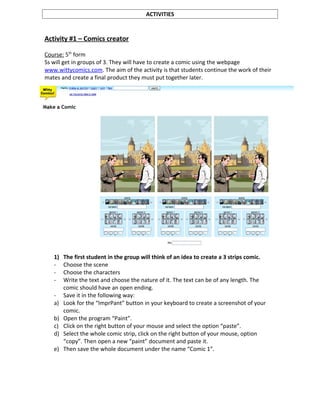
Blog - Activities
- 1. ACTIVITIES Activity #1 – Comics creator Course: 5th form Ss will get in groups of 3. They will have to create a comic using the webpage www.wittycomics.com. The aim of the activity is that students continue the work of their mates and create a final product they must put together later. 1) The first student in the group will think of an idea to create a 3 strips comic. - Choose the scene - Choose the characters - Write the text and choose the nature of it. The text can be of any length. The comic should have an open ending. - Save it in the following way: a) Look for the “ImprPant” button in your keyboard to create a screenshot of your comic. b) Open the program “Paint”. c) Click on the right button of your mouse and select the option “paste”. d) Select the whole comic strip, click on the right button of your mouse, option “copy”. Then open a new “paint” document and paste it. e) Then save the whole document under the name “Comic 1”.
- 2. 2) The second student will read his/her mate’s comic. Then, he/she will think of a way of continuing the story and create 3 more strips. He/she will follow the same steps: - Choose the scene - Choose the characters - Write the text and choose the nature of it. The text can be of any length. The comic should have an open ending. This time the story should relate to his/her mate’s story so probably the scene and characters are consistent. - Save it in the following way: a) Look for the “ImprPant” button in your keyboard to create a screenshot of your comic. b) Open the program “Paint” c) Click on the right button of your mouse and select the option “paste” d) Select the whole comic strip, click on the right button of your mouse, option “copy”. Then open a new “paint” document and paste it. e) Then save the whole document under the name “Comic2”. 3) The third student will read the already created 6 strips comic. He/she will think of a way of finishing it by adding 3 more strips. He/she will follow the same steps: - Choose the scene - Choose the characters - Write the text and choose the nature of it. The text can be of any length. The comic should have a closure. As in the previous case, the story should relate to his/her mates’ story so probably the scene and characters are consistent. - Save it in the following way: a) Look for the “ImprPant” button in your keyboard to create a screenshot of your comic. b) Open the program “Paint” c) Click on the right button of your mouse and select the option “paste” f) Select the whole comic strip, click on the right button of your mouse, option “copy”. Then open a new “paint” document and paste it. g) Then save the whole document under the name “Comic 3”. 4) After the 3 students finish creating the comic they’ll read the whole story. Then, they’ll have to put it together and create a final product. They’ll do this in the following way: - They’ll open all the 3 documents one by one and will select the option “Copy” - They’ll paste all the documents in a new “Word” document as if they were altogether. - They’ll think of a name for the whole comic. - They’ll save the document under the name “Comic + name”
- 3. Evaluation criteria The teacher will evaluate: - The correct usage of the webpage. - The use of all the options the webpage offers such as different characters, different settings and different text nature. - The correct saving of all the documents under the correct names. - The creativity to invent the story. - Team work. - Language use. Activity #2 – Video maker Course: 7th form Ss will work in groups of 4. The aim of it is that they can create a video using the webpage www.onetruemedia.com with different pictures they will take of the school. The video should be a kind of “propaganda” for new visitors and new students. The videos would be uploaded to the school’s facebook page and would be voted by students from all courses. The one that gets more “likes” would be the winner and would be exposed in the school’s webpage. 1) The first step is that the four students think of an idea to show the good things of their school via photos. They’ll have 20 minutes to go around the school and take pictures of whatever they want. 2) After taking the pictures they’ll download them in the school computers, create a folder containing all of them and they’ll start working on the video. At least they should include 10 pictures of the school. Each picture should have text slides explaining very briefly the benefits the school provides.
- 4. 3) After writing the text slides they should select an appropriate video effect. 4) They should also select some music to add. 5) They’ll write an attractive name for the video and they’ll share it on the school’s facebook page. 6) The students of the different courses will vote for the one they like most. The video that gets more “likes” would be the winner and would be exposed in the school’s webpage. Evaluation criteria The teacher will evaluate: - The correct usage of the webpage. - The use of all the options the webpage offers such as the different video effects, the music, the adding of text slides and the organization of photos. - The presentation of the complete 10 slides (at least). - The correct uploading of the video to the school’s facebook page. - The creativity to take the photos and the things they write. - Team work. - Language used. Activity #3 – Phrase maker Course: 6th form Ss will work individually. The aim of this activity is that they are able to practice all the idioms and phrases we’ve been studying during the unit. They’ll do so by using the webpage www.pimpampum.net/phrasr.
- 5. 1) The first step is that they choose 5 phrases/ idioms among all the ones that are included in the unit. 2) Afterwards, they’ll work on the webpage. They’ll have to introduce one phrase at a time and choose appropriate pictures for the words. These pictures should relate to the meaning that words have when combined as a phrase, not the meaning they have in isolation. 3) After finishing each phrase, they will have to send the teacher by email the link to each phrase. They will also have to public the links on the course’s facebook page so that all students can visit them and revise idioms. Students will also be able to comment on other mates’ work. Evaluation criteria The teacher will evaluate: - The correct usage of the webpage. - The presentation of the 5 links and phrases. - The correct uploading of the links to the course’s facebook page. - The correct sending of the links to the teacher. - The correct choosing of the pictures relating to each word. Activity #4 – Avatar maker Course: 4th form Ss will work individually. The aim of this activity is that students are able to imagine a robot that has different characteristics and abilities. This will be triggered by the listening and reading of the song “T42”. Students will have to use the webpage www.reasonablyclever.com in which they will find different styles for their robots. 1) The first step is that Ss imagine a robot that has different characteristics and abilities.
- 6. 2) Then, they’ll start using the webpage www.reasonablyclever.com. They’ll try to represent what is in their minds with this tool. 3) After creating the avatar Ss will save it in the following way: (Teacher will provide students with some help for this part of the assignment) a) Look for the “ImprPant” button in your keyboard to create a screenshot of your avatar. b) Open the program “Paint”. c) Click on the right button of your mouse and select the option “paste”. d) Select the whole avatar, click on the right button of your mouse, option “copy”. Then open a new “word” document and paste it. e) Then save the whole document under the name “My robot + name” 4) On the word document that students have already created with the image of their robot, they will have to create a brief description involving the characteristics (physical appearance) of their robot and a brief description of its abilities. They will have to use the following structures: - Has got - My robot is + adjective (e.g. tall, short, friendly) - Can/can’t 5) After finishing with the description, Ss will have to print the word document. The teacher will prepare a big poster where Ss will paste their productions. Evaluation criteria The teacher will evaluate: - The correct usage of the webpage. (The usage of all or most of the tools offered on the webpage such as hair style, face, torso style, clothing, weapons, etc) - The presentation of the whole word document with the image of the avatar and the brief description of it. - Language used. - The creativity to create the avatar and the creativity to narrate its characteristics and abilities.