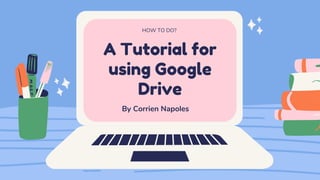
Google Drive tutorial
- 1. A Tutorial for using Google Drive HOW TO DO? By Corrien Napoles
- 2. Google Drive free service from Google that allows you to store files online and access them anywhere using the cloud. gives you access to free web-based applications for creating documents, spreadsheets, presentations, and more. Reference: GCF Global
- 3. WHY USE GOOGLE DRIVE? Google Drive is one of the most popular cloud storage services available today. If you've never used a cloud-based storage service like Google Drive before, take a moment to consider the advantages of keeping your files online. Because files can be accessed from any computer with an Internet connection, Drive eliminates the need to email or save a file to a USB drive. And because Drive allows you to share files, working with others becomes much easier. https://edu.gcfglobal.org/en/googledriveanddocs/
- 4. LET'S START WITH CREATING GOOGLE ACCOUNT
- 5. In order to use Google Drive, you will need a Google account. Google accounts are free, and signing up for one is fairly simple. In order to create a Google account, you'll need to enter some information, including your name, birth date, and location. Creating a Google account will automatically create a Gmail email address and a Google+ profile.
- 6. GO TO WWW.GOOGLE.COM. LOCATE AND SELECT THE SIGN IN BUTTON IN THE TOP-RIGHT CORNER OF THE PAGE.
- 8. THE SIGN-UP FORM WILL APPEAR. FOLLOW THE DIRECTIONS AND ENTER THE REQUIRED INFORMATION.
- 9. NEXT ENTER YOUR PHONE NUMBER. GOOGLE WILL SEND A VERIFICATION CODE TO YOUR PHONE THAT YOU WILL USE TO COMPLETE THE SIGN UP PROCESS.
- 10. ENTER THE VERIFICATION CODE SENT TO YOUR PHONE AND CLICK VERIFY.
- 11. THE PERSONAL INFORMATION PAGE WILL APPEAR. FOLLOW THE DIRECTIONS AND ENTER YOUR INFORMATION, INCLUDING YOUR BIRTH DATE AND GENDER.
- 12. REVIEW GOOGLE'S TERMS OF SERVICE AND PRIVACY POLICY, THEN CLICK I AGREE.
- 15. Once you've set up your Google account, you can access Google Drive by going to http://drive.google.com in your web browser.
- 16. YOU CAN ALSO NAVIGATE TO GOOGLE DRIVE FROM ANY GOOGLE PAGE (SUCH AS GMAIL OR GOOGLE SEARCH) BY SELECTING THE GRID ICON NEAR THE TOP-RIGHT CORNER, THEN CLICKING DRIVE.
- 18. Your Google Drive may be empty right now, but as you begin to upload and create files you'll need to know how to view, manage, and organize them in the interface.
- 19. CLICK THE BUTTONS IN THE INTERACTIVE BELOW TO BECOME FAMILIAR WITH THE GOOGLE DRIVE INTERFACE.
- 20. GOOGLE DRIVE FOR MOBILE DEVICES
- 21. Available for both iOS and Android, the Google Drive mobile app allows you to view and upload files to Google Drive using your mobile device.
- 22. GOOGLE ALSO HAS SEPARATE MOBILE APPS FOR CREATING AND EDITING DOCUMENTS, SPREADSHEETS, AND PRESENTATIONS. TO LEARN MORE, CHECK OUT GOOGLE'S BLOG POST ON NEW MOBILE APPS FOR DOCS, SHEETS, AND SLIDES.
- 24. If you prefer to work on the desktop, you can download the Google Drive desktop app to your computer. Available for Windows and OS X, this app makes it a bit easier to upload your existing files and work offline. Once it's installed, you'll see a new Google Drive folder on your computer. Any files you move into this folder will automatically be uploaded to your Google Drive.
- 25. VISIT WWW.GOOGLE.COM TO SIGN UP FOR A GOOGLE ACCOUNT IF YOU DON'T ALREADY HAVE ONE.
- 27. NOTICE ON THE LEFT SIDE HOW MUCH OF YOUR STORAGE IS USED AND HOW MUCH IS AVAILABLE.
- 28. TRY CLICKING SOME OF THE MENU OPTIONS, LIKE SHARED WITH ME AND GOOGLE PHOTOS.
- 30. Google Drive gives you access to a suite of tools that allows you to create and edit a variety of files, including documents, spreadsheets, and presentations.
- 31. THERE ARE FIVE TYPES OF FILES YOU CAN CREATE ON GOOGLE DRIVE:
- 32. DOCUMENTS: FOR COMPOSING LETTERS, FLYERS, ESSAYS, AND OTHER TEXT-BASED FILES (SIMILAR TO MICROSOFT WORD DOCUMENTS)
- 33. SPREADSHEETS: FOR STORING AND ORGANIZING INFORMATION (SIMILAR TO MICROSOFT EXCEL WORKBOOKS)
- 34. PRESENTATIONS: FOR CREATING SLIDESHOWS (SIMILAR TO MICROSOFT POWERPOINT PRESENTATIONS)
- 35. FORMS: FOR COLLECTING AND ORGANIZING DATA
- 36. DRAWINGS: FOR CREATING SIMPLE VECTOR GRAPHICS OR DIAGRAMS
- 37. TO CREATE A NEW FILE:
- 38. The process for creating new files is the same for all file types.
- 39. FROM GOOGLE DRIVE, LOCATE AND SELECT THE NEW BUTTON, THEN CHOOSE THE TYPE OF FILE YOU WANT TO CREATE.
- 40. WE'LL SELECT GOOGLE DOCS TO CREATE A NEW DOCUMENT.
- 41. YOUR NEW FILE WILL APPEAR IN A NEW TAB ON YOUR BROWSER.
- 42. LOCATE AND SELECT UNTITLED DOCUMENT IN THE UPPER-LEFT CORNER.
- 43. THE RENAME DIALOG BOX WILL APPEAR.
- 44. TYPE A NAME FOR YOUR FILE, THEN CLICK OK.
- 45. YOUR FILE WILL BE RENAMED.
- 46. YOU CAN ACCESS THE FILE AT ANY TIME FROM YOUR GOOGLE DRIVE, WHERE IT WILL BE SAVED AUTOMATICALLY.
- 47. SIMPLY DOUBLE- CLICK TO OPEN THE FILE AGAIN.
- 48. YOU MAY NOTICE THAT THERE IS NO SAVE BUTTON FOR YOUR FILES. THIS IS BECAUSE GOOGLE DRIVE USES AUTOSAVE, WHICH AUTOMATICALLY AND IMMEDIATELY SAVES YOUR FILES AS YOU EDIT THEM.
- 49. USING TEMPLATES
- 50. A template is a pre-designed file you can use to quickly create new documents. Templates often include custom formatting and designs, so they can save you a lot of time and effort when starting a new project. Most templates are designed to help you create specific types of files. For instance, you could use a template to quickly create a resume or newsletter.
- 51. YOU CAN FIND A WIDE SELECTION OF TEMPLATES IN THE GOOGLE DRIVE TEMPLATE GALLERY. UNFORTUNATELY, WE'VE FOUND THAT MANY OF THESE TEMPLATES AREN'T VERY WELL DESIGNED, AND IT'S OFTEN DIFFICULT TO FIND SPECIFIC TEMPLATES WITHIN THE GALLERY. FOR THIS REASON, WE RECOMMEND USING TEMPLATES MADE BY GOOGLE, WHICH TEND TO BE OF HIGHER QUALITY THAN USER-SUBMITTED TEMPLATES.
- 52. TO USE AN OFFICIAL GOOGLE TEMPLATE
- 53. NAVIGATE TO THE TEMPLATE GALLERY.
- 54. WHEN YOU'VE FOUND A TEMPLATE YOU WANT TO USE, CLICK THE TEMPLATE TO SELECT IT.
- 55. A NEW FILE WILL BE CREATED WITH THE SELECTED TEMPLATE.
- 56. YOU CAN THEN CUSTOMIZE THE FILE WITH YOUR OWN INFORMATION.
- 57. MAKE SURE YOU'RE SIGNED IN TO GOOGLE, AND OPEN THE GOOGLE DRIVE TEMPLATE GALLERY. Additional Tutorial
- 58. FIND A TEMPLATE AND SELECT USE THIS TEMPLATE.
- 59. RENAME THE FILE.
- 60. TRY GOING BACK TO YOUR GOOGLE DRIVE TO SEE THAT YOUR NEW FILE HAS BEEN ADDED.
- 61. IF YOU'RE ON A DESKTOP COMPUTER, ADD A FILE FROM YOUR COMPUTER TO YOUR GOOGLE DRIVE.
- 63. Google Drive makes it easy to store and access your files online in the cloud, allowing you to access them from any computer with an Internet connection. If you upload files from compatible programs like Microsoft Word or Excel, you can even edit them in Google Drive. Watch the video below to learn how to upload files to Google Drive.
- 64. UPLOADING FILES TO GOOGLE DRIVE
- 65. Google Drive gives you 15 gigabytes (15GB) of free storage space to upload files from your computer and store them in the cloud.
- 66. THERE ARE TWO MAIN TYPES OF FILES YOU CAN STORE ON YOUR GOOGLE DRIVE:
- 67. FILES YOU CAN EDIT, LIKE MICROSOFT OFFICE FILES, PDFS, AND OTHER TEXT- BASED FILES
- 68. FILES YOU CANNOT EDIT, LIKE MUSIC, VIDEOS, COMPRESSED ARCHIVES (.ZIP FILES), AND MOST OTHER FILES
- 69. Once you upload a file—no matter what type of file it is—you'll be able to manage, organize, share, and access it from anywhere. And because the files on Google Drive are synced across your devices, you'll always see the most recent version of a file.
- 70. You can also preview many different file types, even if you don't have the software required for that file on your computer. For example, you can use Google Drive to preview a Photoshop file, even if Photoshop is not installed on your current computer.
- 71. CONVERTING FILES TO GOOGLE DRIVE FORMATS
- 72. If you are uploading files you plan to edit online, you will need to convert them to Google Drive format. Converting allows you to edit a file and collaborate with others easily. Only certain file types—like Microsoft Office files and PDF documents—can be converted to Google Drive formats.
- 73. Unfortunately, this conversion isn't always perfect. Depending on the level of formatting used in the original document, the converted document could turn out looking quite different, as shown in the example below.
- 74. Conversion changes aren't always just cosmetic—you may even lose information from the original file. You should always review a file that's been converted before sharing it with others. Remember, you always have the option to store your files in their original file format if you'd prefer not to edit files online.
- 76. It's easy to upload files from your computer to Google Drive. If you're using the Google Chrome web browser, you can even upload entire folders.
- 77. FROM GOOGLE DRIVE, LOCATE AND SELECT THE NEW BUTTON, THEN SELECT FILE UPLOAD. To upload a file:
- 78. LOCATE AND SELECT THE FILE(S) YOU WANT TO UPLOAD, THEN CLICK OPEN.
- 79. THE FILE(S) WILL BE UPLOADED TO YOUR GOOGLE DRIVE.
- 80. DEPENDING ON YOUR BROWSER AND OPERATING SYSTEM, YOU MAY BE ABLE TO UPLOAD FILES BY CLICKING AND DRAGGING A FILE FROM YOUR COMPUTER INTO YOUR GOOGLE DRIVE.
- 81. CLICK THE NEW BUTTON, THEN SELECT FOLDER UPLOAD. To upload a folder:
- 82. LOCATE AND SELECT THE FOLDER YOU WANT TO UPLOAD, THEN CLICK OK.
- 83. THE FOLDER AND THE FILES WITHIN IT WILL BE UPLOADED TO YOUR GOOGLE DRIVE.
- 84. CONVERTING FILES TO GOOGLE DOCS FORMAT
- 85. When you upload certain types of files— such as Microsoft Office files or PDF documents—you'll only be able to view those files. If you want to edit these types of files in Google Drive, you'll need to convert them to Google Docs format.
- 86. LOCATE AND DOUBLE-CLICK THE FILE YOU WANT TO EDIT.
- 87. A PREVIEW OF THE FILE WILL APPEAR. SELECT OPEN AT THE TOP OF THE SCREEN.
- 88. THE FILE WILL BE CONVERTED TO A GOOGLE DOCUMENT AND APPEAR IN A NEW TAB.
- 89. IF YOU GO BACK TO YOUR GOOGLE DRIVE, YOU'LL SEE THAT THERE ARE NOW TWO COPIES OF THE FILE: THE ORIGINAL FILE AND THE NEW VERSION IN GOOGLE DOCS FORMAT.
- 90. YOU CAN SET GOOGLE DRIVE TO CONVERT YOUR FILES AUTOMATICALLY WHEN YOU UPLOAD THEM. CLICK THE GEAR ICON, SELECT SETTINGS, THEN CHECK THE BOX NEXT TO CONVERT UPLOADS.
- 91. OPEN GOOGLE DRIVE AND UPLOAD A MICROSOFT OFFICE FILE. IF YOU DON'T HAVE AN OFFICE FILE ON YOUR COMPUTER, YOU CAN DOWNLOAD A COPY OF OUR EXAMPLE. Addtional Tutorial
- 92. CONVERT YOUR FILE TO A GOOGLE DOCUMENT.
- 93. IF YOU USED OUR EXAMPLE FILE, YOUR SCREEN SHOULD LOOK SOMETHING LIKE THIS:
- 95. Google Drive makes sharing your files simple. It also allows multiple people to edit the same file, allowing for real-time collaboration. Watch the video below to learn more about these features.
- 96. LOCATE AND SELECT THE FILE YOU WANT TO SHARE, THEN CLICK THE SHARE BUTTON.
- 97. A DIALOG BOX WILL APPEAR. IN THE PEOPLE BOX, TYPE THE EMAIL ADDRESSES OF THE PEOPLE YOU'D LIKE TO SHARE THE FILE WITH. IF YOU WANT, YOU CAN ADD A MESSAGE THAT WILL BE EMAILED TO THE PEOPLE YOU SHARE THE FILE WITH. CLICK SEND. YOUR FILE WILL BE SHARED.
- 98. WHENEVER YOU SHARE A FILE IN A GOOGLE DRIVE FORMAT, YOU'LL HAVE THE OPTION TO ALLOW YOUR CO-EDITORS TO CHANGE AND EDIT THE FILE. GOOGLE DRIVE OFFERS SEVERAL TOOLS THAT ENHANCE COLLABORATION BY MAKING IT EASIER TO COMMUNICATE WITH YOUR CO-EDITORS AND TO SEE WHICH CHANGES HAVE BEEN MADE AND BY WHOM. Collaborating Tools
- 99. CLICK THE BUTTONS IN THE INTERACTIVE BELOW TO LEARN ABOUT THE COLLABORATION FEATURES IN GOOGLE DRIVE. Suggesting mode Google Drive also has a feature called Suggesting mode, which is similar to the Track Changes feature in Microsoft Office. This allows each collaborator to make changes, while giving the other collaborators a chance to review the changes before making them permanent. This page has more information about how to make suggested edits and accept or reject other people's changes.
- 100. Thank you!!! HOW TO DO? (A TUTORIAL) Hope you enjoy!